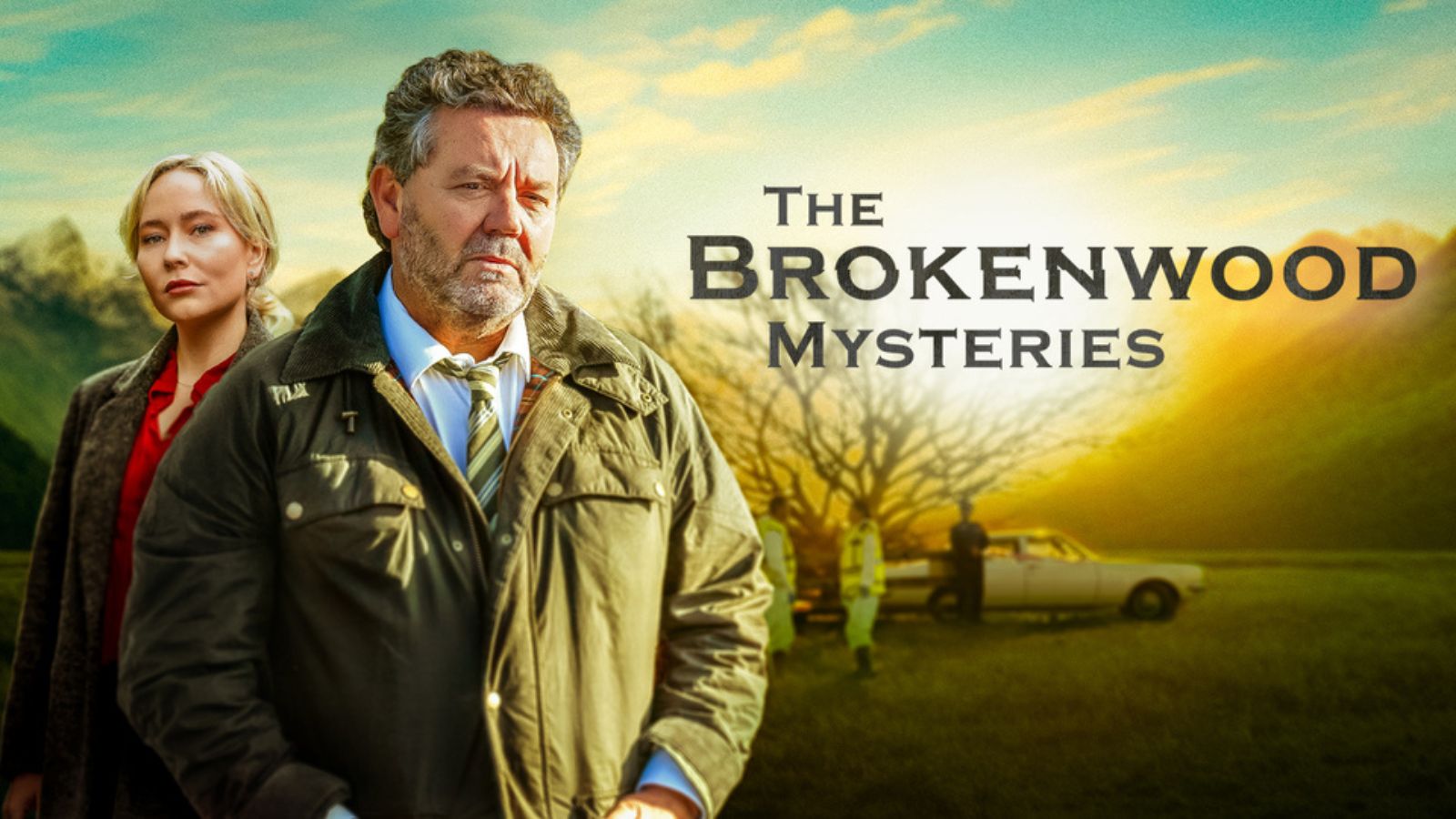When you purchase through links on our site, we may earn an affiliate commission. Here’s how it works.
How to Get Paramount Plus on a TV in 2025 (Samsung, LG, Sony, Vizio & More!)
You'll be happy to know that Paramount+ offers apps for numerous smart TV brands. We're sure you can't wait to stream movies, TV shows, documentaries, sports, and more - while taking full advantage of the new streaming app and your large-screen TV. With that said, let's talk about how to get Paramount Plus on your TV, covering brands such as Samsung, Sony, LG, and more.
Unique Stories. Iconic Stars. A Mountain of Entertainment. Growing collection of Paramount+ Originals, Tens of thousands of episodes and shows from CBS, BET,Comedy Central, Nickelodoen, MTV, and Smithsonian Channel.
What Smart TVs Are Compatible with Paramount Plus?
Paramount+ has done an excellent job of offering native smart TV apps, letting you take full advantage of everything the streaming service offers. Here's the complete list of supported TV brands along with their requirements:
- Samsung TVs (Tizen) - 2017 or newer.
- Sony 'Bravia' TVs (Android TV) - 2015 or newer.
- LG TVs (WebOS) - 2018 or newer.
- TCL TVs (Roku TV & Android TV) - select models, including TCL 3-Series TVs.
- Hisense TVs (Roku TV & Android TV) - select models only.
- Vizio TVs (Smartcast 3.0) - P-Series, M-Series, V-Series, E-Series, and D-Series.
How to Get Paramount Plus on Samsung TVs
Paramount Plus is available on Tizen-powered Samsung TVs made in 2017 or later. To access the media streaming app, do the following:
- Use any Web browser to sign up for Paramount Plus (7 days free).
- Then, visit your Samsung TV’s home screen (Smart Hub).
- Navigate to 'Apps' and use the built-in search functionality.
- Look up 'Paramount Plus' and select the app’s icon.
- Select 'Add to Home' to install the app.
- Launch it, and then log in following the on-screen prompts. That’s it!
If you need additional info, here's our guide to getting started with Paramount+ on Samsung TVs.
How to Get Paramount Plus on Sony TVs
Sony TVs primarily use Android TV as their platform of choice. So if you have a Sony 'Bravia' TV made in 2015 or later, here's how to get Paramount+ on your TV:
- First, get your Paramount Plus subscription (7 days free).
- Then, turn to your TV and open the 'Play Store' app.
- Use its search functionality to look up 'Paramount Plus.'
- Select the app’s icon and open its overview. Then, select 'Get' or 'Install.'
- Once the app downloads, go ahead and open it. Finally, log in.
Some of you may want a more detailed guide, and we're here to offer just that. Here's how to get Paramount Plus on Android TV (covering smart TVs and media streaming devices).
How to Get Paramount Plus on LG TVs
Keep in mind that Paramount Plus requires WebOS 4.0 (which works on LG TVs made in 2018 and newer). These are the steps to install the Paramount+ on your LG smart TV.
- Make sure to sign up for Paramount Plus (7 days free).
- Then, navigate to your LG TV’s 'Home Screen.'
- Make sure to open the 'LG Content Store' app.
- Use the built-in search functionality to look up 'Paramount Plus.'
- Select the app to open its preview. Then, select 'Install.'
- Open the app (by selecting 'Launch') and log in. That’s it!
If you want a more in-depth look (along with plenty of other helpful tips), here's how to get Paramount Plus on an LG TV.
How to Get Paramount Plus on TCL & Hisense TVs
Paramount Plus is available on an extensive range of Roku devices, and that includes Roku TVs as well. With that said, here's how to install this app on TCL and Hisense TVs:
- Use any Web browser to sign up for Paramount Plus (7 days free).
- Now, navigate to your Roku TV’s home screen.
- Select 'Streaming Channels,' followed by 'Search Channels.'
- Type in 'Paramount Plus' using the virtual on-screen keyboard.
- Open the channel's overview and select 'Add Channel.'
- Once your install Paramount Plus, open this channel.
- Log in following the on-screen prompts. That’s it!
We also have a dedicated guide on getting Paramount Plus on Roku devices, so make sure to give it a read if you need more detailed information.
How to Get Paramount Plus on Vizio Smart TVs
You will be happy to know that Vizio TVs that run SmartCast 3.0 or newer have access to Paramount Plus. So, here's how to get Paramount Plus on your Vizio TV.
- Don’t forget to subscribe to Paramount Plus (7 days free).
- Then, you must update your Vizio TV to the latest available software version.
- Once you update your TV, use the 'V' button to check the available apps.
- You should see 'Paramount Plus' among those apps. Open it.
- Log in following the on-screen prompts. That’s it!
For more information, here's our guide on using Paramount Plus on Vizio TVs.
How to Get Paramount Plus on Any TV – via Screen Casting (AirPlay & Chromecast)?
If you can't install the Paramount Plus app on your TV, you can use AirPlay or Chromecast to screen-cast from your smartphone or tablet. Here's how that is done.
- First, make sure you’ve subscribed to Paramount Plus (7 days free).
- Then, open the App Store (on iPhones) or Play Store (on Android phones).
- Look up 'Paramount Plus' and download the app to your device.
- Open the app, log in, and make sure that you can access its content.
- Ensure that your TV supports either AirPlay or Chromecast.
- Also, make sure that your TV and your smartphone are on the same Wi-Fi network.
- Start streaming any movie or TV show on your phone (using the Paramount+ app).
- Look for the 'Screen Cast' icon, typically found in the top-right corner.
- Select your TV, and you’ll cast Paramount Plus to your large-screen TV. That’s it!
Since AirPlay and Chromecast work across different devices (going beyond your smartphone and tablet), we've produced a guide that you'll want to check out. Here's how to enable Chromecast to watch Paramount+ shows.
Is There a Way to Watch Paramount+ Without a Smart TV?
Yes, there's still a way to get Paramount Plus on a TV – even if you don't have a smart TV. That also applies to smart TVs that don't have access to the app (like older smart TV models or models without an app store).
The solution to this problem is to purchase a dedicated streaming device. You connect that device to your TV, and you get access to thousands of streaming apps, including Paramount Plus. Here are your best options right now.
- Android TV Media Streaming Devices: Since Paramount Plus is available on Android TVs, we recommend considering NVIDIA’s Shield TV. It comes with 4K HDR, Dolby Vision, Google Assistant, and works with Amazon's Alexa. It also lets you access Paramount+ and hundreds of other apps. If you need something more powerful, take a look at NVIDIA’s Shield TV Pro.
- Roku Media Streaming Devices: Here, we have a range of affordable media streamers with Paramount Plus access. If you have an HD TV, check out the Roku Express HD. And if you have a 4K TV, you’ll want to get the Roku Premiere streaming device. Those looking for the most powerful option available should pay attention to the Roku Ultra.
Can You Get Paramount Plus for Free on a Smart TV?
Yes, there's a way to watch Paramount Plus free of charge - for up to 7 days. That's because you get a 7-day trial when you subscribe to the streaming service.
Remember, you'll be charged once your trial ends. So, if you decide that Paramount Plus isn't for you, make sure to cancel your subscription at least 24 hours before your trial is due to expire.
Paramount Plus Not Working on Your TV? - Use These Troubleshooting Steps!
In case you're having issues streaming Paramount Plus on your TV, there's a group of actions you can try. So, check just below for the steps you need to take:
- Update Your TV Software: Most TVs are set to update their software automatically. Still, it's a good idea to check for updates manually. That's because having the latest available software resolves bugs and issues that can prevent applications such as Paramount Plus from working. Visit your TV's settings, where an option to update should be available.
- Reinstall Paramount Plus: In many cases, reinstalling Paramount Plus can fix streaming-related problems. That means you need to uninstall the app first. Then, visit your TV's app store and download the Paramount Plus app again.
- Power-Cycle Your Devices: By power-cycling, we mean unplugging your devices. Keep them unplugged for around 30 seconds, and then plug them back in. That applies both to your TV and modem/router.
You can check additional solutions in our guide to troubleshooting Paramount Plus.
What Other Devices Does Paramount+ Support?
Aside from accessing Paramount Plus via smart TVs, you can also use this app on a wide range of other devices. Check out the full list just below.
- Smartphones & Tablets: Android, iPhones & iPads.
- Media Streaming Devices: Apple TV, Fire TV, Roku, TiVo, Android TV.
- Consoles: Xbox, PlayStation.
- Other Devices: Xfinity.
With that said, we conclude our guide on how to get Paramount Plus on a TV. In case of any questions, don't hesitate to post a comment below. And lastly – thanks for reading!