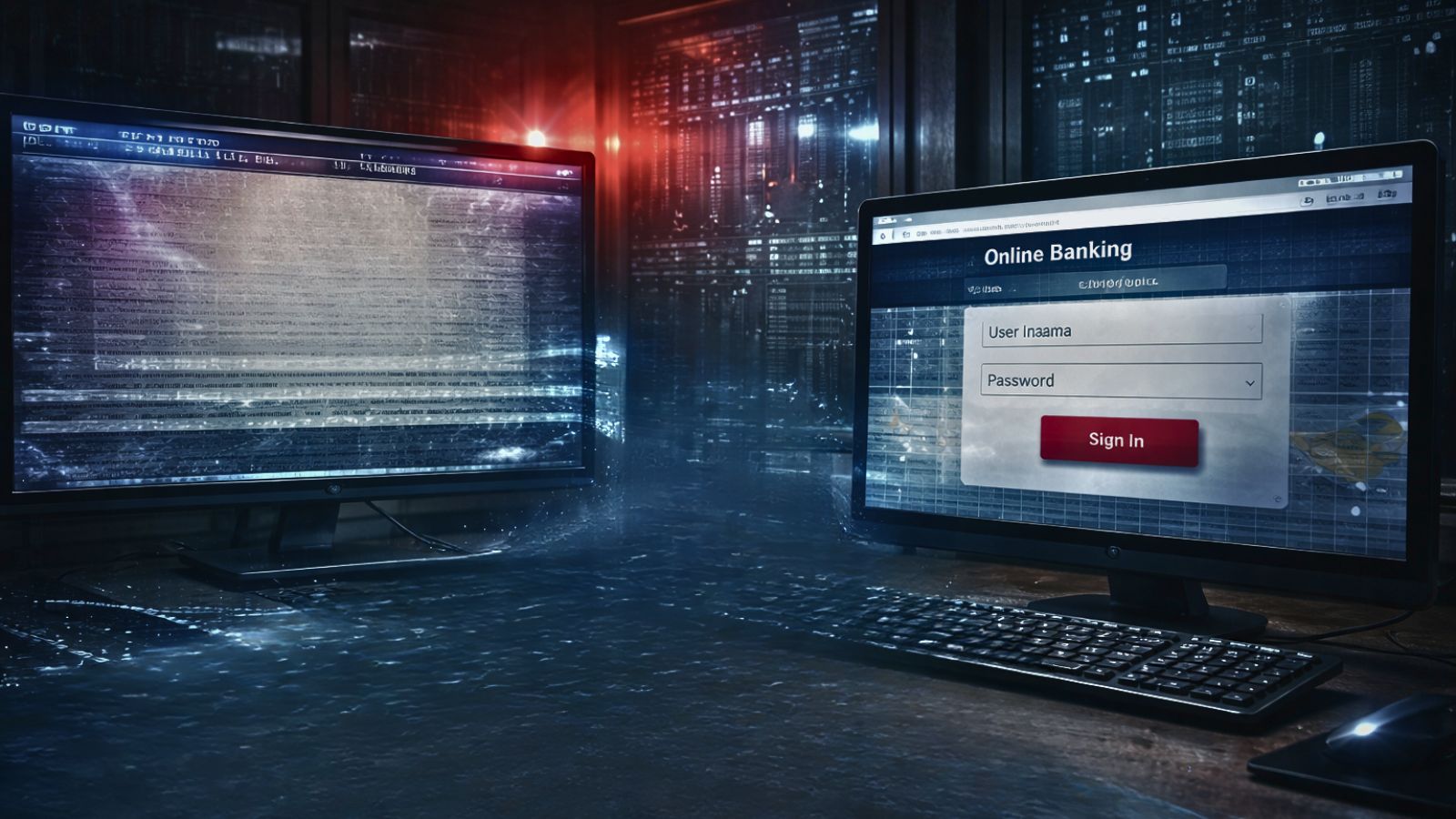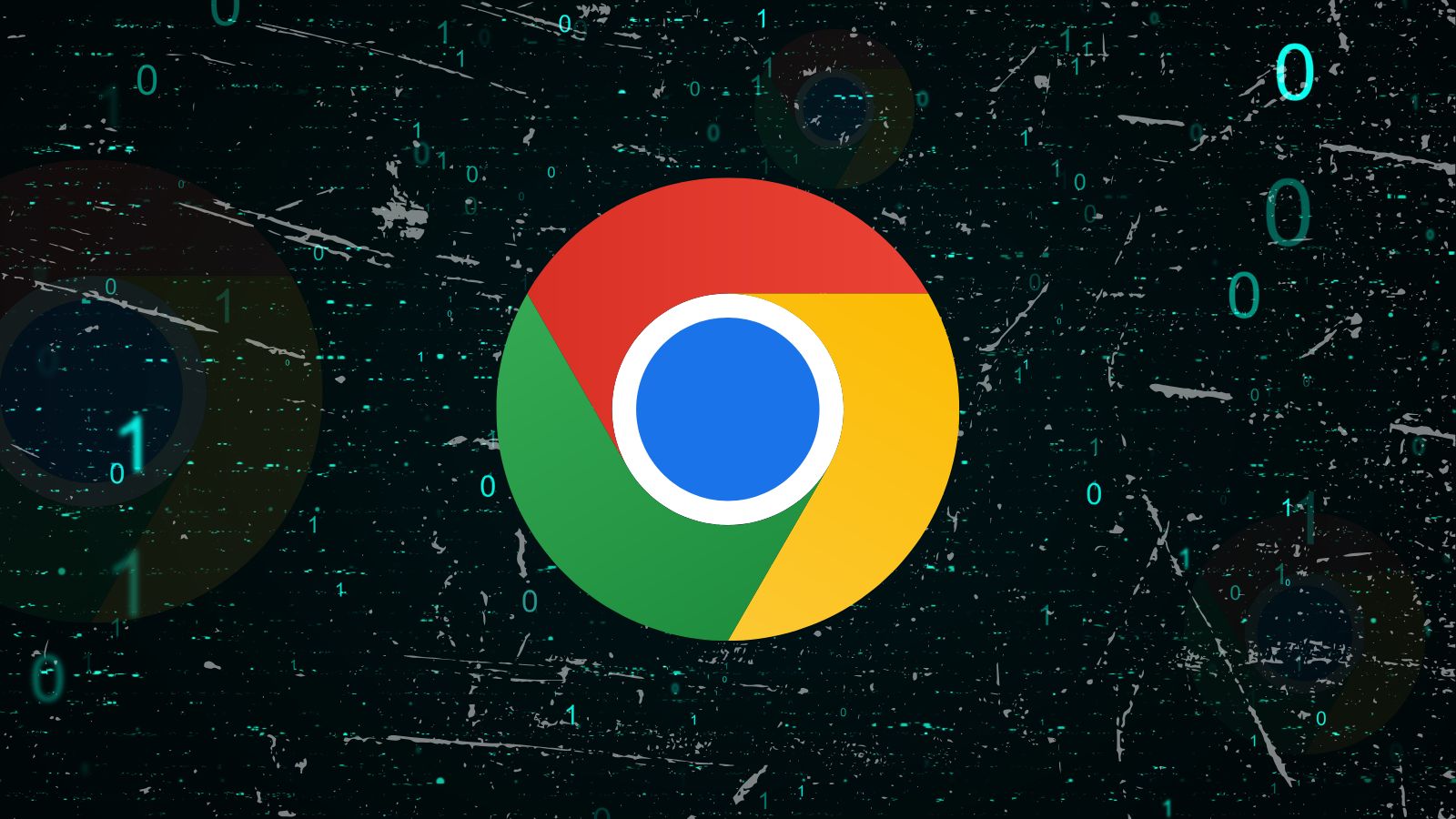When you purchase through links on our site, we may earn an affiliate commission. Here’s how it works.
How Do I Stream Paramount Plus on Apple TV in 2025
Paramount+ is available as a tvOS app, compatible with most Apple TVs. There's also an option to subscribe to the streaming service through tvOS' TV app (where you can pick from a range of channels). With that said, there are different ways to get started, which can be a bit confusing for tvOS users. So, if you find yourself asking, “How do I stream Paramount Plus to my Apple TV?” We have the answers.
Which Apple TV Models Work With Paramount+?
As per the official technical documentation supplied by Paramount Plus, this media streaming app is supported by the following Apple TV versions:
- Apple TV (4th generation)
- Apple TV 4K
In terms of the supported models, you can use Paramount Plus on the following Apple TVs:
- A1625 (Apple TV - 4th generation - released in 2015)
- A1842 (Apple TV 4K - 5th generation - released in 2017)
You can check your Apple TV’s model number on the bottom of the device itself - or within the Settings option. You can also find the model number on the back of the box your Apple TV came in. Also, if in doubt, you can always check the tvOS App Store and see whether Paramount+ is available as an app for your Apple TV.
How to Stream Paramount Plus on Apple TV
You will be happy to know that Paramount Plus comes as a native tvOS app, taking full advantage of your Apple TV. Here’s how to get started with this app:
- First, make sure to sign up for Paramount Plus (7 days free).
- Once you have signed up for Paramount Plus, return to your Apple TV for the rest of this process.
- From your Apple TV’s home screen, navigate to the tvOS 'App Store.'
- Highlight the search tab (in the top-right corner of your screen).
- Using the on-screen virtual keyboard, type in 'Paramount Plus.'
- Open the app’s overview, and then select 'Get.'
- Once the app downloads, go ahead and open it.
- Launch the app on your device and then tap ‘Sign In.’
- After this, put in your email and password
- This will take you to the homepage and then you can begin streaming!
Sometimes, you might require an activation code. If so, follow these steps when asked to log in after downloading and opening the Paramount Plus app:
- Select 'On paramountplus.com.'
- Using your computer or phone, visit paramountplus.com/appletv.
- Input your activation code to log in. You'll log in automatically on your Apple TV.
Also, if you want to switch your Paramount Plus plan, follow these steps:
- First, go to Settings > My Account > Manage Account.
- From there, click on ‘Paramount+ Plans.’
- Now, you can opt for your new plan.
Paramount Plus Not Working on Apple TV? - Try These Troubleshooting Steps!
If Paramount Plus doesn't work on your Apple TV, there are plenty of troubleshooting actions to try. We've gathered a list of actionable tips, so check them out below.
Restart Your Apple TV: In some cases, something as simple as restarting your Apple TV might help. To do so, follow these steps:
- First press and hold on to the Menu and Home buttons on the Siri remote.
- After some time, you will see the Apple TV status light blink rapidly.
- Now, disconnect the device from the power outlet.
- After this, wait for 5 seconds and then reconnect the TV.
- Now, switch it on and head to the Settings option > System > Restart.
Force-Close the Paramount+ App: To allow tvOS to update apps, you should keep them closed while not using them. To force-close the Paramount+ app, you need to:
- Double-click the 'Home' button on the Siri remote.
- Navigate to the Paramount+ app, and then swipe up on the touch surface the close it.
Update the Paramount+ App: You can't update tvOS apps manually, but you can enable automatic updates using the Settings app. Here’s how to do it:
- First, open the Paramount Plus app and then head to the ‘Settings’ option.
- Then go to System > Software Updates
- Click on ‘Update Software to get the latest Paramount Plus version.
Reinstall the Paramount+ App: Here are the steps to follow to reinstall the app:
- Highlight the application using the Siri Remote, and then press and hold the trackpad on your remote.
- The app's icon will start to wiggle.
- Press the Play/Pause button on the remote and confirm you want to delete the app.
- Once you do that, visit the App Store and reinstall Paramount+.
Update Your Apple TV Software: Check the current software version of your Apple TV by going to the ‘Settings’ option on your home screen. Then head to General > About to check your current device version. To update it, follow the below instructions:
- Navigate to Settings > System > Software Updates.
- Select 'Update Software,' and you'll see if an update is available.
- If an update is available, click on ‘Update Now.’
Final Thoughts
So, to stream Paramount Plus on Apple TV, it’s important to determine which Apple TV model is compatible with the streaming service. Then, you need to sign up to Paramount Plus and sign in to the service through your Apple TV. However, sometimes, things can go awry.
Thankfully, you can troubleshoot by restarting your device. If that doesn’t work then try updating the Paramount Plus app as well as your AppleTV OS. So, hope the above solution answers the question of- “How do I stream Paramount Plus to my Apple TV?”.
That would be all on how to watch Paramount Plus on your Apple TV. If you have questions for us, know that you can always post a comment below. And finally, thank you for reading!