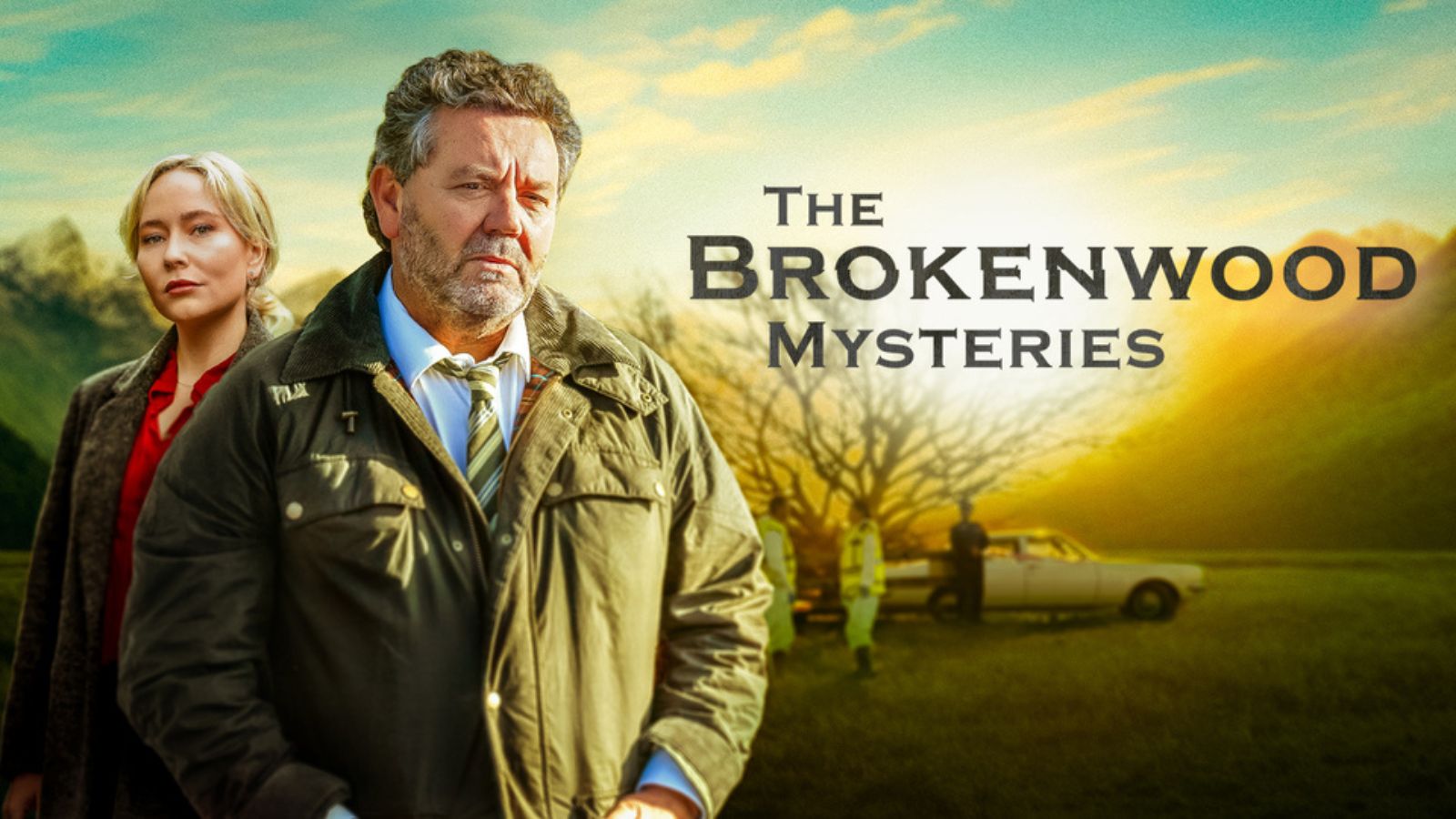When you purchase through links on our site, we may earn an affiliate commission. Here’s how it works.
How to Get Discovery Plus on a TV – Including Samsung, Sony, Fire OS & Roku TV-Powered Smart TVs!
Discovery Plus is finally here - a dream-come-true for those who love to watch documentaries. We're certain that you can't wait to get started with this streaming service, and we're here to help.
With that said, we'll talk about how to watch Discovery Plus on a TV, covering a range of smart TVs from the most popular brands. So, here's all you need to know.
How to Get Discovery Plus on a Samsung Smart TV?
Keep in mind that Discovery+ works on Samsung TVs made in 2017 or later. We still don't have a list of supported TV models, but we expect to see the app available on a wide range of TVs, especially newer ones. So, here's how to get started.
- Make sure to subscribe to Discovery Plus via its website. Use the provided link and then click on 'Start Free Trial' to go through the sign-up procedure. You will need to pick a subscription plan, create an account, and input your billing information. Once you're done, return to your Samsung TV.
- Via your TV's Home Screen (Smart Hub), navigate to 'Apps.' Then, use the search field to search for Discovery Plus. Select the app's icon to open additional details.
- To add the app to your TV, select 'Add to Home.' After a few moments, the app will download and install on your smart TV.
- Lastly, open Discovery Plus and log in while following the on-screen prompts. That's it!
How to Get Discovery Plus on a Sony Smart TV (Android TV)?
When it comes to Sony TVs, Discovery Plus is available on models running Android TV (version 5.0 or newer). Make sure to have access to Google's Play Store, as that's how you get started with Discovery Plus on Sony TVs, as explained below.
- We recommend getting a Discovery+ subscription before installing the app. Use the provided link to access the streaming platform's website, where you can sign-up by selecting 'Start Free Trial.' Pick a subscription, create an account, and pay for your subscription.
- Now, return to your Sony TV. Locate the Google Play Store and select this app's icon. Then, you can use the search bar at the top of your screen to look up 'Discovery Plus.' Select the app's icon once it shows up in the list of search results. This should open the app's overview.
- Then, based on your Android TV version, select 'Install' or 'Get.'
- Once the app is ready for use, go ahead and open it. Log in to your newly created Discovery Plus subscription by following the steps you'll see on your screen.
Can You Get Discovery Plus on an LG Smart TV?
At the moment, Discovery Plus doesn't offer a native app for WebOS - the operating system that powers LG's smart TVs. In other words, it's currently impossible to run Discovery Plus on LG TVs via native software.
However, there's nothing to be worried about - as there's a workaround. Until Discovery Plus decides to launch a WebOS app, we recommend casting Discovery+ content from your smartphone or tablet to your LG TV. Click on the provided quick-jump link to learn more.
How to Get Discovery Plus on Toshiba & Insignia (Fire OS) TVs?
A range of Toshiba and Insignia TVs are powered by Amazon's Fire OS. Therefore, if you have a 'Fire TV Edition' TV, there's a way to watch Discovery Plus - and here's how.
- Don't forget to subscribe to Discovery Plus first. The link we've provided in this bullet point takes you to the streaming platform's website. Click on 'Start Free Trial,' and then follow the prompts you'll see there to get your subscription.
- Now, return to your Toshiba or Insignia 'Fire TV Edition' TV and begin from its Home Screen. Navigate to the top and then all the way to the left. That's where you'll see an option to search for apps, represented by a magnifying glass icon. Select that icon.
- Search for 'Discovery Plus,' and you should see the app's icon among search results. Select the app to open its overview and then select 'Get.'
- Once the app is ready for use, go ahead and open it. Log in by following the on-screen prompts.
How to Get Discovery Plus on TCL and Hisense TVs (Roku TV-Powered Models)?
A number of TCL and Hisense TVs are powered by Roku TV, providing you access to a large number of Roku channels. And yes, you'll find Discovery Plus among those, so here's what you need to do.
- To make this process as simple as possible, subscribe to Discovery Plus first. Use the provided link, and you'll be taken to the streaming platform's website. Start by clicking on 'Start Free Trial,' and then sign up by following the prompts you'll see on your screen.
- Then, return to your TCL or Hisense Roku TV-powered TV. Press the 'Home' button on your remote, and then select 'Streaming Channels' on the left-hand side. Scroll down to 'Search Channels' and select this option.
- Use the input field you'll see on your screen to search for Discovery Plus. Select this channel's name once you see it on your screen. And then, use the 'Add Channel' button to download and install this app on your Roku TV.
- Lastly, return to your Roku TV's Home Screen. Launch Discovery Plus and log in by following the prompts on your TV screen. That's it!
How to Get Discovery Plus on Any TV - via Chromecast or AirPlay?
Know that Discovery Plus supports Google's Chromecast and Apple's AirPlay on smartphones and tablets. So if your TV supports one of those screen-casting technologies, you can cast Discovery+ content from your smartphone to your TV. Here' how that is done.
- First, you need an active subscription to Discovery Plus. If you don't have one, go ahead and subscribe right now. Start by clicking on the 'Start Free Trial' button on the Discovery Plus website and then go through the required steps.
- Then, proceed to download the Discovery Plus app - on your Android smartphone or tablet. Use the provided links, or visit the iOS App Store or Play Store on your device to download and install Discovery+. Also, don't forget to open the app and log in.
- Before we proceed to the final step, an important note: for screen-casting to work, your TV and smartphone/tablet must be on the same Wi-Fi network. So, double-check if your TV is also connected to your home Wi-Fi.
- Finally, go ahead and open Discovery Plus on your smartphone/tablet. Then, start playing any content. This is when you'll see a screen-casting icon, which should be in the upper-right corner. Tap on this icon, select your TV, and your chosen episode or movie will start playing on your TV.
That would be all on how to get Discovery Plus on a TV. If you have any questions for us, feel free to post your comment below. Thanks for reading - and enjoy streaming Discovery+!