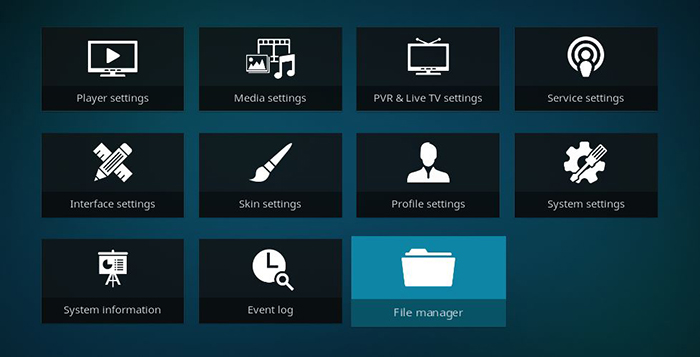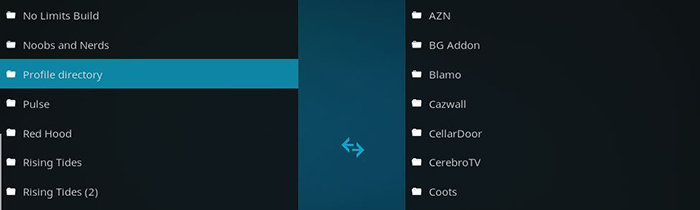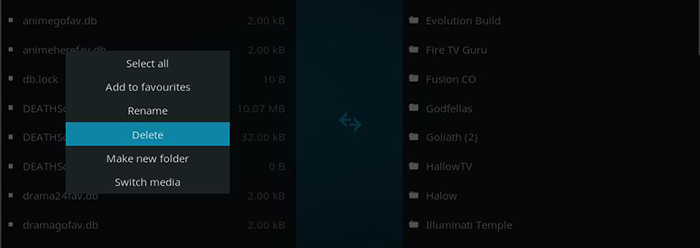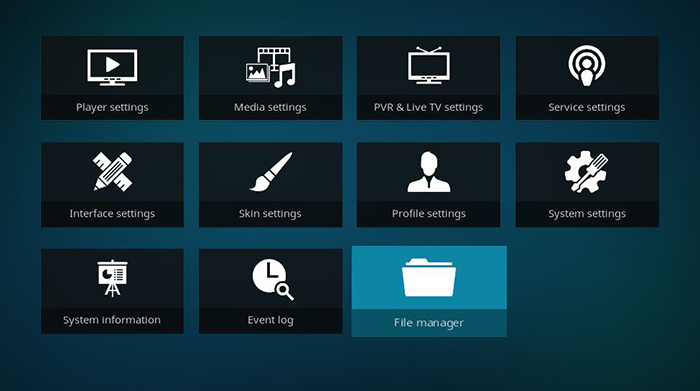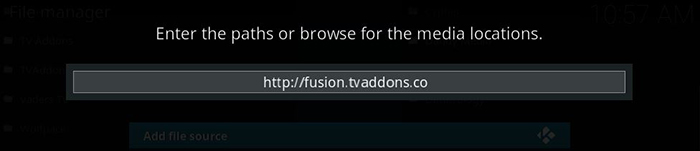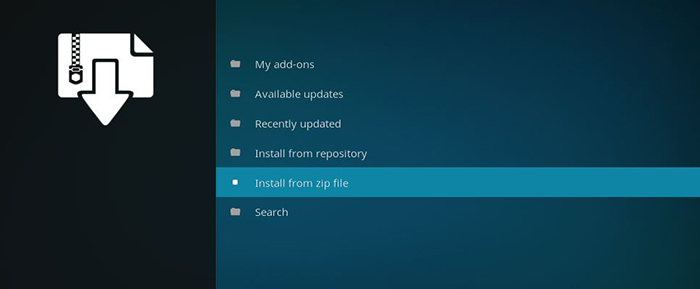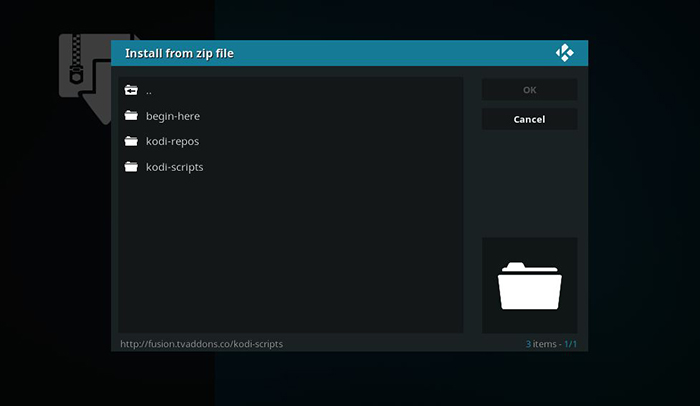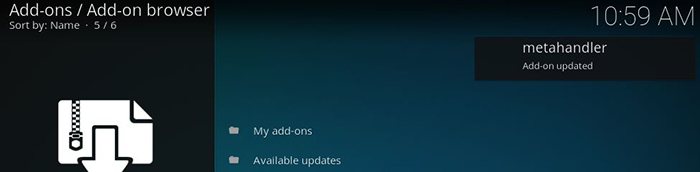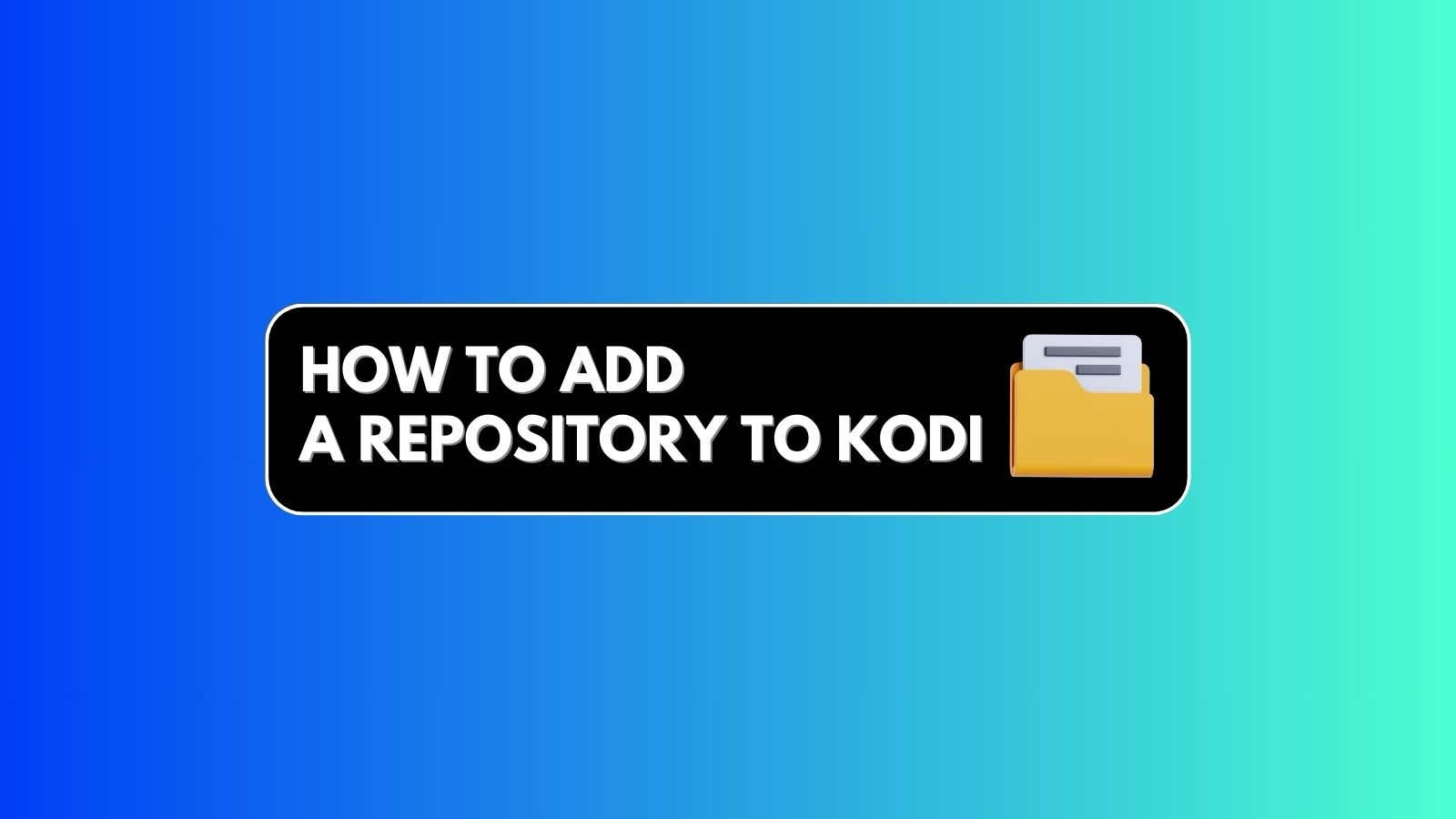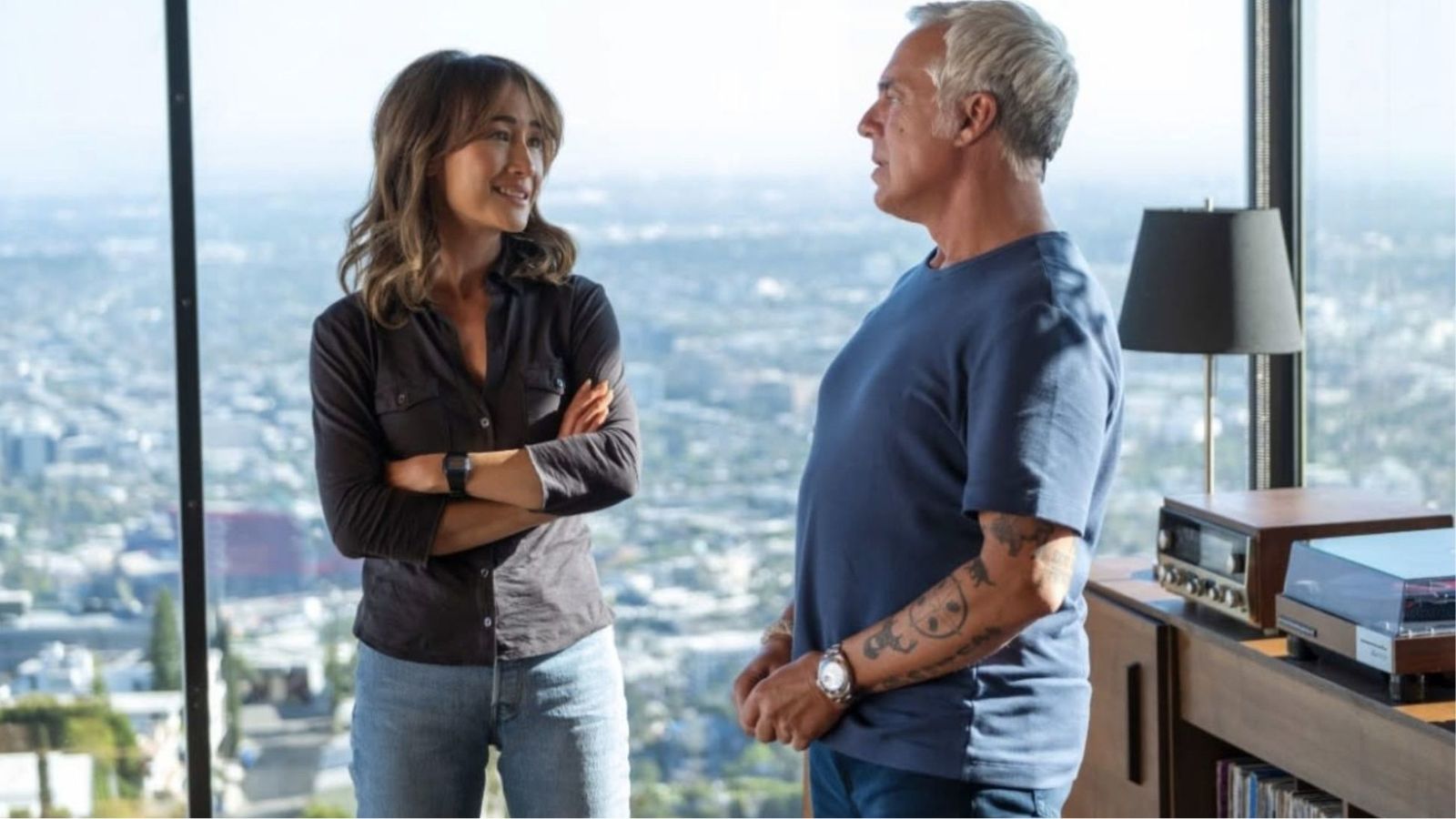Fix: ‘Failed to Install a Dependency’ Error on Kodi
One of the most common Kodi errors is the ‘Failed to Install a Dependency’ error – which prevents you from installing and using addons. However, there are several proven solutions to this problem, and we're going to guide you on how to fix this error.
How to Fix 'Failed to Install a Dependency' Error on Kodi
Depending on the cause of the 'Failed to Install a Dependency' Kodi error, there are 3 possible solutions. Take a look.
Solution 1: Clear Kodi Cache
Here's how to fix the 'Failed to Install a Dependency' error by clearing the cache on Kodi. We'll show you how this is done on several popular platforms.
- Android Boxes: You need to open Settings on your devices, and then go to Apps > Kodi. Finally, this is where you'll find a button named 'Clear Cache'. Click on it and confirm your action.
- Amazon Fire TV / Fire TV Stick: You can clear cache on your Fire devices by going to Settings > Applications > Manage Installed Applications > Kodi. Finally, click on 'Clear Cache'.
- Nvidia Shield TV: As you know, you can easily install Kodi on Nvidia Shield devices. Since this device is powered by Android, you need to go to Settings > Apps > Kodi > Clear Cache.
- Windows / Mac / Linux: The best way to clear cache on desktop platforms is by using an addon named Indigo. You can find a detailed guide on how this addon is used in our article about clearing the cache on Kodi.
Solution 2: Rebuild Kodi’s Database
Here's how to fix the 'Failed to Install a Dependency' error by rebuilding your Kodi's database file.
- First, make sure to start your Kodi using admin privileges. On Windows, right-click on Kodi’s icon and select ‘Run as Administrator’. If you’re a Mac user, simply ensure that you have the admin privileges as a user;
- Launch Kodi and then click on the Gear Icon in the top-left corner;
- Next, click on ‘File Manager’;
- On the left side of the screen, double-click to open ‘Profile Directory’;
- Then, open the ‘Database’ folder;
- Inside, you will find a file named ‘Addon27.db’. Right-click on it and choose ‘Delete’;
- Confirm your decision and delete the file for good;
- Finally, shut down your Kodi. Wait for a few moments and open Kodi once again. Now, re-try to install some addon and see if you’ll encounter the Dependency error again.
Hopefully, installing an addon should now go without any issues. However, there are cases where this might not help. Therefore, we’ll continue our search for the solution.
Solution 3: Install Dependencies Manually
Here's how to fix the 'Failed to Install a Dependency' error by installing the required dependencies manually.
- Open Kodi and click on the top-left placed Gear icon;
- Go to ‘File Manager’;
- Double-click on ‘Add Source’, on the left side of the screen;
- At this moment, you should see a pop-up. Click on ‘<None>’ and you’ll be asked for an address. Copy and paste the following URL: http://fusion.tvaddons.co/. Provide a name for the source (TV Addons) and click ‘OK’;
- Now, go back to Kodi’s Home Screen by pressing the backspace button;
- Open the Add-ons section using the main menu;
- In the top-left corner, you will see the Open Package icon. Click to open it;
- Next, select ‘Install from ZIP file’;
- Open the recently added source. This means that you need to click on the ‘TV Addons’ folder;
- Then, open the ‘kodi-scripts’ folder;
- Inside, you will find several ZIP files. You need to install all of these – since all of them are important dependencies. So, go ahead and click on the first one;
- After a few moments, the dependency will install and you will see a notification;
- Now, repeat the steps for other dependencies found in the ‘kodi-scripts’ folder;
- That’s it! Feel free to try to install your new addon. Hopefully, it will go without any issues since you’ve manually installed the required dependencies.
Dear Kodi fans, that’s it. We gave our best to try and provide a solution to the Dependency error on your Kodi. Feel free to let us know if our recommendations have managed to solve your problem.
As always, feel free to post a comment below. If you find this article to be useful, why not share it online? You can also follow TechNadu on Facebook and Twitter. Thanks!
Read Next: Why Is Kodi Not Working? 12 Common Problems & Fixes