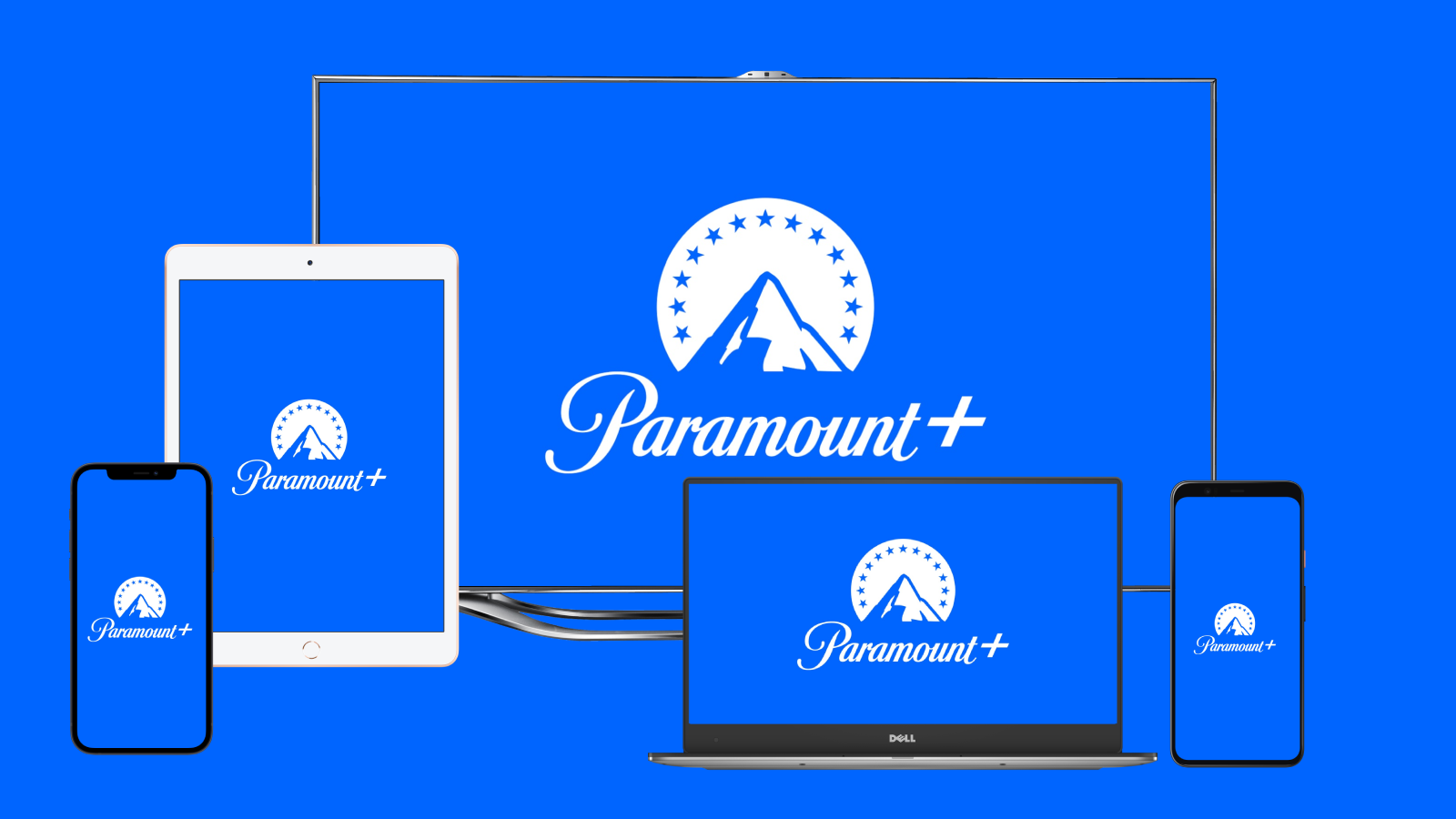
How to Fix Disney Plus Error Code 36?
Streaming services offer many cool features that make them attractive. So, what about Disney Plus? What does it offer? In our Disney Plus review, we discuss everything about them. But despite all the advantages and benefits of having Disney Plus, sometimes we come across error codes that we don’t how to fix. This time around, we bumped into error code 36, and we decided to dig in and see what it is about.
Why are we encountering this error, and how can we fix the problem so we can go about watching our favorite shows and movies? Let's see.
What Is Error Code 36 on Disney Plus?
You're getting error code 36 because you're not supposed to watch the video you're trying to get. Mostly, the video isn't available at the time, which can be caused by a rights availability or an internal Disney problem.
How to Fix Error Code 36 on Disney Plus?
If you're going to fix error code 36 on your Disney Plus account, there are a few ways you go about it.
- First of all, you should check the availability of the content you're trying to access in your area. Since Disney Plus is available in numerous countries already, and more are to be added in the months and years to come, not all content is present in all libraries. There are movies that you won't get to watch on Disney Plus in some countries as they're still licensed to Netflix, for instance.
- Is Kids Mode enabled? If you're still in Kids Mode for some reason, you should make sure to disable it since that will seriously impact the content you see when you search or try to play due to age restrictions.
- Check the VPN. The best Disney Plus VPN will let you connect safely from anywhere to watch the library of any country while also protecting your privacy. However, sometimes, if you have a VPN installed and it is on, it may not work with Disney+. So, disable the VPN and reload the page to see whether that fixes the problem.
- Check the Match Frame Rate. Go to ‘Settings’ and then select ‘Audio and Video.’ If the Match Frame Rate has been set to ‘On,’ disable it and set it to ‘Off.’ This should address the error code.
If none of these solutions work for you, it's best to contact Customer Support and see whether they have any other ideas on how you can overcome the problem. The Disney+ customer support team is available 24/7 over the phone, chat, or social media.







