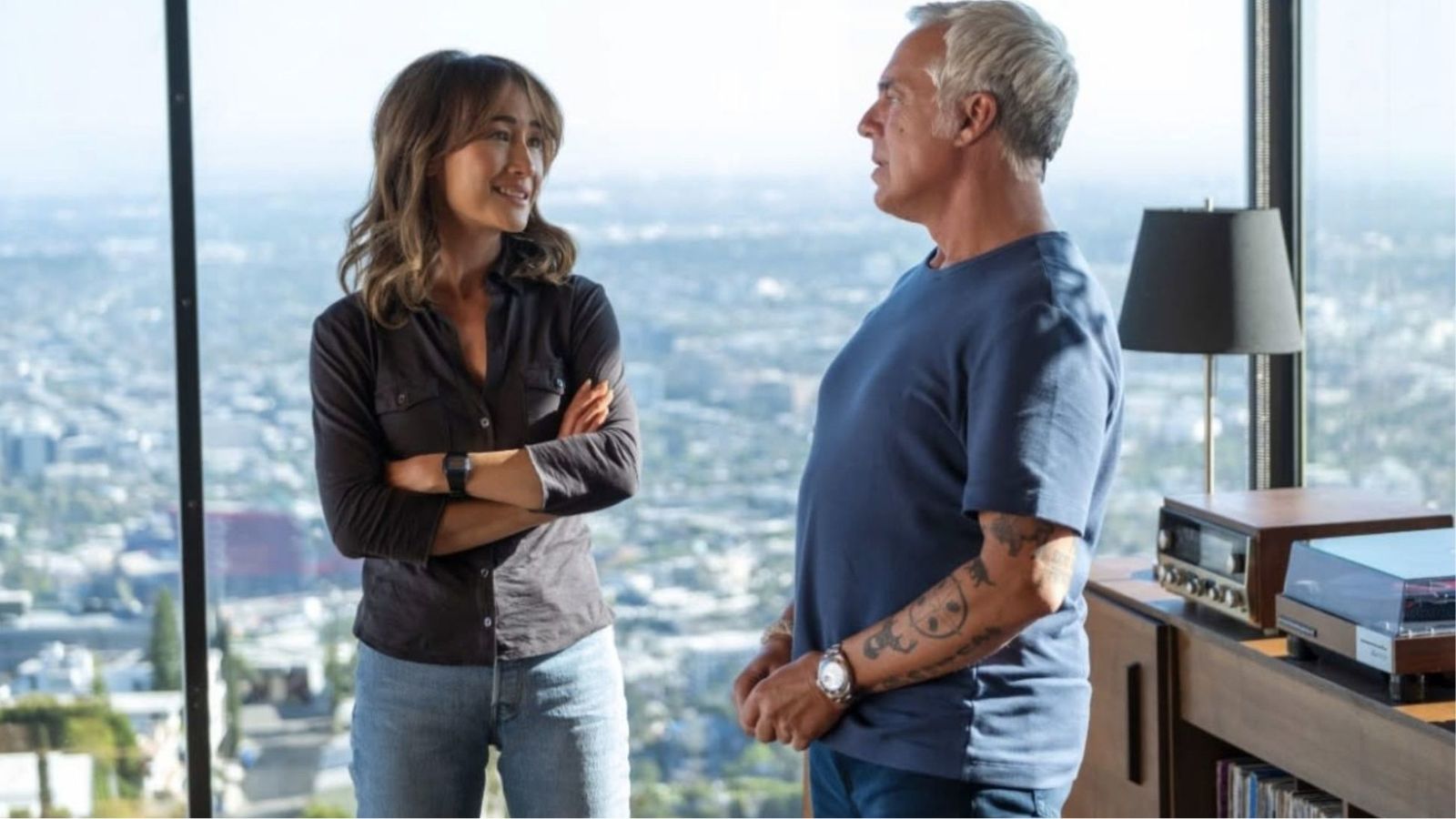How to Fix Disney Plus Error Code 35?
Watching your favorite movies and shows on Disney Plus is great, especially as you can do that from pretty much any platform you have at home. However, when you get Error Code 35, you'll try to figure out how to fix the problem as soon as possible.
Obviously, this can be quite the bummer, so we're eager to see how we can fix the problem.
What Causes Error Code 35?
Error Code 35 is usually displayed when people are trying to access content that is restricted for them in their specific region. Whether you're trying to watch a movie by accessing a link designed for the United States when you're in the United Kingdom or some other variation, you'll get Code 35.
How Can I Fix Error Code 35?
If you're going to fix Error 35, then you need to treat the cause of it. Here's what you need to do.
- First of all, make sure that your VPN is shut down if you have any. In that way, you'll get the local Disney Plus account.
- You'll also want to make sure that the Kids Mode is not enabled, as the film you're trying to access may be restricted for younger viewers.
- If you're still getting an error, you may want to check on whether the title is even available in your area or not. You can do that by visiting the Disney Plus social media accounts.
Should none of these solutions work for you, you can go ahead and contact Customer Support from Disney Plus. They'll be happy to help you figure things out in no time. Customer Support is available 24/7, and you can contact them over the phone, chat, or social media.