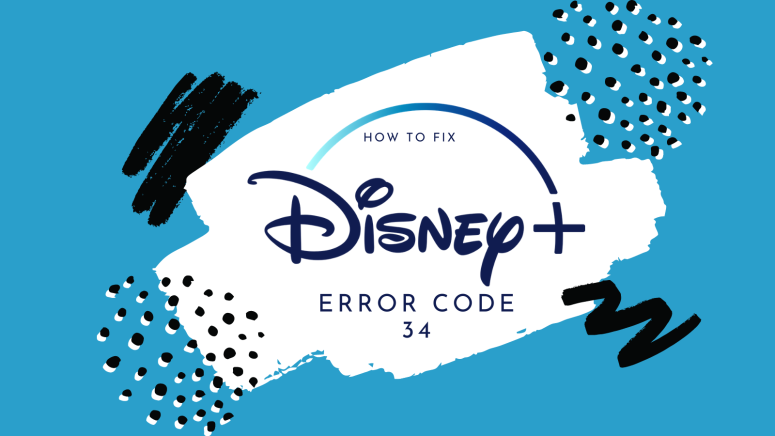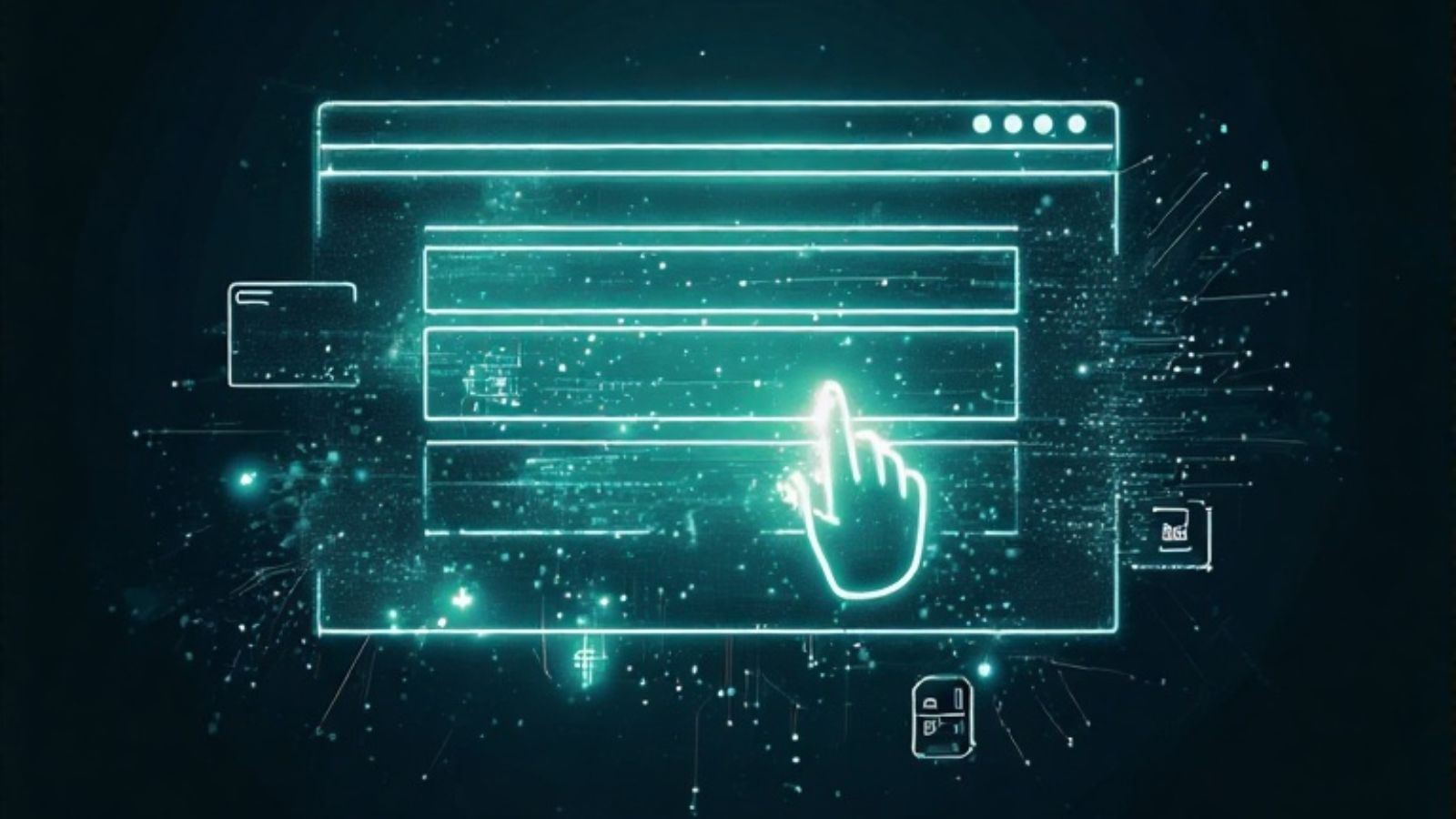How to Fix Disney Plus Error Code 34?
As Disney Plus continues to expand, we continue to be more and more attracted to all the content it holds inside, bringing in our family members to make sure everyone can watch their own cool content.
But at one point or another, we encountered error code 34 - how can we fix this?
As you can see, this should have a fairly easy fix, so let's see what we have to do.
What Causes Disney Plus Error Code 34?
Well, as far as Disney will tell us, this is an issue with having more profiles than the service supports. As you may already know, that number is seven total profiles.
How Can I Fix Disney Plus Error Code 34?
The way you're going to fix this problem is fairly easy and it involves deleting another profile.
If you've already reached the top number of profiles, which is seven, you need to delete one of them in order to create more.
- First up, once you're logged into your account, go to the Profile area. You'll find the Profile icon is on the top left area when using a Smart TV, on the bottom right when using a mobile device, and on the top-right corner on your computer or laptop.
- Choose "Edit Profile" on the one you want to erase.
- Pick "Delete Profile" at the bottom of the screen. The only profile that you can't delete is the main account holder.
- Once the profile is deleted, you can go ahead and create a new one in replacement.
If you're still having issues, you should contact the Disney Plus Customer Support Team. They're available 24/7, so you can chat with them from wherever you live over chat, social media, and phone.