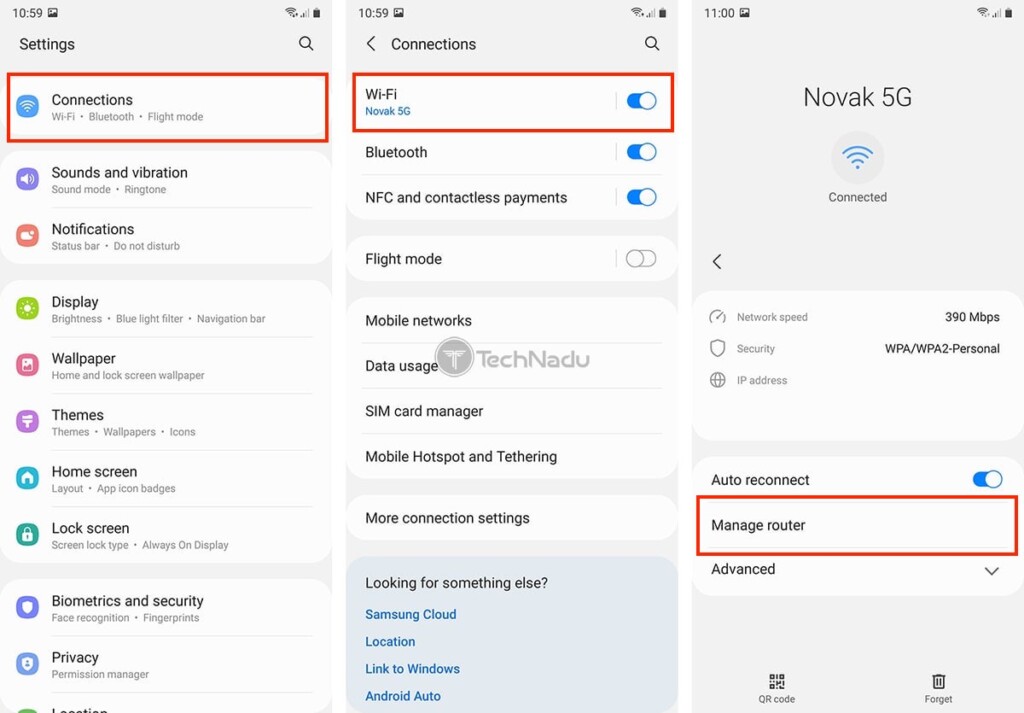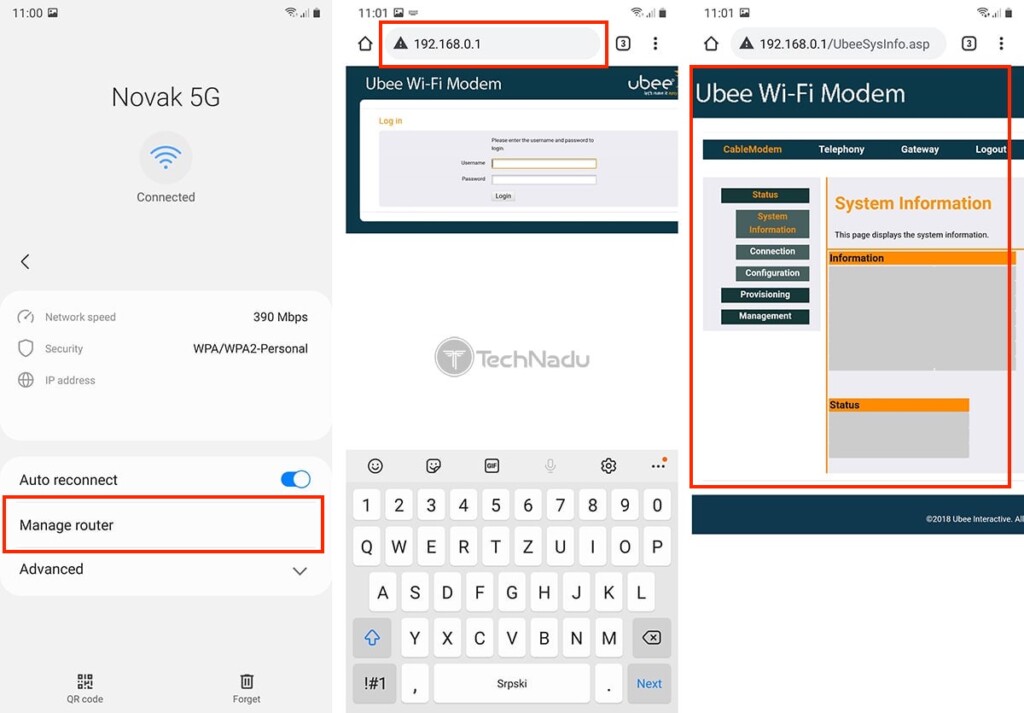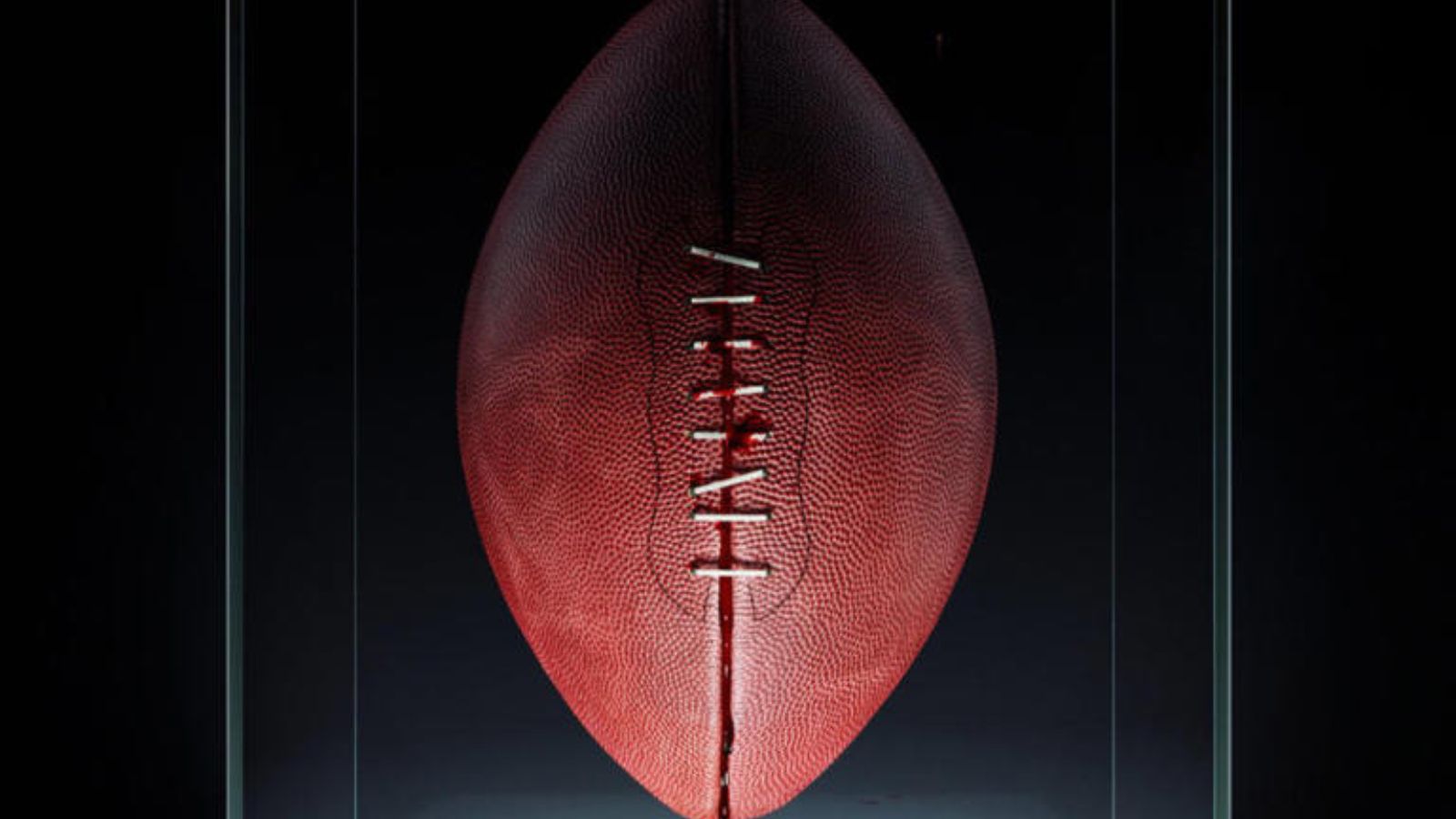How to Find Your Router’s IP Address on Android + Steps to Access Your Home Router!
If you want to access your home router, you don't necessarily have to use a computer for that purpose. We'll show you how to find your router's IP on Android, which means the same can be done on a range of smartphones and tablets. Once you're in, you'll get to make changes to your Web connection, change your Wi-Fi password, set-up a security system, and more. So, let's jump right in.
Follow These 4 Steps to Find Your Router's IP Address on Any Android Device
Looking up the IP address of your router via Android devices takes only a couple of moments of your time. We'll show you how that is done, so make sure to go through the following steps.
- First, you need to open the Settings app on your smartphone. Then, you need to navigate to the group of settings related to Web connectivity. On many phones, this group of settings is called 'Connections,' but can also be labeled 'Wi-Fi' or 'Network & Internet.'
- At this point, you should see your currently active Web connection (or the name of your Wi-Fi network). You need to double-check whether you're connected to your home Wi-Fi (as that's the only way to check your router's IP address).
- Next, you need to reveal more details about the active Wi-Fi connection. This can be done by tapping on your Wi-Fi network's name. On some Android phones, there could be a cogwheel icon, letting you access more options. Make sure to reveal additional information about your Wi-Fi connection.
- Now, you'll get to reveal your router's IP. This information can be usually found in the 'Router IP,' 'Router,' or 'Default Gateway' fields. Newer Android devices let you access your router directly from the Settings app by tapping on 'Manage Router.' That's it!
Here's How to Access Your Router's Admin Panel via Android Devices
Now that you know how to reveal your router's IP on Android, you can proceed to access its admin panel. Here's how that is done.
- By now, you should have your router's IP (in case you followed the steps explained above). That means you should now open any Web browser - like Chrome, for example.
- Use Chrome's address bar to type in your router's IP address. After a few moments, you should see a log-in screen asking for a username and password. Some routers won't show a dedicated log-in page but will instead present a pop-up asking for your credentials. Remember that you must use your router's default credentials (such as 'admin' - 'admin,' in most cases) and not your Wi-Fi password.
- Once you're in, feel free to explore everything that your router offers. However, if you make any changes, don't forget to save them. Then, feel free to close Chrome.
That would be all when it comes to how to find your router’s IP on Android. In case you have any questions, feel free to post your comment below. And lastly, thank you for reading!