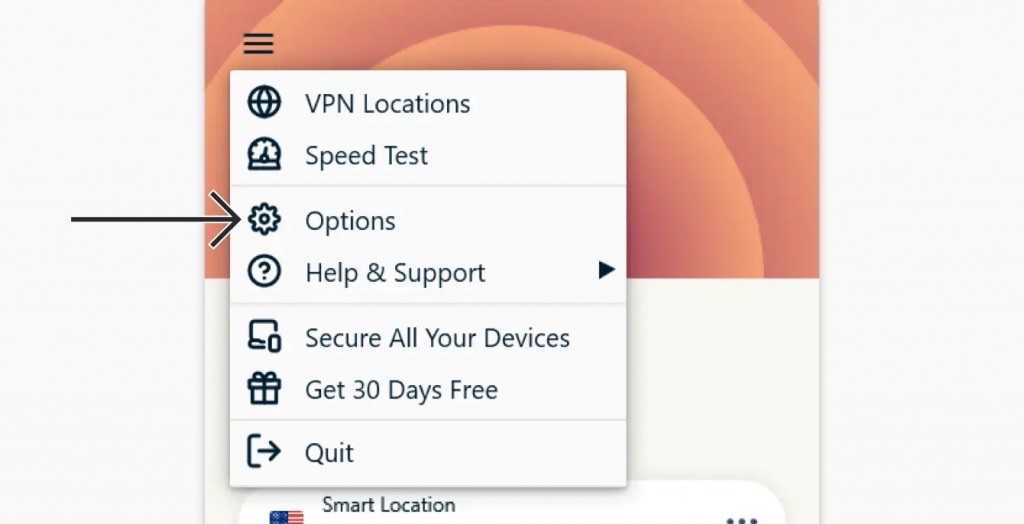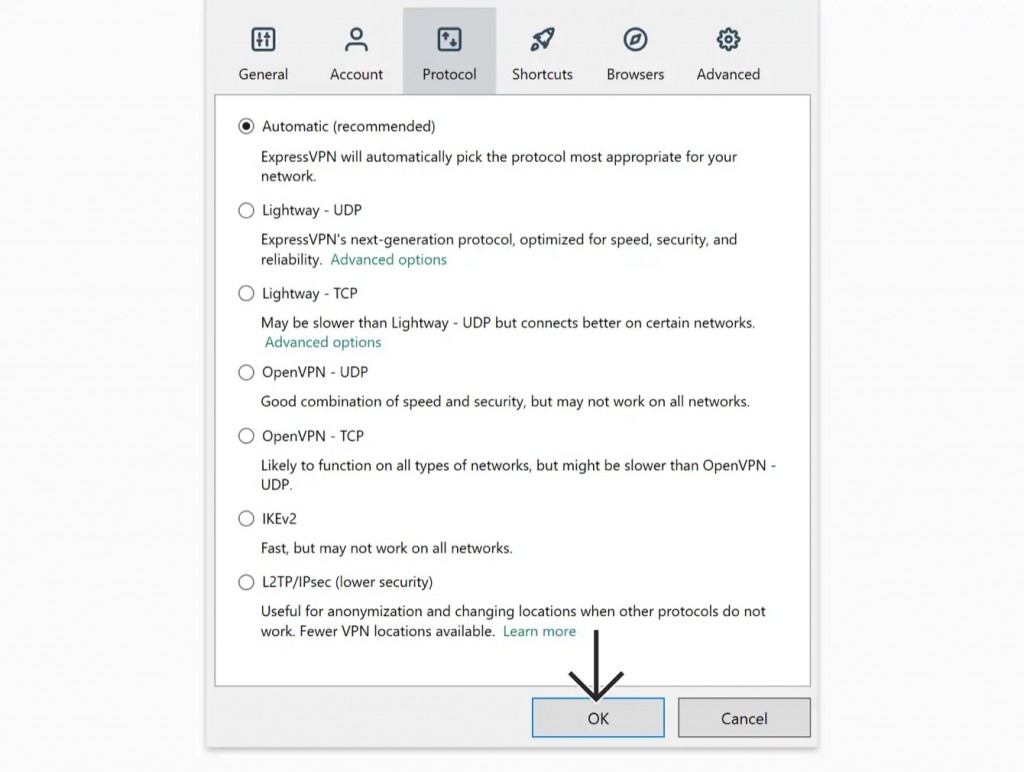ExpressVPN Keeps Disconnecting: 6 Effective Methods to Fix
Many ExpressVPN users have been complaining about frequent connection drops on Windows, Mac, Android, and iOS. They've mentioned the client app disconnects immediately or after some time of establishing a connection, and an error message pops up, "The VPN connection has unexpectedly dropped". Few have also said the connection drops when they put the system on sleep mode. If your ExpressVPN also keeps disconnecting, check this troubleshooting guide to restore the connection.
But, before you perform the workarounds, know the potential causes for this issue-
- You’re using an outdated ExpressVPN app.
- Poor connectivity in your selected location.
- Conflict with your existing online security software or antivirus.
- Interference by your Internet Service Provider.
- Your device settings are not right.
Method 1: Update Your ExpressVPN App
If your VPN is disconnecting because of any bug or glitch in the app, installing the latest version will fix that. The ExpressVPN devs team keeps releasing patches to make sure it runs smoothly on any device.
If there is any pending update, the client app will automatically ask you to update. If it doesn't, keep checking the official website for updates and install the latest version once found.
Method 2: Change the Server Location
When you connect to a VPN server during busy hours, it automatically decreases the chances of having a stable connection. So, in that case, try to connect to a different server location where it's early morning or late in the night.
This will also help solve any issues you might have with ExpressVPN not working even when it's connected. Check our complete guide on how to change VPN location on ExpressVPN to connect to the right server.
Method 3: Add ExpressVPN to Your Antivirus Exclusion List
Some online security software and antiviruses raise conflict with VPN applications. If you're already using such an application, there are chances it will block your VPN traffic while running simultaneously.
To test whether your antivirus or security software is the reason or not, follow the below steps:
1. First, disable your antivirus or online security software by performing the correct method as mentioned on your manufacturer's website.
2. Next, connect to the same server location on your ExpressVPN app.
If you can connect without any issue, then add ExpressVPN to the exclusion list of your antivirus. Check your manufacturer's website to know the correct process.
For other online security software, change the level of security from High to Medium. If that doesn't work, you have to grant an exception to UDP ports 1194 to 1204. Also, if the application allows, you can set it to trust ExpressVPN to fix the compatibility error.
Once done, restart the ExpressVPN app and connect to any server. You must not see any issue now.
Method 4: Change the VPN Protocol
ExpressVPN gives you 6 different choices to find the right tunneling protocol. Though it recommends connecting to the Automatic one, you must choose a different protocol as a workaround to check if ExpressVPN stops disconnecting. Follow the below method to change the protocol.
1. Open your ExpressVPN client app interface and click the burger menu icon from the top left corner.
2. Now, choose Options from the appearing list.
3. On the next screen, move to the Protocol tab and click the box before the protocol you want to connect to.
4. Once done, click the OK button.
Method 5: Disable Battery-Saving & Network Switching on Smartphones
If your smartphone has an aggressive battery-saving mode, it can raise a conflict with your VPN app. Turn off battery-saving from your mobile Settings to fix the issue.
Alongside that, if your smartphone keeps switching between a Wi-Fi network and cellular data, depending on the availability, you must disable this feature to resolve this problem.
Method 6: Contact Customer Support
If no workaround works and your ExpressVPN still keeps disconnecting, you can connect to the ExpressVPN customer support team. Though the official website provides a live chat option, you need to contact support from the VPN client app.
It's because the support professionals will require diagnostic information that can be sent only from the application on your device. You can follow the below steps depending on the type of device you're using to contact ExpressVPN support.
Windows and Mac
1. First, launch your ExpressVPN app and click the burger menu button at the top-left corner.
2. Next, click Help & Support and then Diagnostic Information.
3. After that, you've to click Contact Support and describe the issue properly in the text box.
4. Next, check the box next to Include details about recent connection errors/ Include diagnostic information.
5. Finally, click Send to Support and wait for a response through the mail.
Android and iOS
1. First, open the ExpressVPN app and tap Help.
2. Then, choose Email us.
3. In the text box, you have to write about your issue and toggle on the 'Include diagnostic information' option.
4. Finally, tap the send button for Android/Submit button for iOS and wait for a reply from the support team.
Linux
1. Linux users first open a terminal window and paste the following command:
expressvpn diagnostic 2. Now, copy the diagnostic information.
3. Move to ExpressVPN official website next and paste the information you've copied.
4. You'll get a reply instantly.
Routers
1. Sign into your router first by visiting 192.168.1.1, 192.168.21.1, 192.168.42.1, or 192.168.132.1.
2. Next, find Help & Support and move to Diagnostic Information.
3. Now, select Download All Logs.
4. Finally, send the diagnostic information in the live chat tab on the official website.
5. You'll get the proper resolution in no time.
That's all! Now you know how to troubleshoot this issue. If your ExpressVPN keeps disconnecting even after trying all the above-mentioned methods, let us know through the comment button below. Thanks for reading!