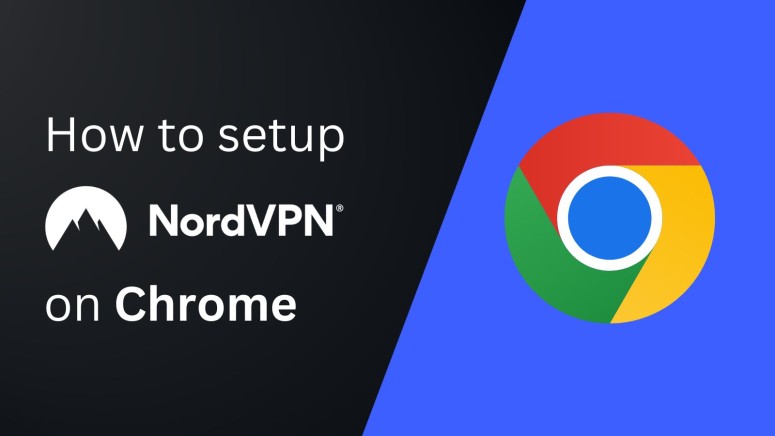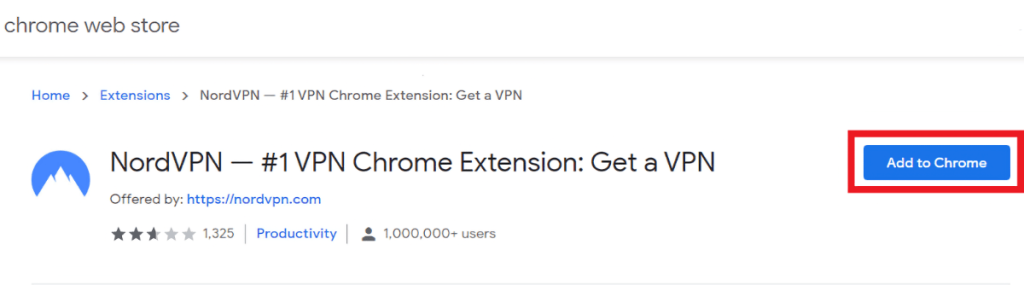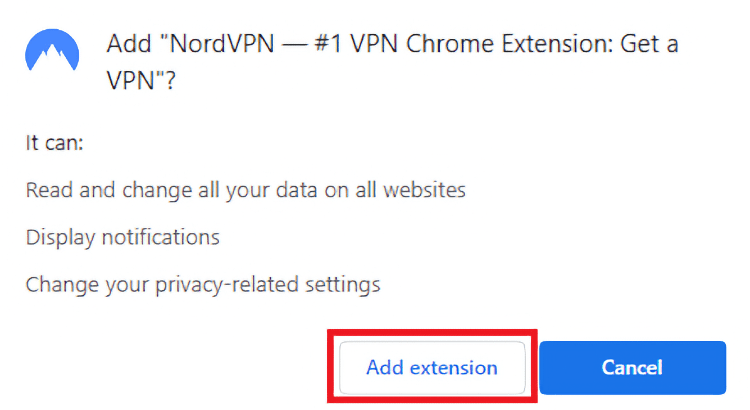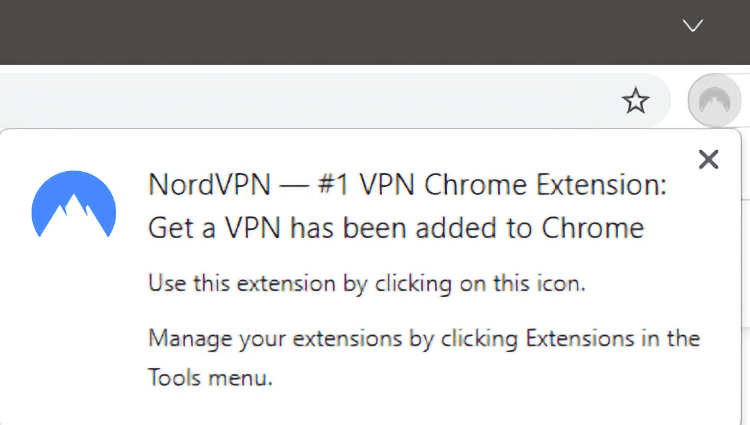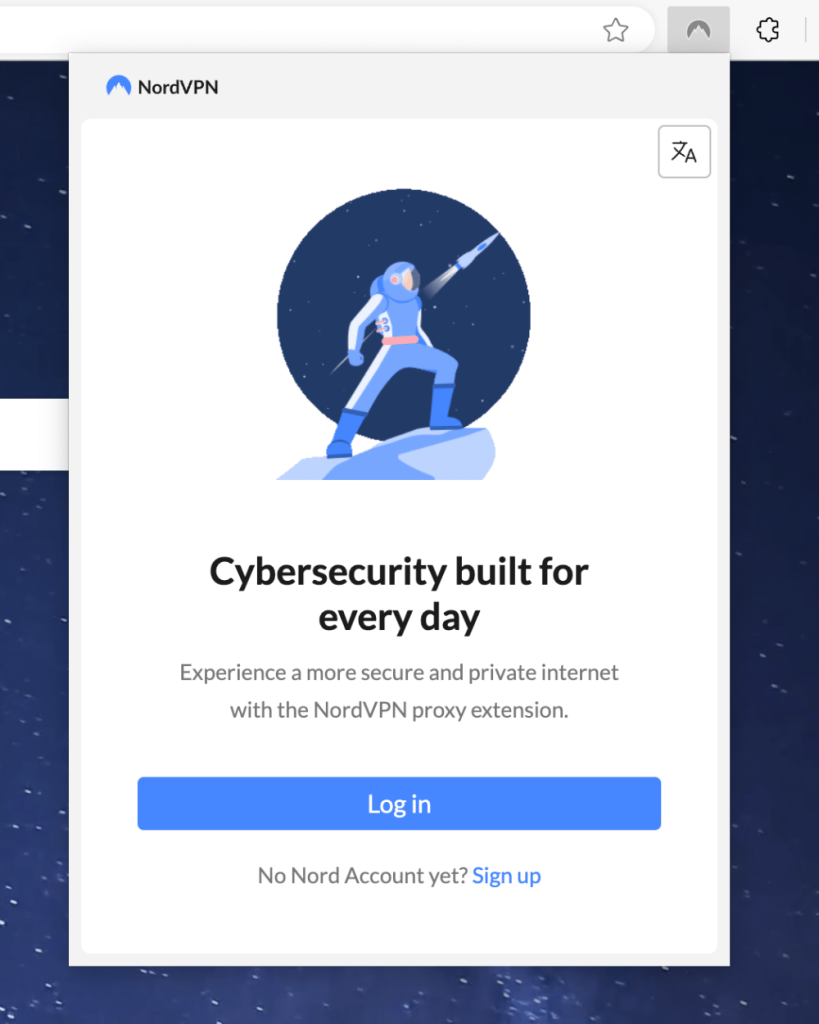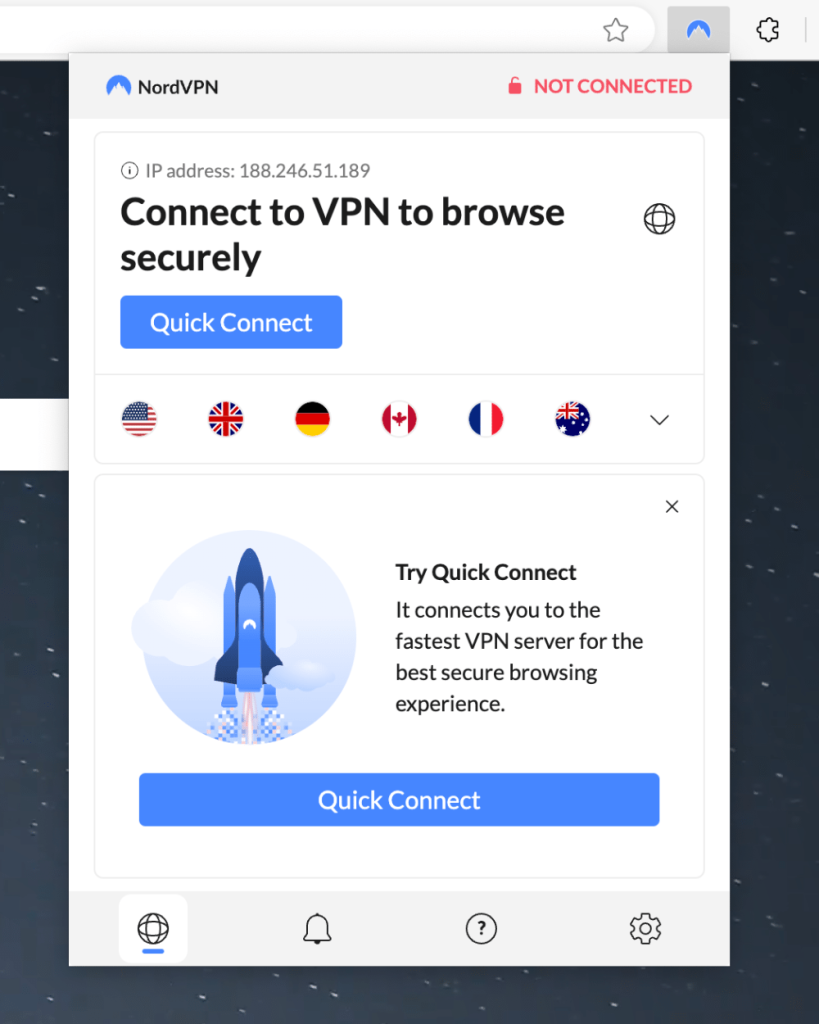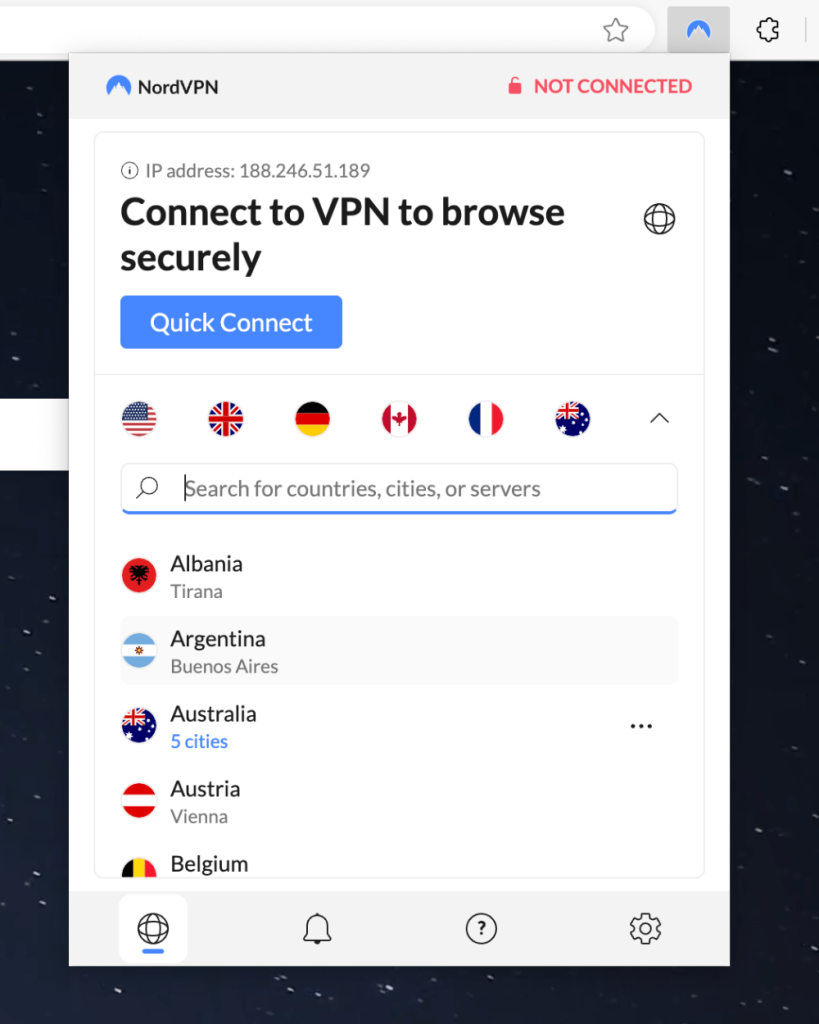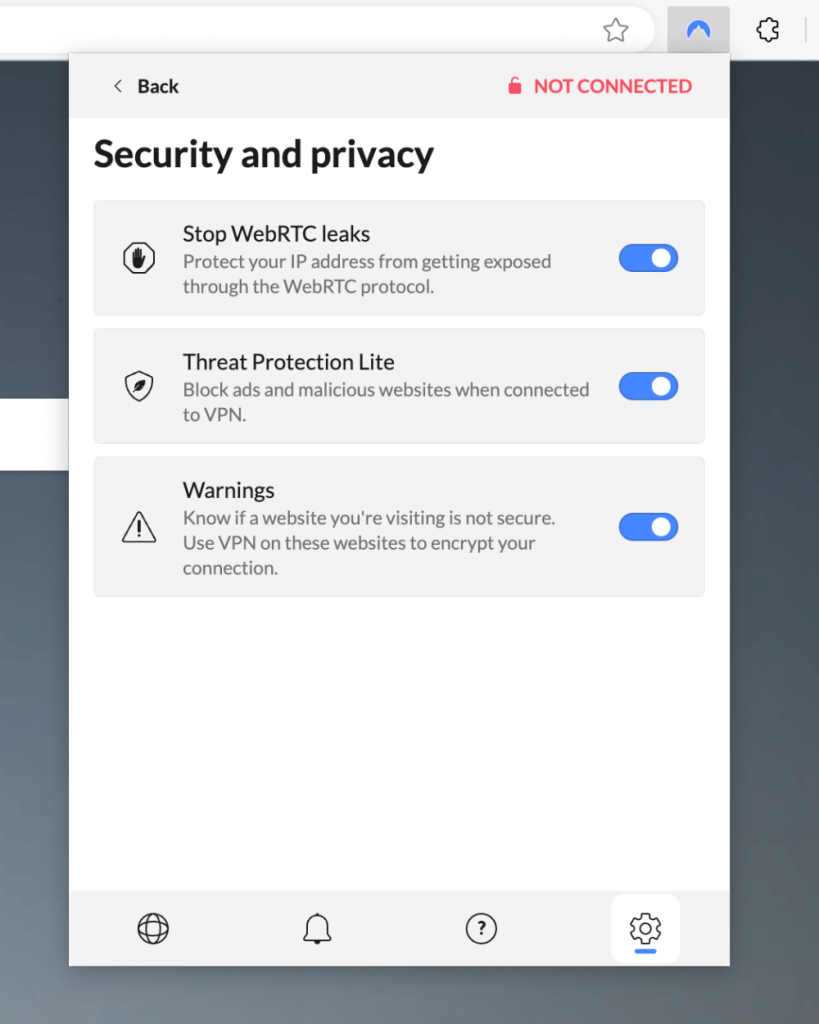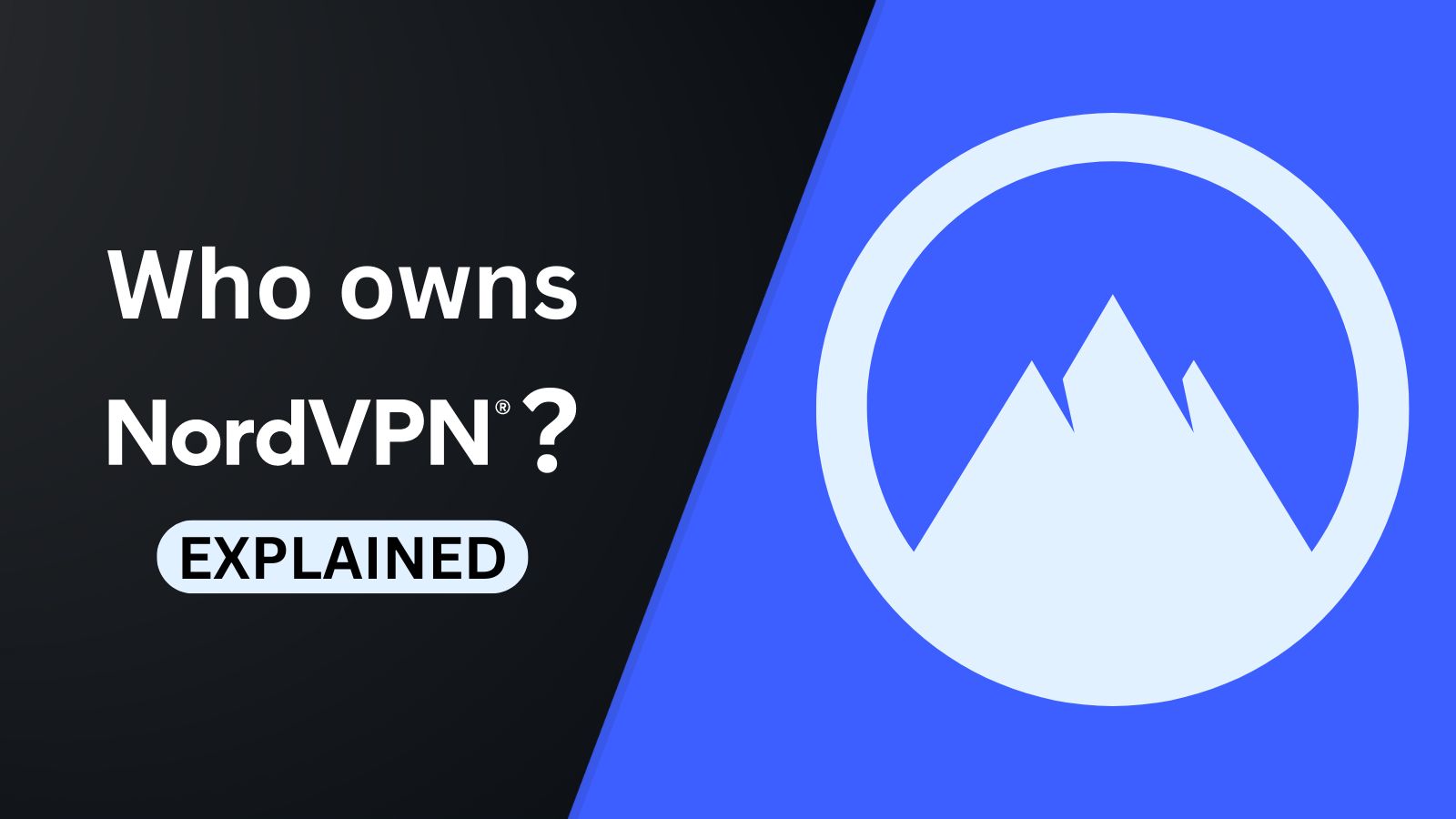When you purchase through links on our site, we may earn an affiliate commission. Here’s how it works.
How to Download and Add NordVPN Extension on Google Chrome
NordVPN offers an easy-to-install Chrome extension that's available on the Chrome Web Store. The best part is that it only takes a minute or less to set up this extension. Once the extension has been installed, you can connect to your preferred server location and secure your Web browsing.
However, NordVPN's Chrome extension has limited features compared to its apps. You'll be able to unblock new content and preserve your privacy, but you won't be able to switch between protocols, access specialized servers, or use a kill switch. For that, you'll need NordVPN's application.
In this article, we'll teach you how to set up the NordVPN Chrome extension on your device and connect to it on the go.
How to Set Up NordVPN Chrome Extension
To set up the NordVPN Chrome extension, you need to sign up for the VPN, visit the Chrome Web Store to download the extension, and then log in. Just follow these steps:
1. Sign up for NordVPN using your computer and the Chrome browser.
2. Visit NordVPN's listing on the Chrome Web Store using your Google Chrome browser.
3. Click the 'Add to Chrome' button to install the extension.
4. Choose 'Add Extension' when you see a prompt to confirm your decision.
5. Click on the extension's icon in the top-right corner of the browser.
6. Click 'Log In' and enter your NordVPN credentials.
7. Click 'Quick Connect' to allow NordVPN to find and connect to the best server.
8. Click on the drop-down arrow to pick a server location manually.
9. Navigate to the cogwheel icon in the bottom right to access additional settings.
10. Enable the following settings for maximum security:
- Stop WebRTC leaks
- Threat Protection Lite
- Warnings
Final Thoughts
It is important to remember that NordVPN's Chrome extension will only secure your traffic within the browser itself. As such, it's a great tool for unblocking websites and protecting your privacy. However, if you want additional options, such as a kill switch and the ability to change VPN protocols, you need to install its native app on your device.
That said, NordVPN lets you connect up to 10 devices simultaneously, which means that you can protect multiple devices at the same time. To learn more, check out our central guide on how to install and set up NordVPN, where we have covered dozens of devices and platforms.
That would be all on how to download and use NordVPN on Chrome. If you have further queries, drop us a comment through the button below. Thanks for reading!