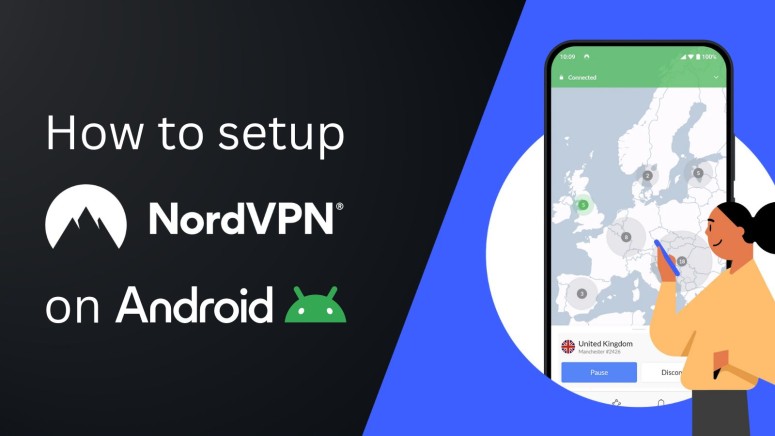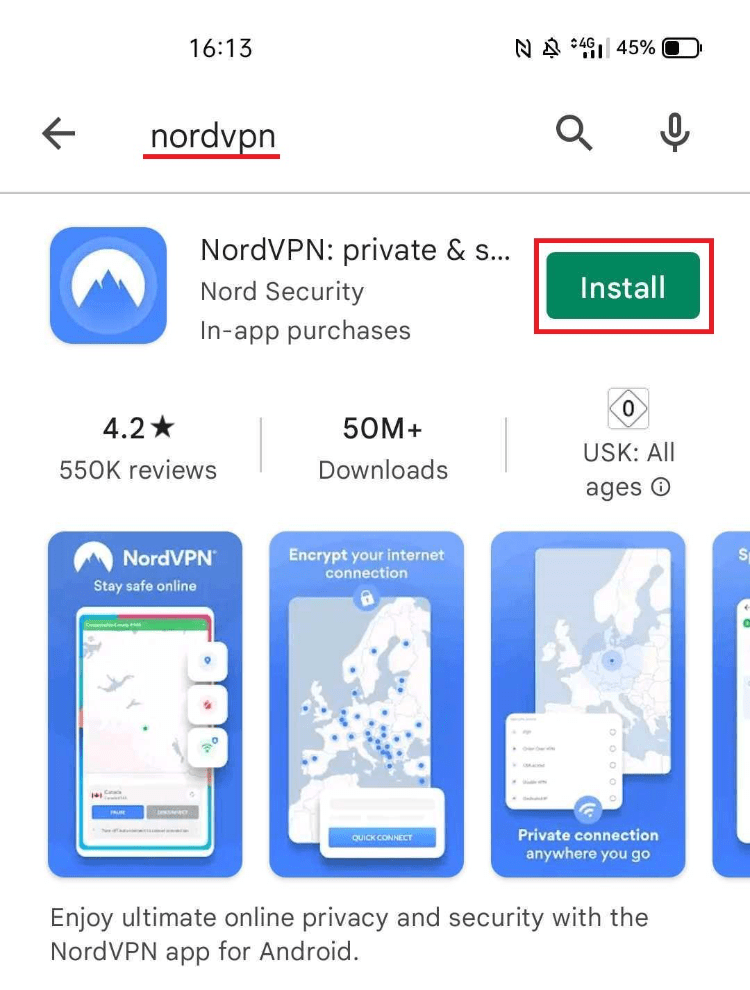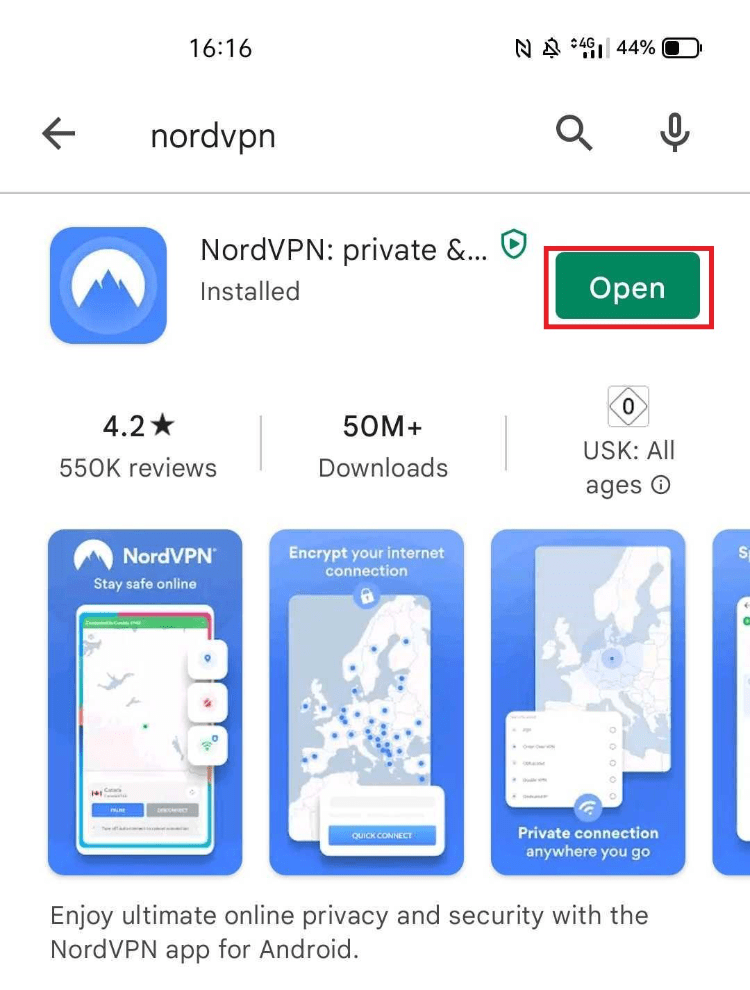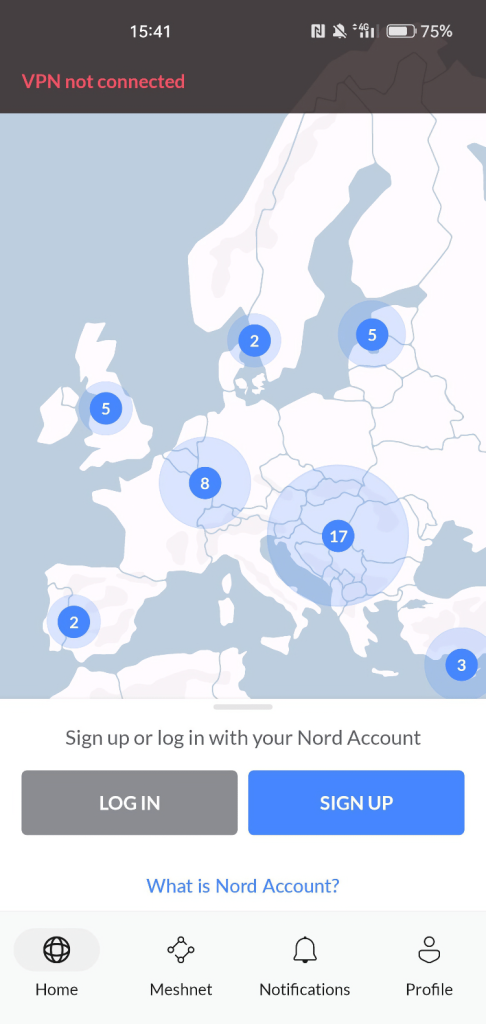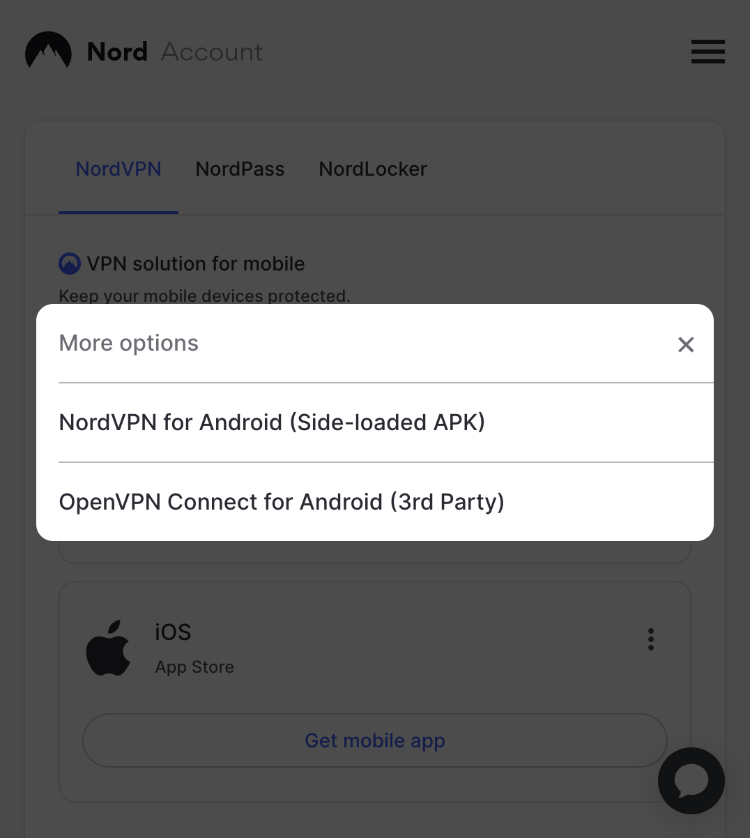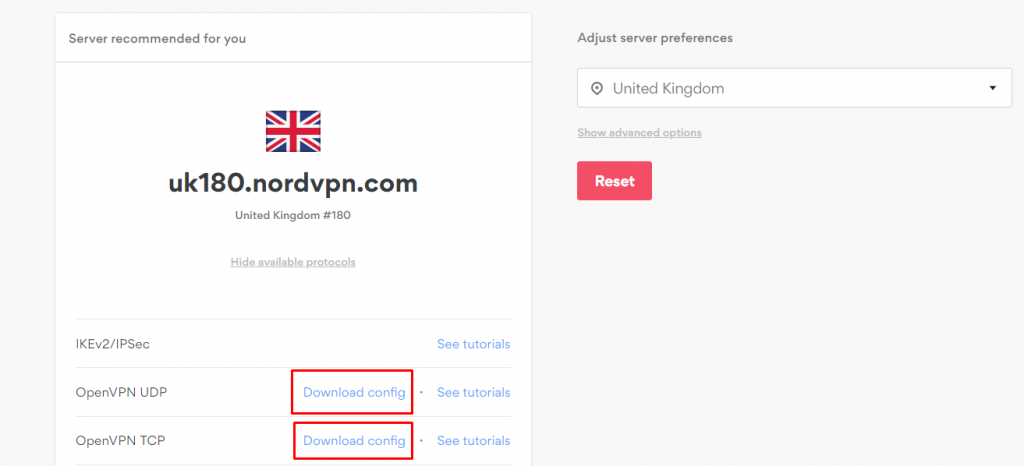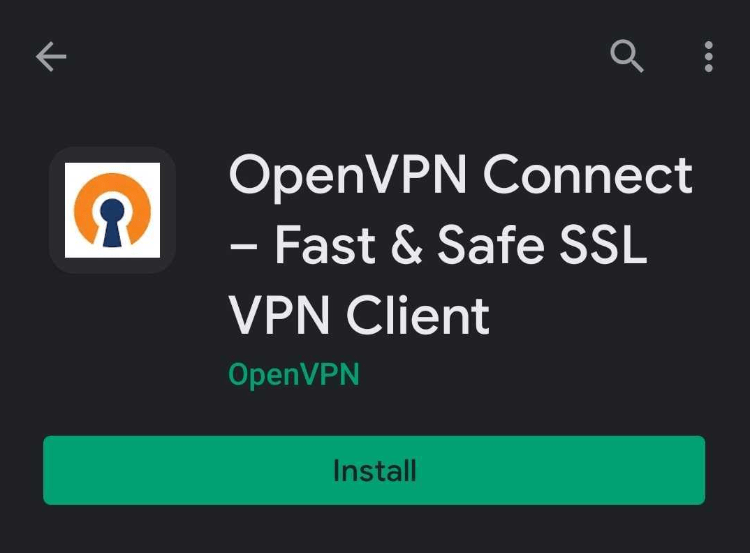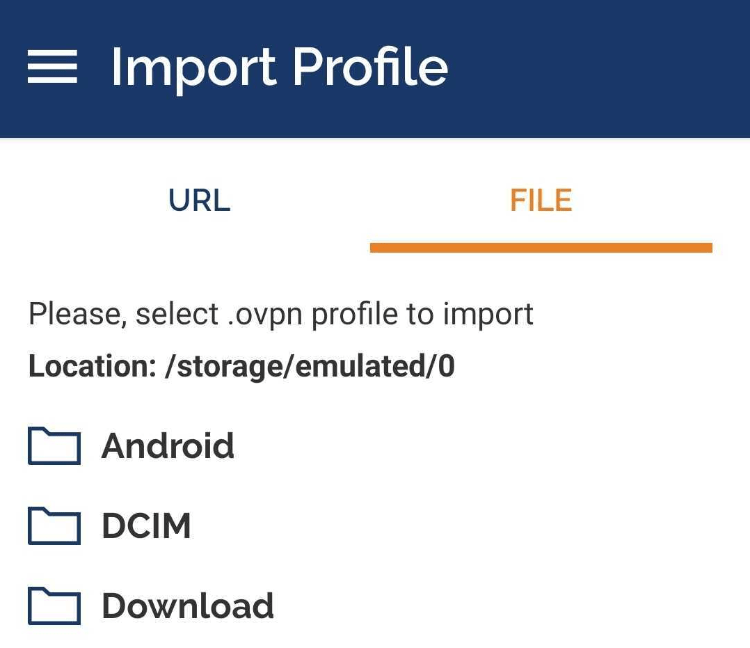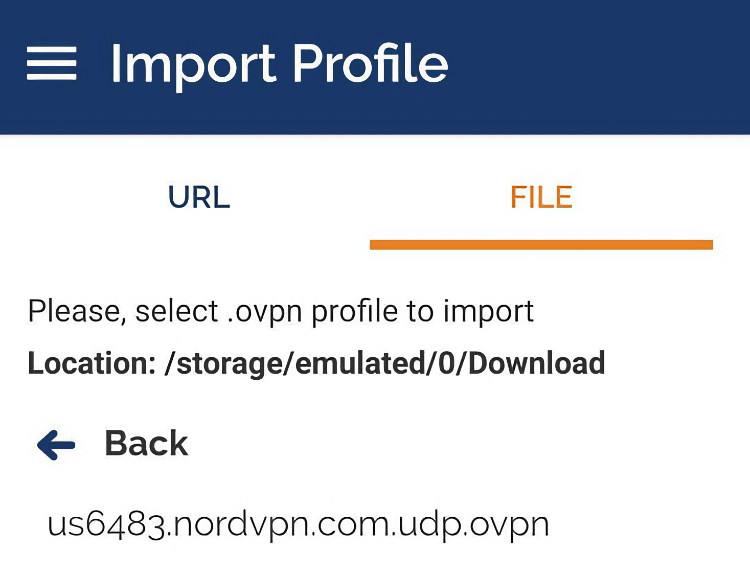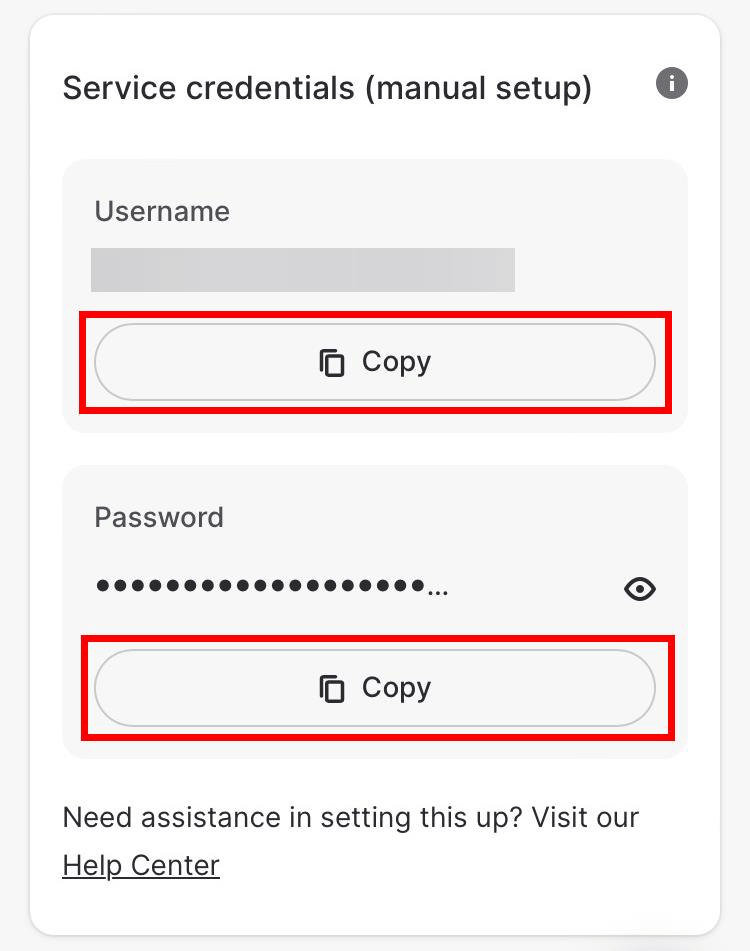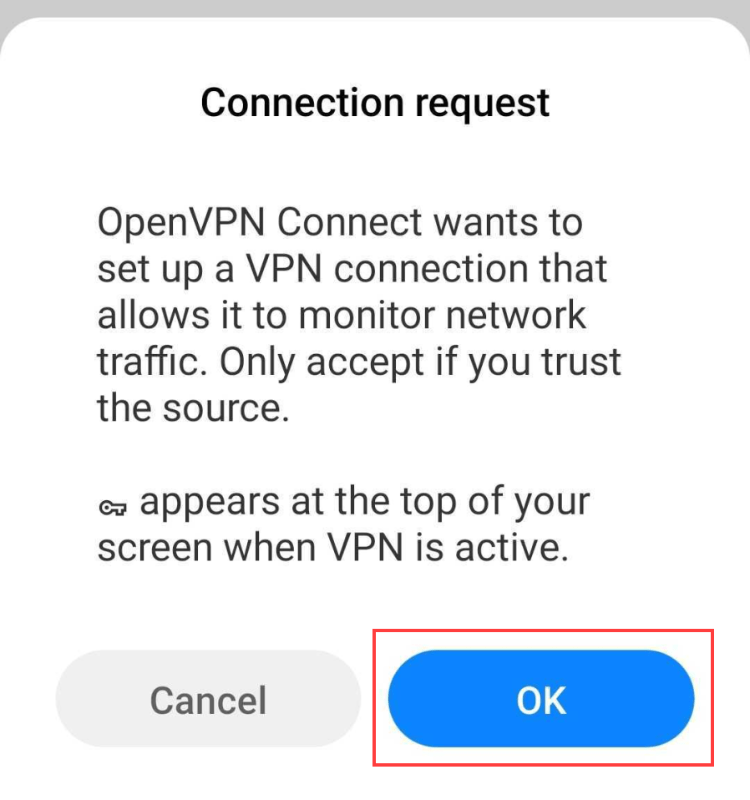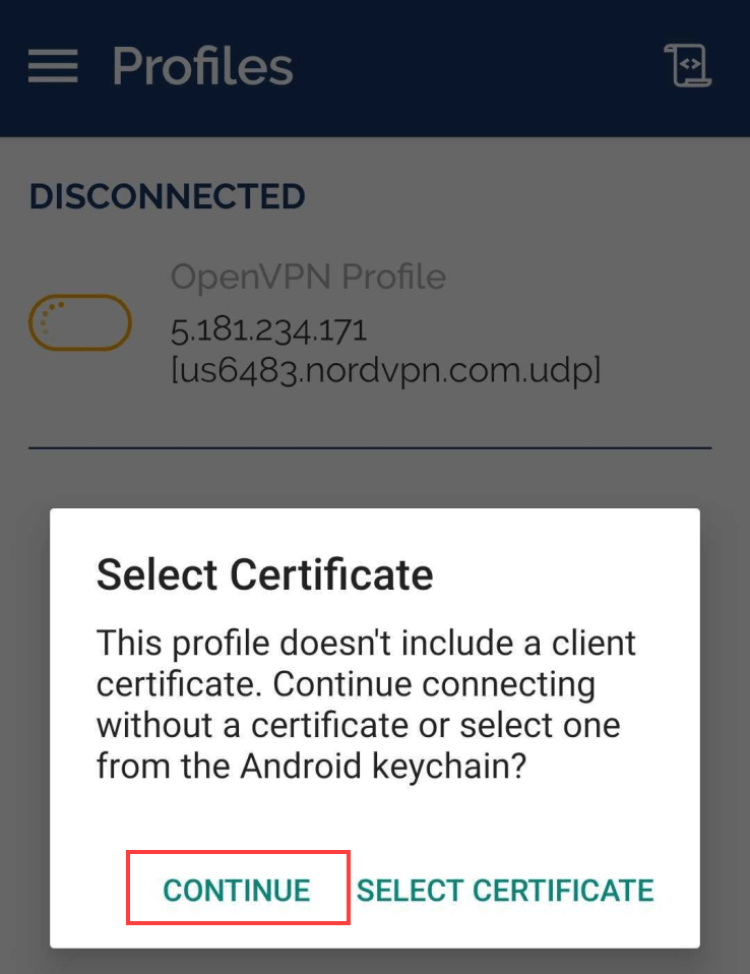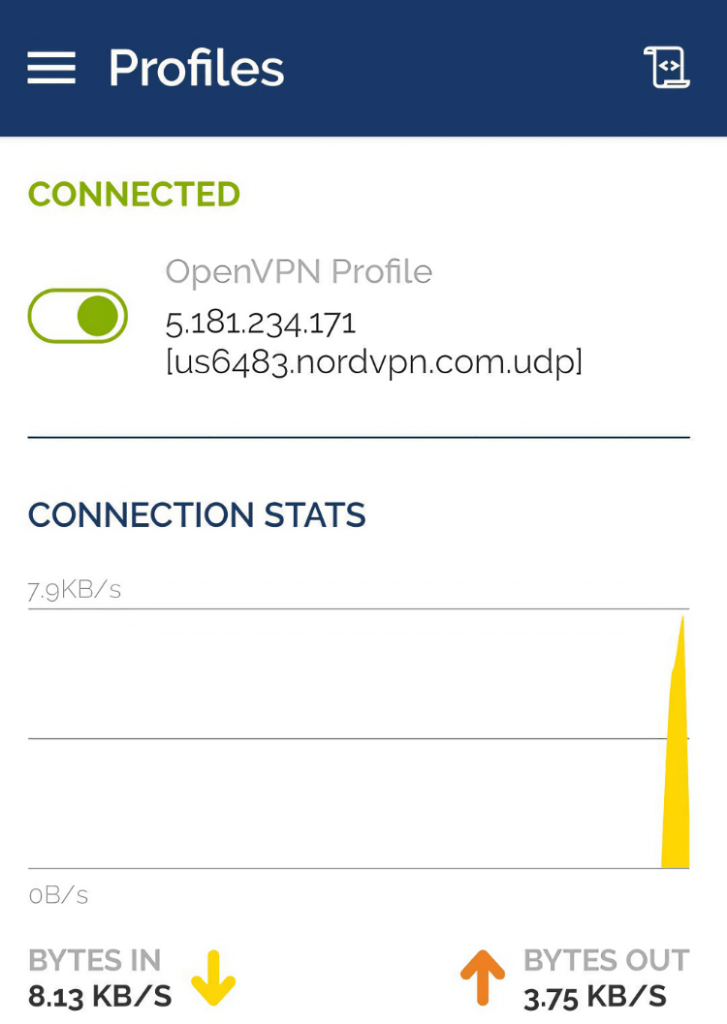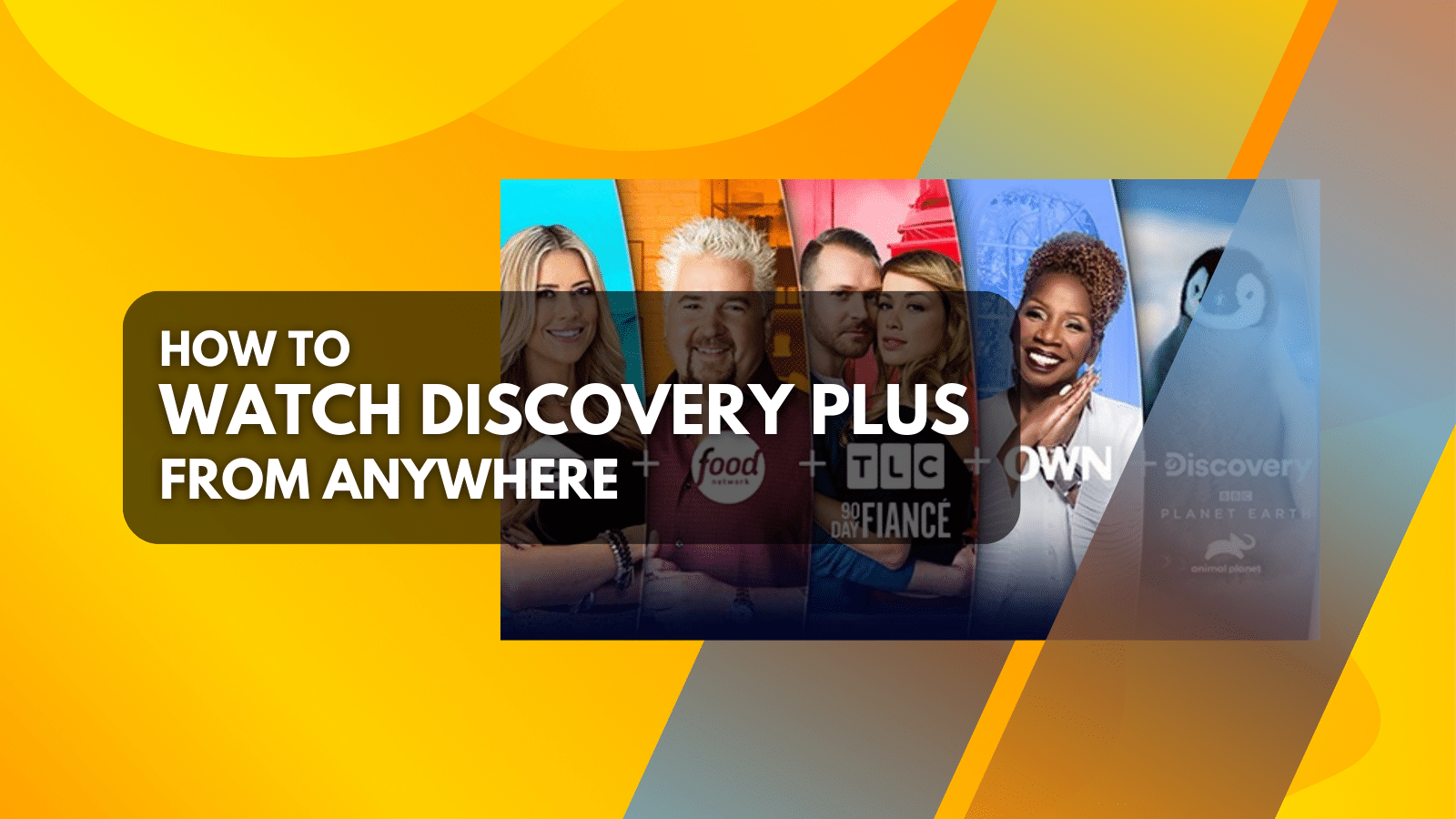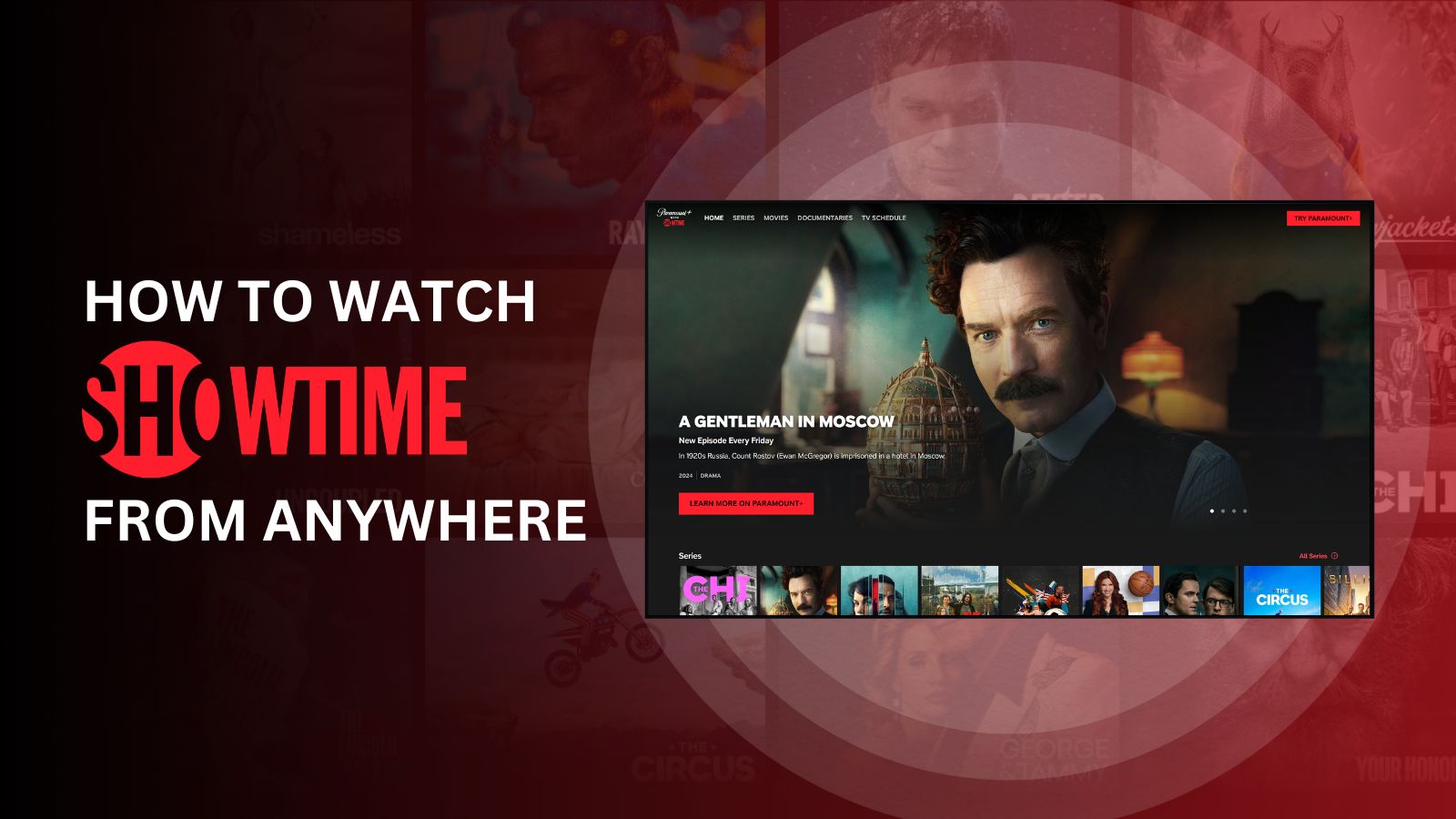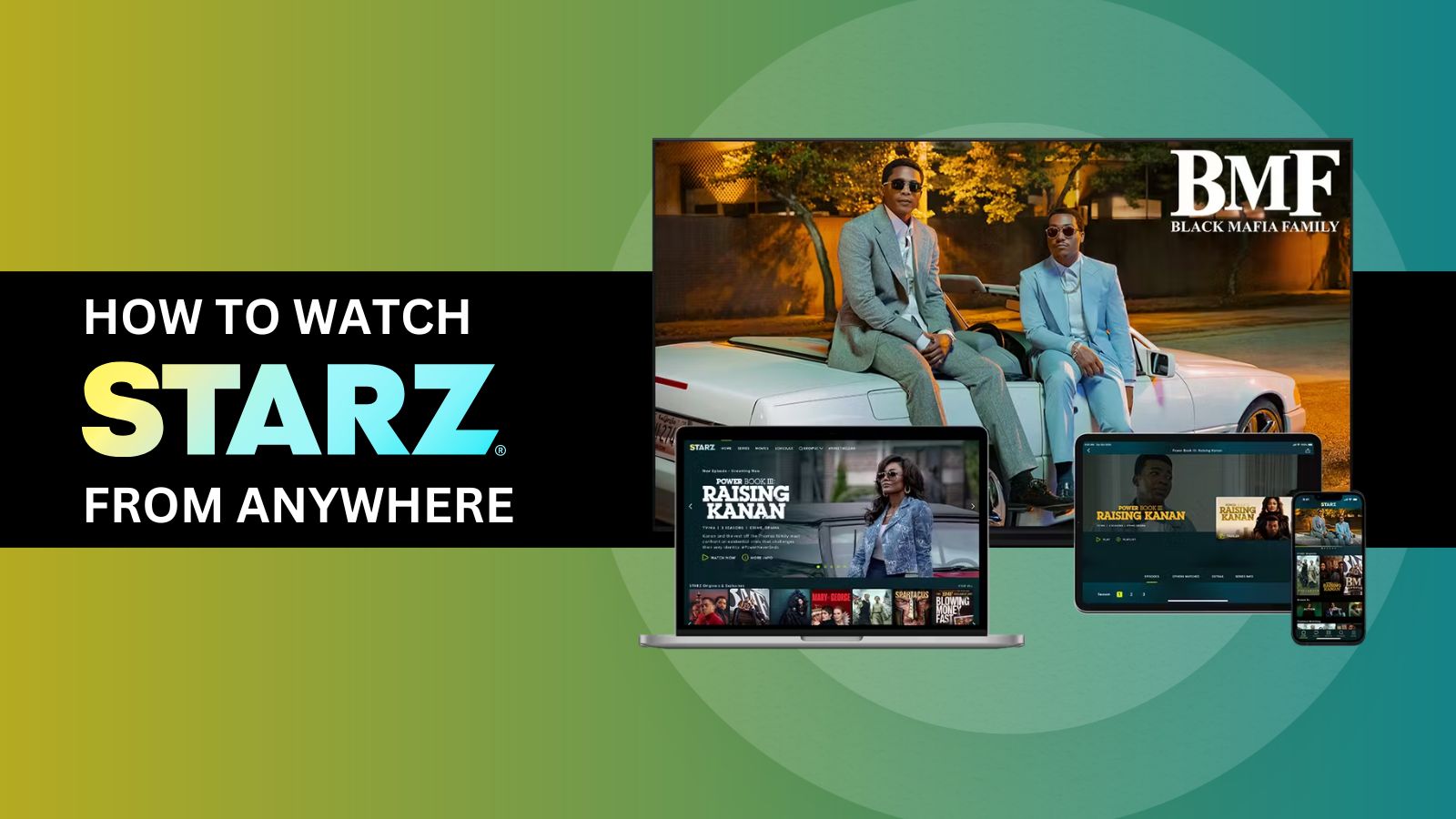When you purchase through links on our site, we may earn an affiliate commission. Here’s how it works.
How to Set Up and Use NordVPN on Android
You can get started with NordVPN on Android in three different ways. The quickest method is to install its native app from the Google Play Store, which gives you access to 6,300+ servers in 111 countries and multiple VPN protocols. If you can't access the Play Store for some reason, you can also install the NordVPN app manually by sideloading its .apk file.
Since NordVPN works on Android 6.0 or newer, you can even download it on some dated phones and tablets. You can also configure NordVPN on Android manually using the OpenVPN protocol. However, you'll have to configure each VPN connection manually, which is more time-consuming than the other options.
In this article, we will teach you how to set up and use NordVPN on Android with detailed instructions for various methods.
How to Set Up and Use NordVPN on Android
To set up NordVPN on Android, you can download its native app from the Play Store, sideload the app's .apk, or manually configure it on your device. Let's look at each of these methods in detail.
Method #1: Install NordVPN's Android App From the PlayStore
The quickest and easiest way to get NordVPN on Android is to download its native app from the PlayStore. Overall, this method takes a minute or less. Here is a step-by-step guide for it.
1. Sign up for NordVPN using your Android device and any Web browser.
2. Launch the Play Store and search for 'NordVPN.'
3. Tap on the app's icon followed by 'Install' to download it to your device.
4. Choose 'Open' when it has finished downloading.
5. Select 'Log In,' and a new page will open in your phone's Web browser.
6. Enter your Nord Account credentials, after which you'll automatically return to the app.
7. That's it! You can now connect to a VPN server and close the app (it will stay active in the background).
Method #2: Sideload NordVPN's Android App
If you can't access the Play Store on your Android device, you can still install NordVPN by sideloading its .apk file. Here's a step-by-step guide on how to sideload NordVPN on your Android device:
1. Get your NordVPN subscription using your Android device and any Web browser.
2 Open your Nord Account dashboard.
3. Tap 'Downloads' followed by the three dots next to your device.
4. Choose 'NordVPN for Android (Side-loaded APK).'
5. Open the APK file on your device and install NordVPN manually by following the on-screen prompts.
6. Once installed, tap on the NordVPN app to open it, and then choose 'Log In' to access your account.
With that, there's one more thing to keep in mind. Since you've installed NordVPN manually, it won't get auto-updated when updates roll in. Instead, you'll have to manually update it by removing and re-installing the app from NordVPN's website.
Method #3: Set Up NordVPN Manually via OpenVPN
If you can't or don't want to use the NordVPN Android app, you can also set up an OpenVPN connection manually. Let's show you how that's done:
1. Subscribe to NordVPN using your Android phone/tablet and a Web browser.
2. Open the NordVPN server tool and select a server in your desired location.
3. Choose 'Show available protocols' > 'Download config' (UDP or TCP).
4. Launch the Play Store and search for 'OpenVPN Connect.' Download and open the app.
5. Tap on the 'File' tab and allow the app to have access to your device's data.
6. Navigate to the recently downloaded .ovpn config file and tap on 'Import' to add the file to the app.
7. Go to your Nord account dashboard and choose 'NordVPN' > 'Set up NordVPN manually.'
8. Copy your NordVPN service credentials (username and password).
9. Paste this username and password into OpenVPN Connect.
10. To initiate your new connection, toggle the switch next to the newly added OpenVPN profile.
11. Tap on 'OK' to accept the connection request.
12. If asked to select a certificate, tap 'Continue.'
13. Your VPN session will now be active, and you'll see a graph of data sent/received.
Final Thoughts
As you know now, you have multiple options when it comes to installing NordVPN on Android. Still, we recommend going with NordVPN's native app, as that's the best way to get every feature that comes with your subscription. Sideloading NordVPN and setting it up manually are good options as well, but only if you're a more advanced user.
Of course, NordVPN also supports a wide range of other devices. To protect all your other devices, visit our central guide on how to download and install NordVPN, where we have covered computers, streaming devices, game consoles, and even routers.
That’s all! Now you know how to set up and use NordVPN on Android. If you have further queries, drop us a comment below. Thanks for reading!