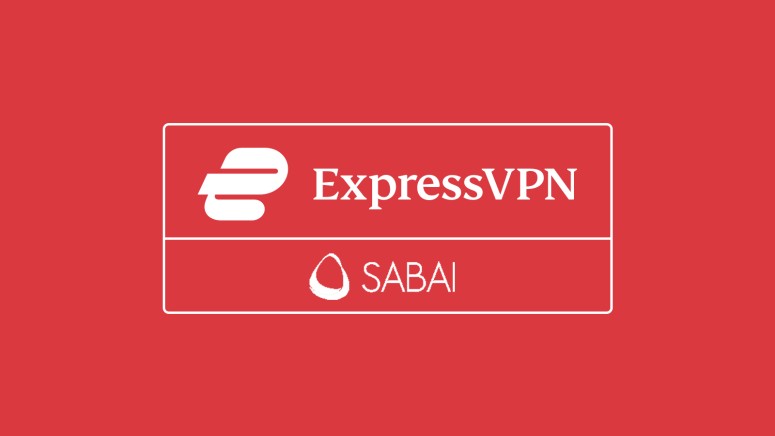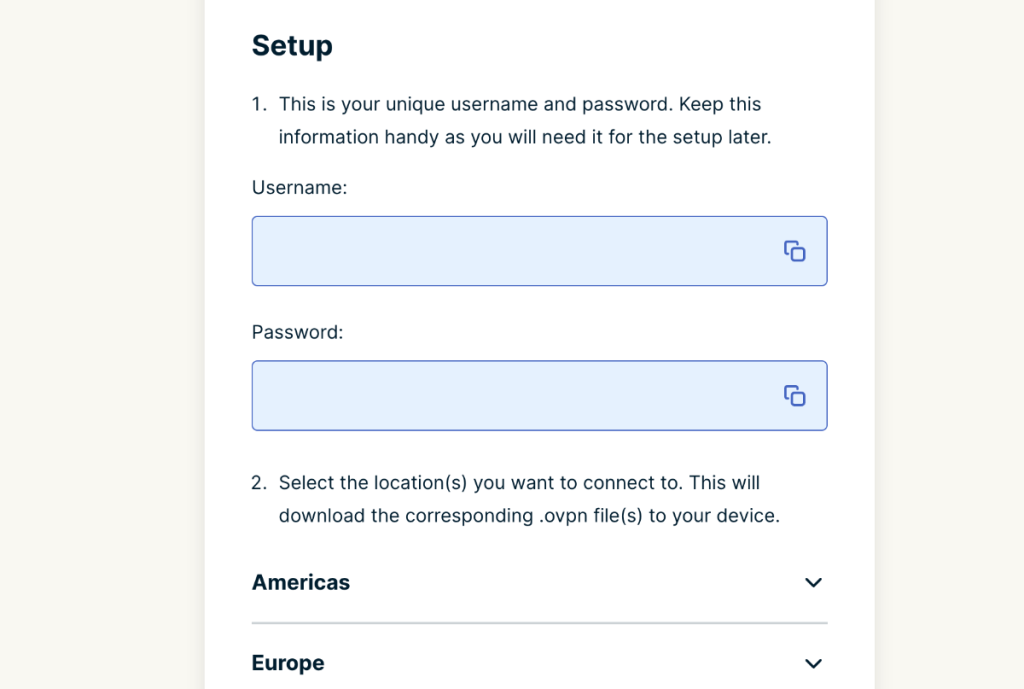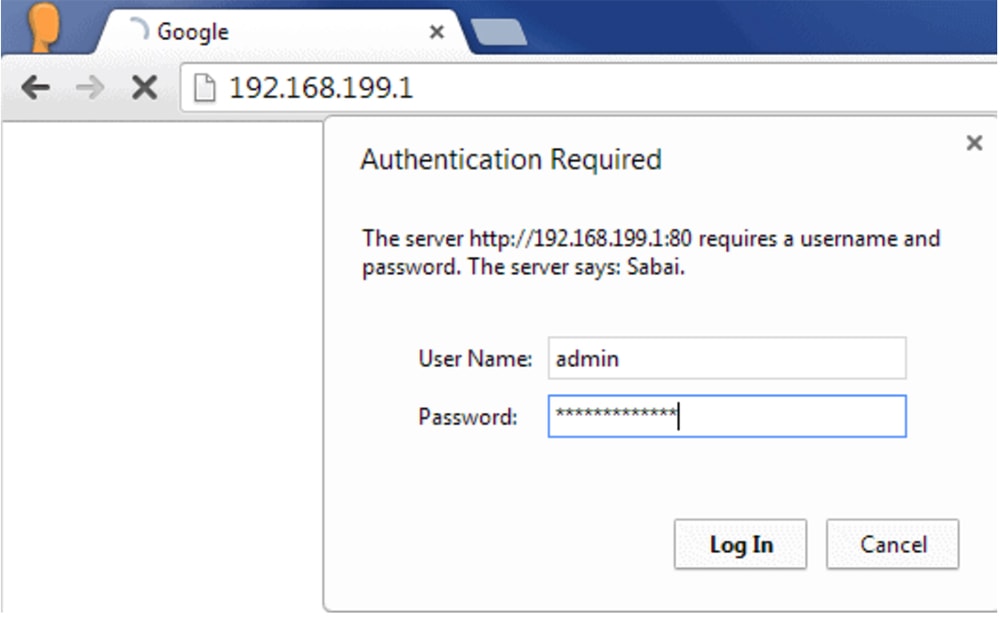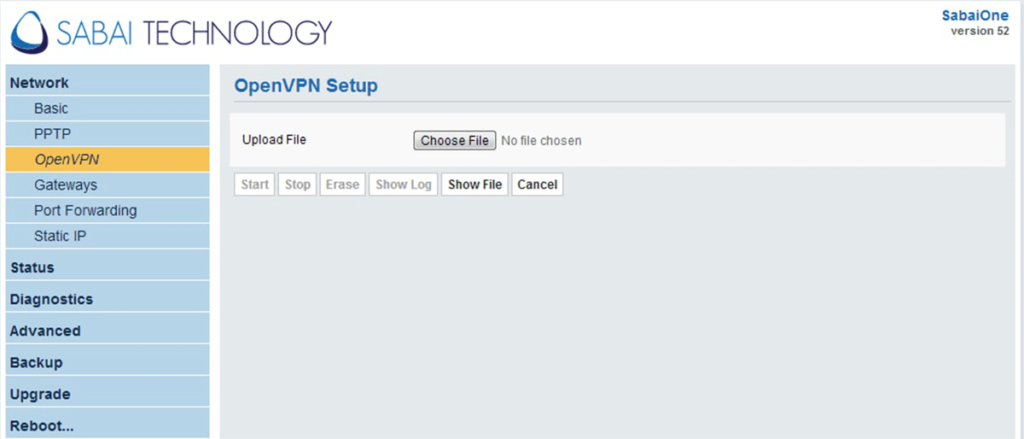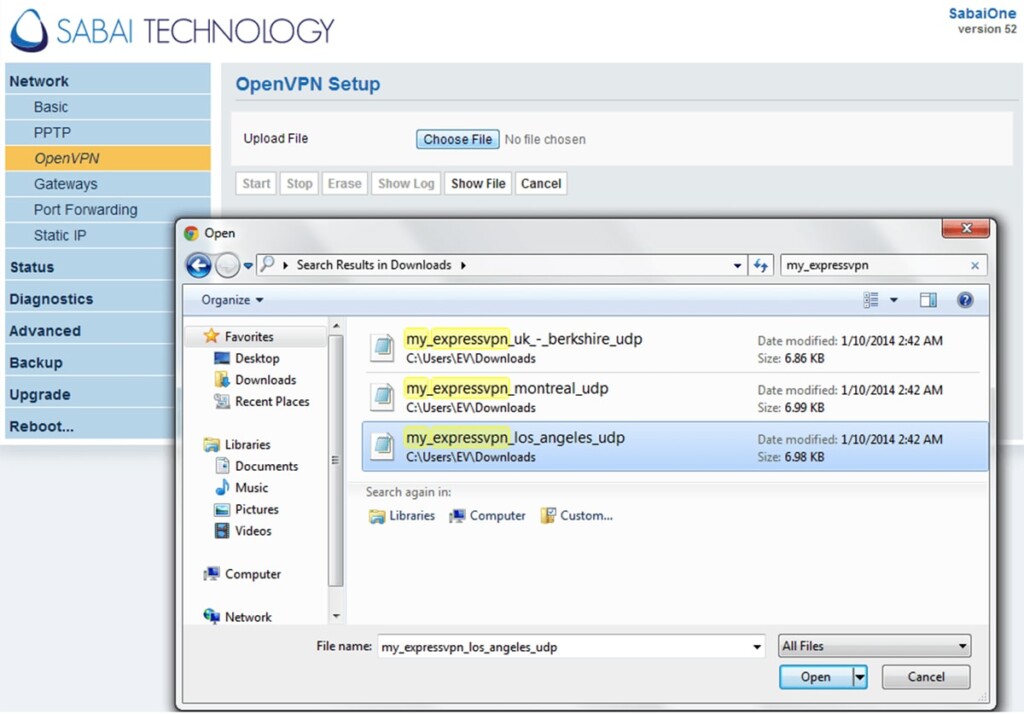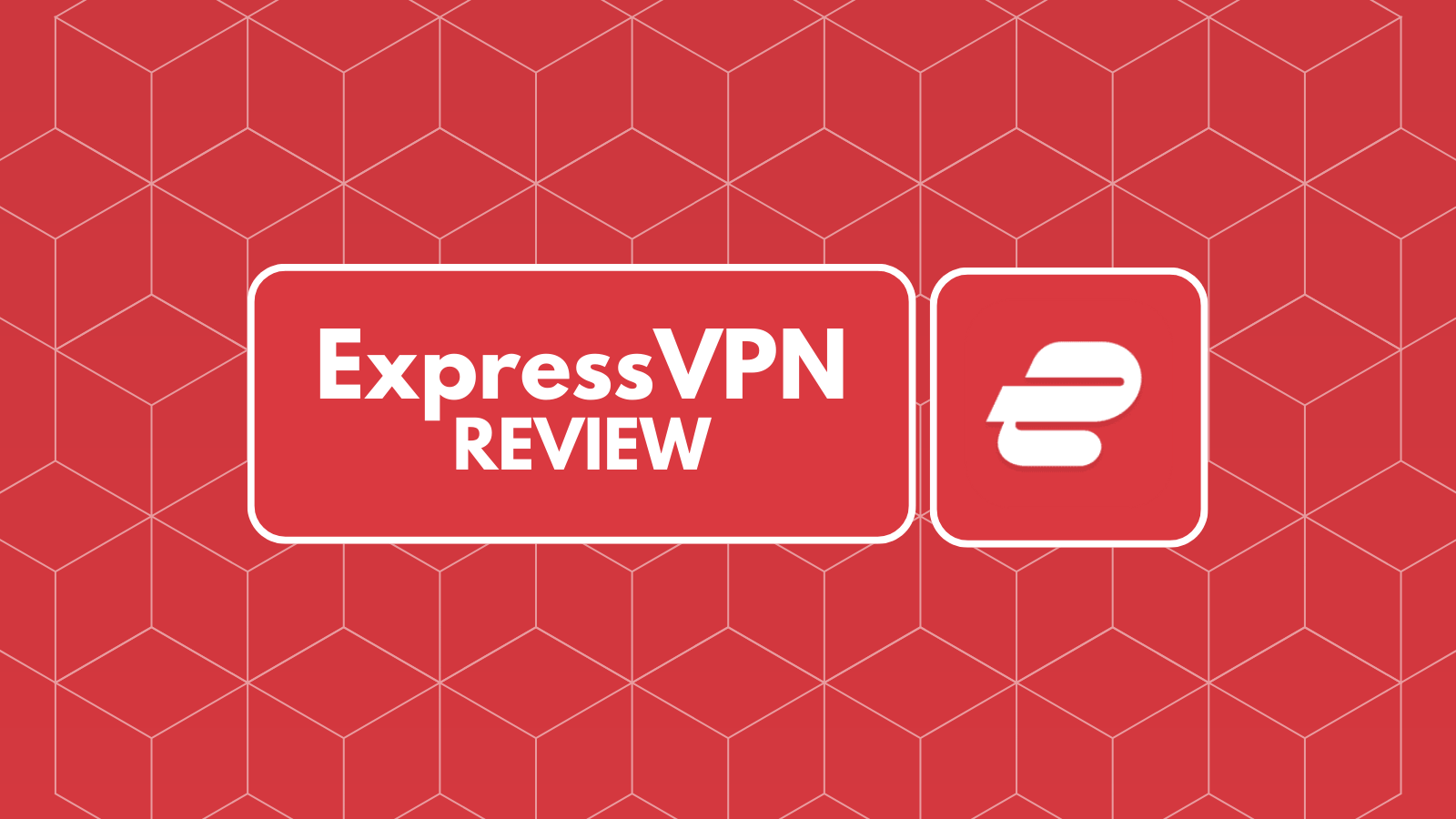When you purchase through links on our site, we may earn an affiliate commission. Here’s how it works.
How to Set Up and Use ExpressVPN on Sabai Router
To set up ExpressVPN on a Sabai router, you need an active subscription to the VPN, as well as a router with pre-installed Sabai OS firmware. Then, you'll use ExpressVPN's configuration files to connect your router to a specific VPN server, protecting all your incoming and outgoing data for your entire household.
That said, ExpressVPN should work with any Sabai router as long as it supports OpenVPN. Some Sabai routers support the PPTP protocol, which ExpressVPN doesn't support anymore. In fact, our strong recommendation is to stick to OpenVPN only, as PPTP is a vulnerable protocol.
How to Set Up ExpressVPN on Sabai Router
As you're about to see, setting up ExpressVPN on router with Sabai OS is relatively easy. We'll guide you through every step of the way, so here's what you need to do:
1. Subscribe to ExpressVPN using your computer and any Web browser.
2. After subscribing, click "My Account" on ExpressVPN's site (in the top-placed main menu). Provide your username and password, and then access your ExpressVPN dashboard.
3. Then, navigate to Set Up Other Devices > Manual Configuration.
4. On the right side, make a note of your OpenVPN username and password. Scroll down and pick a VPN server, and then download its OpenVPN (OVPN) configuration files.
5. Access your Sabair router’s admin panel by entering 192.168.199.1 in the address bar of your Web browser. You will be asked for your router's username and password. By default, these are "admin" and "sabaipass123."
6. Navigate to Network > OpenVPN > Choose File. Select the OVPN file you downloaded moments ago and upload it to your Sabai router.
7. Once you upload the OVPN file, click the "Show File" button and then click "Edit." You'll see two fields now, labeled "Username" and "Password." Copy your OpenVPN credentials.
8. Then, click "Start" to initialize your OpenVPN connection. Wait around 30 seconds, and you should see the "VPN is up via OpenVPN" confirmation message.
9. To disconnect (and return to your regular connection), press the "Stop" button.
Final Thoughts
Sabai offers an intuitive way to set up an OpenVPN connection, and ExpressVPN utilizes that by offering easy-to-download OVPN files. That's what makes setting up ExpressVPN on Sabai OS so easy, allowing you to create an ultra-secure network in no time.
However, don't forget that ExpressVPN also works on individual devices. If you'd like to learn more, here's how to set up ExpressVPN on all its supported devices. You'll find more than 60 devices covered in that guide.
That would be all about how to set up ExpressVPN on a Sabai router. In case you have any questions or doubts, post your comment just below. Lastly, thank you for reading!