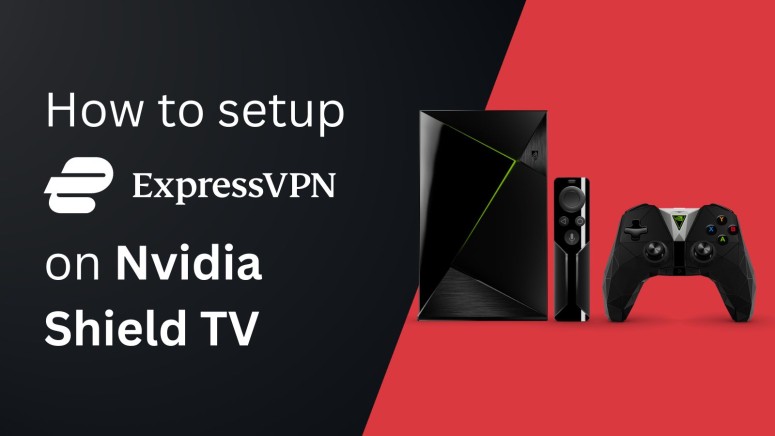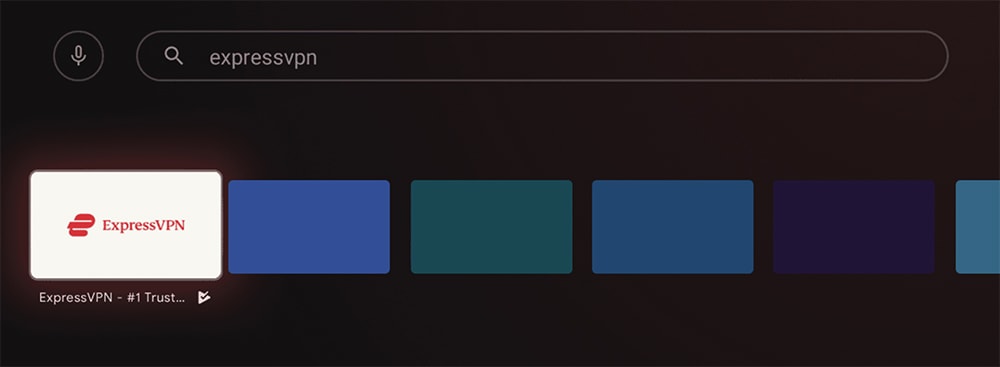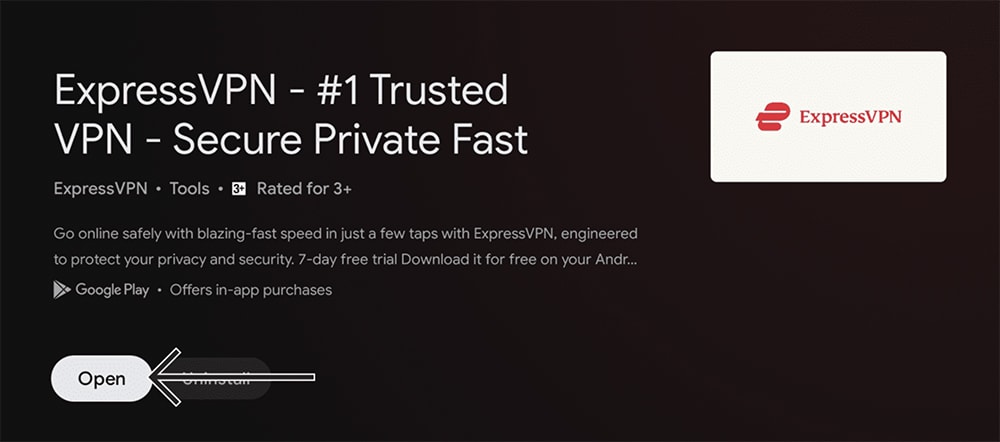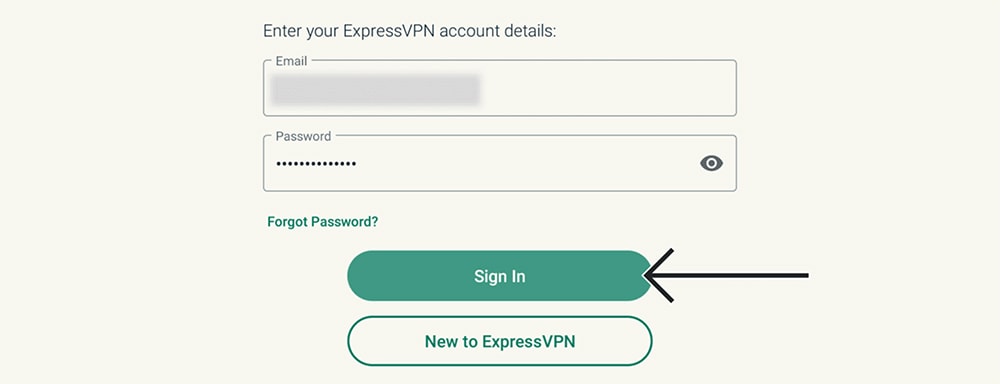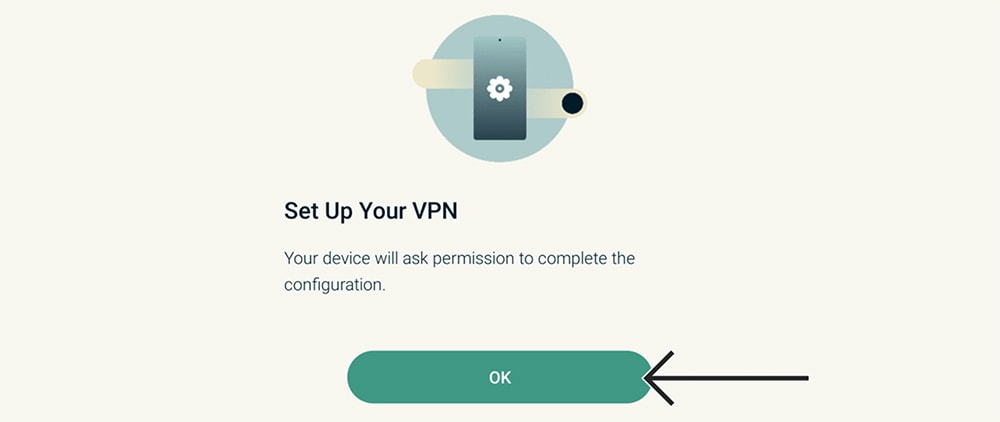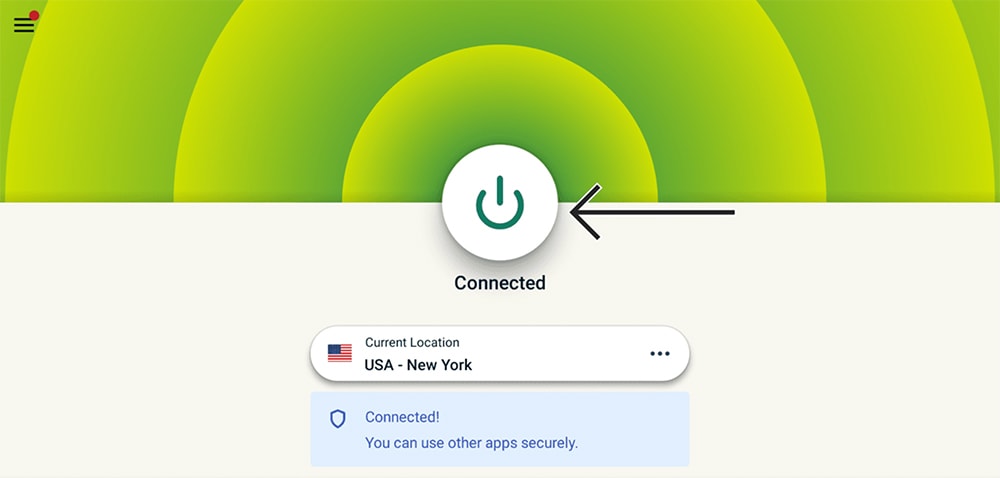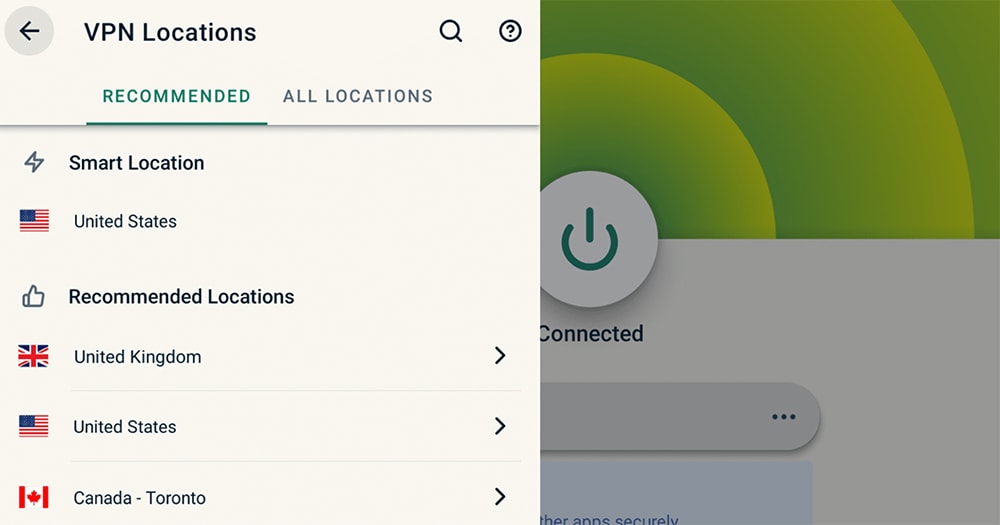When you purchase through links on our site, we may earn an affiliate commission. Here’s how it works.
How to Download and Install ExpressVPN on Nvidia Shield TV
Nvidia Shield devices come with the Play Store built-in, so you can get started with ExpressVPN quite easily. In other words, you can set up ExpressVPN on your Nvidia Shield TV in a matter of minutes, gaining access to every feature this VPN offers.
All Nvidia Shield TV models work with ExpressVPN. However, we do recommend updating your device's software. So, go to Settings > About > System Upgrade > Check for Upgrade before installing the VPN. If an update is available, download and install it. Then, proceed as explained below.
In this article, we'll teach you how to install ExpressVPN on Nvidia Shield TV with comprehensive steps.
How to Download and Install ExpressVPN on Nvidia Shield TV
To install ExpressVPN on your Nvidia Shield TV, you need to get a subscription and then download the app from the Play Store. Here's how that is done:
1. Sign up for ExpressVPN using your computer and a Web browser.
2. Using your Nvidia Shield TV, access the Play Store.
3. Use that app’s search function to look up 'ExpressVPN' and click the app’s icon.
4. Select 'Install' and wait until the app downloads and installs.
5. Once done, press the 'Open' button to launch ExpressVPN on your Shield TV.
6. Select 'Sign In' and provide your credentials.
7. Pick 'OK' or 'No, Thanks' when you get asked about sharing anonymous analytics data.
8. You should now see the 'Set Up Your VPN' screen.
9. Select 'OK' and pick 'OK' again when Nvidia Shield TV asks for a connection request.
10. This is when ExpressVPN will activate, showing you its home screen, ready for use.
11. Press the ON/OFF button to let ExpressVPN connect you to the nearest server.
12. To disconnect, press the ON/OFF button again and wait a few moments.
13. If you want to connect to a specific server, press the button below the ON/OFF switch.
14. A menu will appear, letting you pick any country or server name.
ExpressVPN offers different VPN protocols and plenty of customization, which can be found via the app's settings. That said, make sure to click on the hamburger button (three horizontal lines) in the top-left corner to access those features.
Final Thoughts
As you can see, setting up ExpressVPN takes minimal effort and time. And thanks to the Play Store, your VPN app will auto-update over time, giving you access to new features and improved performance and letting you unblock even more streaming apps.
However, don't forget that this VPN also runs on other devices, including computers, phones, tablets, and even plenty of routers. Here's how to download and set up ExpressVPN on more devices. Also, you get up to 8 simultaneous connections, allowing you to protect multiple devices at once.
That's all we have prepared for this guide. We’re here in case you have any questions, so don’t forget to post your comment below. Lastly, thanks for reading!