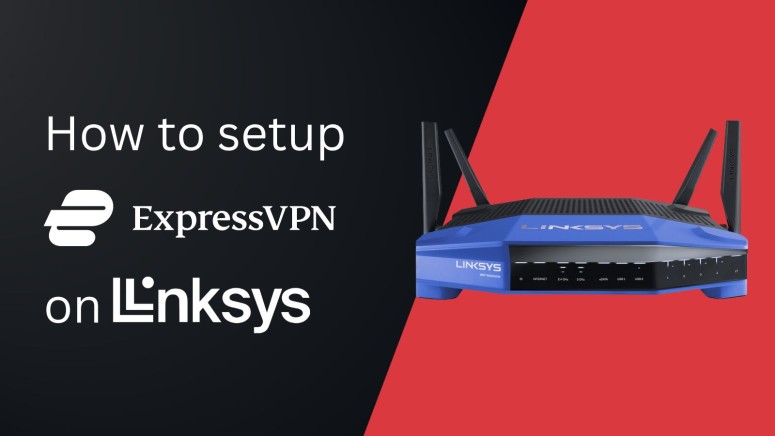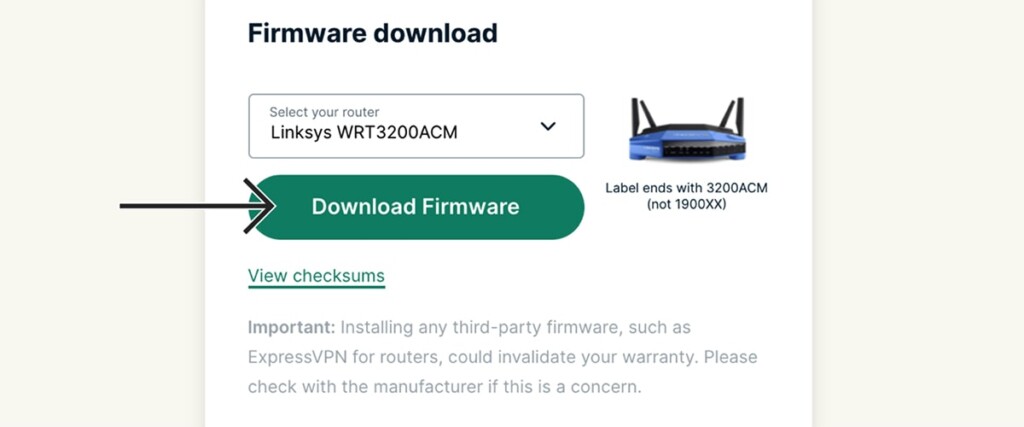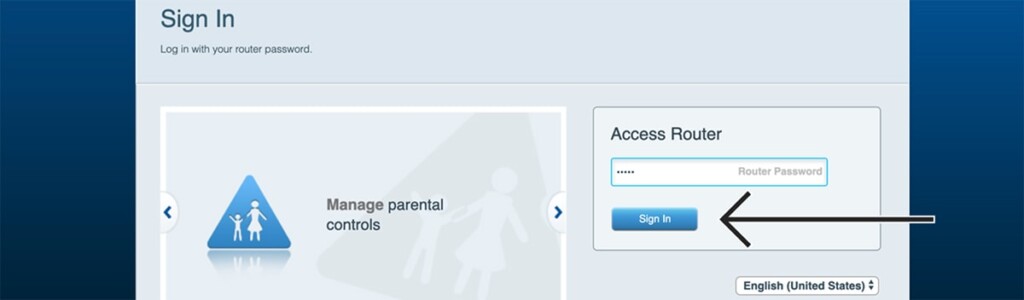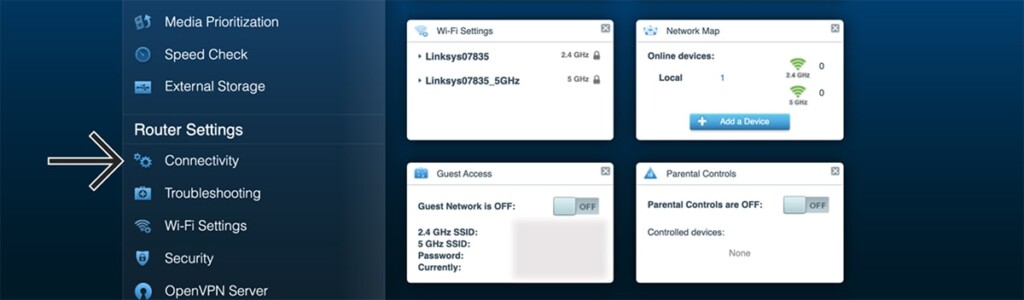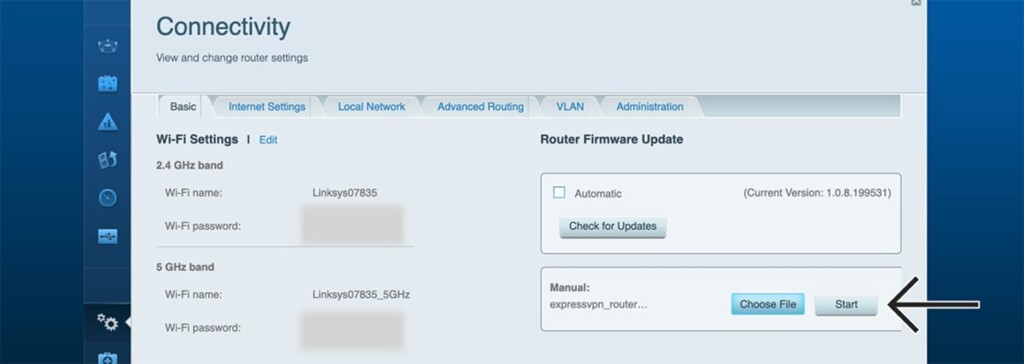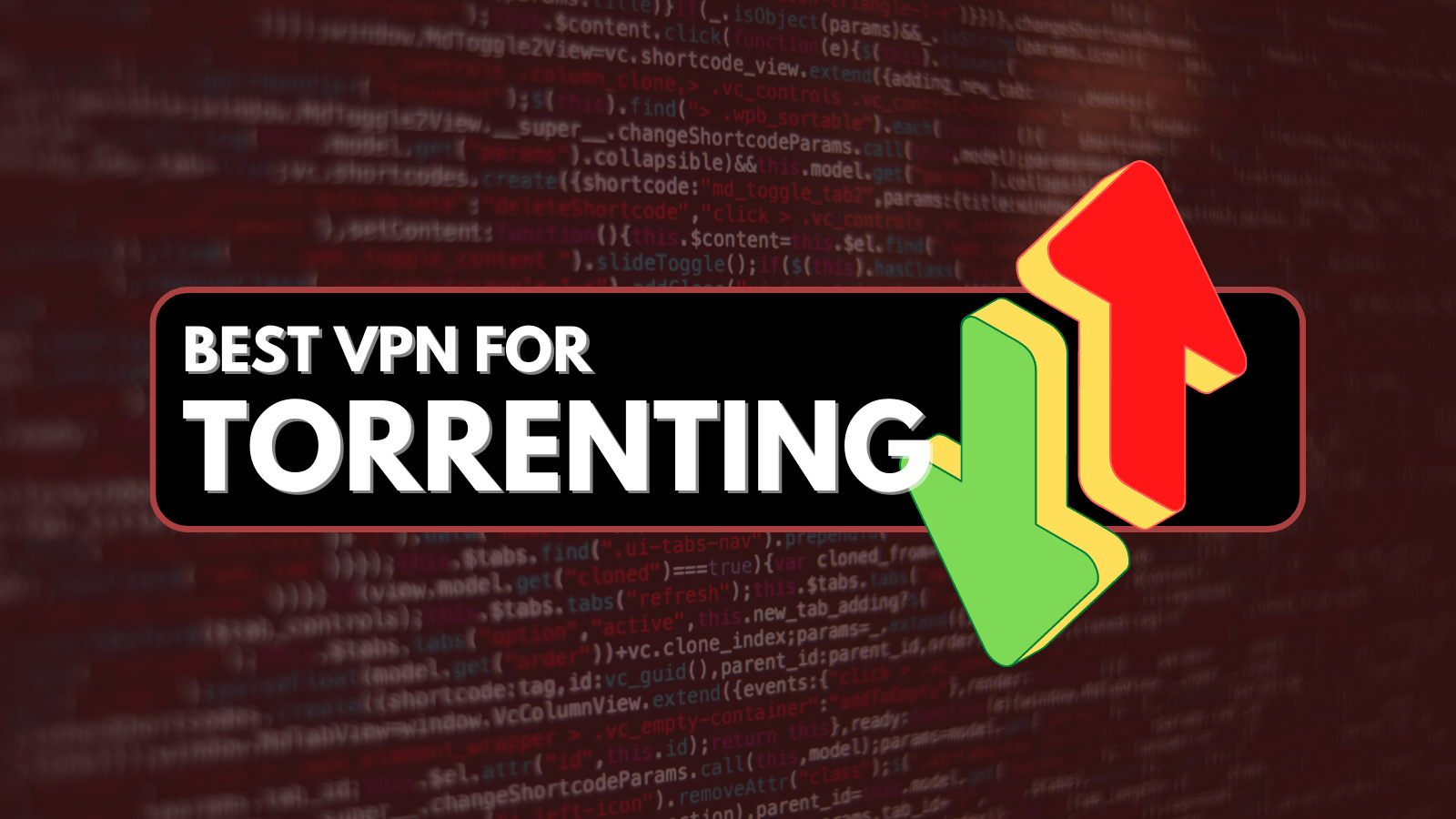When you purchase through links on our site, we may earn an affiliate commission. Here’s how it works.
How to Set Up and Use ExpressVPN on Linksys Router
ExpressVPN offers custom firmware for a range of VPN-compatible Linksys routers. That means you can set up ExpressVPN on a Linksys router by replacing the device's stock firmware. This is a very simple procedure, after which you'll use your router's interface to connect to VPN servers.
Also, installing custom firmware (such as ExpressVPN's) will void your Linksys router's warranty. It will reset your router's configuration as well, including any custom Wi-Fi network names or passwords which you'll need to create from scratch.
In this article, we'll teach you how to set up and install ExpressVPN on your Linksys router with comprehensive instructions.
How to Set Up ExpressVPN on a Linksys Router
You can set up ExpressVPN on a router from Linksys by downloading and installing ExpressVPN's firmware and then following the on-screen instructions for configuration. However, before starting, note that ExpressVPN's firmware works on a limited range of Linksys routers, including:
1. Subscribe to ExpressVPN using your computer and your favorite Web browser.
2. After subscribing, click 'My Account' using the main menu on ExpressVPN's website.
3. Provide your credentials and access your ExpressVPN dashboard.
4. Navigate to Set Up Other Devices > Router.
5. In the 'Firmware Download' section, select the model of your Linksys router and download it.
6. Access your Linksys router by entering '92.168.1.1' in your browser’s address bar.
7. Sign in to your router (By default, the password should be 'password).
8. Using your router’s dashboard, go to Connectivity > Choose File.
9. Select the firmware file you downloaded moments ago.
10. Click on 'Start,' and you might be asked to confirm your decision, Click 'Yes.'
11. Once the firmware installs, select 'OK' to reboot your router.
12. Wait until your router reboots, which might take a couple of minutes.
13. Once done, connect to the router either via cable or Wi-Fi.
14. Now, you will be redirected to www.expressvpnrouter.com via your Web browser.
15. If you're not redirected, type in the URL mentioned above manually.
16. Click on 'Get Started' and follow the on-screen prompts to finalize the setup procedure.
17. Keep a note of your Wi-Fi name and password and your router’s admin password.
Final Thoughts
As soon as you set up ExpressVPN on your Linksys router, you'll gain the ability to connect to any of its thousands of servers. So, access your VPN dashboard and inspect the settings you'll find there, making sure you get the performance and features you need.
However, don't forget that ExpressVPN offers standalone clients (apps) as well, which means you can use it outside your home. To learn more, here's how to install ExpressVPN on devices like computers, phones, tablets, and more.
That would be all on how to set up ExpressVPN on a Linksys router. If you have any questions, make sure to post your comment below. And, of course, thank you for reading!