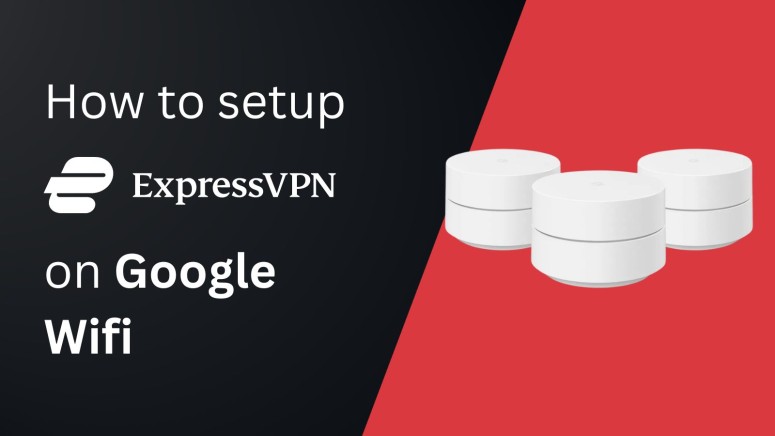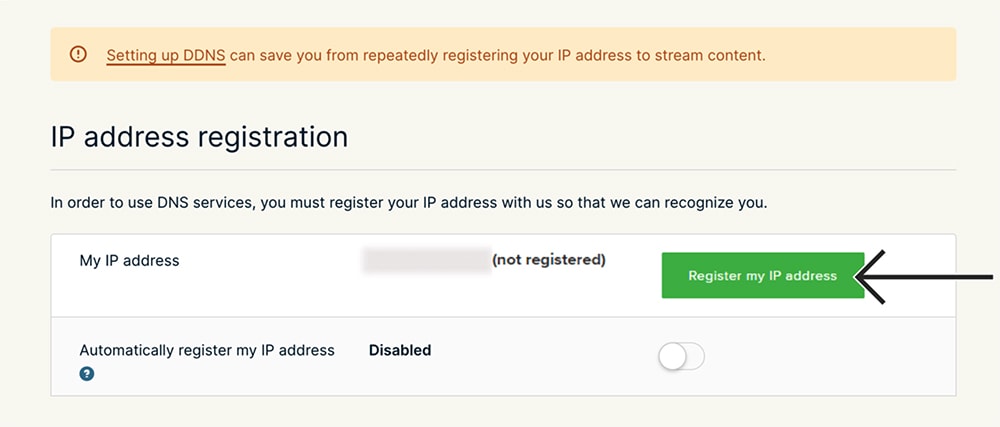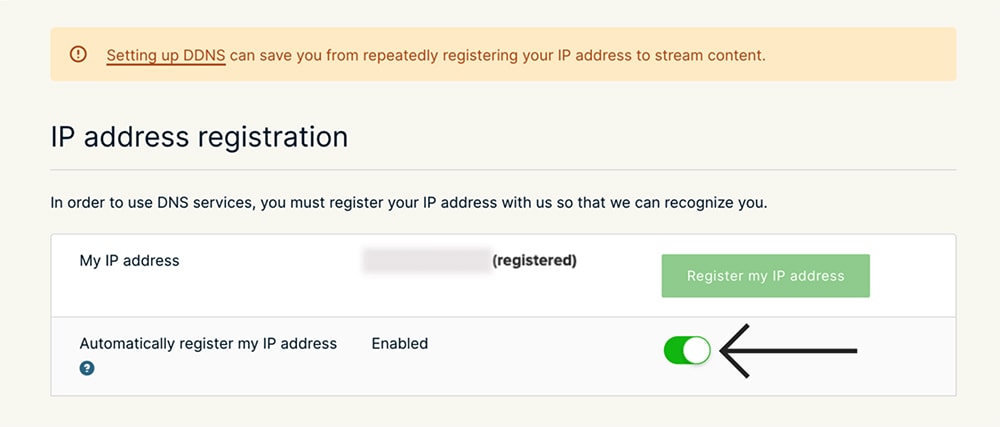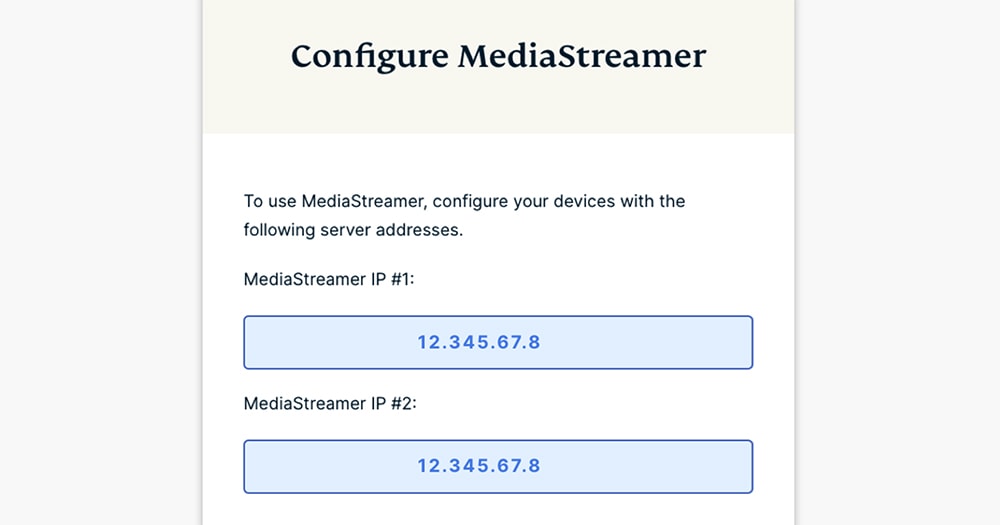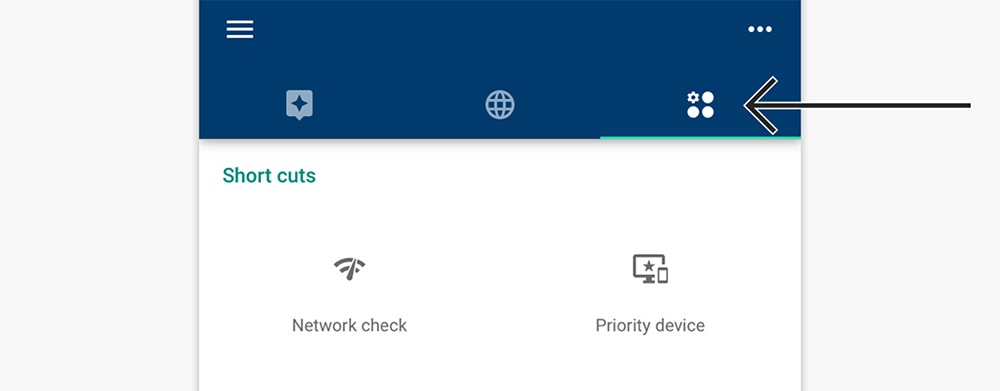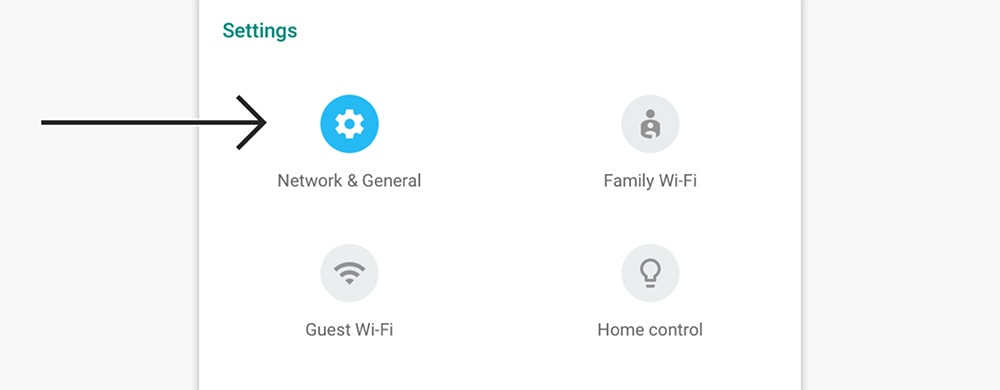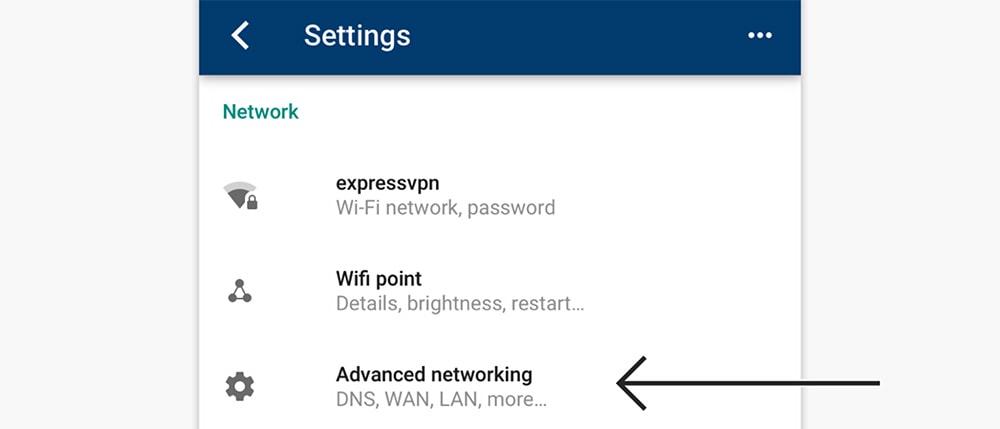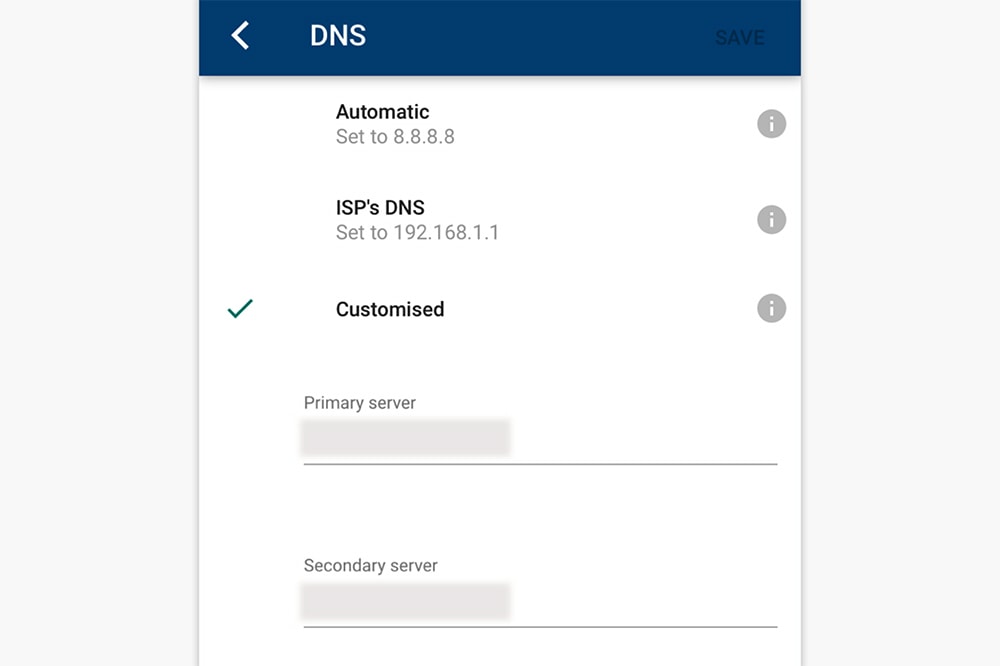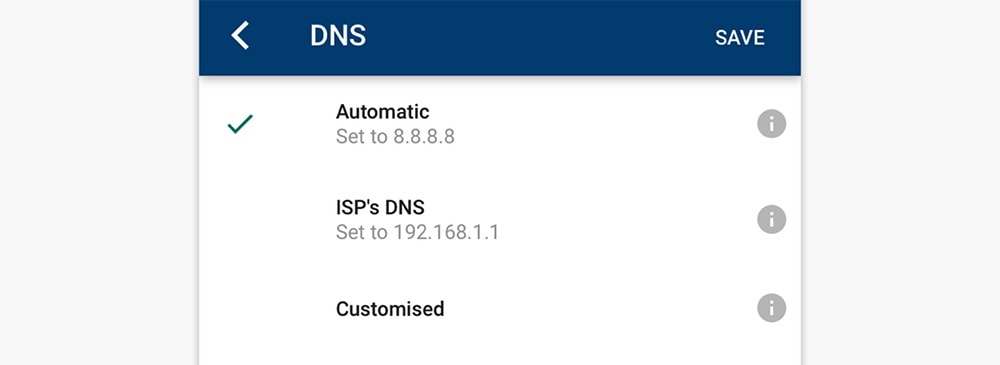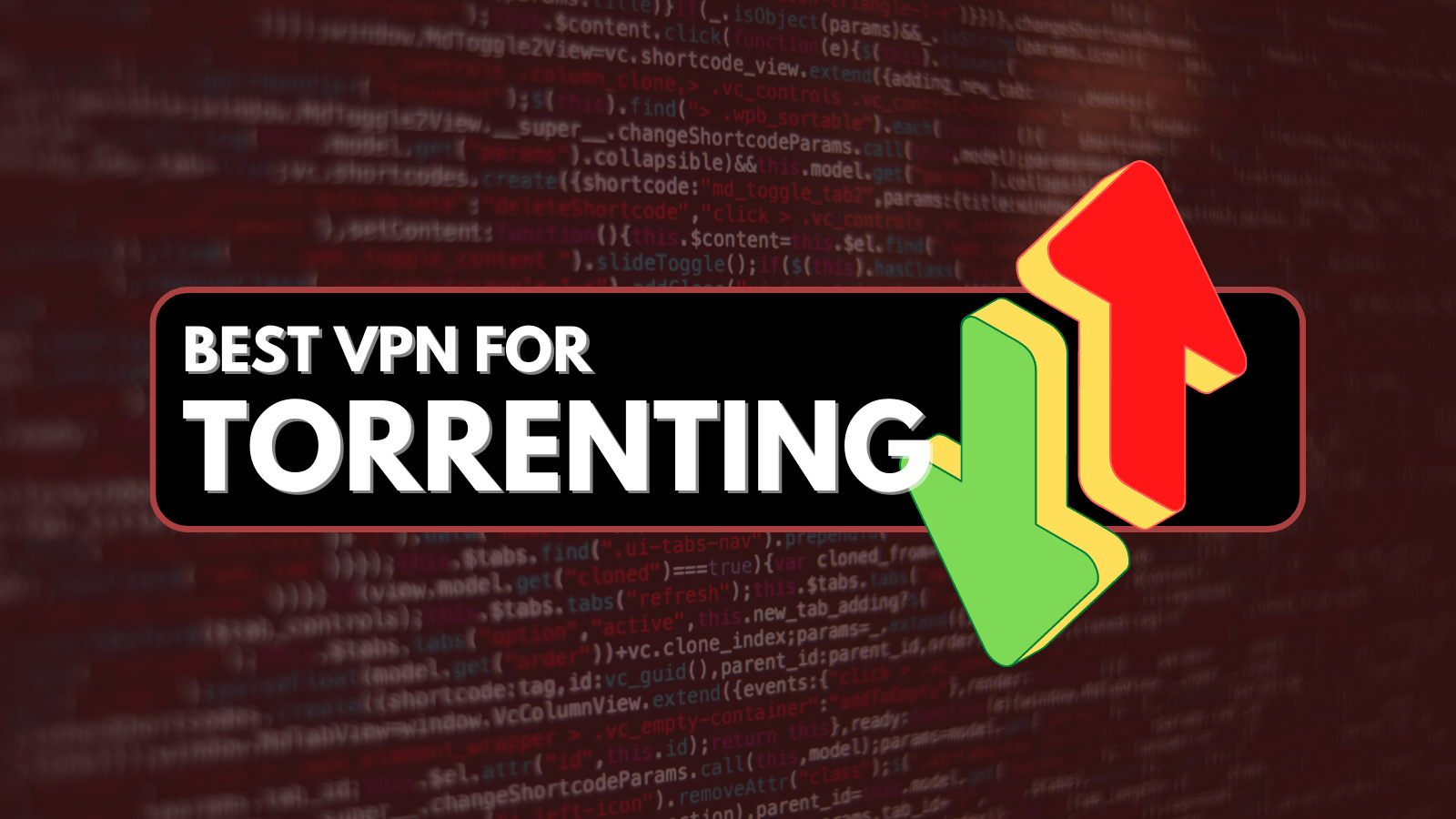When you purchase through links on our site, we may earn an affiliate commission. Here’s how it works.
How to Set Up and Use ExpressVPN on Google WiFi Router
Google WiFi routers don't support VPN connections. However, you can still set up ExpressVPN on your Google WiFi router using 'MediaStreamer.' This process requires that you have already set up a Google WiFi router, as you'll need full and unrestricted access to its admin panel.
That means you'll change your router's DNS to use ExpressVPN's DNS servers, letting you unblock US-based streaming services. It is important to remember that the MediaStreamer feature is used for streaming only and not for encrypting your Web data.
In this article, we'll teach you how to configure ExpressVPN on a Google WiFi Router with detailed instructions.
How to Set Up ExpressVPN on a Google WiFi Router
The following procedure will ask you to register your IP address with ExpressVPN via the VPN's website. That's also where you'll find ExpressVPN's MediaStreamer IP, which you must configure on your Google WiFi router to reroute your traffic and unblock streaming apps. Here's everything you need to do:
1. Subscribe to ExpressVPN using your computer and any Web browser.
2. Once you subscribe, click 'My Account' using the main menu on ExpressVPN's website.
3. Provide your email and password to access your ExpressVPN dashboard.
4. Select 'DNS Settings' on the left.
5. Click the 'Register My IP Address' button (under 'IP Address Registration').
6. Enable the 'Automatically Register My IP Address' feature.
7. Return one step (to your online account’s dashboard).
8. Click the 'Set Up Other Devices' button within the top-placed banner.
9. Pick 'MediaStreamer' on the left and note your IPs.
10. Launch the Google WiFi app on your mobile device.
11. Tap the 'Shortcuts' tab on the right.
12. Navigate to 'Settings' > 'Network & General.'
13. Scroll down and select 'Advanced Networking.'
14. Then, go to 'DNS' > 'Customized,' where you can input your new DNS server IPs.
15. Once you copy everything, tap 'Save' (now, your Google WiFi router will use ExpressVPN's DNS).
16. To revert, go to 'Settings' > 'Network & General' > 'Advanced Networking' > 'DNS' > 'Automatic.'
Final Thoughts
As you can see, there's no way to make a Google WiFi router encrypt your data, which is possible only when setting up ExpressVPN on routers with VPN-enabled functionality (in other words, routers that support OpenVPN connections). However, using ExpressVPN's MediaStreamer on Google WiFi routers does have many benefits, especially if you want to unblock geo-restricted content on the Web.
If you need encryption and VPN protection, install ExpressVPN's native app on your device, which will encrypt and protect your device's entire outgoing and incoming traffic. For that, take a look at our central guide on how to set up and install ExpressVPN - where we cover more than 60 platforms and devices, including computers, phones, tablets, streaming devices, and more.
That's all we have prepared for this installation guide. If you have any questions, know that you can always count on us. So, don’t forget to post your comment below.