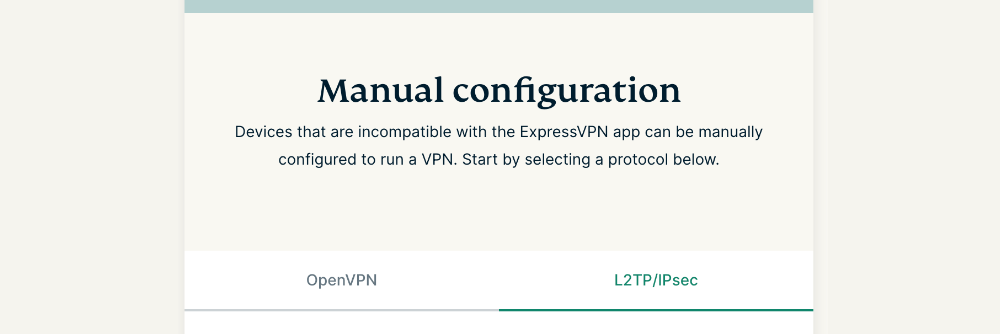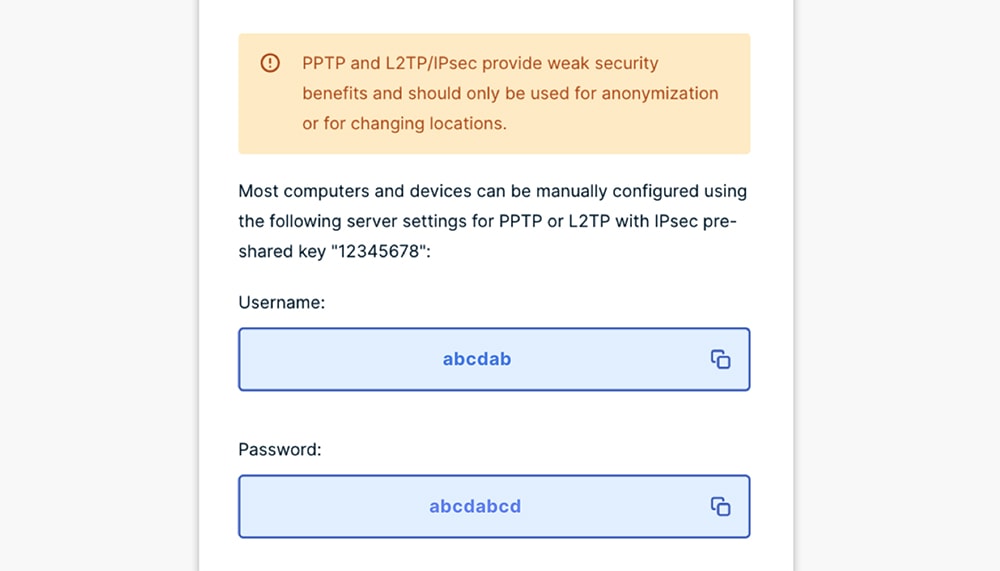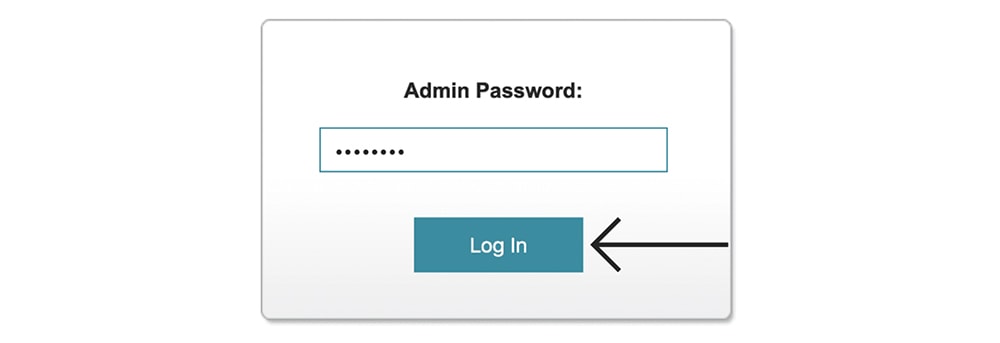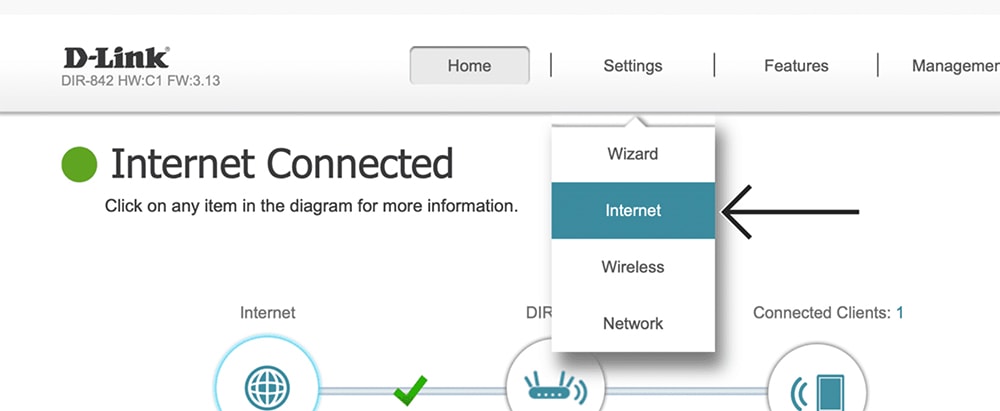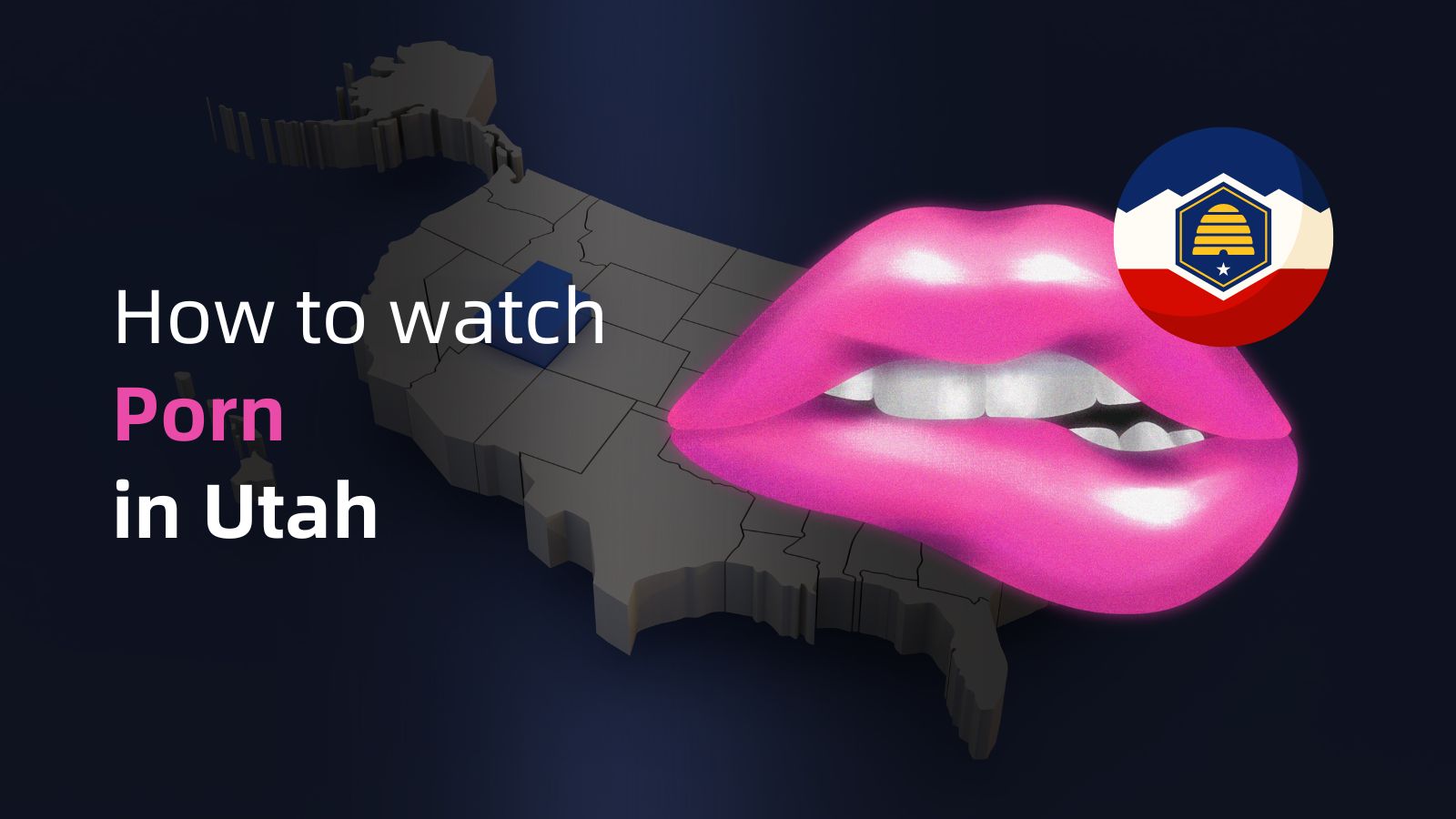When you purchase through links on our site, we may earn an affiliate commission. Here’s how it works.
How to Set Up and Use ExpressVPN on D-Link Router
Unlike other routers, D-Link routers use an unusual set of VPN protocols. That said, you can still set up ExpressVPN on your D-Link router, but you might encounter some issues along the way. More precisely, your data might not be encrypted, so we can't recommend using ExpressVPN on a D-Link router if you're after digital privacy.
D-Link routers support the L2TP protocol only, while ExpressVPN supports L2TP/IPsec - and those two should not be confused. L2TP provides no encryption, so even if you route your data via ExpressVPN, others will see what you do online.
If you're fine with that, keep reading to learn how to set up ExpressVPN on a D-Link router. Still, if you're after digital privacy, using a different router is a better option. We'll tell you all you need to know - so let's jump right in.
How to Set Up ExpressVPN on a D-Link Router
If you're willing to go with L2TP on your D-Link router, here's how you can set up ExpressVPN. Once again, we'll remind you that your data won't be encrypted. Do the following:
1. Sign up for ExpressVPN using a computer and any Web browser.
2. After subscribing, click "My Account" using the top-placed main menu on ExpressVPN's site. Use your credentials to access your ExpressVPN account dashboard.
3. Navigate to Set Up Other Devices > Manual Configuration > L2TP/IPsec.
4. Make a note of your L2TP username and password. Then, scroll down and pick a VPN server. Note its L2TP server address.
5. Access your router by entering dlinkrouter.local into your browser’s address bar. Then, enter your router’s password (can be found on a sticker on the router itself).
6. Once you open your router’s admin panel, go to Settings > Internet. This is where you’ll be asked for a series of information, so check just below.
- My Internet Connection Is: Select "L2TP" here.
- L2TP Server IP Address: Pick a server and copy its IP from your online dashboard.
- Username: Copy your username from your ExpressVPN dashboard.
- Password: Copy your password from your ExpressVPN dashboard.
- Reconned Mode: Select "On Demand" here.
- Maximum Idle Time: Make sure to set this option to "1."
7. When you decide to disconnect, go to Settings > Internet once again. Then, for the "My Internet Connection Is" field pick "Dynamic IP (DHCP)." That's it!
Final Thoughts
Keep in mind that even though we highly recommend ExpressVPN, your D-Link router might not be the best pick for setting up a privacy-friendly VPN connection. So, you should consider setting up the VPN on your individual devices as well.
That would be all on how to set up ExpressVPN on a D-Link router. If you encounter any issues, know that we’re here for you. So, make sure to post your comment below. And lastly, thank you for reading!