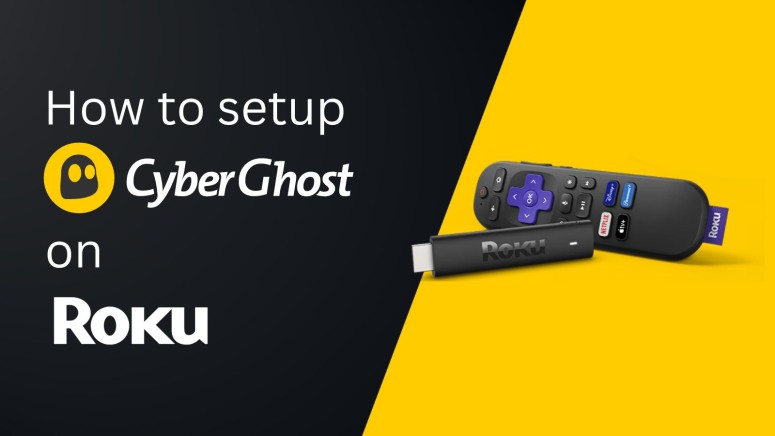When you purchase through links on our site, we may earn an affiliate commission. Here’s how it works.
How to Install CyberGhost on Roku
Roku streaming devices don't support VPN applications, which means that you can't install and run a VPN directly on Roku. That said, CyberGhost VPN offers a few viable alternatives. The best option is to set up CyberGhost on your router, which covers your entire household at once.
Another option is to change your router's DNS address. More precisely, you can instruct your router to use CyberGhost's SmartDNS feature, which helps unblock new Roku channels. Plus, while most routers don't support manual VPN connections, they all allow you to change their DNS settings.
In this guide, we'll go over all of the possible ways to use CyberGhost VPN with Roku. Expect step-by-step instructions and helpful links throughout.
How to Set Up CyberGhost on Roku
Depending on the equipment you have, you can utilize a VPN-ready router to extend CyberGhost's reach to Roku. Alternatively, you can adjust your router's DNS settings. Let's explain everything.
Method #1: Get CyberGhost on Roku Through a Physical Router
For this method, you need a router that supports VPN connections. You'll need to set up a connection to your chosen VPN server manually and then connect from your Roku - like so:
1. Sign up for CyberGhost using any Web-connected device and your favorite browser.
2. Set up CyberGhost on a router (use the provided link for our in-depth guide).
3. Next, turn to your Roku and navigate to Settings > Network.
4. Go to Setup Connection > Wireless (if you use Wi-Fi instead of Ethernet).
5. Pick your VPN network, provide its password, and connect. That's it!
Method #2: Get CyberGhost on Roku Using SmartDNS Feature
Roku devices don't allow you to change their DNS settings. So, to re-route your traffic, you need to change your router's DNS to utilize CyberGhost's SmartDNS, which can unblock new channels on your Roku. Do the following:
1. If you don't already have a subscription, sign up for CyberGhost using your computer, mobile device, and any Web browser.
2. Return to CyberGhost's home page and click 'My Account.' Use your credentials to log in, and you'll enter your user dashboard.
3. Navigate to SmartDNS > Enable SmartDNS. Make a note of your new DNS address.
4. Log in to your router using your Web browser to access its dashboard.
5. Go to Setup > Basic Setup.
6. Under 'Network Address' settings (DHCP), input the following information:
- Static DNS 1: Enter the DNS address from your CyberGhost dashboard.
- Static DNS 2: Leave blank.
- Static DNS 3: Leave blank.
7. Enable the 'Use DNSMasq' option.
8. Click 'Apply Settings,' reboot your router, and make sure your Roku device is connected.
Final Thoughts
Even though CyberGhost's SmartDNS is the easiest option, it won't give you access to all Roku streaming channels. That said, we recommend the router-based method, as it will protect your entire household at once—not just your Roku device.
Of course, we'll remind you that you can set up CyberGhost on plenty more devices. Use the provided link to learn more, and leave no stone unturned when it comes to your privacy protection. Remember that your CyberGhost subscription comes with 7 simultaneous connections.
That's all for our guide on using CyberGhost with your Roku device. If you have any questions, drop us a comment down below. Thanks for reading!