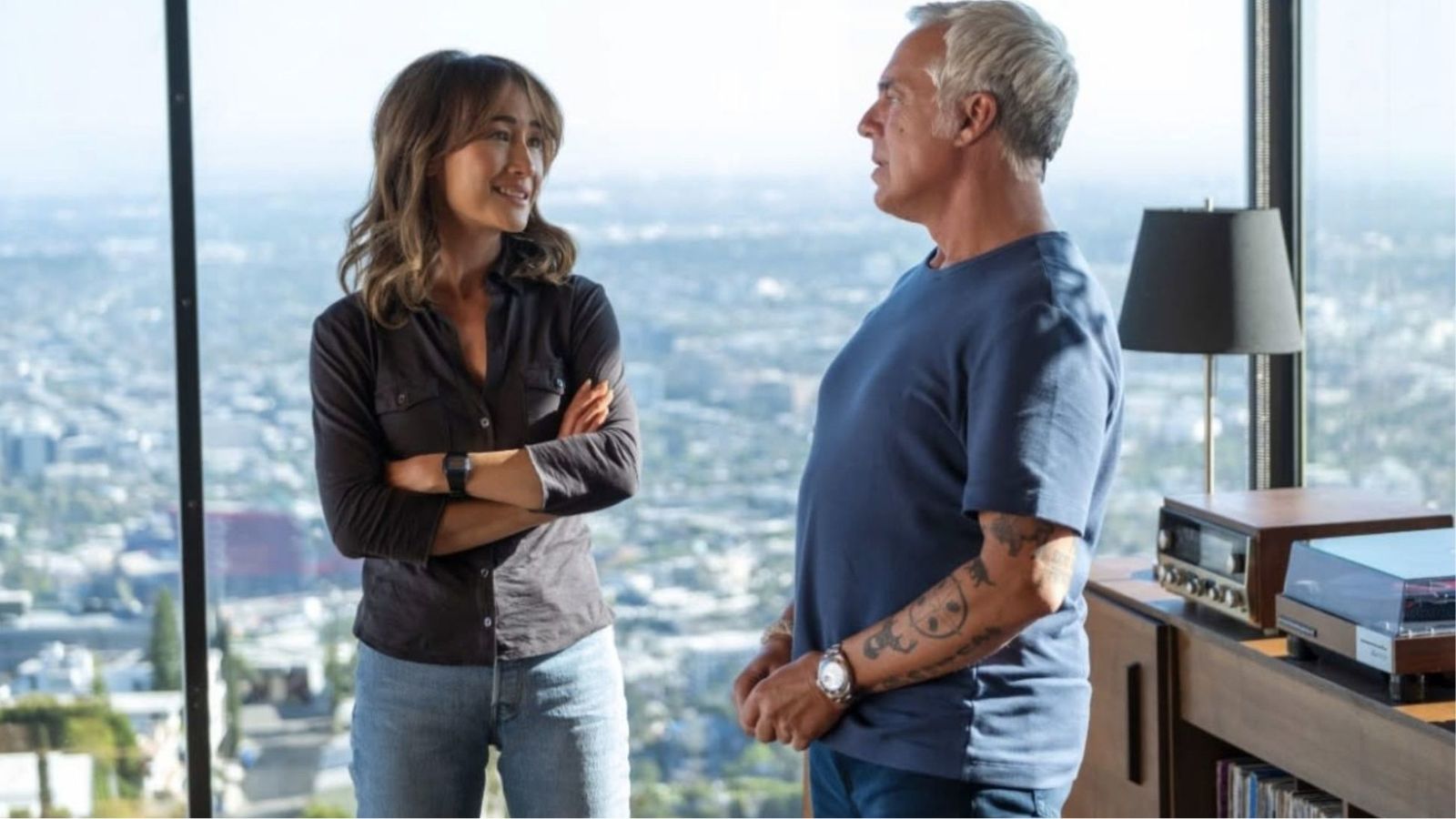When you purchase through links on our site, we may earn an affiliate commission. Here’s how it works.
Discovery Plus Not Working? Here’s What to Do
Discovery Plus has been around for a few days, but problems keep popping up for various users - nothing too serious, but certainly things that you need to troubleshoot. Let's see what you have to do if Discovery Plus is not working.
No streaming platform is safe from glitches and issues, especially not in the beginning. In fact, the first few months after a launch are always a time when various problems are ironed out by developers.
Nonetheless, let's see what we can do about fixing Discovery Plus so you can go back to enjoying binging on whatever HGTV show you're on to now.
No Internet Error
If you're seeing an error that indicates there's no Internet connection, you won't be able to load Discovery Plus at all. Now, in order to fix the problem, there are a few steps you need to take.
- First, make sure your Internet connection is up and running. Go run an Internet speed test to see how you're standing.
- Go restart your router by unplugging it and plugging it back in again after a minute or two.
- Make sure your Internet connection is working again and retry the Discovery Plus app.
- Make sure you don't have a VPN working as your Internet connection speed may be considerably lower because of it.
If you're still having issues, you can take the second route:
- Start by closing the Discovery Plus app or the browser window.
- Clear your device's cache or data.
- Web Browser - From the Privacy and Security area, tap to clear your browsing data, and choose cookies, site data, and cache.
- Android - Open the Settings app, go to "Storage", and then pick the option to Clean Up the area and choose the cached information from the list. The steps may differ, depending on what Android version you're using.
- Roku TV or Roku Stick - Roku devices do not have a cache, but you can try uninstalling and reinstalling the app.
- Fire TV or Fire TV Stick - Tap on the Home button and go to "Settings." Choose "Applications" and then "Manage installed applications". Look for Discovery Plus and clear cache for the app.
- Launch the Discovery Plus app or reload the browser page.
- You can even try uninstalling and installing the app again.
Crashing App
If the Discovery Plus app keeps crashing on you, it's certainly going to be rather annoying, so let's find a quick solution.
- First, you should close the app completely and relaunch it. This may fix the issue immediately. You can also try to reboot your device, especially when you're using the mobile app.
- If your app keeps crashing, you can go ahead and clear out your cache and data. Here's how you can do this:
- Web Browser - If you're watching Discovery Plus over web browser, go to the Privacy and security area and clear the browsing data, choosing cookies, site data, and cache.
- Android - Launch the Settings tool, go to "Storage," and then Clean Up the area. Make sure you choose the cached information from the list.
- Roku TV or Roku Stick - Roku devices do not have a cache. Uninstall and install the app again.
- Fire TV or Fire TV Stick - Press the Home button and go to "Settings." Go to "Applications" and one step further to "Manage installed applications". Look for Discovery Plus and clear cache for the app.
Video Player Crashes During Commercial Breaks
If you've chosen the ad-supported version of Discovery Plus, you may have already encountered those pesky video player crashes while you're on a commercial break. Let's see what we can do about this.
- First, try to reload the page in your browser. If you're using the app you can go ahead and close the app and relaunch it.
- Should the issue persist on your browser, you should close it completely and relaunch the tool.
- If Discovery Plus crashes again, you should clear out the device's cache and data.
- Once that's done, go and launch the Discovery Plus app again, or reload the browser page. Go back to whatever you were binging on.
Discovery Plus Playback Issues
If you're experiencing some annoying playback issues that won't let you enjoy your video, like the video freezing up, endless buffering, the content getting fuzzy, or simply facing a black screen, there are some solutions.
- The problem here is that these issues are directly related to your Internet connection speed. Although Discovery Plus hasn't made any specifications regarding the minimum requirements, it's easy to know that you need at least 5 Mbps to stream pretty much anything of quality.
- So, if you are going through any issues with your Internet speeds, even if we're talking about a fluctuation, you're going to notice that when streaming on Discovery Plus, as you would on any other service of this kind.
- Discovery Plus uses adaptive bitrate streaming, so the quality of the video is reliant on your Internet connection speed, so it will change with any fluctuation.
- Check your WiFi connection. Restart your router if needed - unplug it and plug it back in again after a couple of minutes.
- Test your Internet speed so you know exactly what you're dealing with.
- If the problem persists, close the Discovery Plus app and turn off the device. Restart your router again and power the device back on.
- Open the Discovery Plus app.
Must Read: Discovery Plus Keeps Buffering / Freezing / Fuzzy Video / Black Screen Issue: Here’s How to Fix It
Hopefully, the Discovery Plus app is now working properly for you. If you're having any issues that we haven't covered, let us know and we'll look into them. Also, you may want to contact the Discovery Plus support team and give them all the details, in case there are bugs that need squashing by their developer team.