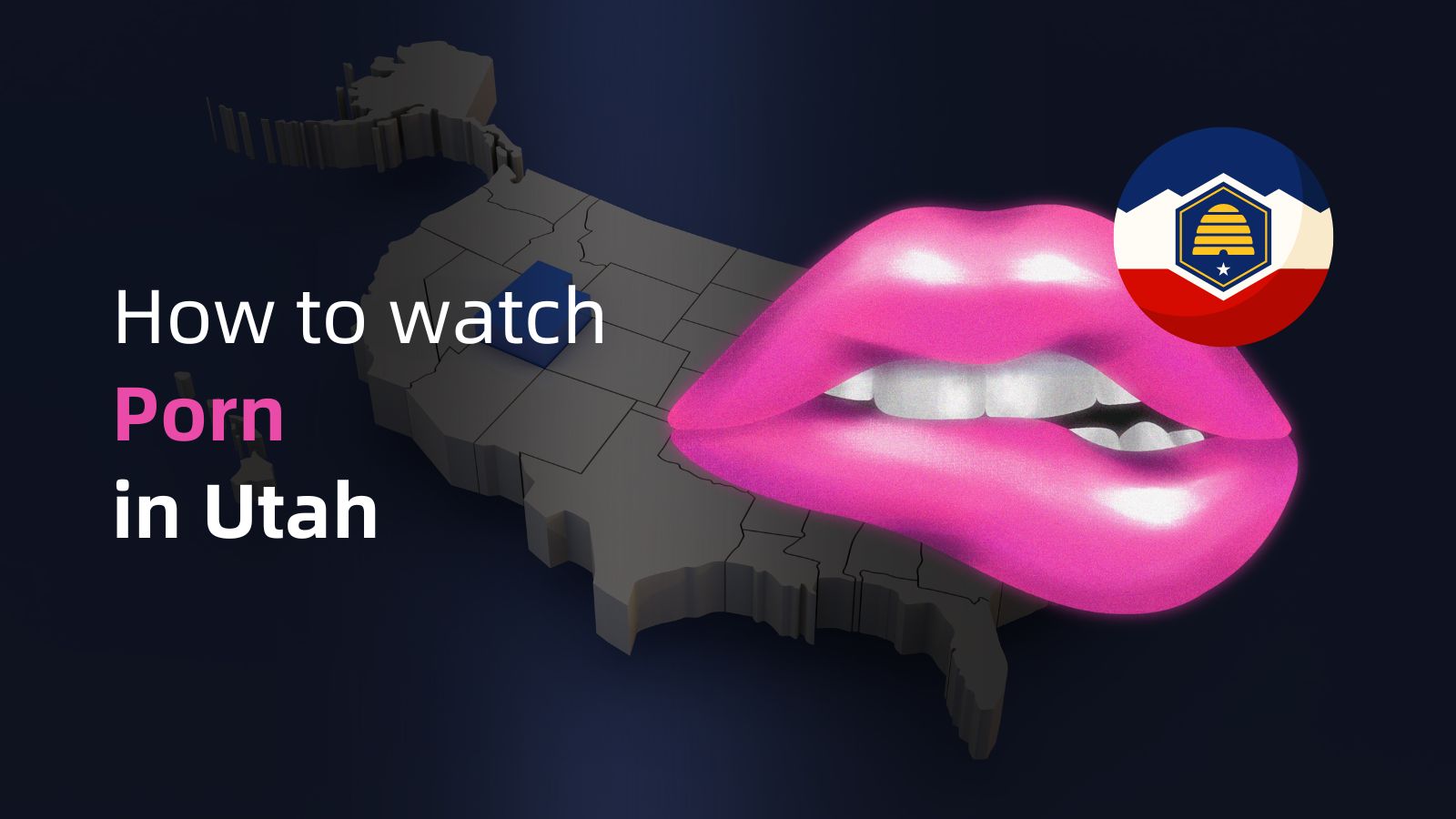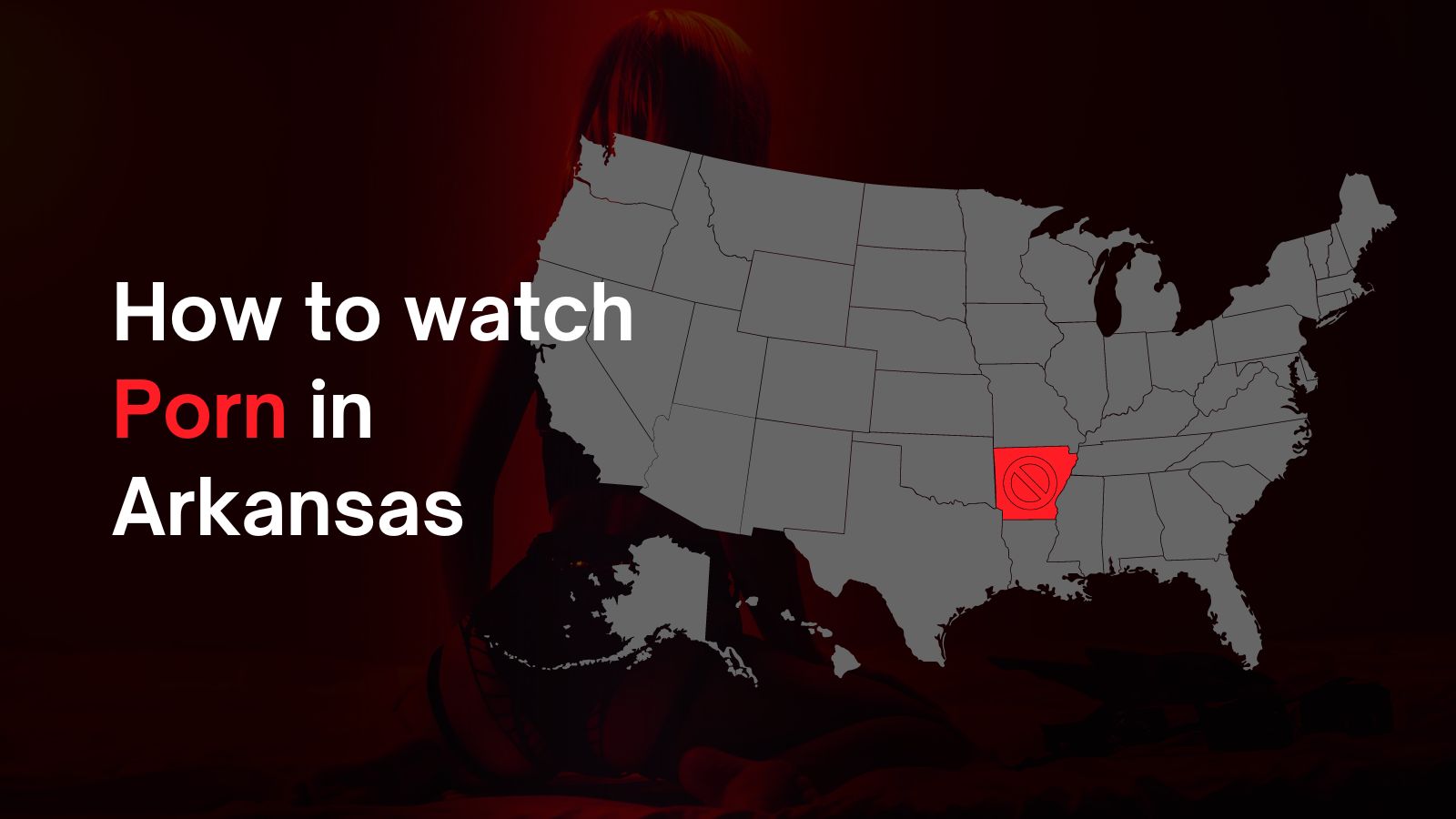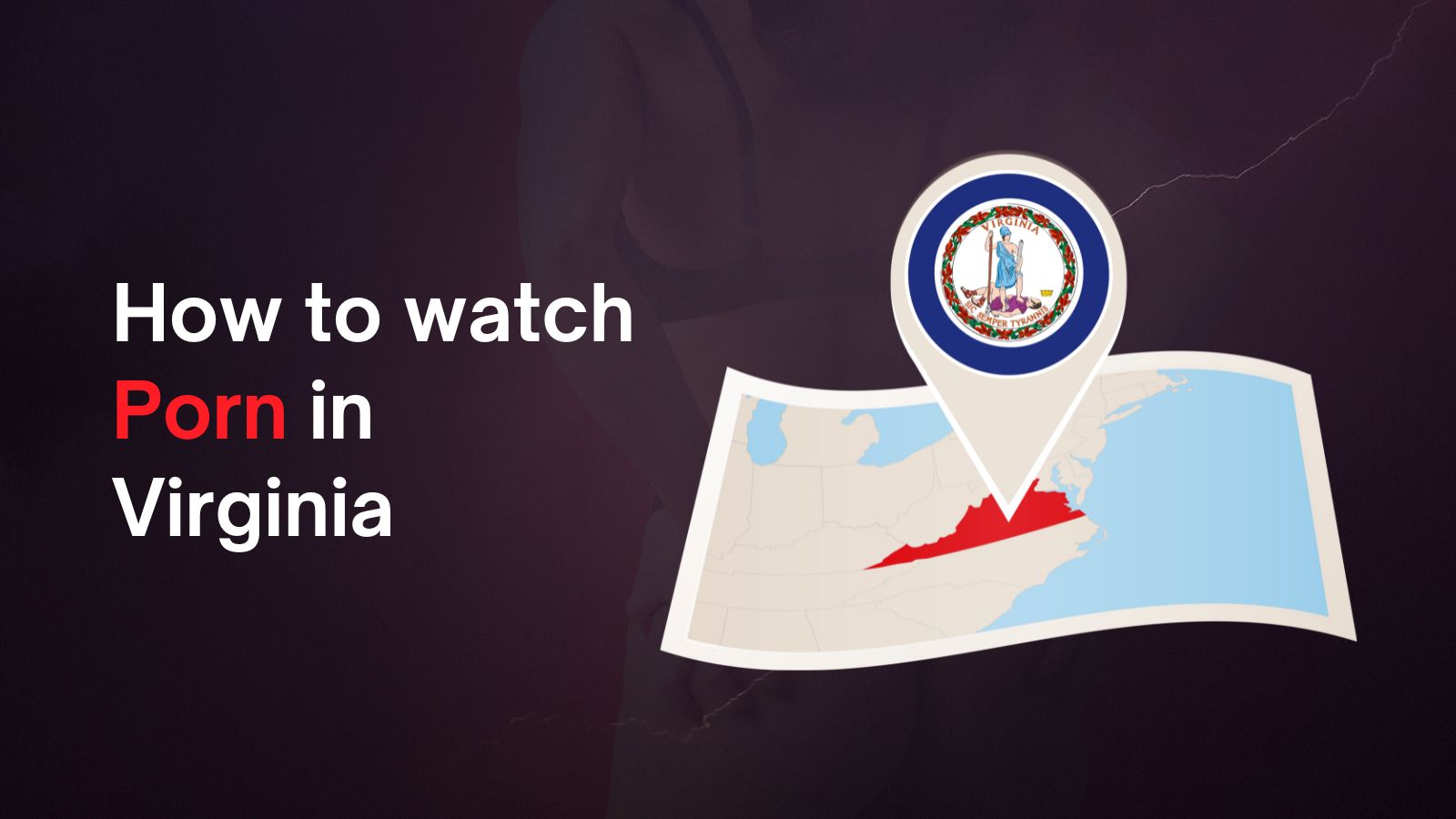Can’t Send Emails While Connected to a VPN? – Try These 3 Troubleshooting Steps!
When connected to public Wi-Fi, privacy-conscious users will always take the help of a VPN to secure their Web activity. Now, imagine that you're traveling and need to acknowledge a work email while connected to a public Wi-Fi network. Your radical response will be to use a VPN as you connect to the Internet, right? But unfortunately, you see your message stuck in your outbox while you have a stable network speed, and there are no issues with your email client. We all have been there! There could be many reasons why you can’t send emails while connected to VPN - so, let’s walk you through the most effective troubleshooting steps.
Why Can’t I Send Emails With My VPN Connected? What’s the Reason?
If you have a stable network connection and your firewall is not blocking the email client, your VPN must be blocking the SMTP (Simple Mail Transfer Protocol) port you are using.
Yes, VPN providers take these security measures to prevent malicious users from spamming someone's inbox using their IP addresses and services. Most VPNs block the outgoing SMTP on port 25 because certain users abuse it to send spam emails from compromised systems. As a result, you can't send emails while connected to VPN and use SMTP on port 25 simultaneously.
Apart from that, sometimes, specific email clients block known VPN servers and their data center IPs because of security reasons. Since your email client uses your location data, they might block their email services when used from an IP other than the residential ones.
How to Troubleshoot Sending Emails When Using a VPN? (3 Methods)
Here, we've mentioned three easy ways to fix common VPN problems with email and (once again) start sending or receiving emails when connected to VPN.
Method #1: Restart Your VPN & Connect to a Different Server
Consider this method as a workaround. Many VPN users could email while connected to a VPN just by following this process. So, before you try any complex method, disconnect from your VPN first and then restart your VPN client. Even better, you could restart your device and your networking equipment to ensure that everything boots up properly.
Method #2: Change the Outgoing Mail Port
As we mentioned, VPNs block the default outgoing mail port SMTP 25 to restrict spammers’ activity. So, changing this port will help you send an email when connected to a VPN.
You can change port 25 to 587 if your email client is not sending emails over SSL. But if the email client has an SSL, you need to use the SMTP port 465.
Just below, we’ve shown how to change the outgoing mail port for some of the most used email clients. Based on which email client you use, go through the following steps.
- Launch Thunderbird and navigate to the Tools menu.
- Select the 'Account Settings' option from there.
- From the left pane, choose the entry 'Outgoing Server (SMTP).'
- Now, select your account and click on the 'Edit' button on the right side.
- Finally, change port 25 to 587 and hit the 'OK' button to save changes.
- Open Outlook and click on 'File.'
- Then, click on the drop-down button beside the 'Account Settings' option.
- Now, select the 'Server Settings' option.
- Click on 'Outgoing Mail' to change the server settings there.
- Then, enter 587 in the box beside the option 'Port.'
- Finally, click 'Next' and 'Done' to proceed with the changes.
- Open the Mail app on your Mac and pick 'Mail' from the menu bar.
- Then click on 'Preferences' and click 'Accounts.'
- Now, select 'Server Settings' and make sure to pick your mail acccount.
- Then choose the option 'Edit SMTP Server List.'
- Finally, change the server port from 25 to 587.
Which SMTP Port to Choose? [Port 25/587/465/2525]
You might already know that your email client uses separate servers and protocols for incoming and outgoing mail. Therefore, if you can’t send emails while connected to VPN, only the outgoing mail port needs to be changed.
There are 4 common SMTP ports, i.e., 25, 587, 465, 2525. Each of those has different functions, so you need to choose the most suitable mail port for your email client.
- SMTP port 25: The SMTP port 25 has been in use since the '80s and is mostly set as default for outgoing emails by different email clients. Since it offers no security, most VPN providers block it.
- SMTP port 587: Port 587 supports all types of SMTP data transmissions. It incorporates TLS encryption to ensure safety and security for your outgoing emails. That’s why most VPN providers don’t block this post if you use it for mail submissions.
- SMTP port 465: IETF has never considered port 465 as an official SMTP submission channel. Instead, IANA registered port 465 for SMTPS (SMTP over SSL). However, as per IANA, this port shouldn't be used for SMTP communications anymore. Since it was once recognized as valid, many Inbox Service Providers (ISPs) still use this port. So, you may change to port 465 only if your email client demands it.
- SMTP port 2525: Port 2525 is not an official port but can easily substitute port 587. This non-traditional high port number completely mirrors port 587. So, in case your VPN provider blocks all the above ports, consider using SMTP on port 2525. It also supports TLS encryptions.
Method #3: Exclude Your Mail App via Split Tunneling
If your VPN service provider offers the split tunneling feature, it will help you send an email while connected to a VPN. How?
Reliable VPN service providers like ExpressVPN offer split tunneling on Windows, Mac (keep in mind that macOS 11 isn’t yet supported), and Android. You can access the option from the Settings menu. All you have to do is add your email client to the exclusion list.
Doing so will flux your entire traffic through the VPN as usual, except for the incoming and outgoing traffic on your mail app. Hence, you won't face any restrictions on sending emails while connected to ExpressVPN.
However, keep in mind that split tunneling is available on select VPNs only. So, before you try this method, check the details on your VPN provider's official website to know whether your device is eligible for it or not.
Wrapping Up
To conclude, using a different port other than port 25 is the best option when it comes to sending emails through your VPN. Email clients use SMTP on port 25 by default for MTA to MTA communications. Since port 25 receives email without authentication, it's susceptible to spam. SMTP ports 587 and 465 offer TLS and SSL encryption, respectively. Thus, by using these ports, you can ensure the best privacy protection and data integrity.
That’s all! We hope this article was helpful. Let us know which method worked for you through the comment box below. And lastly, thanks for reading!