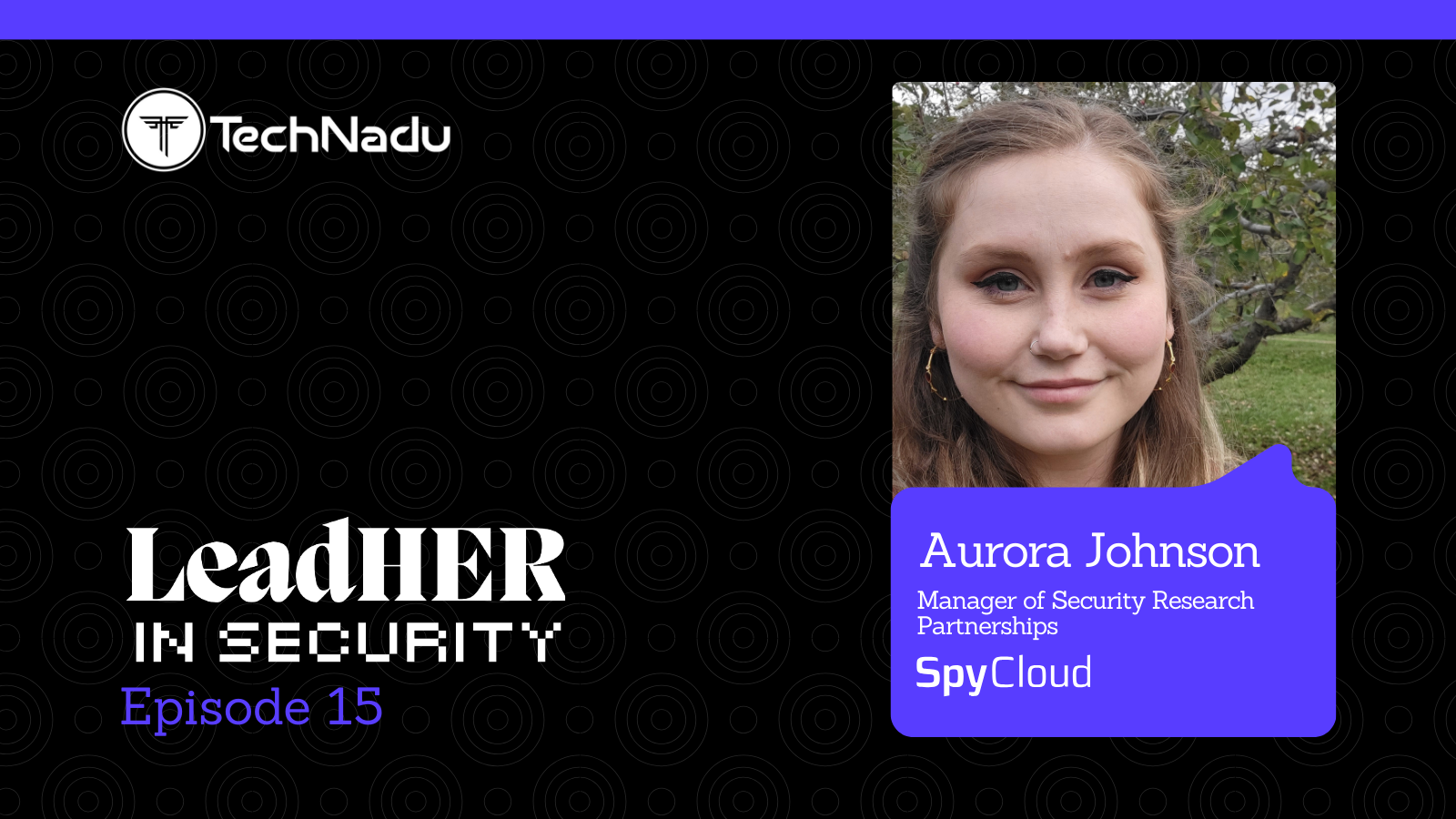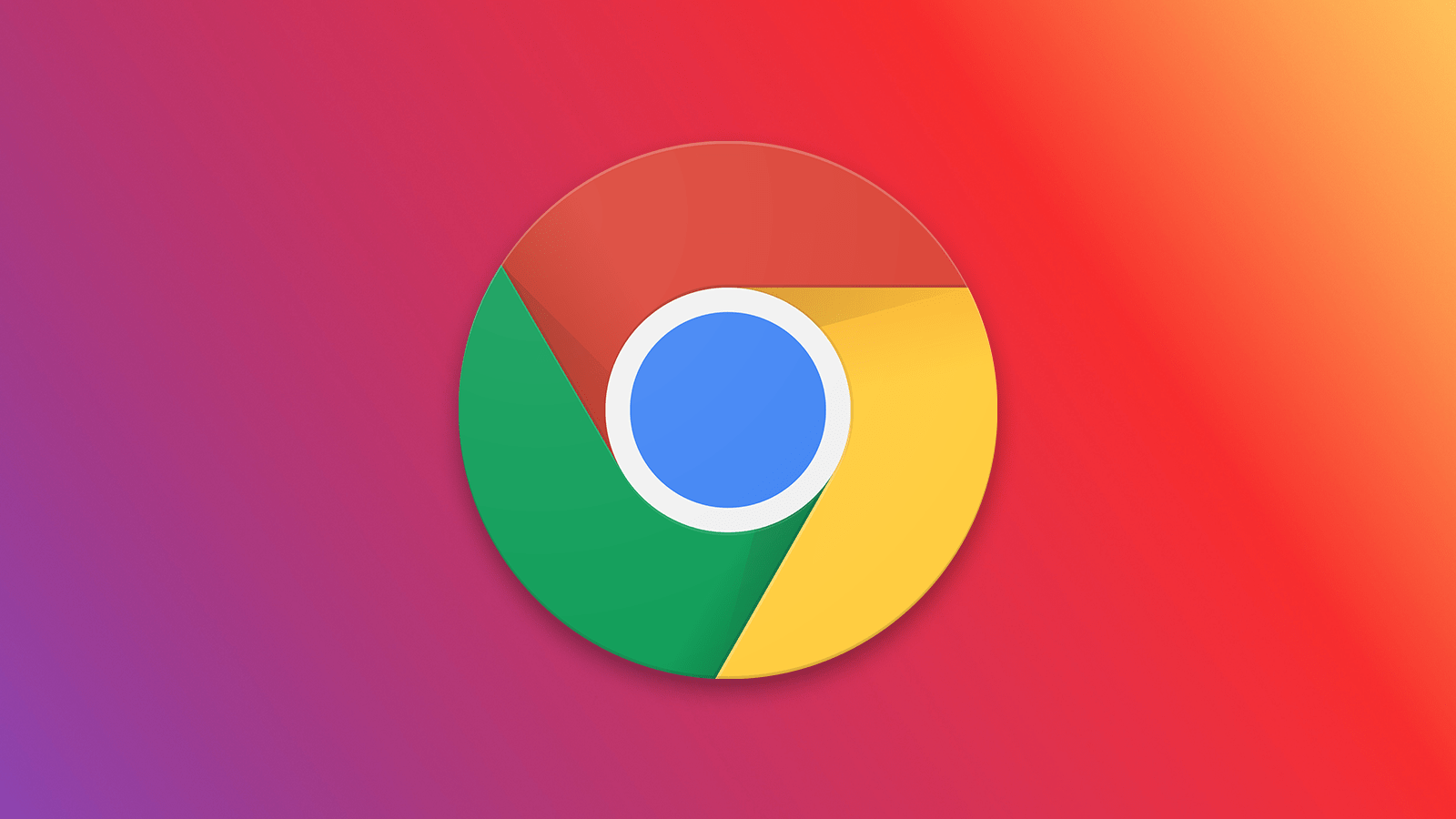Having a Hard Time Accessing the ‘192.168.0.1.1’ IP Address? – Here’s What You Should Know!
The chances are that you’re reading this article because you’re trying to use the '192.168.0.1.1' IP to access your router - without any success. There is a very simple explanation for that – the '192.168.0.1.1' IP address is actually an invalid router address (which is why you're having a hard time accessing your router), whose correct version is '192.168.0.1.'
We understand that the situation surrounding IP addresses can be a very confusing one. With that said, let's waste no more time - as we'll tell you what you should know about the '192.168.0.1.1' IP, including what does it represent, how to use it, and more.
What’s the Deal With the '192.168.0.1.1' IP Address? Why It's Considered Invalid?
As said earlier, '192.168.0.1.1' is an incorrect version of '192.168.0.1' – which is a private IP address of many routers. That means your router uses this IP for data exchange and for other purposes, but only within a closed network.
For example, let’s say that you have a computer and a media streaming device connected to the same router. Those three devices (your router, computer, and media streamer) form your home Web network, which is 'closed' by its nature.
You can easily cast and stream movies from your computer to your media streaming device and vice versa. That is possible because both of those devices are on the same Wi-Fi network, as they each have their own private IPs (assigned by your router).
With that said, know that the '192.168.0.1' is a private IP address of routers made by different manufacturers. By typing this IP address into your Web browser's address bar, you will get to access your router and make any kinds of changes.
Is the '192.168.0.1' IP Address the Only IP Address Used to Access Routers?
The '192.168.0.1' IP is often the primary (private) IP of many routers - but not for all of them. Since there's a limited number of private IPs, companies that make routers have decided to stick to certain spectrums. That helps to avoid overall confusion and helps individual users and customers to easily set-up those routers.
Here are some of the most popular router manufacturers and the IP address that they typically use (as their routers' primary IP address).
- D-Link, TP-Link, NETGEAR, and Asus use 192.168.0.1.
- Linksys uses 192.168.1.1.
- Cisco and Motorola use 192.168.1.254.
- Siemens, Belkin, Edimax, and SMC use 192.168.2.1.
As you can see, the chances are that your router is made by D-Link, TP-Link, NETGEAR, or Asus. This isn’t always the rule, but it applies to the majority of cases. Knowing who’s the manufacturer of your router will come in handy when you decide to access its admin panel.
Why Would You Want to Access Your Router’s IP Admin Panel?
Aside from simple operations, you can use your router’s admin panel to troubleshoot your connectivity and make your Web connection faster and stable. Here’s what accessing your router's admin panel helps you achieve.
- Change a Wi-Fi name and password. It's recommended to change your Wi-Fi password every now and then. There are different ways for people to get to your password, which makes your Web connection slower since it becomes shared. Changing a password will kick out any authorized devices.
- Troubleshoot your Web connection. If your Web connection has become slow, perhaps someone is using it to download large files, such as torrents. Or maybe there are too many Wi-Fi networks in your neighborhood using the same Wi-Fi frequency. You can make these changes within your router’s admin.
- Increase the security of your Web connection. More advanced users can install VPNs on their routers. This is how you can make sure that all your data is encrypted and unavailable to anyone else.
How to Use the '192.168.0.1.1' IP Address to Log-In to Your Router's Admin Panel?
Don’t worry, you don’t need to be a hacker to access your router. All it takes is a Web browser and a few simple steps. Let’s see how this procedure is done.
- Launch your Web browser using any Web-connected device. This can be your computer, phone, tablet, or even your gaming console.
- Now, make sure to enter the following IP - '192.168.0.1' and then hit Enter to confirm. In other words, make sure that you’re not using the '192.168.0.1.1' IP because that one doesn’t work.
- Next, you’ll need to enter your router's username and password. This is when you need to turn to your router’s manual to check for the device’s default credentials. To help you with this, we have put together a list of common router brands and their default credentials (just below).
- Once you find the right combination, you should enter your router’s admin panel. Be sure to apply and save your changes since they won’t be saved if you close the Web browser first.
What If You Can’t Connect to '192.168.0.1?'
In case you can’t connect to your router’s admin or if you’re not being asked for credentials, there are several things to have in mind, as explained below.
- Make sure that you’re using the following IP: '192.168.0.1' instead of '192.168.0.1.1.'
- Your computer and your router need to be on the same network. That means you must connect to the Web using your router’s gateway.
- Some routers allow deeper changes only when connected via an Ethernet connection. That means that you need to find your old Ethernet cable and give it a go. In other words, connect your computer and router using an Ethernet cable, and then see if you access the router.
We hope that you managed to use this guide to access your router. As you're now aware, the '192.168.0.1.1' IP is not the correct one, so we told you to use '192.168.0.1' instead. That's perhaps the most important piece of information you should know.
Finally, in case you have any questions or doubts, don't hesitate to post a comment below. And also - thanks for reading!