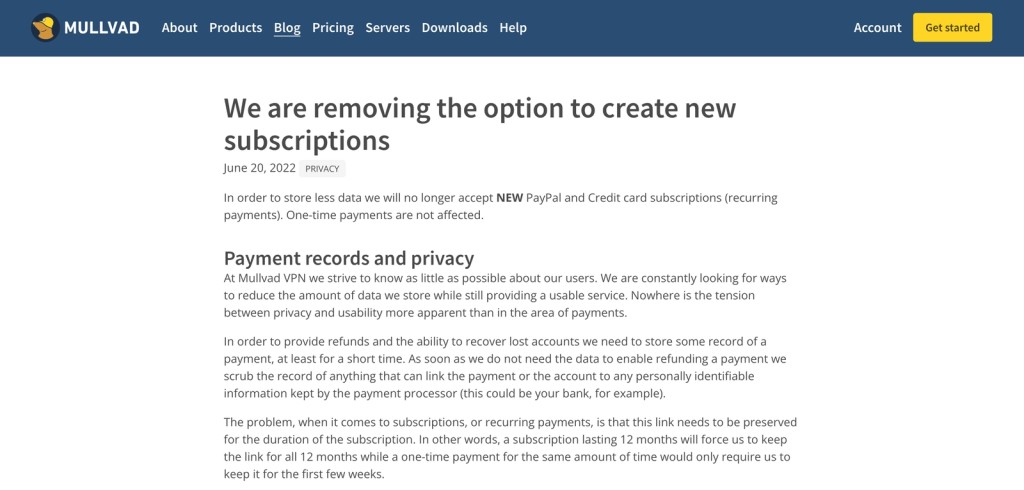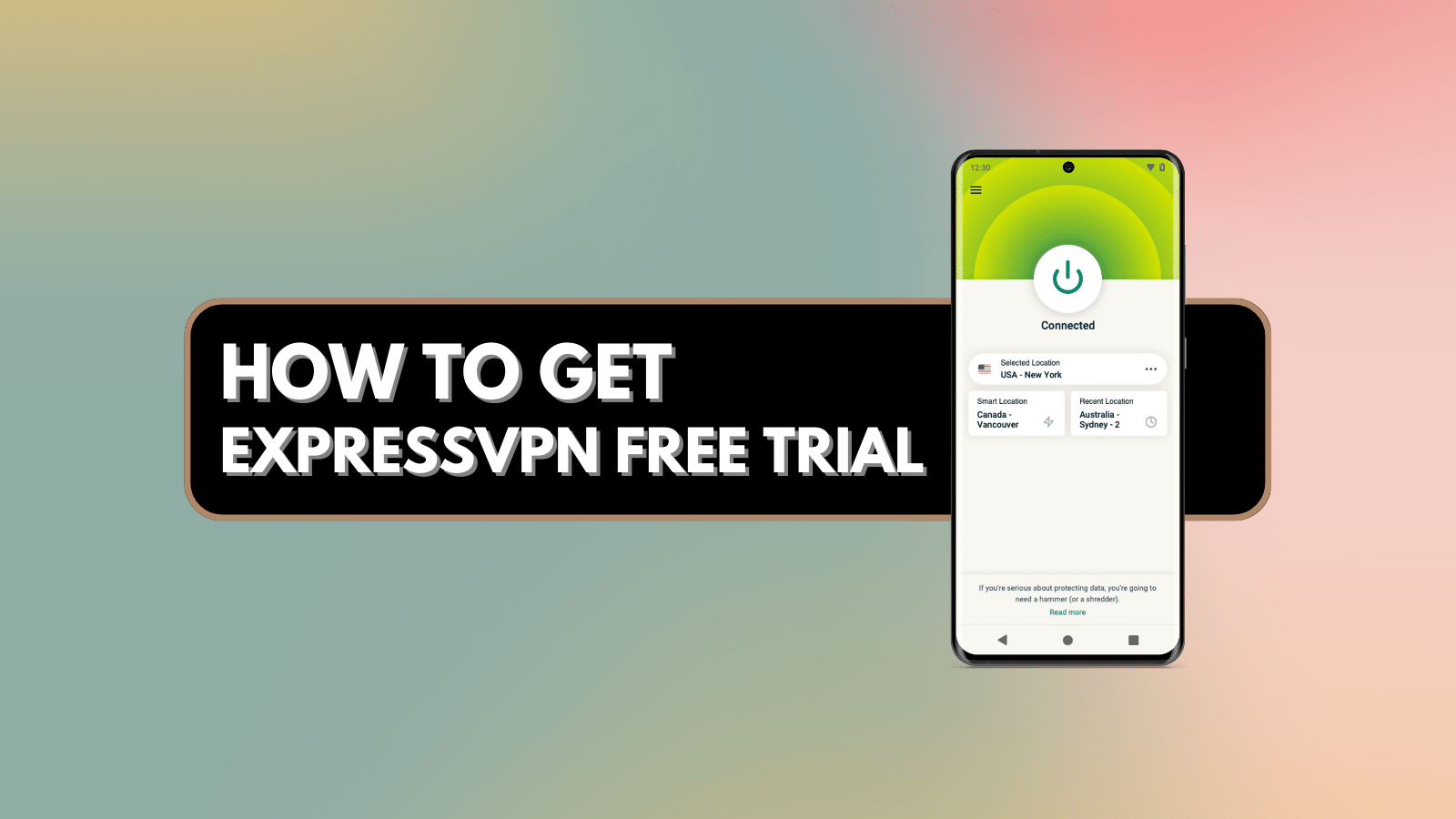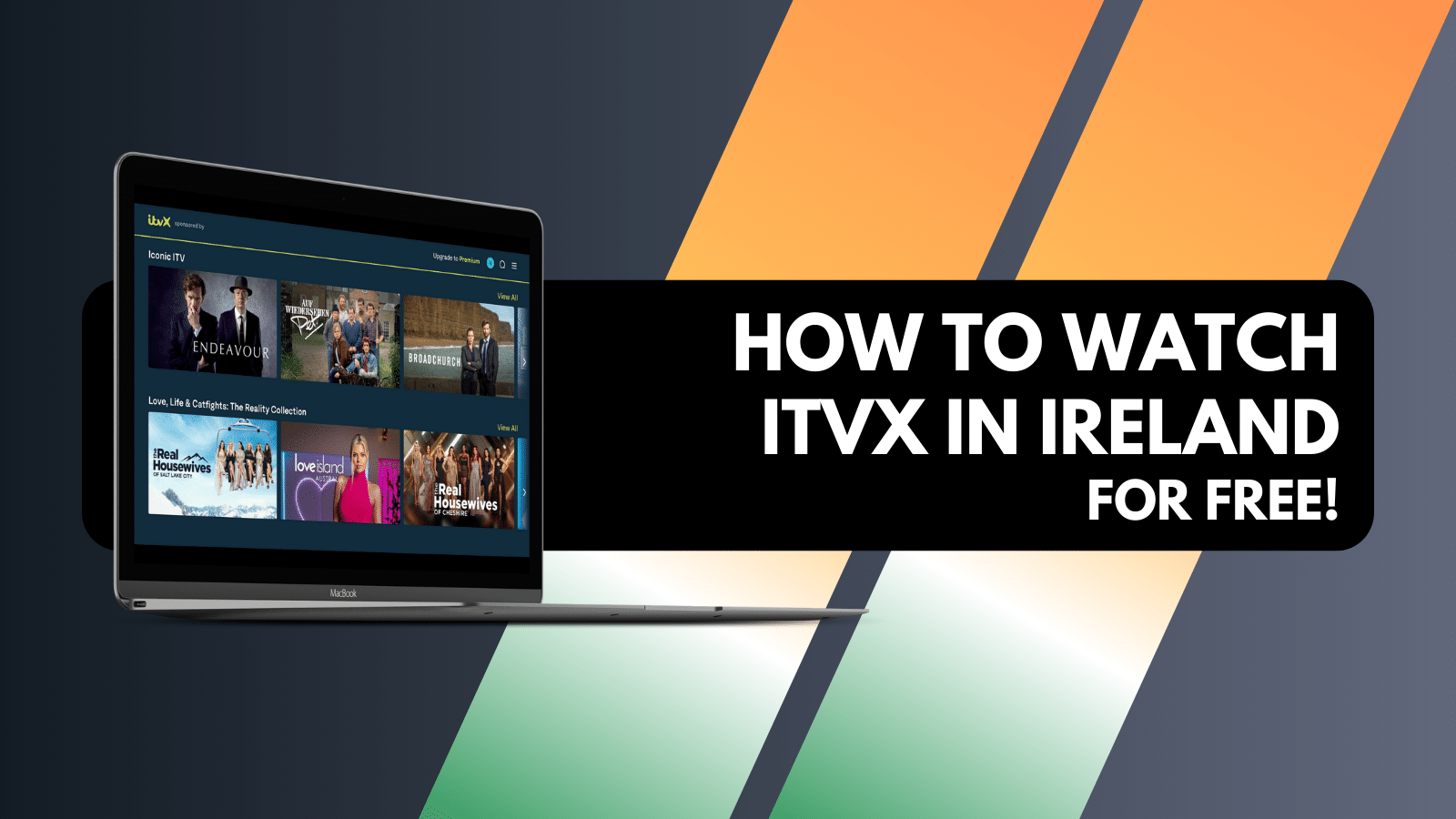
How to Cancel Mullvad VPN Subscription & Get a Refund
Unlike most other VPN providers, Mullvad VPN doesn't support recurring payments. So, regardless of your plan's length, you never actually "subscribe" to Mullvad. Instead, those are considered one-time payments with several critical privacy-related benefits attached. Therefore, you can't cancel your subscription, which we'll explain below.
However, you can count on a refund. Mullvad VPN offers a 14-day money-back guarantee, so if you’re not satisfied with this VPN service, you have every right to have your money returned. There are different ways to request a refund based on the payment method you used to sign up.
This article will share more information on why canceling your Mullvad VPN subscription isn't possible, and we'll also provide a guide on getting a refund for all supported payment methods.
Why It's Not Possible to Cancel a Mullvad VPN Subscription?
Back in 2022, Mullvad VPN decided to stop supporting subscriptions that renew automatically. The purpose of that is to avoid having to log sensitive data. As the provider noted at that time, a 12-month subscription would require Mullvad to keep the payment information stored all the time, which is how the VPN can charge you after the initial billing period.
Mullvad keeps your payment information for 14 days by offering one-time payments only, based on the VPN's money-back policy. So, you can still purchase a 12-month plan, but your payment information won't be kept for more than two weeks. After those 12 months, you'll need to sign up again, so you'll get a new account number to re-access Mullad.
Simply put, it's no longer possible to cancel a Mullvad subscription. However, in the first 14 days after subscribing, getting a refund is still possible, which we'll discuss below.
How to Contact Mullvad & Ask for a Refund?
Unlike other VPNs, Mullvad doesn’t tie your payment method to your account (as a way to secure your privacy). So, you’ll need a specific way to ask for a refund. You'll find the instructions below based on how you paid for Mullvad.
PayPal Payments
Send an email message to [email protected] from your PayPal-registered email account. You need to ask for a refund and provide your Mullvad account number. That’s the simplest possible way to ask for a refund, but other options are also available.
You can also find your 'Invoice ID' on PayPal’s website (once you access your payment information summary). Find your payment token by navigating to the 'Billing' section on the PayPal website.
Credit Card Payments
Send an email message to [email protected] containing your Mullvad account number, alongside the payment token associated with the payment in question.
That token can be found on your bank statement and should be in the format of VPN*XXXXXXXXXX. There’s a chance that it might look different, depending on your bank.
Google In-App Purchases
Send a message to [email protected] and make sure to include your Mullvad account number. You can also send an e-mail containing your Order ID, which you can retrieve from the Google Play Store.
Apple In-App Purchases
Any in-app purchases made on iOS devices are handled by Apple. In other words, there's no reason to contact Mullvad - turn to Apple instead. Here's how to request a refund using the iOS App Store.
Swish Payments
If you used the Swish app to pay for Mullvad, send an email message to [email protected] containing the first eight characters of the Order ID, the date and time of payment, and the amount you wish to have returned.
You can find all of the above-mentioned details once you log in to the Swish app. To find your Order ID, navigate to History > Show History. Verify your Bank ID and select the payment.
Bank Wire Payments
To ask for a refund based on a bank wire payment, you need to contact the VPN by using the following email address: [email protected]. However, make sure to include the following information: the date of payment, your name and address, your country, your IBAN or account number, as well as your bank’s BIC number.
Final Thoughts
Finally, we'll remind you again that Mullvad only supports one-time payments. As a result, this provider won't be able to store your payment information, providing you with more privacy. Remember that you'll have 14 days to ask for a refund. After that, your payment data will be deleted, making it impossible for Mullvad to find your Order ID and issue a refund.
In most cases, contacting Mullvad via [email protected] is enough to start a refund procedure. This provider's team is usually very responsive, so expect a prompt reply. Just make sure to include your account number account and your Order ID.
That would be all we have prepared for this guide. If there’s anything else we can assist with, make sure to post your comment below. And lastly, thank you for reading!