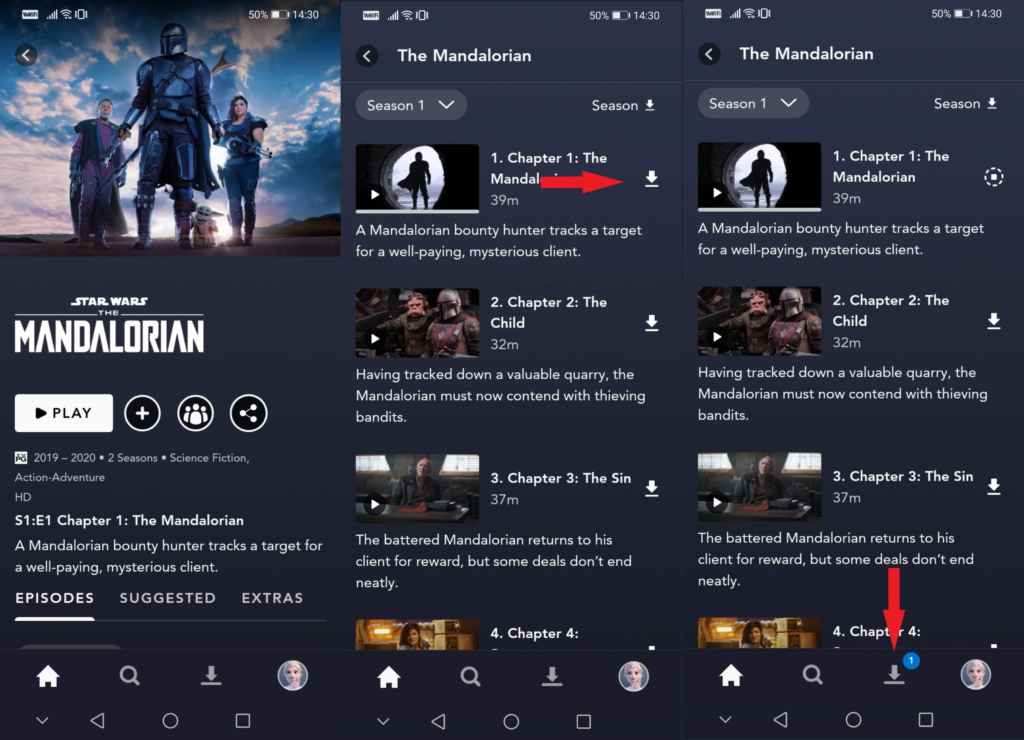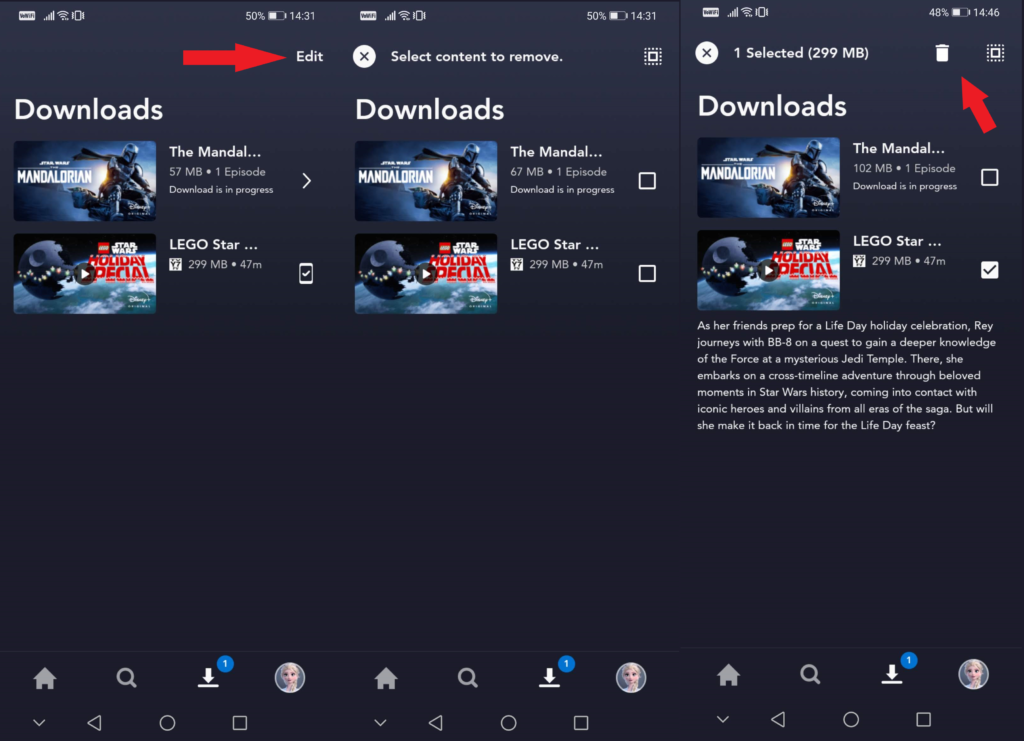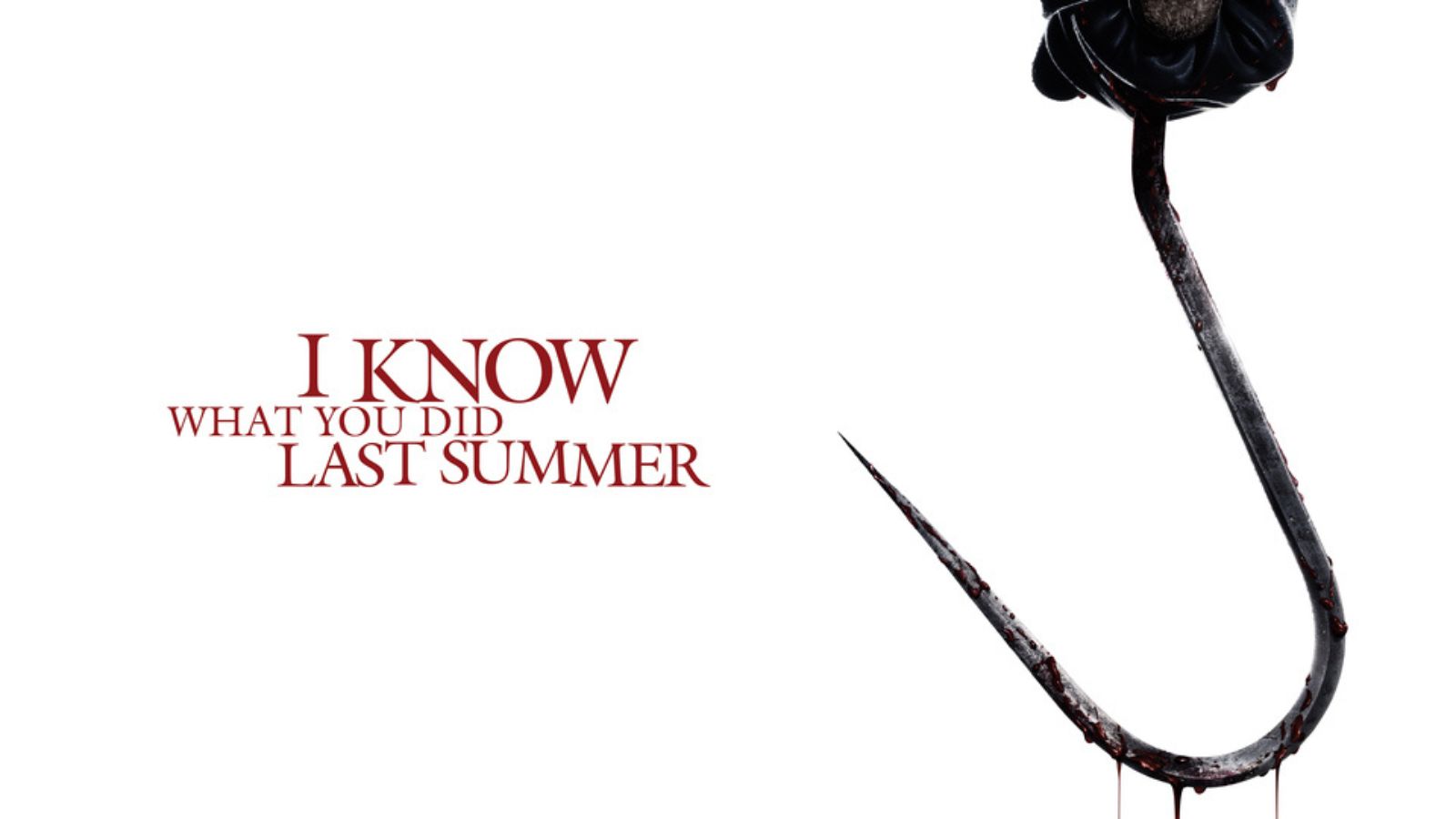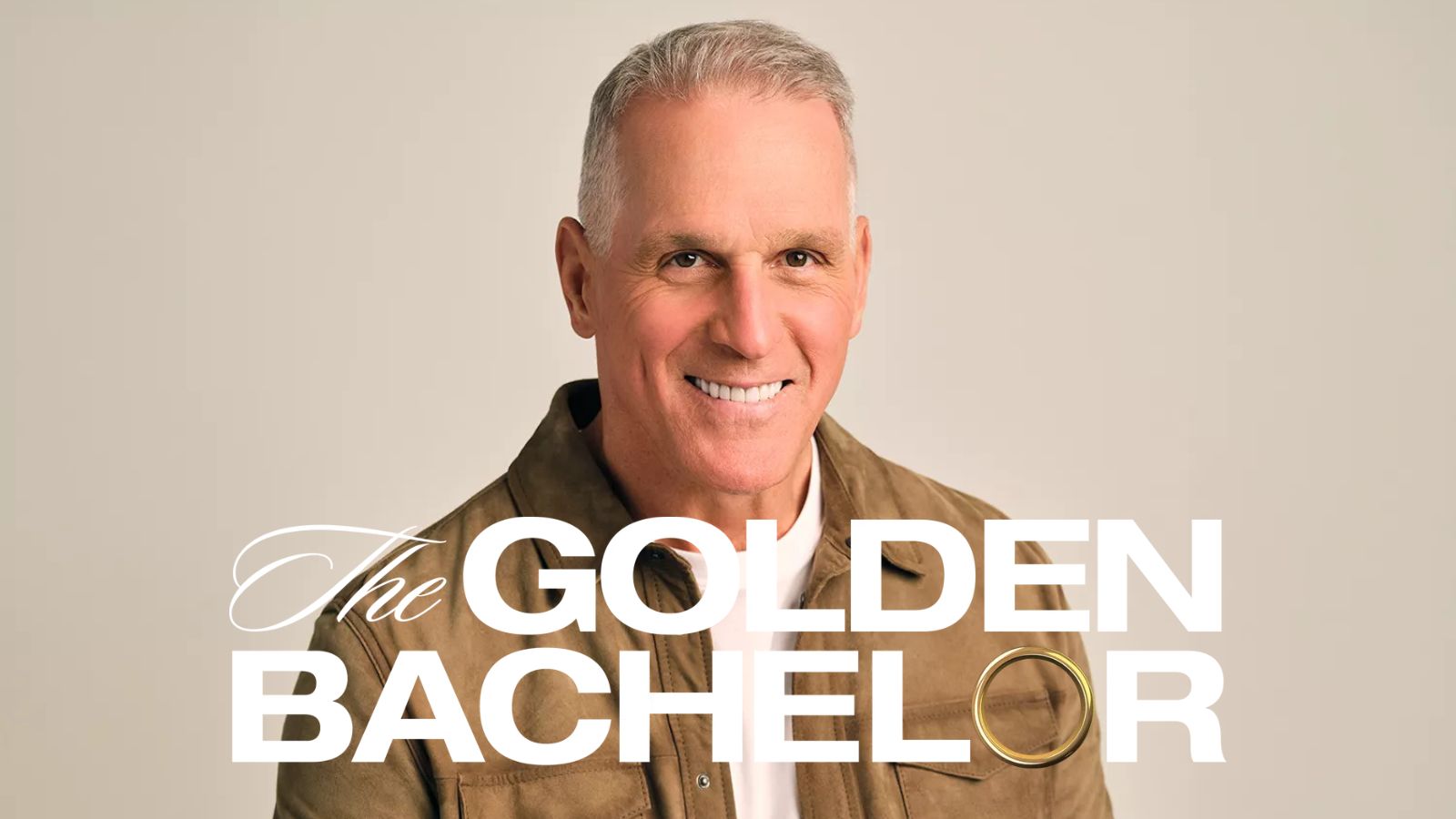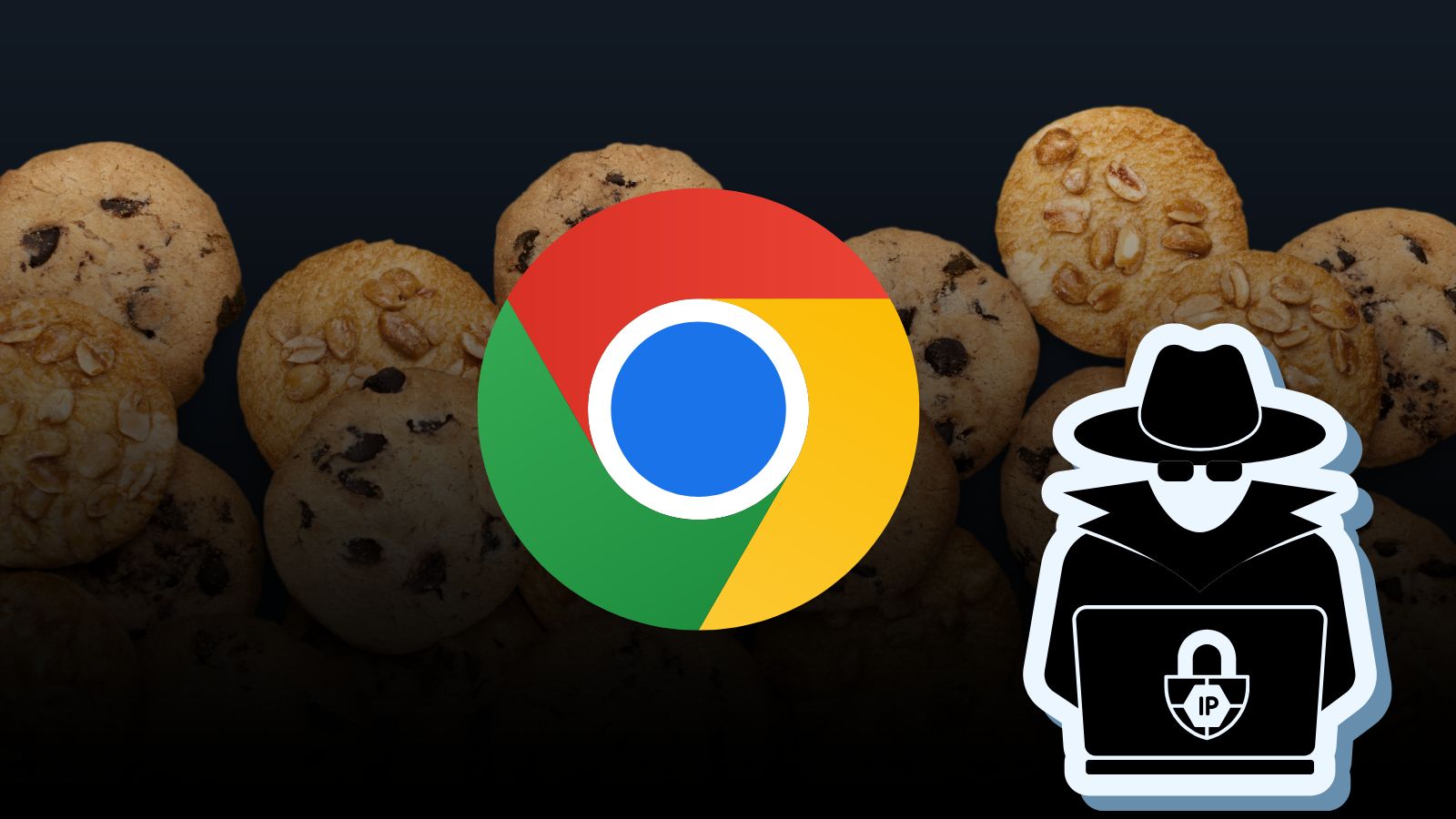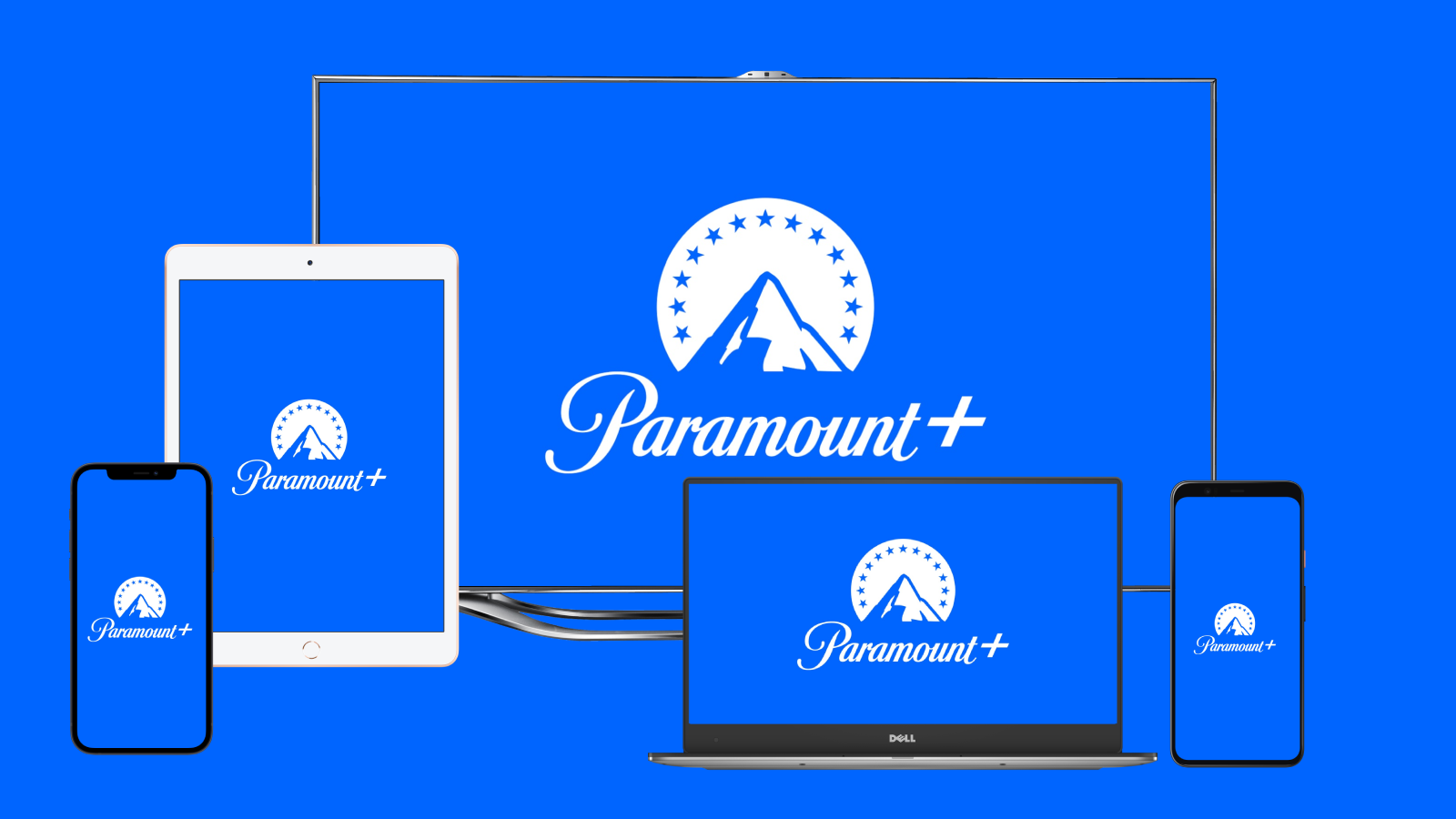
When you purchase through links on our site, we may earn an affiliate commission. Here’s how it works.
Can You Really Download Movies on Disney Plus on Laptop and Mac?
Disney Plus has been around for over a year, and many were hoping that they'd be able to watch content offline through this platform. However, when it comes to doing that over a laptop or mac, that's not going to happen. Mobile apps, however, are a different thing.
Disney Plus has made sure that only mobile users could download content to watch offline. The reasons for this decision are multiple.
First of all, they're trying to make sure that by encrypting content to only be playable through the Disney Plus app, they'll deter some of the folks who may be looking for an easy way to upload Disney Plus content to torrents.
Can I Download Movies and Series on Disney Plus on Laptop and Mac?
No, you can't.
Downloading Content on Disney Plus Apps
As mentioned, you can only do this on mobile devices, so here's what you need to do:
- Launch the Disney Plus app on your device and go to the content you want to watch later.
- Tap the arrow button to download. If it's a movie, you'll find it near the "play" button; if it's a series, you'll find it near each episode.
- The downloads go to the designated area, which you'll find in the menu bar. You can check how the download is doing by tapping on the video.
- You can pause it or remove it completely if you've changed your mind. An interactive status will also pop up in your notification bar, and you can control the download from there too.
There you go, now you have the content downloaded. Just make sure you did all this over WiFi and not mobile data.
Easily Watch All Downloaded Content
When you want to watch content you have to take a few steps.
- First, go to the Downloads area.
- Find the content you want and play the video. This works even if you're offline.
Deleting Videos from Your Device
You can download how many videos you want to, as there's no limit to that. They expire and automatically get deleted after 30 days. If you want to clear out content before that, however, you can follow a few steps.
- When you're done, go to the same Downloads area and tap the "Edit" button to delete the video.
- Check any of the boxes you want gone and have the videos removed by tapping on the trashcan button.