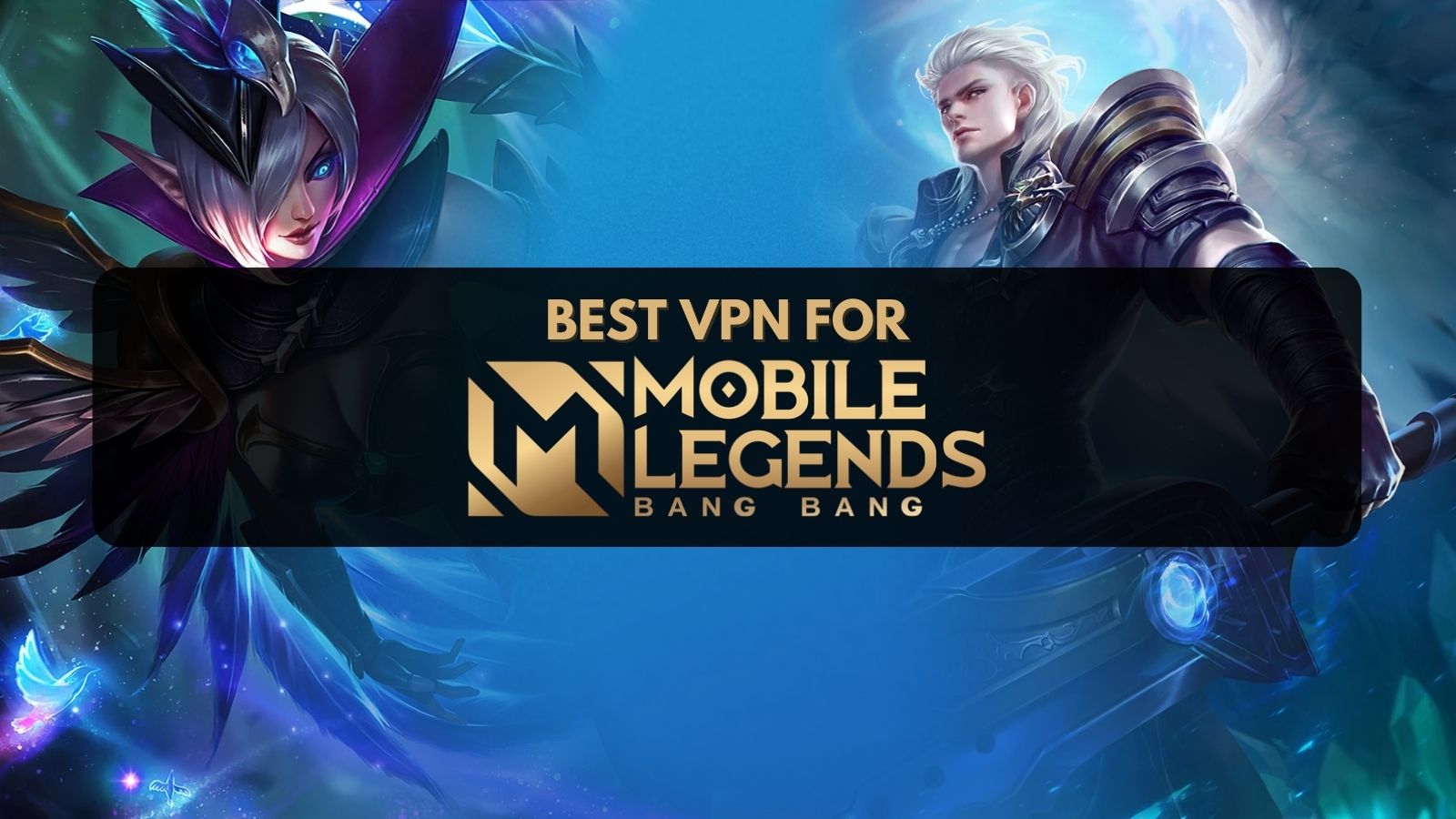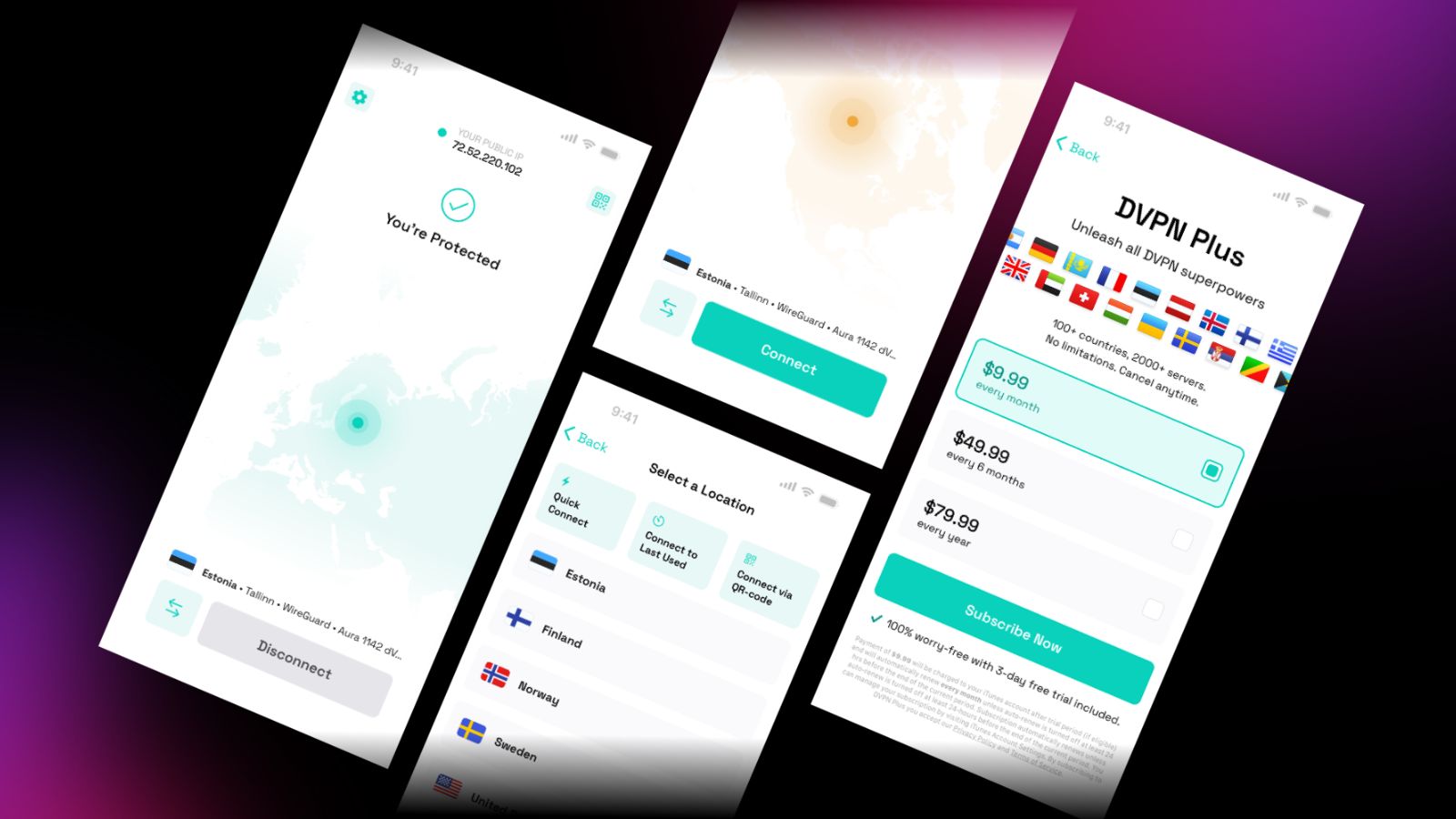Best OpenWRT Routers to Buy in 2021 for Unhindered Customization and Performance
While most routers provide a good deal of functionality out-of-the-box, there's still a lot more functionality than can be extracted from the hardware. Custom router firmware aim to provide features that are simply not found in most OEM firmware.
Like DD-WRT and Tomato, OpenWRT is also a popular open-source firmware for many of the popular Wi-Fi routers on the market. In fact, OpenWRT has been around for longer than the other two and offers more fine-grain control over your router's functionality.
However, OpenWRT is not exactly the most user-friendly firmware out there, and using it requires some networking knowledge to get the most out of it. If you are a networking enthusiast and want to check out the best OpenWRT routers available, we've got just the perfect selection of devices for you.
Here are the 6 Best OpenWRT Routers You Can Find in 2021 on the market.
1. Turris Omnia
Features: The Turris Omnia is an open hardware wireless router based on the open-source OpenWRT operating system. The Omnia features a 1.6 GHz dual-core CPU with 2 GB RAM and 8 GB of eMMC storage, which is capable of running heavy traffic for extended periods of time. The Turris Omnia offers a total of 5 Gigabit LAN and one Gigabit WAN ports along with two USB 3.0 ports for connecting peripherals. The Omnia is built with future expandability in mind and comes with two free miniPCIe ports internally. So essentially, you can turn this OpenWRT router into a DLNA server, DVB-T tuner, NAS device, or even an internet radio station or a burglar alarm.
Setup: Since this is an OpenWRT router, the setup is geared towards those who are technically knowledgeable and don't mind playing around with settings to get the exact performance they are after. You may need to manually set up SSH and go into advanced options to set up guest networks and such. Having said that, unlike many other OpenWRT routers, Turris provides automatic security updates. Configuring OpenVPN, however, will require a lot of patience and wading through many how-to's online.
Performance: The Turris Omnia offers about 1.7 Gbps of total throughput — 1.3 Gbps on the 5 GHz band and 450 Mbps on the 2.4 GHz band, which should suffice most users whose ISP speeds are under a Gigabit. There is a dedicated 802.11n Wi-Fi radio as well that offers 300 Mbps speeds. The Omnia comes with a software bandwidth metering tool called NetMetr that measures upload and download speeds. However, the results from NetMetr may not always be consistent with what is observed in the real world.
All said and done, you cannot go wrong with the Turris Omnia as long as you are comfortable with wading through the myriad of configuration options within the OpenWRT firmware.
- Pros: Very good performance; Lots of expandability options
- Cons: Can get quite intimidating for newbies
2. Linksys WRT3200ACM
Features: The Linksys WRT3200ACM is a popular OpenWRT router and continues the company's trend of offering open source software-compatible routers alongside ones with stock software. The WRT3200ACM offers MU-MIMO support and also comes with Linksys's Tri-Stream 160 technology that doubles the 5 GHz 80 MHz channel for faster speeds. A dual-core processor keeps things humming without a hiccup. Interestingly, Linksys also configures one of the USB ports as an eSATA port to allow for easily connecting hard drives.
Setup: By default, the Linksys WRT3200ACM offers an excellent software experience that is easy to get up and running. The default software is quite feature-rich in itself and offers guest network access, parental controls, media prioritization, speed test tool, and even an OpenVPN server. That being said, the WRT3200ACM can be easily flashed with OpenWRT firmware to eke out even more features and performance.
Performance: The performance of the Linksys WRT3200ACM is great, especially on the 5 GHz band with a theoretical throughput of up to 2.6 Gbps. The 2.4 GHz band, however, leaves a lot to be desired even at a minimal distance. This somewhat limits the performance when the client device is far away from the router. That being said, if you find yourself mostly being within the vicinity of the router and prefer open-source firmware, the Linksys WRT3200ACM is one of the best OpenWRT routers available.
- Pros: Good feature set; Easily flashable to OpenWRT
- Cons: 2.4 GHz performance is weak
3. Netgear Nighthawk X4S R7800
Features: The Netgear Nighthawk X4S, also called the R7800 in some regions, is one of the best performing OpenWRT routers on the market. The Nighthawk X4S offers MU-MIMO, which allows streaming to multiple clients simultaneously without losing out on bandwidth. With 4x4 data streaming, the Nighthawk X4S can offer four data streams to each band, thereby maximizing band usage. The Nighthawk X4S offers excellent connectivity thanks to the inclusion of five LAN ports, two USB 3.0 ports, and one eSATA port for connecting storage devices.
Setup: The Netgear Nighthawk X4S comes preset with network information, which is printed on the bottom cover. Setting up the Nighthawk X4S is easy thanks to the Netgear Genie app that allows setting up the basics such as static IP or DHCP, DNS, Wi-Fi settings, etc. Netgear Genie is also available as a smartphone app if that's your preferred method of setup. Genie can use some additional user-friendliness, but it gets the job done for the most part. You'd probably be considering this router to flash OpenWRT firmware anyway.
Performance: Performance of the Nighthawk X4S is fine for the most part as you get excellent coverage (as long as your home is less than 4,000 sq. ft.). With a maximum possible theoretical throughput of up to 2.53 Gbps, the Nighthawk X4S works great on both 2.4 GHz and 5 GHz bands, though the 5 GHz performance is arguably much better. The only problem with the Nighthawk X4S seems to be with sharing storage devices over the network.
- Pros: Good connectivity features; Very good range
- Cons: Network storage device sharing is slow
4. Zyxel Armor Z2
Features: The Zyxel Armor Z2 is compatible with a fork of OpenWRT called Linux Embedded Development Environment (LEDE), which later merged with OpenWRT, but it is still unique in its own right. The Zyxel Armor Z2 offers extensive customization options and very good connectivity. Along with a total of 5 LAN ports, there is one USB 2.0 and one USB 3.0 port. A 1.7 GHz dual-core processor keeps things humming without lags. Also supported is beamforming, MU-MIMO, and dynamic QoS to make the best use of available bandwidth.
Setup: Setting up the Armor Z2 is as easy as connecting the router to your PC via an Ethernet cable navigating to http://myrouter in a browser. The interface offers both easy and expert modes to suit your liking. The Expert mode offers features such as a Live Network Monitor, edit DNS server settings, rename SSIDs, MAC address filtering, SAMBA/FTP/USB file sharing, firewall rules, firmware updates, and more.
Performance: The Zyxel Armor Z2 works great, especially in the 5 GHz band, often beating competitors from the likes of Linksys, Synology, and Trendnet. 2.4 GHz performance is great as long as the client isn't too far away from the router. File transfer speeds over the network are good. That being said, MU-MIMO performance still has scope for improvement.
- Pros: Good aesthetics; Decent performance over short ranges
- Cons: Slow MU-MIMO performance
5. TP-Link AC1900 Archer A9
Features: The TP-Link AC1900 Archer A9 is one of the best budget OpenWRT routers you can buy. And for the price, you get features such as MU-MIMO, Amazon Alexa compatibility, and more. The Archer A9 offers four antennas and supports beamforming to ensure good signals over long distances. It even offers features normally found only in high-end routers, such as airtime fairness and smart band assignment.
Setup: The Archer A9 is incredibly easy to set up thanks to the TP-Link Tether app for iOS and Android devices. The Tether app allows you to set up a guest network, monitor network traffic, set parental controls, etc. For more advanced settings, the router offers the traditional web interface for setting up things such as NAT forwarding, IPv6 configuration, etc.
Performance: Despite its modest profile, the TP-Link Archer A9 offers very good coverage up to 2,000 square feet at a minimum. Save for the occasional dead zone or two at long ranges, the performance of both the 2.4 GHz and 5 GHz bands are very good for a router at this price. To eke-out even more performance, you can flash OpenWRT firmware on this router.
- Pros: Good range and speeds; Media server capability
- Cons: None as such
6. Asus RT-AC87U AC2400
Features: The Asus RT-AC87U offers a great feature set and OpenWRT-compatibility at a mid-range price. The RT-AC87U offers four antennas and also offers 4x4 MU-MIMO on the 5 GHz band. Asus provides four Gigabit Ethernet ports for wired connectivity, along with a USB 2.0 and a USB 3.0 port for hooking up printers, NAS devices, etc.
Setup: Setting up the Asus RT-AC87U is easy and can be done via the smartphone app or the web interface. The interface provides access to several Quality of Service settings that allow you to control bandwidth consumption by specific devices. Also available are fairly detailed data usage graphs, built-in security by TrendMicro, built-in VPN server, basic parental controls, etc.
Performance: The Asus RT-AC87U works great in both 2.4 GHz and 5 GHz bands. However, the best benefits are reaped when the router is paired with devices that support 4x4 MU-MIMO. Though the 2.4 GHz band offers only up to wireless N speeds, the RT-AC87U still does better than many other OpenWRT routers in this price segment.
- Pros: Good speeds and coverage; Detachable antennas
- Cons: None as such
That was our take on the best OpenWRT routers to buy in 2021 along with some FAQs for handy reference. Feel free to let us know in the comments if you have any questions, and we'll get to them at the earliest.