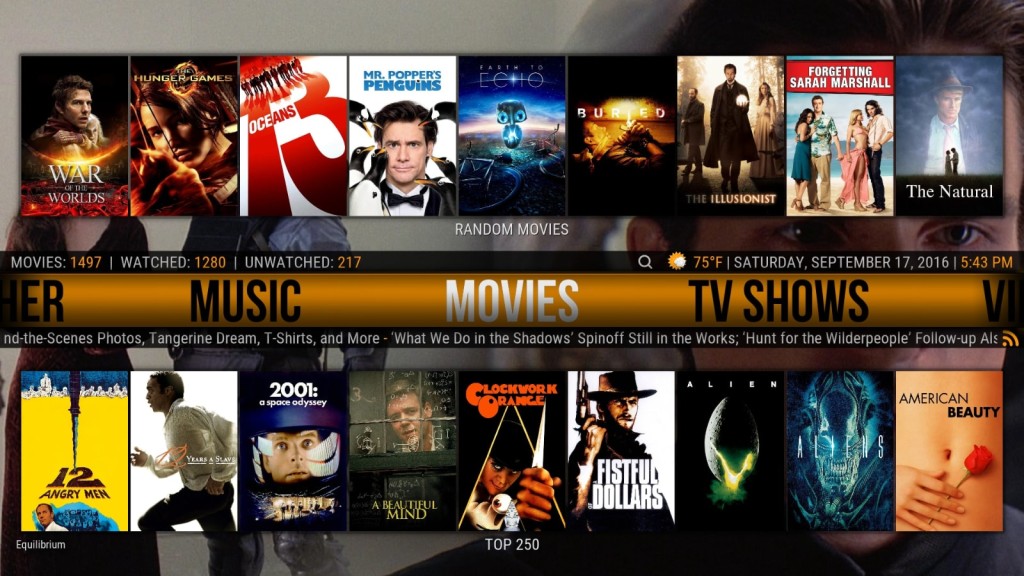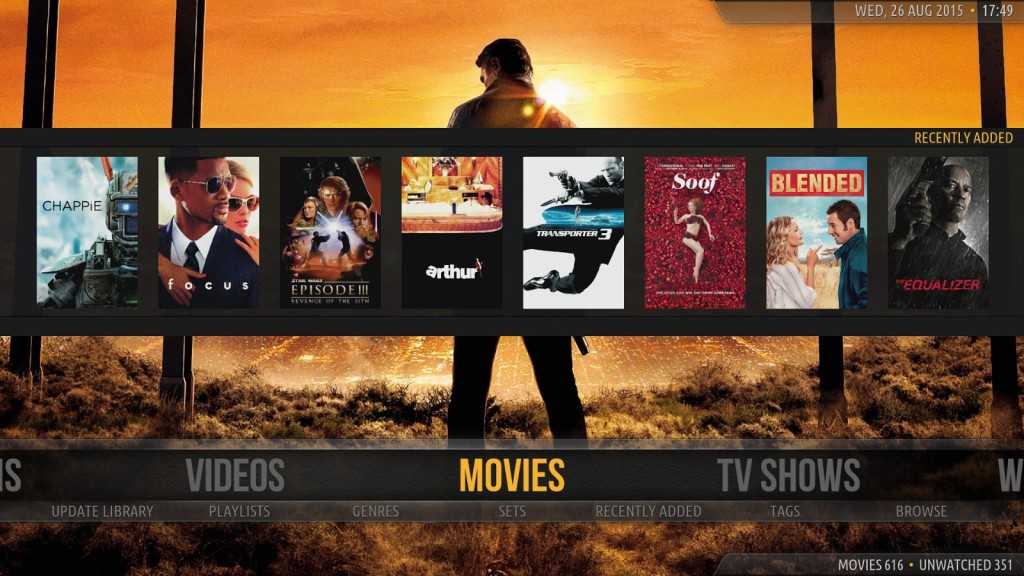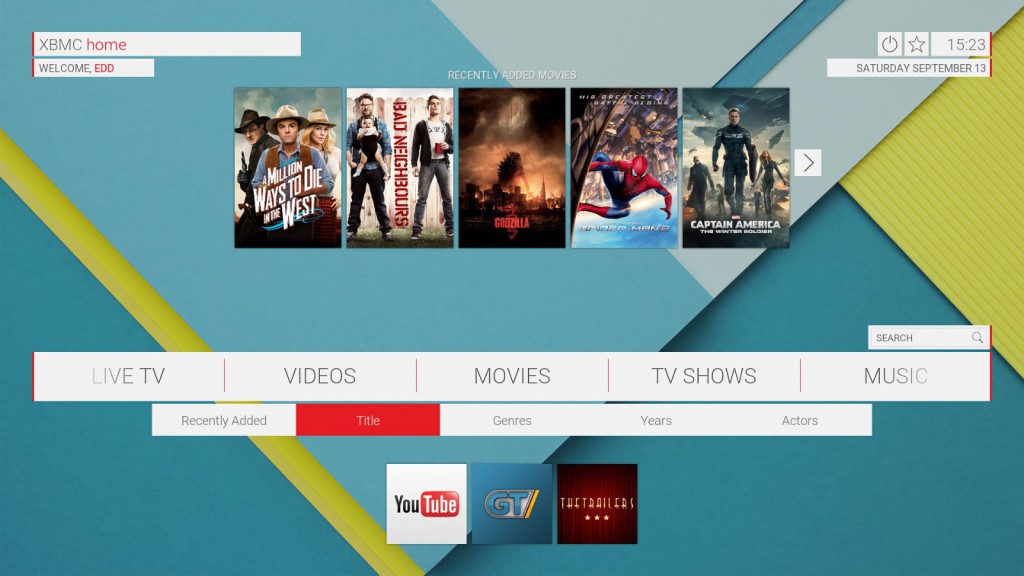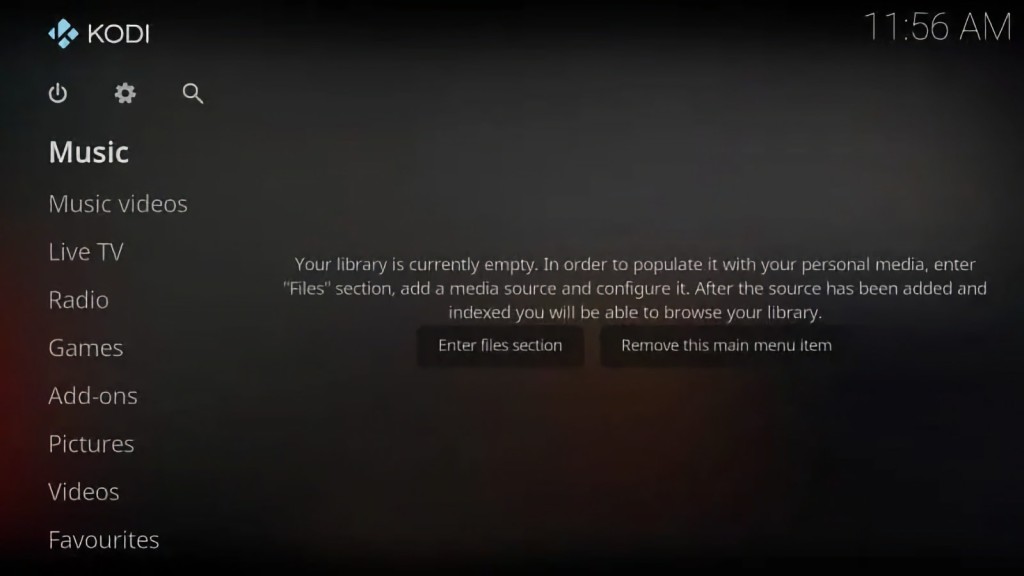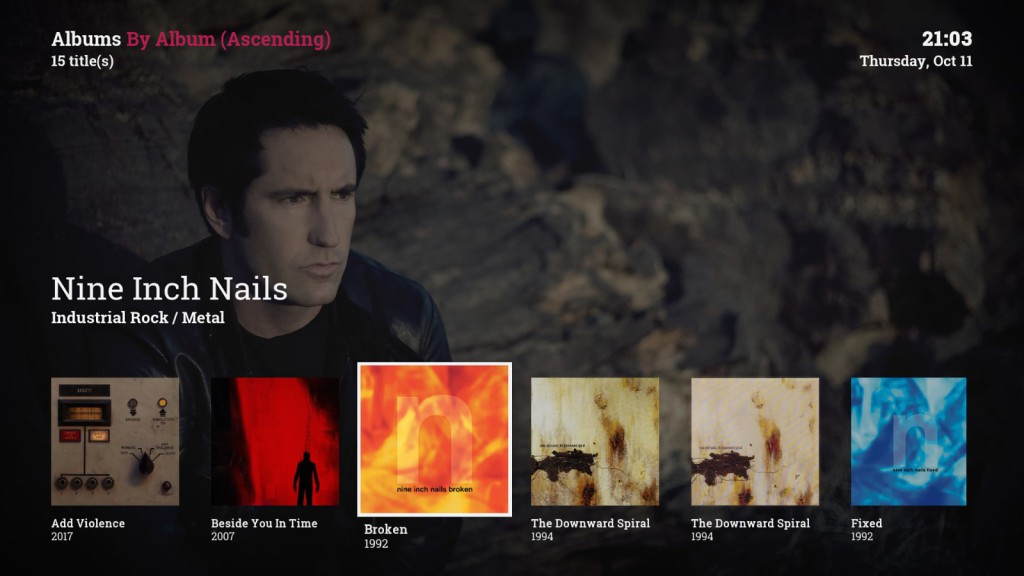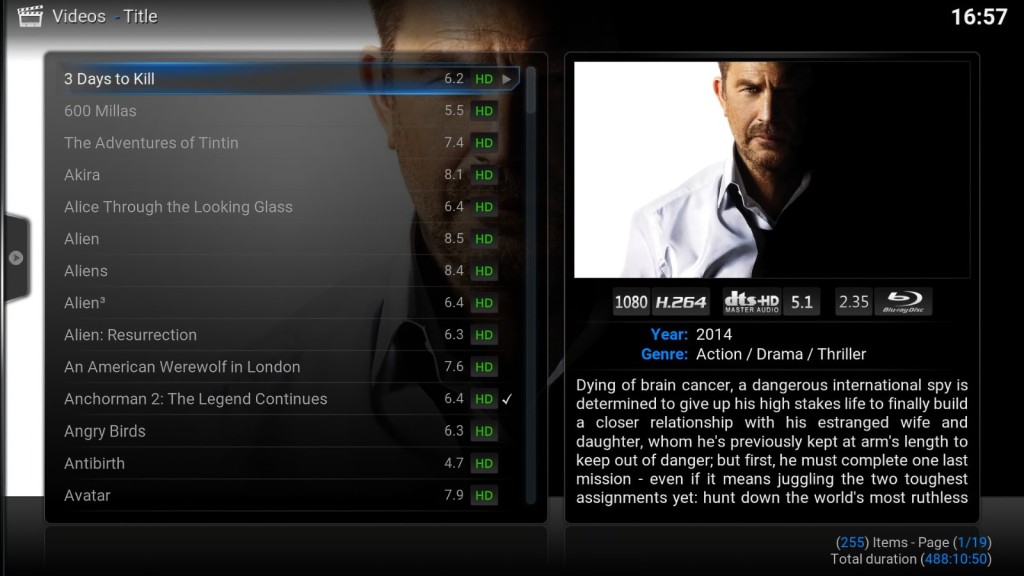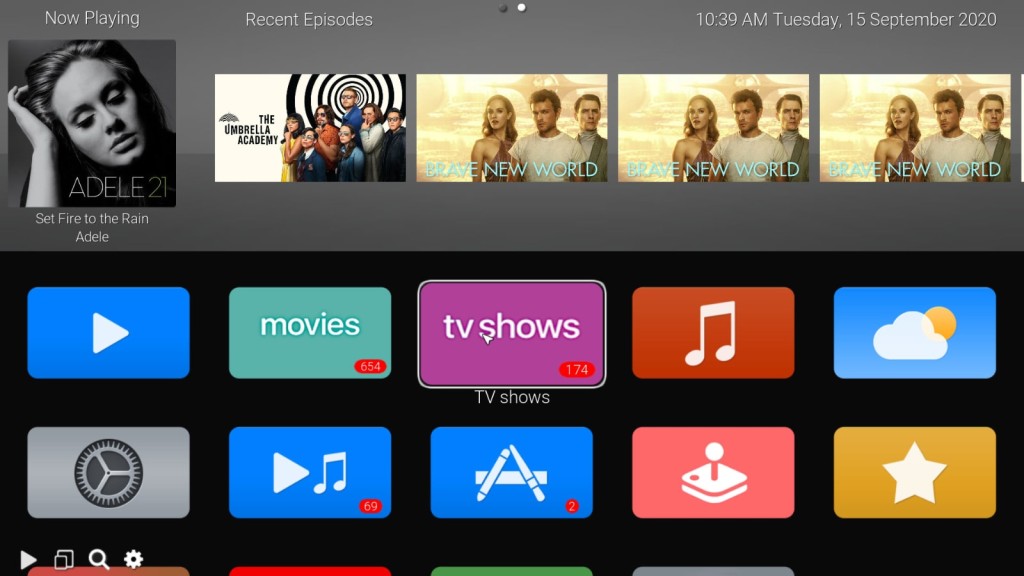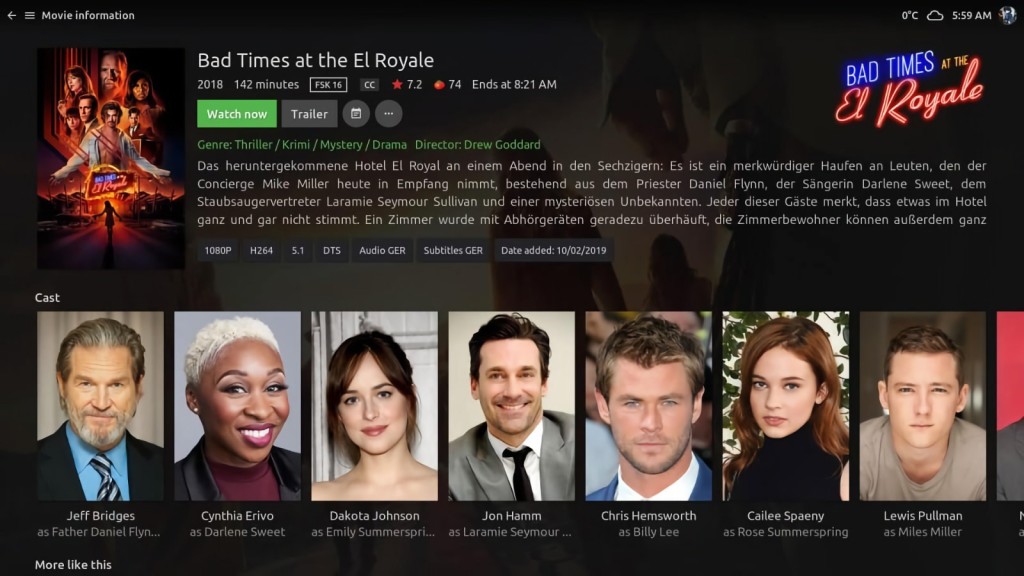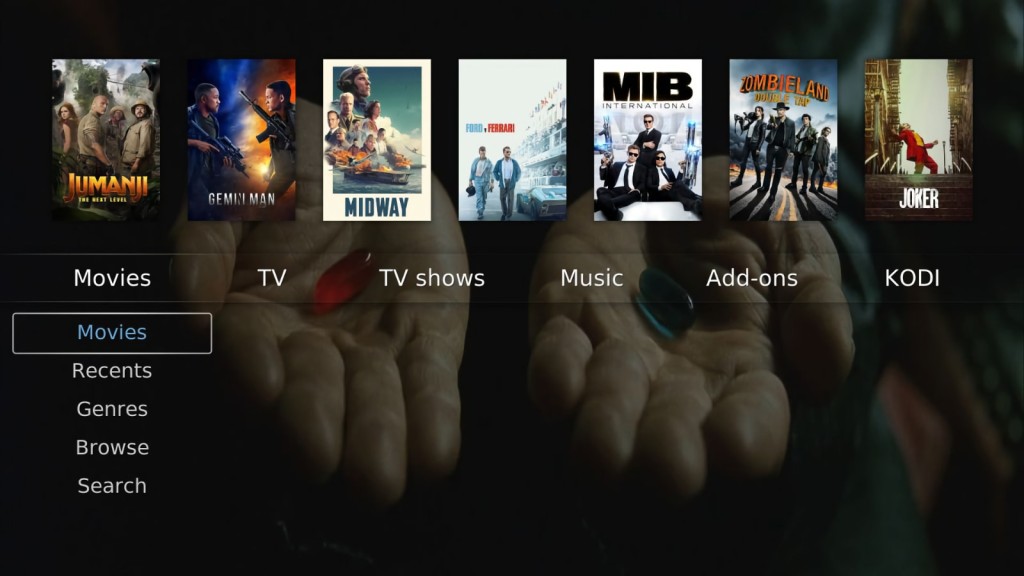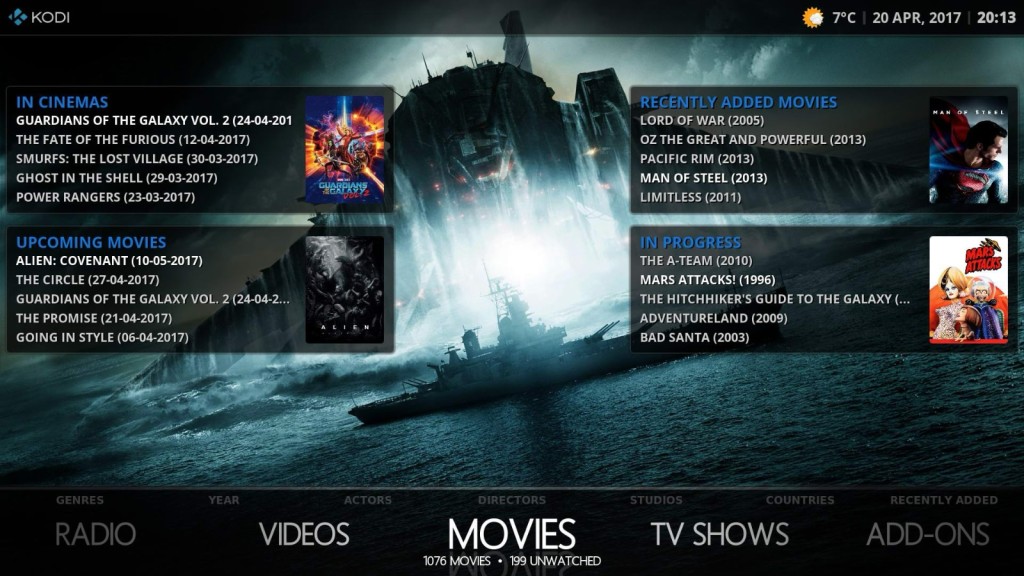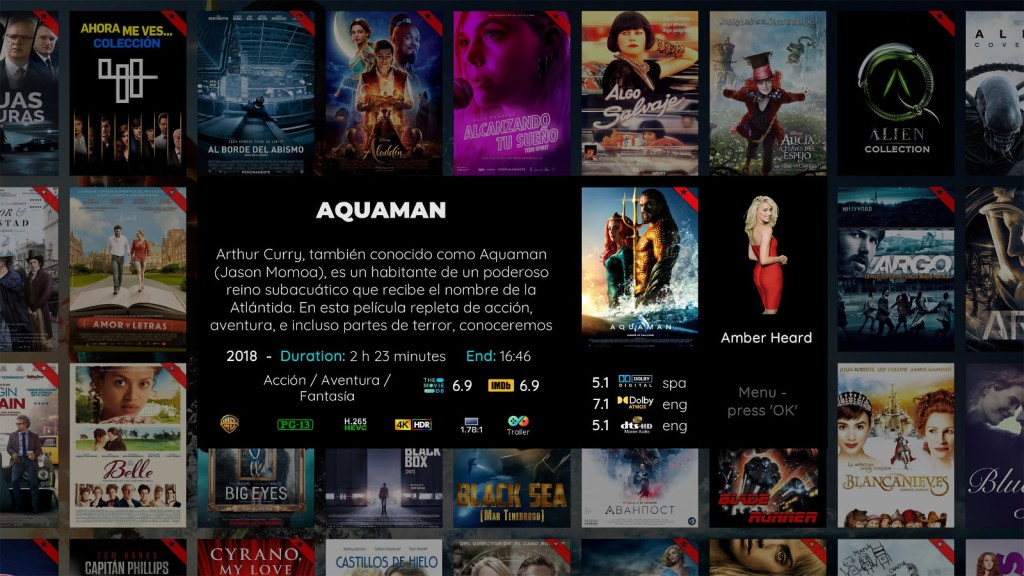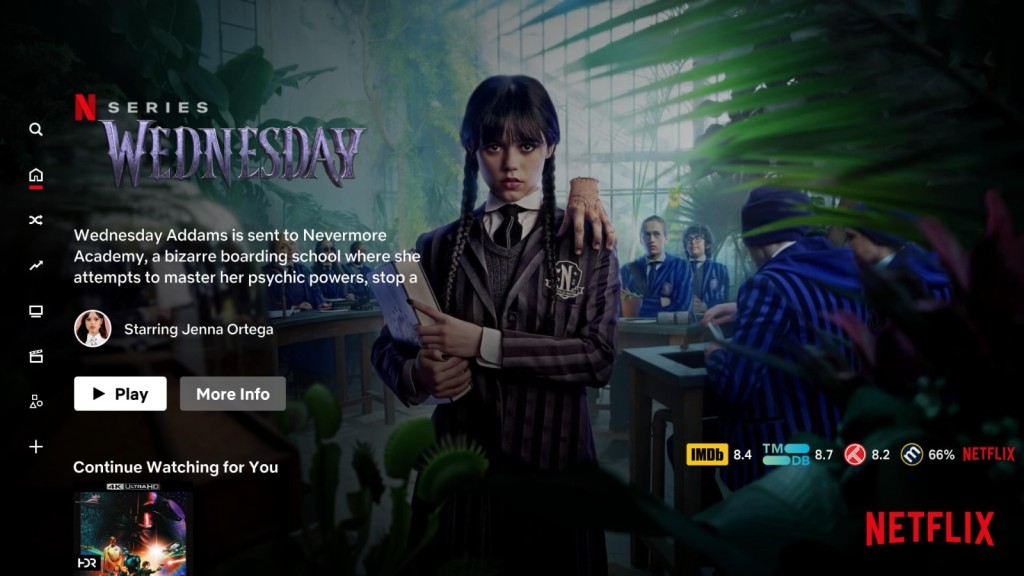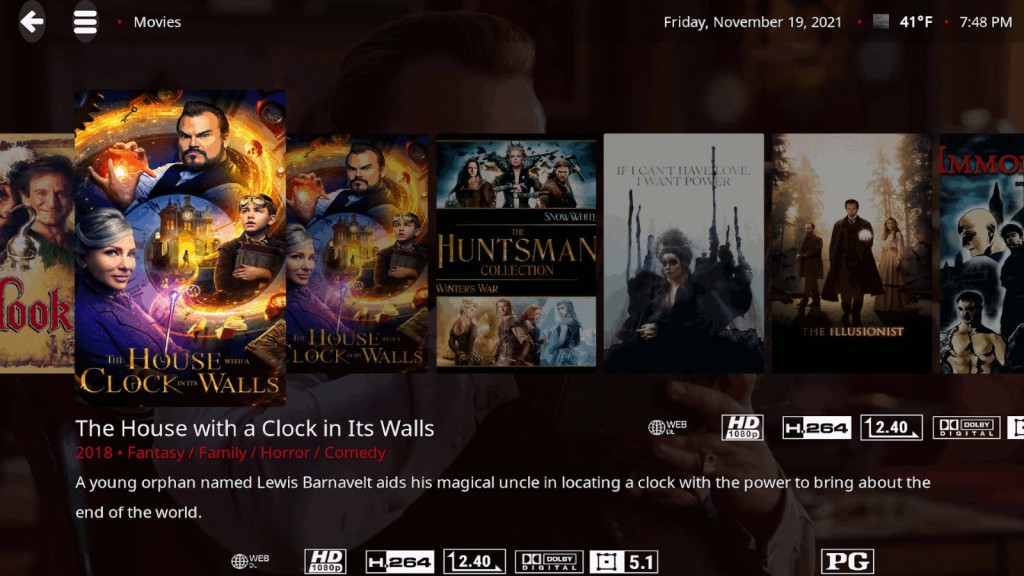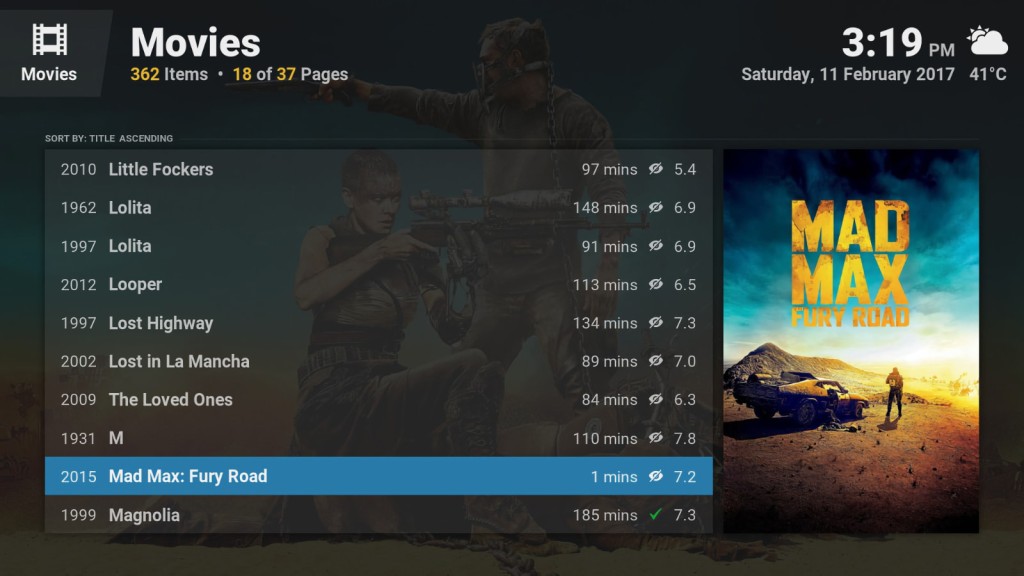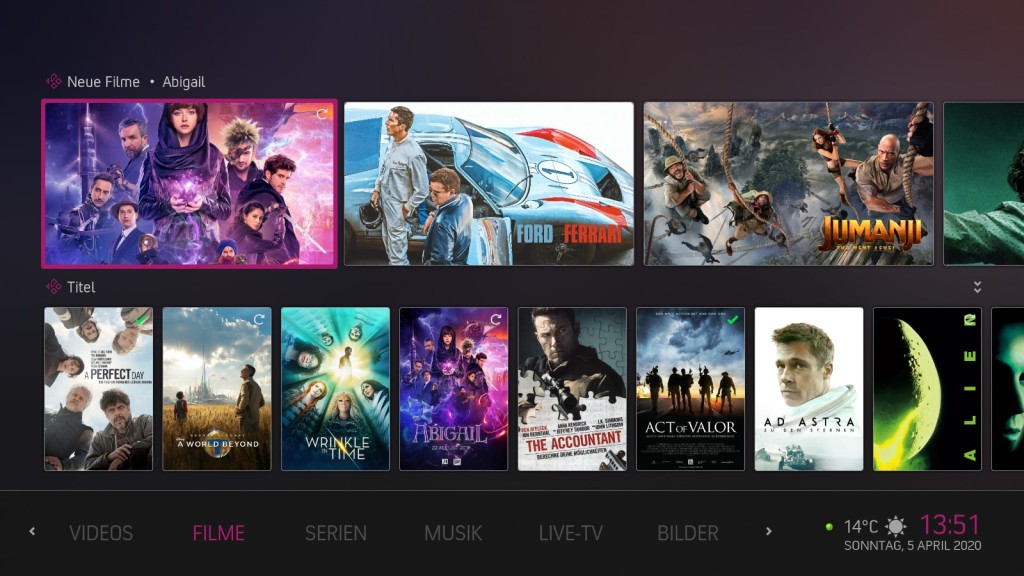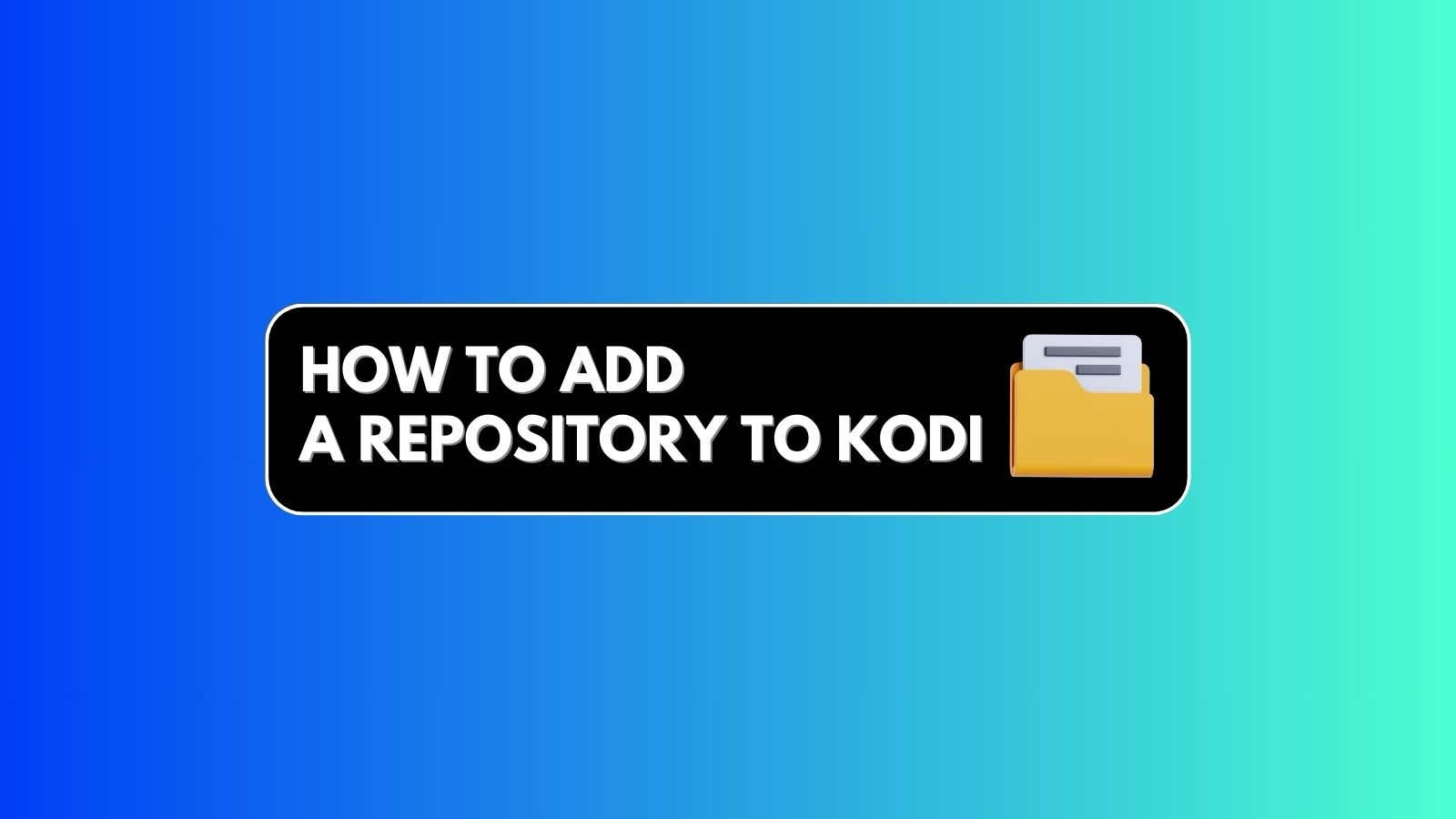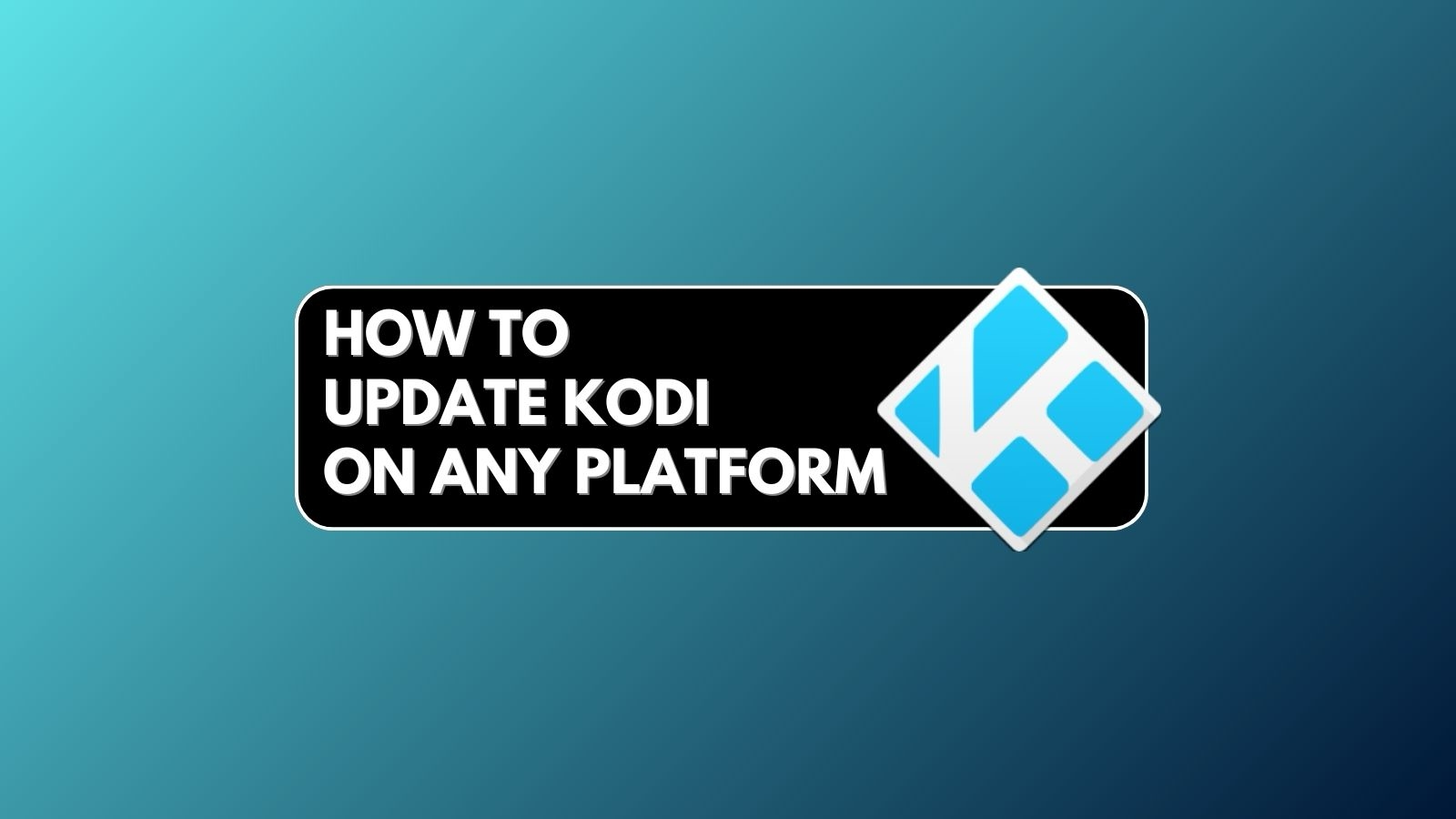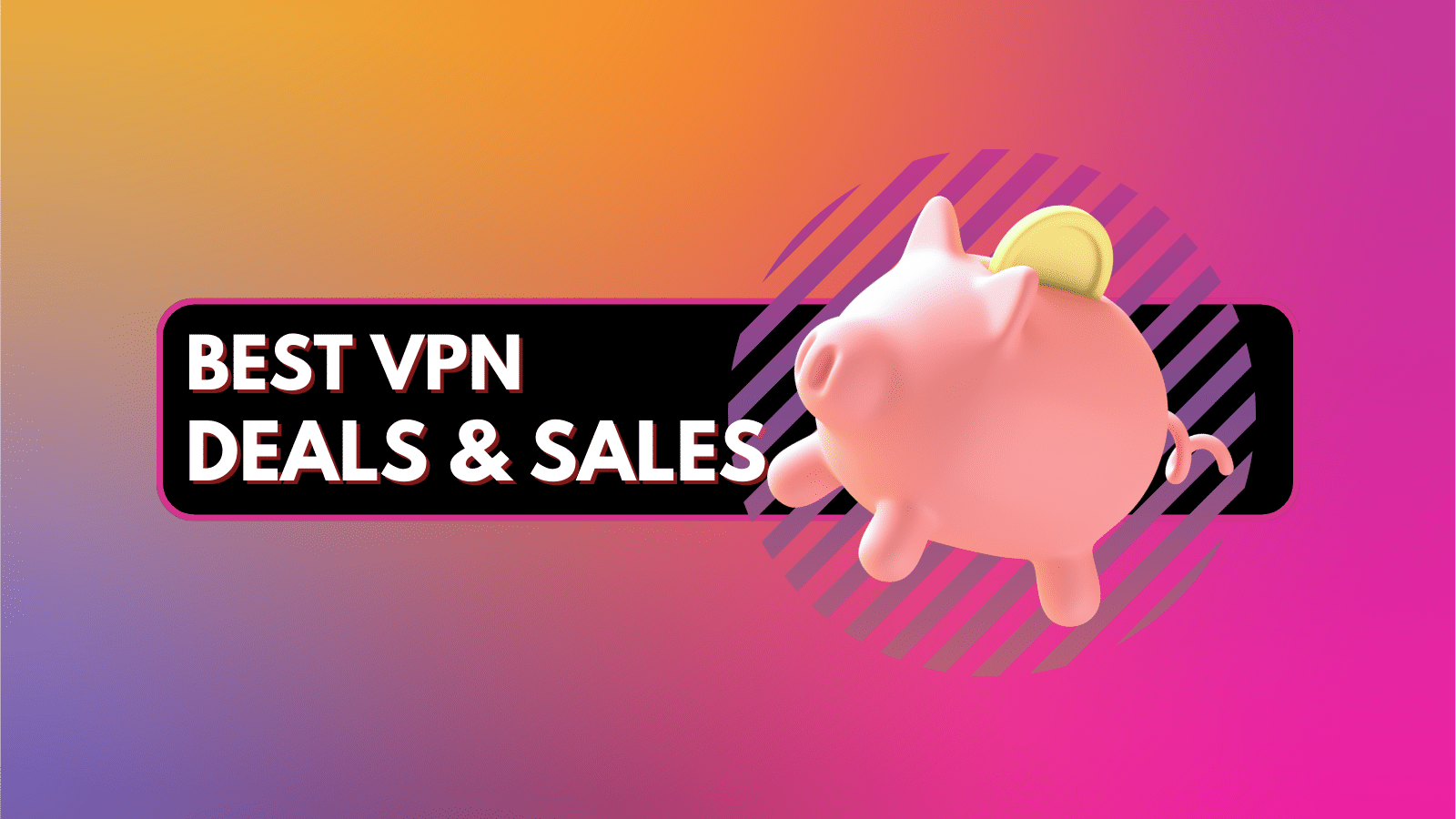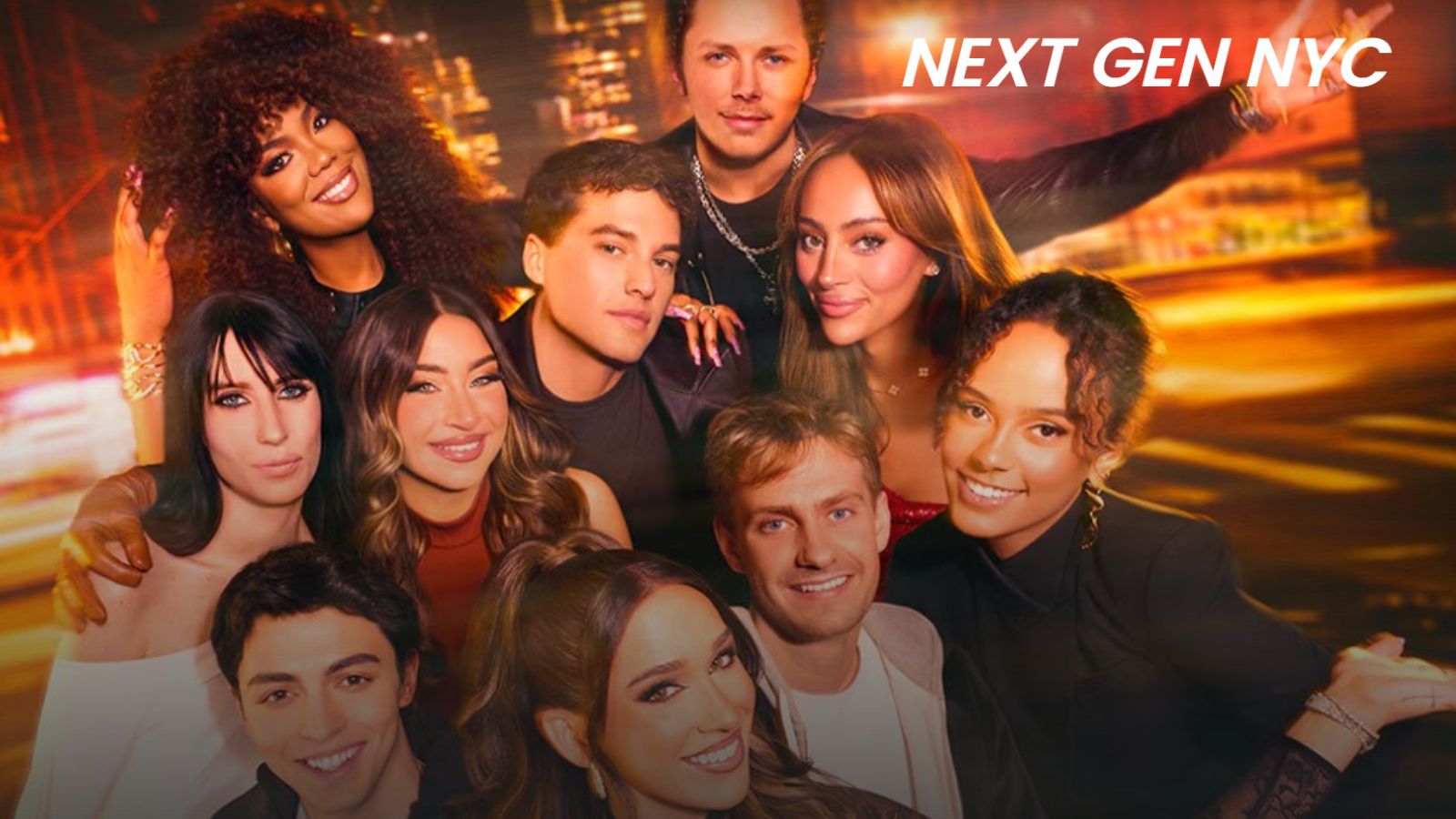17 Best Kodi Skins in 2025
When it comes to its user interface, Kodi has been playing it safe for a while now. That's because Kodi 21, the latest version available, comes with a default skin called 'Estuary,' which hasn't changed in quite some time now. However, the good thing is that you can easily change the default Kodi skin, and there's plenty to choose from.
What's interesting about Kodi skins is that they don't just add a fresh coat of paint. Instead, they can completely change the way Kodi looks and works. They bring all-new menus, new kinds of animations, different ways of presenting and accessing your media library, and more.
Of course, not every skin is the same. The best Kodi skins follow Kodi's development path, and they're updated often. That's a huge deal if you don't want to end up with a faulty Kodi skin, causing technical problems with the application. This is precisely why we've taken the task of finding truly the best Kodi skins, and you'll find our recommendations just below.
Best Kodi Skins in 2025
The following are the 17 best Kodi skins you can find right now.
- Aeon Nox (SiLVO) – Best-Looking Kodi v21 Skin
- Amber – Best for Deep-Level Customization
- Unity – Best for Fans of Google’s Material Design
- Fentastic - Best Continuation of Kodi's Default Skin
- Aeon MQ 9 - Best Remote-Friendly Skin for Kodi
- Pellucid - Best Skin for Organizing Movies and Music
- Confluence - Best Skin for Fans of Kodi's Old UI
- AppTV - Best for Fans of Apple TV Interface
- Embuary - Best for Fans of Emby's Web UI
- Quartz - Best Skin for Showcasing Fanart
- Rapier - Best Information-Dense Skin for Kodi
- Aeon Tajo - Best Grid-Like Kodi Skin
- Titan (Bingie Mod) - Best for Fans of Netflix's UI
- Mimic-LR - Best Skin for Cross-Platform Usage
- Eminence - Best for Fans of LG's Web UI
- Bello 9 - Best Kodi Skin for Third-Party Services Integration
- Arctic: Zephyr (Reloaded) - Best for Large-Screen TVs
1. Aeon Nox (SiLVO) - Best-Looking Kodi v21 Skin Overall
We’ll start our overview of the best Kodi skins with the most popular one: Aeon Nox. This one has been around for many years, following several major Kodi iterations. Since every new major release requires updating third-party skins, Aeon Nox is usually the first to arrive. And yes, that's the case with Kodi 21 'Omega' as well.
First and foremost, Aeon Nox puts a big emphasis on large-sized visuals. Your content is presented via a grid of posters that you can navigate in several ways. That applies to movies, TV shows, and music. Don’t worry; your photo gallery and addons will also feel fresh.
Also, this Kodi skin allows in-depth customization. You can choose from several ways to present the main menu and pick the types of information you wish Kodi to display, among other things.
2. Amber - Best for Deep-Level Customization
By default, Amber brings a horizontal menu with the main categories visible straight away. As you scroll through these categories, you’ll see high-resolution images in the background. These will be based on your Kodi’s media library. Once you enter a specific category, you will see a horizontal row filled with movie posters. However, you can customize almost everything about Amber.
If you’re not a fan of horizontal navigation, you can opt for a vertical main menu. This will automatically employ grids of artwork and movie posters so you can see more at once. You won’t see a row of posters in specific categories - but a grid or a list of available titles instead.
3. Unity - Best for Fans of Google's Material Design
Our list of the best Kodi skins would not be complete without at least one "Material Design" skin. Google introduced this kind of aesthetic a couple of years back. Since then, it has found its way to numerous different platforms because it offers very clear and concise visuals. There are no gradients or other heavy elements. Instead, you’ll see basic colors and buttons without any transparency.
The Unity skin does an excellent job of bringing Material Design to Kodi. The main menu is, by default, shown as a horizontal line. It is basically a sizeable gray bar with white-colored letters and menu items. As you scroll through the items found here, you will see related add-ons, as well as movie posters and artwork in the upper portion of the screen.
4. Fentastic - Best Continuation of Kodi's Default Skin
Unlike most other skins, Fentastic isn't trying to reinvent Kodi. Instead, it features aesthetics based on Kodi's default skin, making it more modern and streamlined. You don't have to learn how to navigate the application from scratch, as Fentastic brings a familiar navigation style. The main menu is placed vertically on the left, where you can access different content categories.
A unique thing about this skin is its use of widgets. By supporting widgets, the skin allows you to add different kinds of information to various screens, as well as optimize the skin's performance. By default, it's very snappy and works on any device. If you have a more powerful device, you can play around with Fentastic to extract and present more metadata from your content.
5. Aeon MQ 9 - Best Remote-Friendly Skin for Kodi
If you're a long-time Kodi user, you probably remember some of the previously popular skins that would emphasize large visuals. Well, Aeon MQ9 is an excellent way to rekindle those memories, as it features a simplistic interface that seems great for remote-friendly navigation. This skin turns Kodi into a polished media player for any large-screen TV.
Aeon MQ9 features an extensive main menu at the bottom, from which you can access your movies, TV shows, music, and more. It also has several popular functions, like the ability to shut down Kodi. The home screen also tells you the current time, date, and weather conditions. There's not much to fine-tune here, but the skin already looks great as it is.
6. Pellucid - Best Skin for Organizing Movies and Music
This is yet another skin that focuses on large-sized visuals. However, Pellucid is taking the minimalistic route, mostly showing the basics at first glance. For example, when opening a movie title, you'll see the basic information until you decide to pull out a window with the movie's metadata. As such, it works equally well on smartphones and large-screen TVs.
We especially like how Pellucid handles audio files. It delivers several ways to organize and filter your music, which makes it an attractive music player. The skin also uses high-definition visuals, even for less popular artists and albums, while showing interesting information as you move between artists, songs, and genres.
7. Confluence - Best Skin for Fans of Kodi's Old UI
We have decided to recommend Confluence due to its significance to the Kodi user community. This has been the default skin for numerous previous Kodi releases (since version 9, to be more precise). That said, you can easily install this skin and restore your Kodi's appearance to its earlier state.
Confluence is based on visually heavy elements with many shiny UI parts and many gradients. So, this isn’t the right skin for you if you’re into modern and minimalistic skins. The main menu is horizontal, with subcategories displayed clearly as well, making navigating the application as easy as possible.
In addition, this skin uses meta-data of your movies, TV shows, and other types of content in order to display plenty of useful information for each title.
8. AppTV - Best for Fans of Apple TV Interface
Apple knows how to design a user-friendly interface, as evidenced by its tvOS, which powers various Apple TV media streaming devices. So, it's no surprise that a third-party developer decided to build a tvOS-like interface for Kodi, which is how we ended up with the AppTV skin, which offers a home screen with rectangular elements to showcase different content categories and Kodi features.
The AppTV skin has a clean home screen, showing a combination of what's playing, what you recently added, and various colorful content categories. As you dive deeper, you'll encounter a somewhat crowded interface, though. Still, thanks to its use of third-party add-ons, it's possible to check the weather, use advanced content filtering options, and more.
9. Embuary - Best for Fans of Emby's Web UI
In our article on the best Kodi alternatives, we discussed Emby. This used to be a rather simple media server for organizing all kinds of media libraries. However, Emby grew significantly during the last year and is now starting to become more popular. So, seeing a Kodi skin inspired by Emby and its clean-looking UI doesn't come as a surprise.
The Embuary skin emphasizes grids, especially when it comes to horizontal and vertical movement. This means that if you've installed Kodi on a media streaming device and control the app remotely, you'll love Embuary.
This is an incredibly comprehensive skin that covers every part of Kodi—from its settings and media playback to PVR and more. It's clean-looking, very modern, and works without a hitch.
10. Quartz - Best Skin for Showcasing Fanart
Quartz does an excellent job of extracting your library's fanart, which is then presented in different ways to highlight Kodi's visual quality. In other words, the skin's primary focus is showing large posters and cover art as you browse different categories through a combination of background images, screen captures, thumbnails, and more.
Like most third-party Kodi skins, this one also uses your content's metadata to extract plenty of useful information. For example, you'll get to see each movie's description, resolution, actors, video and audio information, and more. You can also rate your own content, preview trailers, use custom art, and optimize the skin's various visual elements.
11. Rapier - Best Information-Dense Skin for Kodi
Rapier is best suited for Kodi libraries that are already filled with content. That's because the skin scans your library and uses third-party add-ons to extract different types of information. For example, you'll get to see your recently added movies, what you watched, and what you plan on watching, and it organizes your library based on different genres, the alphabet, and other ways.
Some customization is also available. For example, you can choose how to view your collection by highlighting cover art, using a carousel, listing titles, and similar methods. We especially like how Rapier showcases photos. If you use Kodi to organize your family's photos, know that this skin can provide in-depth information about each photo, give you custom albums, and more.
12. Aeon Tajo - Best Grid-Like Kodi Skin
Here, we have another skin from the "Aeon" family. However, while most Aeon skins tend to be on the light and minimalistic side, the Tajo skin does the opposite. This skin puts as much information as possible on your screen, which can be overwhelming at times. Nonetheless, we're sure many of you are into information-dense skins, which is why we're recommending Tajo in this guide.
We also have to note that Tajo relies on numerous add-ons to show you custom grids, lists, various types of information, content scores, and more. As a result, it runs best on more powerful devices. Using it on a less powerful device is also possible, but be prepared for a couple of seconds of wait time when you switch between categories and titles.
13. Titan (Bingie Mod) - Best for Fans of Netflix's UI
If you're a Netflix user, you probably either love or hate its interface. We're talking about this platform's apps for smart TVs, media streaming devices, and consoles. Well, you can achieve a similar-looking interface on Kodi as well, which looks good if you have plenty of media content. And yes, we're talking about a modded version of Kodi's hugely popular Titan skin.
The original Titan skin is still quite powerful. However, due to an increasing number of technical issues, we've decided to remove it from our overview of the best Kodi skins. The Bingie Mod is here for all your Titan-related needs. It looks amazing on a large-screen TV and allows you to use your remote to skim through categories and individual files quickly.
Thanks to highly polished visuals and incredibly smooth performance, this is a perfect choice for those who like how Netflix looks and works.
14. Mimic-LR - Best Skin for Cross-Platform Usage
This Kodi skin is somewhat similar to our previous suggestions. The main difference is that Mimic is built upon the principles of flat design. What this means is that you won’t see too many shiny buttons or gradients. Instead, the main color is dark red, and it has different hues. As you can imagine, you can change the default color and adjust Mimic’s appearance.
Perhaps the most interesting aspect of this skin is its customization. There are numerous options to review and adjust. For example, there are different ways this skin can display movie posters. Our favorite choice is a display option called "Wall," a grid of posters without any border. Instead, you’ll see nicely stacked covers of your music, videos, and TV shows.
If you prefer something simple, you can choose a basic list option. Horizontal lists are also available, which are more suitable for large TVs.
15. Eminence - Best for Fans of LG's Web UI
Eminence 2 turns your Kodi into something that resembles LG’s WebOS. You can recognize it by a row of oddly shaped icons that can be scrolled left and right. However, this skin does an excellent job of creating a simple yet functional user interface.
As previously said, Eminence 2 brings a row of large icons on the Home Page. As you enter one of the content categories, you will see a large grid of movie posters. However, you can turn this into a scrollable horizontal list with a large image and synopsis.
There are different variations to how you can present your content library. This skin also does a good job of simplifying Kodi’s Settings menu by bringing clearly visible icons. We placed Eminence on our list of the best Kodi skins in 2025 due to its simplicity, ease of use, and navigation fluidity. Try it out!
16. Bello 9 - Best Kodi Skin for Third-Party Services Integration
Bello 9 brings subtle typography and plenty of polished animations - and therefore, it looks amazing on large-screen TVs. However, you should know that the skin is also fully functional on smartphones and tablets (devices with touchscreen controls). This has become a rare thing to see, as most developers are focused on creating skins designed for large screens, making them unusable for touchscreen input.
If you’ve populated your Kodi library with movies and TV shows, you will see large movie posters and plenty of additional information attached to them. That's because Bello 9 comes with dependencies that expand Kodi's built-in functionality. The skin also brings a highly polished TV guide if you’re using your Kodi to watch and record TV channels via its PVR feature.
17. Arctic: Zephyr (Reloaded) - Best for Large-Screen TVs
After telling you about one of the most dramatic skins, let’s switch to something simplistic. This is where Arctic: Zephyr Reloaded comes into play. This is a highly polished skin that can easily replace Kodi’s default interface and upgrade it substantially.
By default, this skin turns Kodi’s menu into a large, bottom-positioned bar. This is where you’ll see the main content categories, but you can also add shortcuts of your own. As you switch between different items, you’ll see that a large background image changes. Enter any category, and there's going to be a clear representation of your content.
If you watch live TV via your Kodi, you should know that Arctic: Zephyr Reloaded brings an incredibly nicely designed TV schedule where you can check out upcoming movies and TV shows.
How to Install Skins on Kodi?
Changing Kodi's appearance is easy and shouldn't take more than a few seconds. That said, here's how to find and install skins on Kodi:
- Launch Kodi and click on the cogwheel icon in the top-left content.
- This will open Kodi's settings panel, where you need to click on 'Interface.'
- Select 'Skin' on the left. On the right, click on the name of the currently active skin.
- A pop-up window should now appear. Click on 'Get More.'
- Click on the name of the Kodi skin you'd like to install. Once done, confirm your decision.
The above-explained method shows you how to install skins from Kodi's repository. If you want to download skins from the Web as well, make sure to check our guide to changing skins on Kodi.
Final Thoughts
Very few home theater applications have the same ability as Kodi to change their visual appearance by installing a new theme or skin. That said, skins for Kodi don't just bring a fresh coat of paint - many add new functionalities, extract and preset metadata visually, and more. Perhaps the best example is the Aeon Nox (SiLVO) skin, featured first in our guide.
In conclusion, we'll also say that Fentastic is an excellent option if you're after slightly more polished visuals compared to Kodi's built-in skin. Then, we have AppTV, which imitates tvOS's appearance, while Netflix's UI inspires Titan (Bingie Mode). Lastly, Aeon MQ9 works great on larger screens, while Unity offers something unique and drastically different from Kodi's original design.
Once you install a skin, you'll also want to populate your Kodi with media. So, if you'd like to enrich your Kodi with new types of content, check our guide to the best Kodi add-ons available right now. Also, check out the best Kodi repositories, which let you install dozens of add-ons at once.
Lastly, don't forget that you can find more options within Kodi’s Settings, but we have picked the best skins that we feel you’ll enjoy the most. That said, make sure to let us know which one's your favorite via the comments section below.