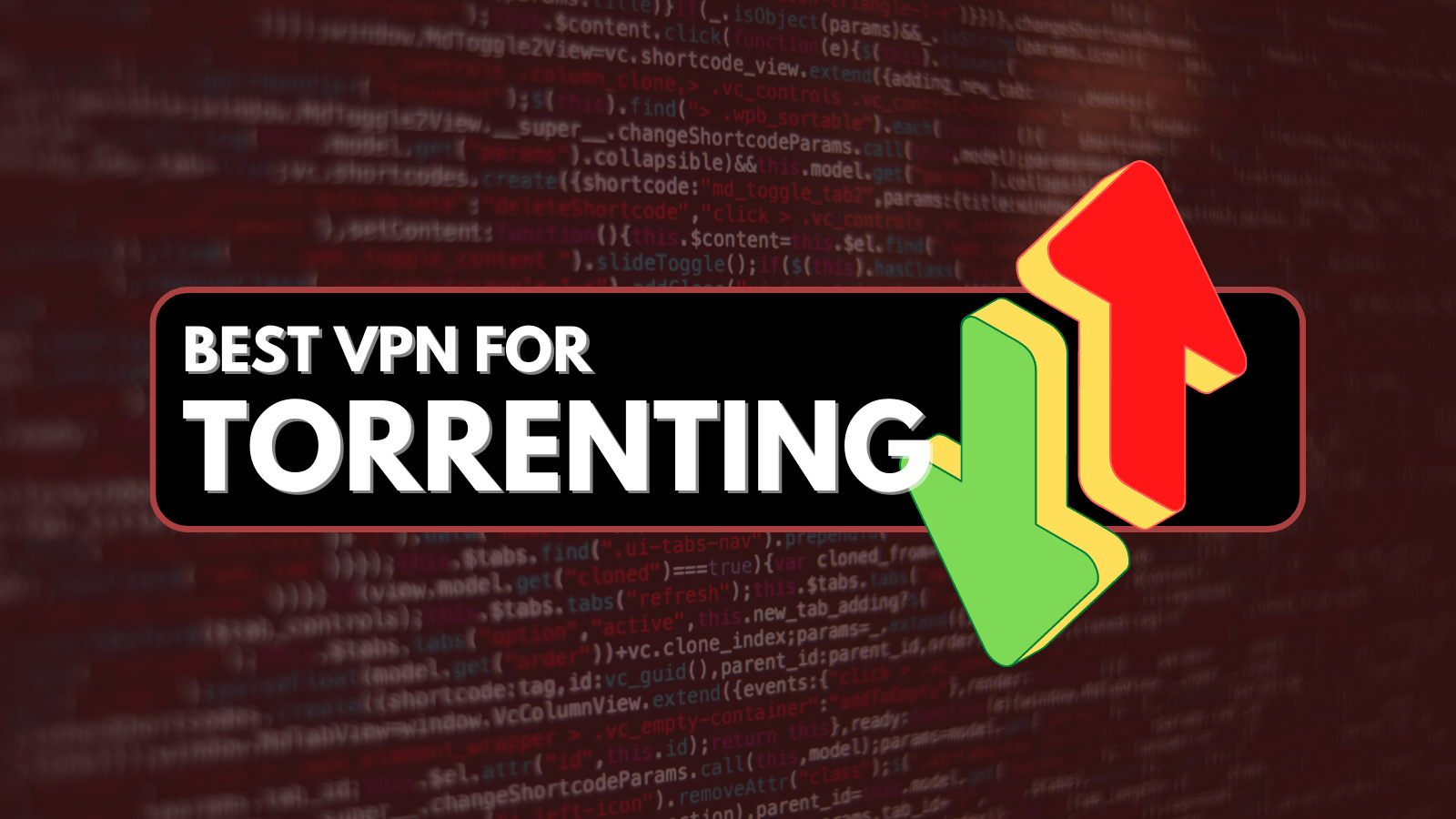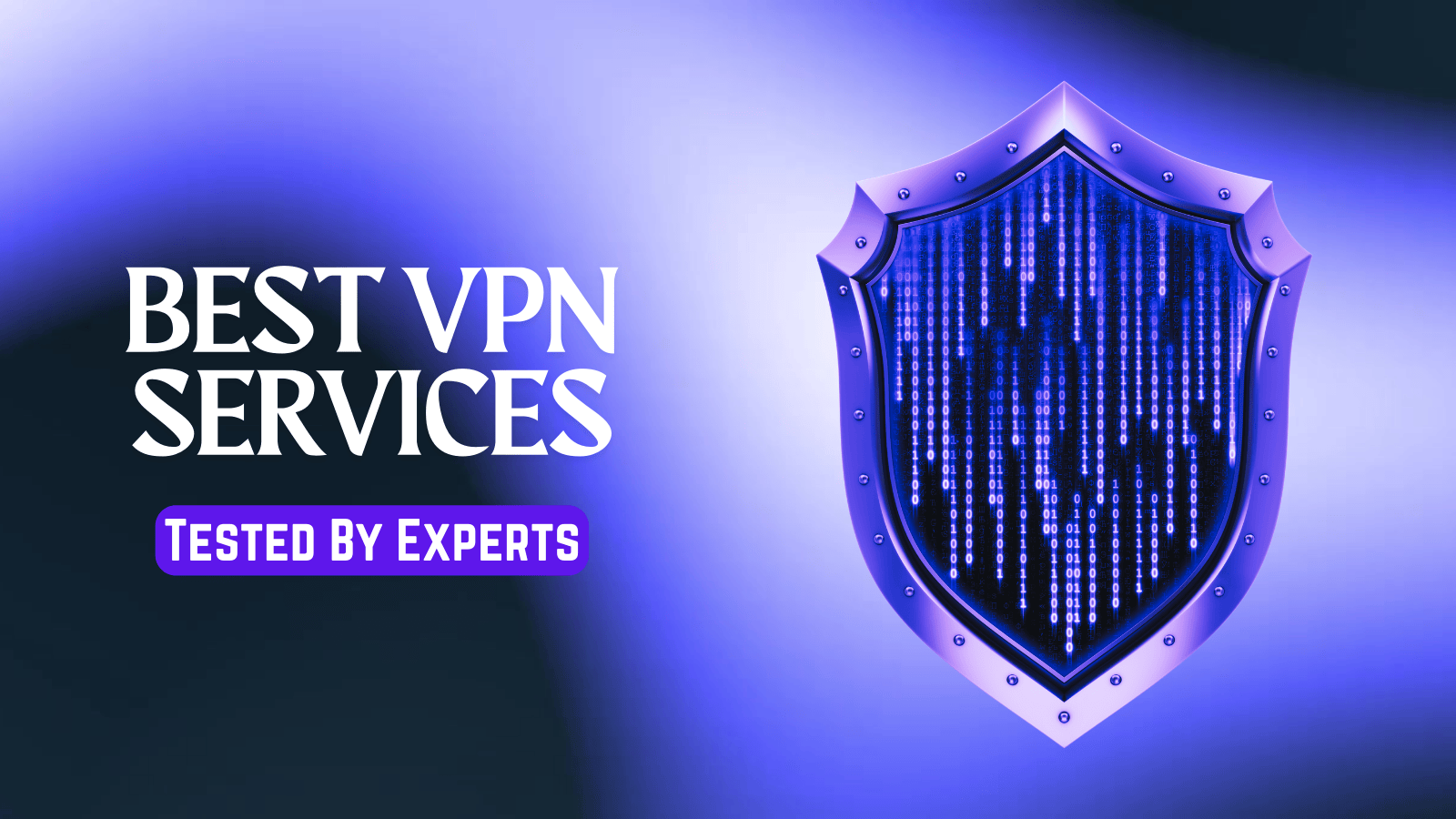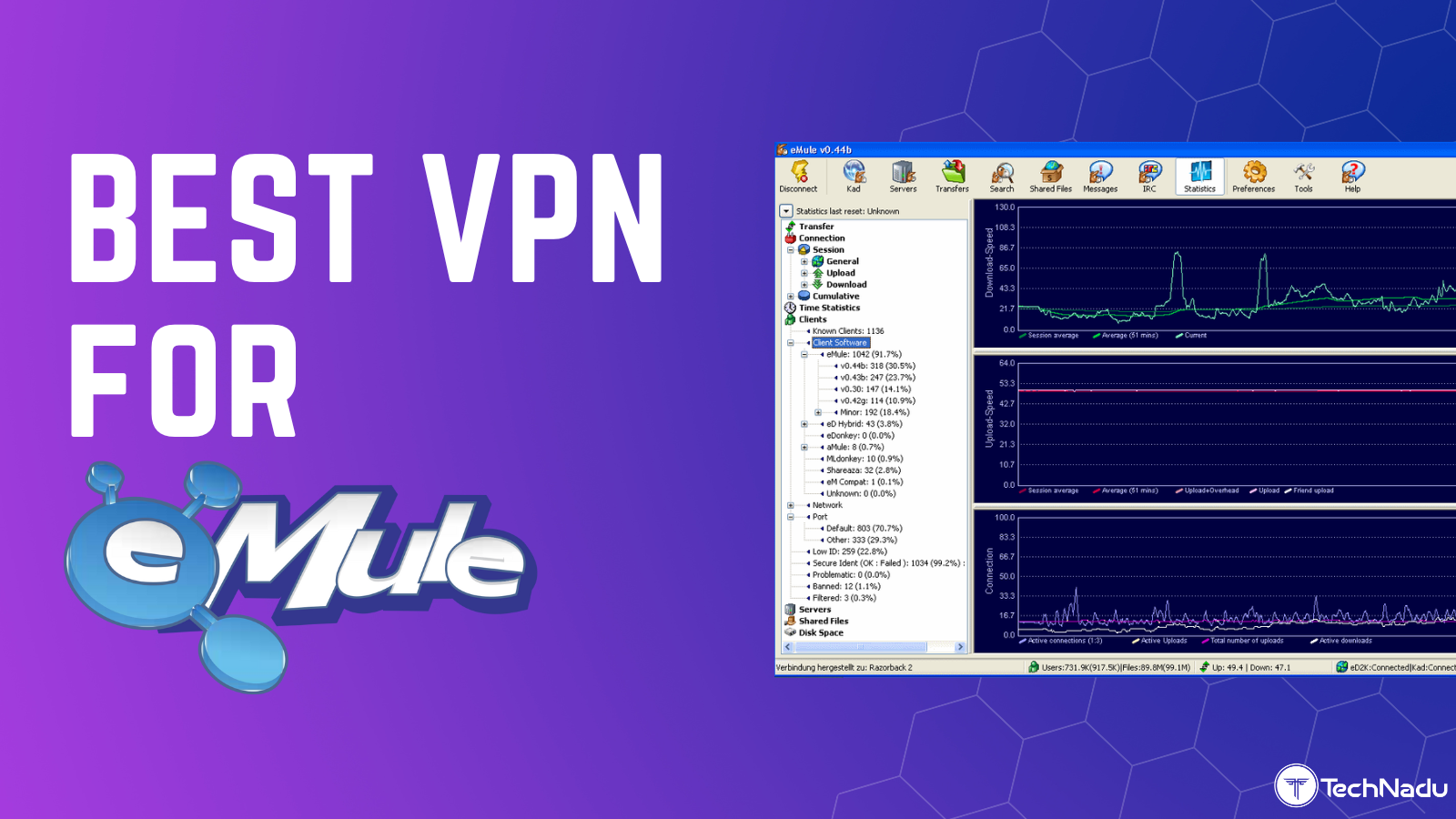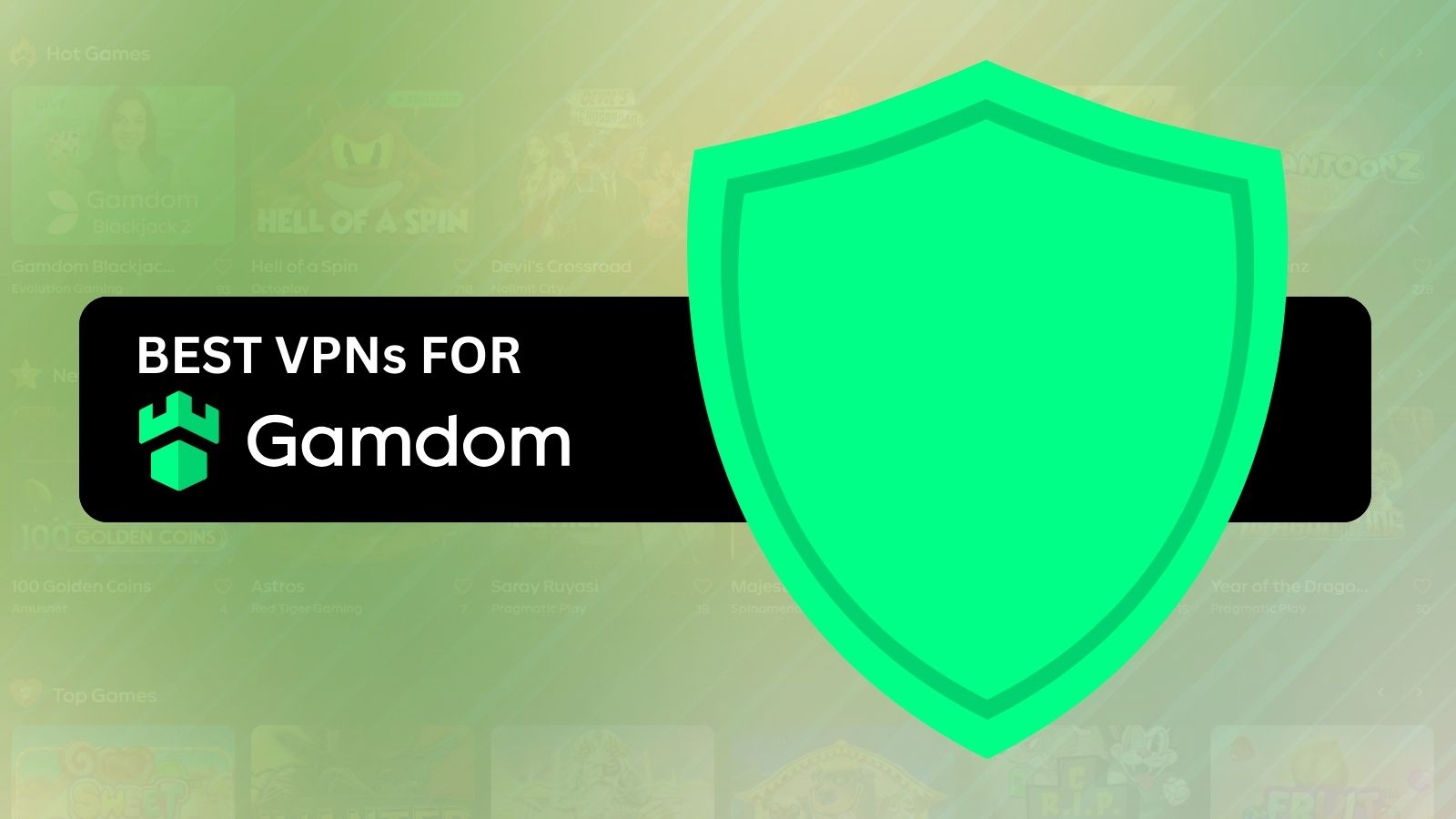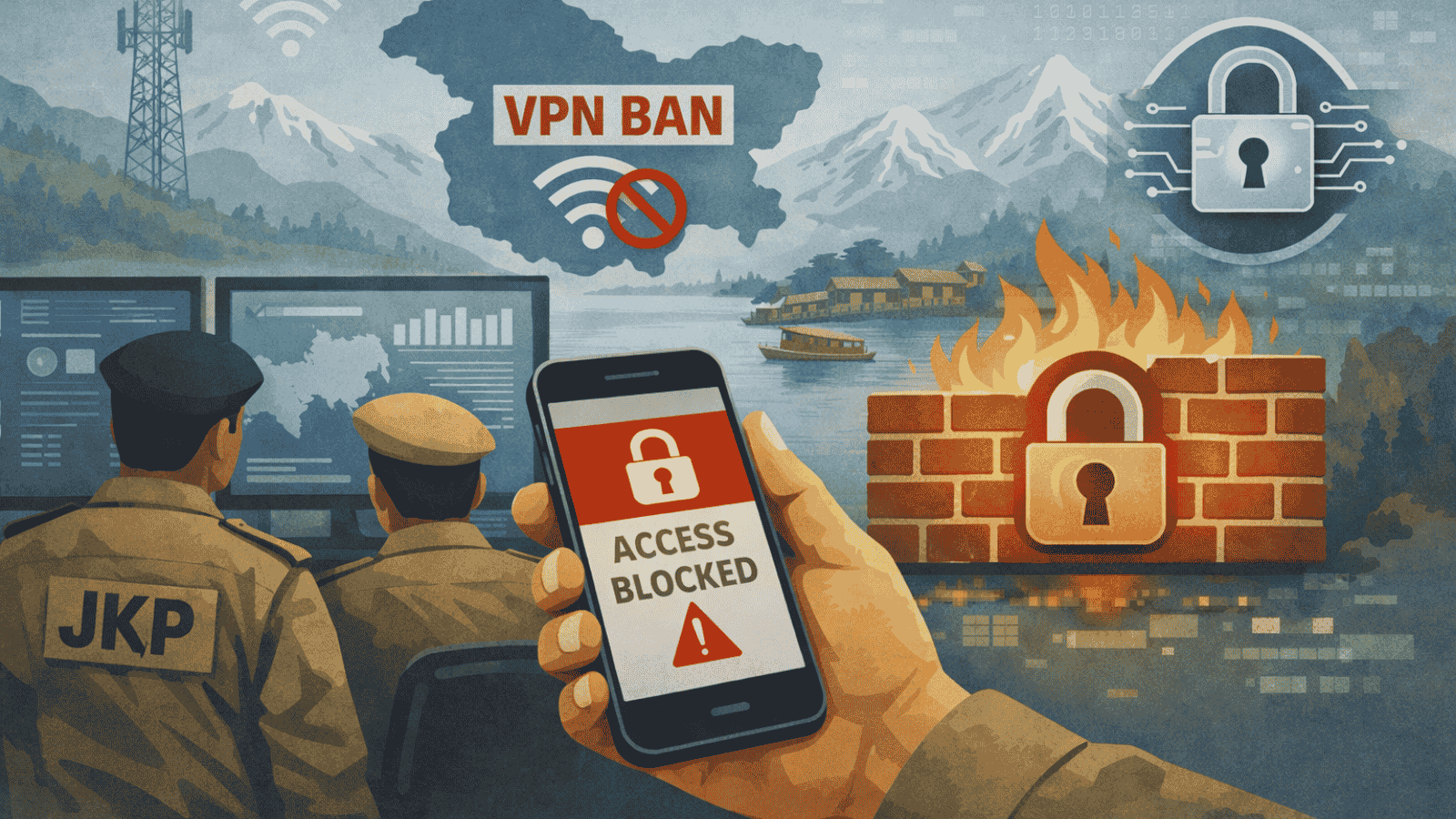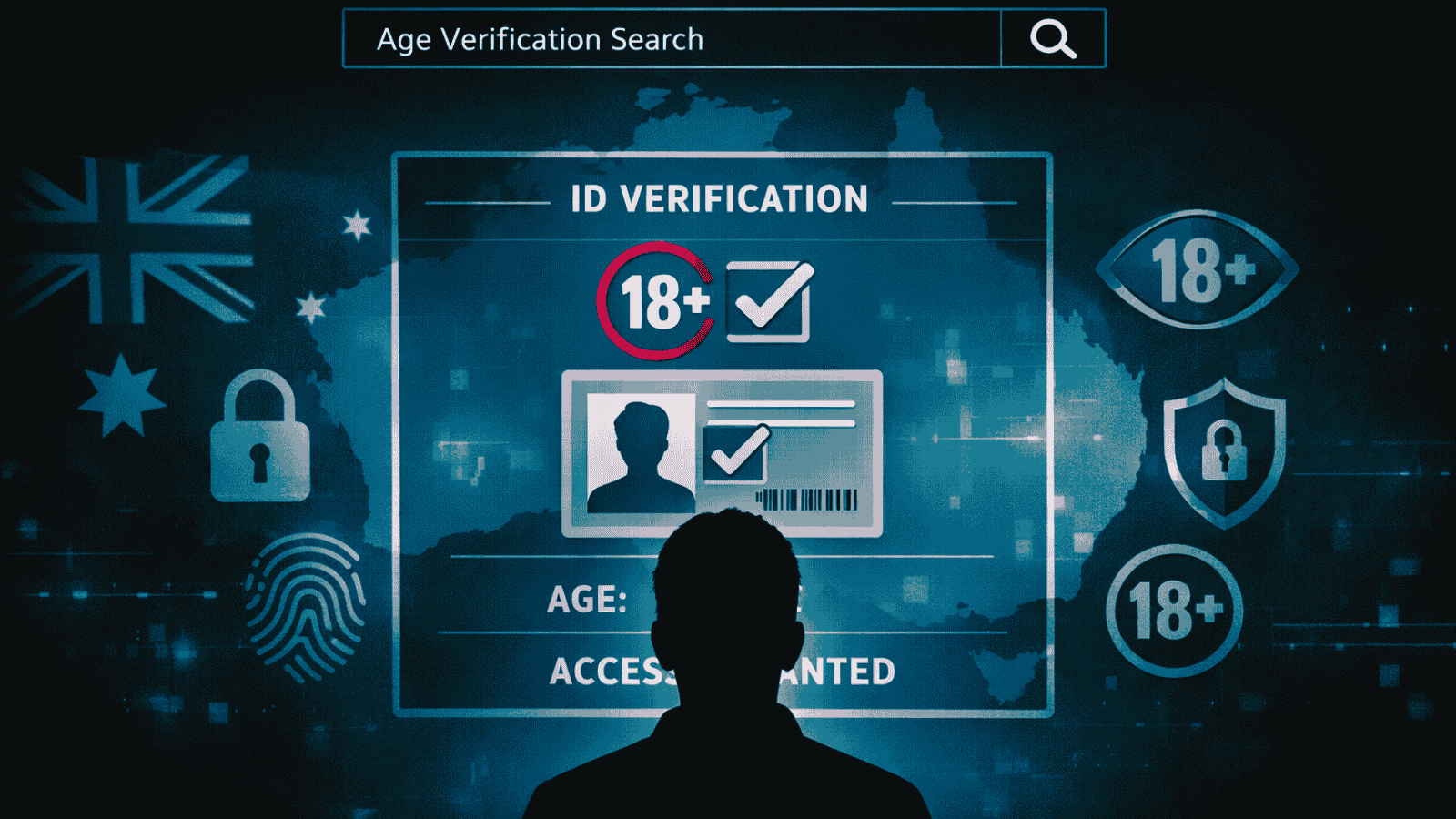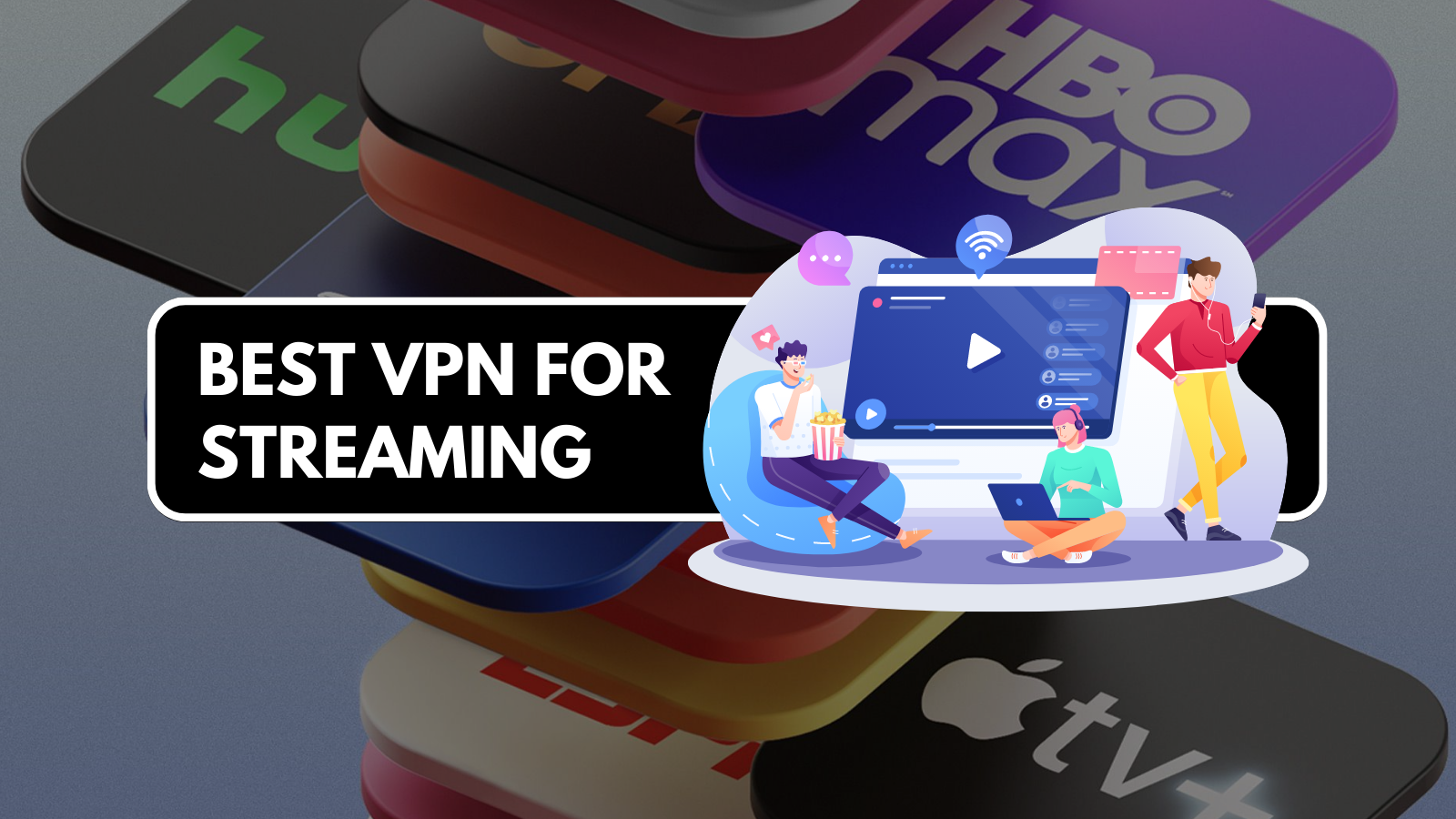
Best 27-inch Monitors in 2020
One of the most interesting things about 27-inch monitors is the fact that this is probably the only size that can accommodate all three of the most popular resolutions. Hence, you can get 1080p, 1440p, and even 4K displays at this size, although there are some pros and cons you have to consider for each case.
27 inches is also a good size for both gaming and office monitors, mainly because you don’t have to sit too far or too close to the display in order to keep everything in your field of vision. Naturally, the resolution plays a big role in this as well, but it’s definitely easier to accommodate a 27-inch monitor in most home or office setups.
What to Look for in a 27-inch Monitor
Resolution. 1440p offers the best experience at this size, although 4K is a bit crisper. On the other hand, reading text or managing game HUDs can be a bit of a bother at 4K, so make sure you take that into consideration.
Refresh rate. A higher refresh rate offers a smoother experience while playing games at high frame rates - and that’s very easy to achieve these days. Hence, you should avoid 60Hz displays when it comes to 1080p.
Response time. If you plan on gaming, a decent input lag is a necessity in order to avoid motion blur and other artifacts. Try to aim for something below 8ms, which shouldn’t be too hard to find.
Multiple video inputs. Depending on your PC and your GPU, it’s important to make sure you can get the most out of the monitor. Some displays can only achieve peak performance when used on DisplayPort or HDMI, so make sure your GPU has one of those outputs.
USB and audio inputs. No one likes to rely on the USB ports at the back of the computer, which is why having a few of them readily available on the monitor is very convenient. The same is true for a headphone jack.
A reliable and adjustable stand. Unless you already have a monitor arm or you are planning on mounting your monitor on the wall, an adjustable stand is a must-have on a monitor. You can definitely live without it, but it’s that much easier to adjust your viewing position when you can tilt or raise/lower the display.
Best 27-inch Monitors in 2020
As you can see, it’s pretty easy to pick a set of features when it comes to your next 27-inch monitor. However, it really depends on what kind of uses you have in mind for it since there are very few jack-of-all-trades models out there that are worth the investment.
Hence, here are some of the best 27” displays you can buy in 2020:
1. Best All-rounder 27" Monitor - Asus ROG Swift PG27UQ
Resolution and refresh rate. The PG27UQ from Asus is a pretty impressive monitor, especially when you consider the fact that it runs at 4K and 144Hz. That’s future-proof in terms of both resolution and refresh rate, which means that you can rely on it to still be relevant even a few years from now.
Input lag and extra features. The display features a 4ms input lag, which is pretty much what you want in a gaming monitor. In addition, it also comes with a DisplayHDR 1000 certification, G-Sync Ultimate, and a few eye-care technologies that allow you to keep playing for longer.
Input options and ports. You can connect the display using either DisplayPort or HDMI, which is to be expected from a 4K@144Hz monitor. There are also a few USB ports and an audio jack, so you are all set in terms of peripherals as well.
Stand features. Given the fact that you have to pay over $1,000 for one of these, it would be a pretty bad deal if the included stand wasn’t very versatile. Thankfully, you can rotate, tilt, and adjust the height of this monitor using the built-in stand.
Pros
- 144Hz at 4K is as good as it gets for gaming
- G-Sync Ultimate support
- DisplayHDR 1000 certification for the best HDR experience
- 10-bit color support
- Comes with all sorts of RGB lights
- The included stand is very versatile
- Features USB ports and an audio jack
Cons
- Very expensive for a 27-inch monitor
2. Best High Refresh Rate 27" Monitor - Samsung Odyssey G7
Resolution and refresh rate. The G7 from Samsung is a 1440p monitor, which means that it runs at 2560 by 1440. However, the impressive bit is that this monitor can reach up to 240Hz at this resolution, which makes it one of the fastest WQHD monitors on the market right now.
Input lag and extra features. With only 1ms of input lag, the G7 allows you to see every frame as clearly as possible, even if you are pushing the limits in terms of frame rate. On top of that, the display is also capable of 600 nits of peak brightness, comes with G-Sync and FreeSync support, and also includes 10-bit color support.
Input options and ports. Given the high refresh rate, it shouldn’t come as a surprise that you have to use either HDMI or DisplayPort in order to connect this display to your PC. In addition, you also get 2 USB ports and a headphone jack as well.
Stand features. The included stand is on point as well, especially when you consider the fact that you can rotate the monitor 90 degrees and use it in portrait mode as well. Pivot, tilt, and height adjustment are also part of the deal.
Pros
- 240Hz at 1440p is an incredible experience
- G-Sync support
- 1ms input lag
- Good contrast, thanks to the VA panel
- 600 nits of peak brightness and HDR support
- Great adjustability with the included stand
Cons
- All that tech comes with a scary price tag
3. Best 1440p 27" Monitor - ASUS ROG Strix XG279Q
Resolution and refresh rate. Just like the G7 from Samsung, the XG279Q is a 1440p monitor, except that it can only reach 170Hz in OC mode. That’s not bad at all, especially since it’s going to be impossible to hit that limit in modern games. On the other hand, OC mode usually implies a bit of instability and the occasional visual artifact, so keep that in mind as well.
Input lag and extra features. You are getting a response time of only 1ms from the XG279Q, which makes it about as fast as it gets for 2020. However, there’s also the fact that you can handle low FPS situations better with the included G-Sync support, not to mention the fact that the monitor also comes with a DisplayHDR 400 certification.
Input options and ports. Both HDMI 2.0 and DisplayPort 1.2 are supported, and both of them are capable of reaching 170Hz. In addition, while you do get a headphone jack, there is only one USB 3.0 port on this monitor, which can be a bit of a problem for some people.
Stand features. The built-in stand is very similar to what you find on most high-end Asus ROG displays, which means that it’s height adjustable as well. Naturally, you can also rotate and tilt the monitor, as well as rotate it.
Pros
- Great refresh rate for a 1440p panel
- A response time of only 1ms
- Supports G-Sync as well
- HDR support, even if it’s not that impressive in this regard
- The perfect size for a 1440p display
- The built-in stand is very sturdy and adjustable
- Features a headphone jack
Cons
- Only one USB port
- The HDR is pretty weak
4. Best eSports 27" Monitor - BenQ ZOWIE XL2740
Resolution and refresh rate. This high refresh rate from BenQ runs at a fairly low 1080p resolution, which makes it great for pro gamers and esports. In fact, that’s exactly its purpose, especially since the panel can run at up to 240Hz if your PC can handle it.
Input lag and extra features. We all know pro gamers are very sensitive to input lag, and BenQ knows it too, which is why this monitor doesn’t usually exceed 1ms in terms of response time. While there is no HDR support, you do get Nvidia G-Sync support, which should eliminate screen tearing completely whenever your frame rate drops too much.
Input options and ports. If you want to make full use of the 240Hz refresh rate, you will have to connect the monitor using either DisplayPort or HDMI. However, you can also use a DVI-D port, but that comes with limitations. A headphone jack and two USB ports are also present.
Stand features. In a competitive environment, the viewing angle is very important, which is why the included stand can be adjusted freely on every axis. The stand is also very sturdy and durable, just in case you decide to take this monitor with you to your next competition.
Pros
- Great refresh rate for competitive gamers
- Low input lag
- Comes with a removable screen shield
- Very adjustable stand
- Comes with a remove for quick access
- Decent brightness for a TN panel
Cons
- Very expensive for a 1080p monitor
5. Best 27" Monitor for Artists - ASUS ProArt Display PA278QV
Resolution and refresh rate. Even though this monitor runs at only 1440@75Hz, it shouldn’t be too much of an issue for the target audience. As such, the main selling point of the ‘ProArt’ line-up is color accuracy, and it is built with artists and photographers in mind. The 100% sRGB coverage and the sub-two delta E are the important bits when considering this display.
Input lag and extra features. The 5ms response time is actually pretty decent for this type of monitor, even though you probably won’t do too much gaming on it. Other features include a variety of eye-care technologies, various color palettes and presets, as well as a ‘Calman Verified’ certification for color accuracy.
Input options and ports. The monitor supports four input options, including both DisplayPort 1.2 and Mini DisplayPort 1.2. On top of that, you can also connect it using either HDMI or DVI-D. Four USB ports are included as well, plus a headphone jack.
Stand features. A lot of work went into the stand design and its ergonomics, which is why you can easily adjust the monitor’s position in a variety of ways. Besides the swivel, tilt, and height adjustment options, you can also rotate the display 90 degrees and use it in portrait mode.
Pros
- Excellent color accuracy, with a delta E < 2
- Plenty of video input options
- Four USB ports
- Very versatile stand
- Comes with a variety of eye-care technologies
- Factory color calibration
Cons
- Not suitable for HDR workloads
6. Best 27" Monitor for Watching Movies - Philips 276E8VJSB
Resolution and refresh rate. This is a 4K display running at 60Hz, which means that it’s not exactly meant for gaming. Instead, this can serve as a pretty nice multimedia monitor, or even an office monitor if you don’t mind the high pixel density.
Input lag and extra features. The 5ms of input lag make this a pretty fast panel, although that’s to be expected in this day and age. There’s also the fact that you can enjoy 10-bit color support and 350 nits of peak brightness, which is actually quite nice to see on a budget 4K monitor.
Input options and ports. Since this is a 4K display, only digital inputs are included, which means HDMI 2.0 and DisplayPort 1.2. There are, however, no USB ports to speak of, which is a bit of a bummer. Thankfully, there is an audio out port that can be put to good use.
Stand features. Things are not that great when it comes to the stand either, which is another victim of the low price tag. There is little-to-no adjustability, so you are pretty much stuck with it in the same position - unless of course you invest in a separate mounting mechanism.
Pros
- Very affordable for a 4K display
- Supports 10-bit color
- 350 nits of peak brightness
- 5ms input lag
- Very thin bezels
Cons
- No USB ports
- No adjustability with the included stand
7. Best 1080p 27" Gaming Monitor - ASUS VG279Q
Resolution and refresh rate. This is yet another high refresh rate 1080p machine, which means that it can achieve 144Hz when used with DisplayPort or HDMI. The pixel density is not that great at this size, however, so you will have to keep a respectable distance in order to avoid seeing individual pixels.
Input lag and extra features. Since this is marketed as a gaming display, the VG279Q also comes with an input lag of only 1ms. On top of that, you also get FreeSync support, which allows you to avoid screen tearing issues whenever your computer cannot keep up with the monitor’s maximum refresh rate.
Input options and ports. The monitor can be used with either DisplayPort, HDMI, or DVI-D. Unfortunately, you are not getting any USB ports, which is a pretty major downside. You can at least connect your headphones directly to the monitor.
Stand features. Surprisingly, the built-in stand is incredibly versatile and adjustable, which is not that common in this price bracket. You can even adjust the height of the monitor, not to mention the fact that you can also swivel, pivot, and tilt it as you see fit.
Pros
- Decent refresh rate for a 1080p panel
- Supports AMD FreeSync
- Works with DisplayPort, HDMI, and DVI-D
- 1ms response time
- Includes a few eye-care features
- Very adjustable stand
- Comes with a headphone jack
Cons
- No USB ports
- No HDR support
8. Best 27" Office Monitor - Dell P Series P2719H
Resolution and refresh rate. The P Series from dell is a standard FHD monitor running at 60Hz, which means that it is designed with office work in mind. As such, you should probably not expect it to do very well when it comes to gaming, especially since you are limited to 60Hz.
Input lag and extra features. The 8ms of input lag should not be a big issue if you are using this monitor for office work, especially since it also comes with a ‘Fast Mode’ that reduces it to 5ms. Other than that, this monitor comes with a plethora of eye-care technologies designed to protect your eyes from unnecessary strain.
Input options and ports. The P2719H works with DisplayPort 1.2, HDMI 1.4, and VGA, which makes it compatible with basically any office PC. In addition, you also get 4 USB ports, two of which are USB 3.0. There is no audio port, unfortunately.
Stand features. Everything about the stand can be adjusted, which is great news for those of you who do not have a separate monitor arm. The pivot function allows you to rotate the display 90 degrees, and you can also adjust the height between 0 and 130mm.
Pros
- Many eye-care features, including a low blue light filter
- Anti-glare coating to reduce reflections
- Plenty of USB ports
- Works with both digital and analog video inputs
- The included stand is very adjustable
- Decent brightness levels
Cons
- No headphone jack
- A bit on the expensive side
9. Best Curved 27" Monitor - Sceptre C278W-1920RN
Resolution and refresh rate. The main selling point when it comes to this Sceptre monitor is the 1800R curvature. In terms of resolution, this is a 1080 panel running at 75Hz, which is not terrible, but it’s also not the greatest. It can definitely get the job done if you are not a hardcore gamer, however.
Input lag and extra features. The response time comes in at 5ms, which is quite good. In addition, you also get an anti-glare coating and a few eye-care features, none of which are particularly impressive.
Input options and ports. In terms of video input, the monitor works with HDMI, DisplayPort, and VGA, which makes this a pretty versatile solution for all sorts of computers. Unfortunately, there are no USB ports to speak of, but you do get an audio jack that can serve as a headphone output.
Stand features. Perhaps unsurprisingly, the stand is about as stiff as they get, with no adjustability whatsoever. As such, you have to invest in a separate monitor arm if you want to adjust its position.
Pros
- Fairly cheap for a curved monitor
- Works with DisplayPort, VGA, and HDMI
- Minimal bezels
- Decent response time
- Features an audio jack
Cons
- No USB ports
- Only 250 nits
- Limited to 75Hz
10. Best Budget 27" Monitor - AOC 27B2H
Resolution and refresh rate. Even though it can reach 75Hz, this is still a 1080p monitor, which means that most gamers will probably hit that limit quite easily. Thankfully, this is one of the cheapest 1080p monitors you can buy at this size, so it may be worth it after all.
Input lag and extra features. There are not many extras when it comes to the 27B2H from AOC, and the 8ms input lag is not top-of-the-line either. The only interesting features are the flicker-free and low blue light technologies, which can help with eye strain if you spend a lot of time in front of the computer.
Input options and extra features. In terms of video inputs, the monitor works with either HDMI or VGA, with no DisplayPort option. While that’s not such a big deal, the lack of an USB hub is a bit more annoying, even if you at least get a headphone jack.
Stand features. The built-in stand is little more than a piece of plastic that holds the monitor upright, so don’t expect any kind of adjustability. You can at least make use of the included VESA mounting holes in order to put it on a third-party monitor arm, so that’s helpful.
Pros
- Very thin bezels
- IPS panel that offers decent color accuracy
- Comes with a headphone jack
- Includes a low blue light filter
- Work with both analog and digital video inputs
Cons
- No USB hub
- Very simple stand
- 8ms input lag