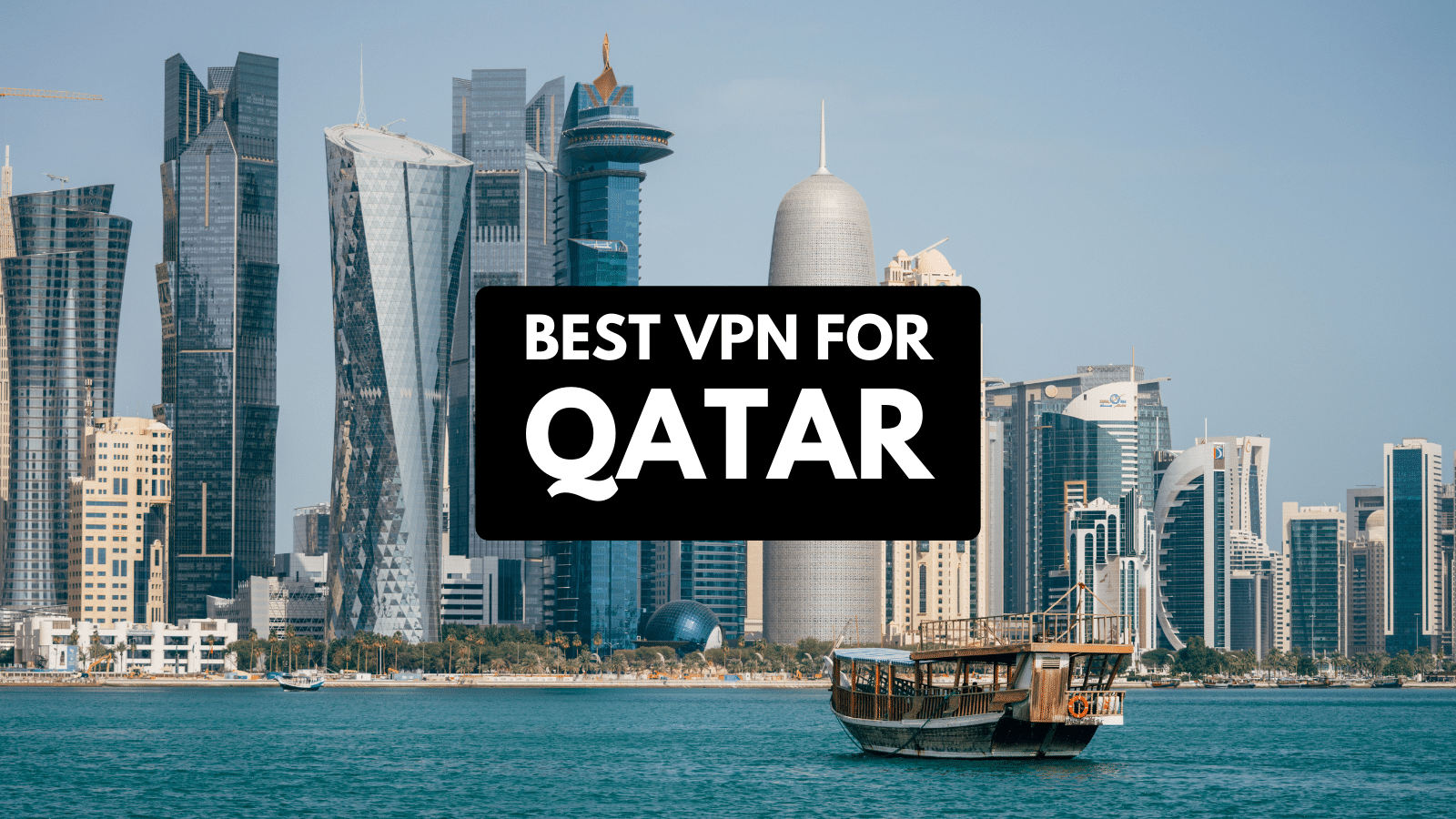Best 24″ Monitors for Gaming, Office, and Movies in 2020
24-inch displays are still very popular in 2020, even if from the outside, it seems like the industry is moving toward bigger screens. As far as office work is concerned, having a bigger screen is not always advantageous.
The same goes for the resolution because not many people need more than 1080p in order to do their job. Gamers can also benefit from a 24-inch monitor, especially if your goal is to maximize frame rates.
1080p monitors can go up to 360Hz nowadays, so it’s sometimes the only option if you are a competitive gamer. In addition, it’s also a bit easier to set up a dual monitor solution with smaller displays since you don’t need a very big desk to accommodate two 24-inch displays.
What to Look for in a Good 24-Inch Monitor
At this size, the resolution and refresh rate are the two most important factors to consider if you are a gamer. It’s also wise to pay attention to the monitor’s ergonomics since many cheap models skimp out on the stand.
- Resolution. 1080p is definitely the best choice for 24-inch displays since it’s a good balance in terms of pixel density. Higher resolutions make it significantly harder to read text or deal with various UI elements.
- Refresh rate. Unless you are specifically looking for an office monitor, 60Hz just doesn’t cut it in 2020 when it comes to 1080p. High refresh rate displays are also relatively cheap at this size.
- Response time. For gamers, input lag is just as important as resolution or refresh rate, especially since the latter is negated by a high response time. Aim for a model with 4ms or less if you want the best gaming experience. Even office monitors shouldn’t go higher than 16ms - otherwise, you will have to deal with all sorts of visual glitches while scrolling.
- Panel type. Both IPS and VA panels can easily exceed 120Hz nowadays, so there’s really no reason to stick with TN anymore.
- Input options. If you are looking for an office monitor, an analog input can still be useful. Otherwise, it’s advisable to get something with both DisplayPort and HDMI.
- USB ports. USB hubs are indispensable in this day and age, so it’s always a good idea to have as many of them as you can, preferably within reach. It really shouldn’t be too hard to find a monitor with a couple of USB ports included.
- Stand ergonomics. Being able to adjust the monitor’s position is extremely important for both gamers and office workers, at least if you care about your posture and comfort.
The Best 24-inch Monitors in 2020
Since all sorts of monitors are constantly flooding the market, it can be difficult to find the right one for your particular needs. As such, we have compiled a list of the best monitors for a variety of categories, including things like gaming, watching movies, and general office work.
Here is what we came up with:
1. Best Gaming Monitor - Asus TUF Gaming VG259QM
Resolution and refresh rate. The TUF series from Asus is designed to offer great specs at low prices, although that’s not always the case. However, the VG259QM is a pretty special case since it’s a 1080p IPS panel that can run at up to 280Hz. That should be more than enough for any competitive gamer, especially since you don’t have to compromise on image quality.
Input lag and extra features. In order to keep up with the obscene refresh rate, the panel is also rated for 1ms in terms of input lag, which is about as good as it gets. In addition, you also get G-Sync compatibility, DisplayHDR 400 certification, and a few eye-care features that can help with eye strain.
Input options and ports. As you can expect, you can’t run those specs with an analog input, which is why this monitor only supports HDMI and DisplayPort. Surprisingly, Asus did not include a USB hub either, which is a bit of a bummer. A headphone jack is available, however, which is definitely a plus.
Stand features. The built-in stand is actually very adjustable and sturdy. You can rotate, tilt, and adjust the height of the monitor with ease. It’s even possible to rotate the monitor on the Y axis and use it in portrait mode, although that’s probably not going to see much use on a gaming monitor.
Pros
- Very high refresh rate
- Good image quality, thanks to the IPS panel
- G-Sync compatibility
- Very adjustable stand
- DisplayHDR 400 certification
- Low input lag
Cons
- A bit expensive
- No USB hub
2. Best Low-Input Lag Monitor - Asus VG248QG
Resolution and refresh rate. This is another 1080p monitor from Asus, but at a more affordable price and with weaker specs. Hence, this one supports up to 165Hz, which is still more than enough for most gamers. Keep in mind that the monitor runs in OC mode when you choose 165Hz, with 144Hz being the base setting.
Input lag and extra features. The good news is that the input lag is even lower on this model than on the TUF series, with only 0.5ms. While one could argue that it’s probably not the kind of difference someone could actually benefit from, it’s still an impressive feat to pull. There is no HDR on this monitor, but you do get G-Sync support.
Input options and ports. Another surprise is the inclusion of a DVI-D port, which allows you to connect this monitor to older graphics cards as well. Obviously, you won’t be able to take advantage of the high refresh rate, but it’s a nice addition. There’s no USB hub on this model either.
Stand features. Stand ergonomics are looking great as well, with basically every option at your disposal, including height adjustment. Tilt, pivot, and swivel are possible as well, not to mention that the stand even includes routing for cable management.
Pros
- Above-average refresh rate
- Incredibly low input lag (0.5ms)
- Works with DVI-D as well
- Ergonomic stand
- G-Sync support
- Decently-priced
Cons
- No USB ports
3. Best Monitor for Watching Movies - Samsung CRG5
Resolution and refresh rate. The CRG5 from Samsung is a 1080p monitor that can reach up to 144Hz, which makes it a great choice for gamers. Obviously, it doesn’t hold up when compared to other competitive gaming displays, but that’s not its target audience anyway. This is also a curved display, for what it’s worth.
Input lag and extra features. At 4ms, the CRG5 is definitely not as snappy as some of the previous models on this list, but it’s not bad either. You also get FreeSync support instead of G-Sync, which can be a minus for some. However, the VA panel is perfect for watching movies, thanks to the great contrast and the deep blacks.
Input options and ports. The only options at your disposal are HDMI and DisplayPort, with no analog inputs whatsoever. On the plus side, you get 2 HDMI ports instead of one, which can be a godsend if you have multiple sources you want to use it with. A headphone jack is available, but there is no USB hub on this monitor, either.
Stand features. The stand is one of the major drawbacks of the CRG5 since it’s about as stiff as it gets. You can adjust the tilt slightly, but nothing more. This is made worse by the fact that there are no VESA mounting holes on the back, so you can’t fix this problem with a monitor arm either.
Pros
- Excellent contrast levels
- Decent refresh rate
- Supports AMD FreeSync
- Fairly low input lag
- Curved panel
Cons
- No USB ports
- Poor stand adjustability and no VESA mounting option
4. Best Office Monitor - Samsung SH850
Resolution and refresh rate. What makes this monitor stand out is the fact that it’s a 1440p panel, which means that the pixel density is vastly greater than on a similar 24” 1080p display. However, since this is still an office monitor, the refresh rate is set in stone at 60Hz, so don’t expect much in terms of gaming capabilities.
Input lag and extra features. The monitor’s response time is 5ms, which is not bad at all for an office display. In terms of extra features, the “Easy Setting Box” allows you to partition your display and use Picture-in-Picture functions in order to display outputs from two different devices.
Input options and ports. There are two USB ports on the back, as well as a DisplayPort In, DisplayPort Out, and HDMI In. In addition, you also get a USB-C port, which makes it very easy to connect the monitor to your Samsung smartphone and use it as an output. Your mileage may vary with other smartphone models.
Stand features. The SH850 excels when it comes to the stand as well, which is to be expected in an office monitor. Pivot, tilt, swivel, and height adjustment are all available, and that’s on top of the VESA mount that can be found on the back. The only issue is that the stand base can be a bit too big and take up a lot of your desk.
Pros
- Very high pixel density
- Can receive input from two devices at the same time
- Comes with 2 USB ports
- Includes a USB-C port
- Compatible with Samsung smartphones
- Very good stand ergonomics
Cons
- A bit heavy for a 24-inch monitor
5. Best Eye-Care Monitor - Dell P2419H
Resolution and refresh rate. Given the fact that this monitor is designed with eye-care and office work in mind, it shouldn’t come as a surprise that it’s limited to 60Hz at 1080p. The resolution is perfect for this size, however, so you won’t be experiencing any pixel density issues anyway.
Input lag and extra features. The P2419H boasts an 8ms response time, which is respectable, all things considered. Other than that, a lot of work went into all the eye-care technologies bundled into this monitor. Anti-glare coating, ComfortView, flicker-free, and a few other features help you protect your eyes from unnecessary strain.
Input options and ports. In terms of input, you can use the monitor with DisplayPort, HDMI, and VGA. Since the panel can only output 60Hz, even the VGA port allows you to get the most out of the display. There are also 2 USB ports on the back, as well as two more USB ports on the side.
Stand features. Ergonomics are important in an office environment, and Dell is pretty well-known for getting this aspect right. This model is no different, which means that you can easily adjust the monitor’s position on every axis. VESA mounting holes are available as well, just in case you want to use your own stand.
Pros
- Many eye-care features
- Four USB ports
- Works with HDMI, DisplayPort, and VGA
- Very thin bezels
- Anti-glare coating
- Good image quality
Cons
- 8ms response time can be a bit high in certain scenarios
6. Best Monitor for Artists - ASUS ProArt Display PA248QV
Resolution and refresh rate. Since this is a monitor designed for artists, the resolution is a bit weird. Instead of 1080p, this is actually a 1920 by 1200 monitor, which means that it has a few more pixels than usual. The refresh rate also goes up to 75Hz instead of 60, which is a nice touch, although it doesn’t make a huge difference.
Input lag and extra features. You can expect an input lag of 5ms (GtG), which is pretty good for this category. However, most of the work went into color accuracy since that’s what artists care the most about. As such, this monitor is certified for a sub-2 delta E, which is the best you can expect.
Input options and ports. Asus didn’t skimp out on ports either, which is why you can use HDMI, DisplayPort, and VGA in order to connect the monitor to your computer. Four USB 3.0 ports are also available, as well as a headphone jack.
Stand features. Photographers and artists are often required to work in portrait mode when it comes to editing photos or videos, so it’s only natural that this monitor can be rotated 90 degrees. On top of that, you can also adjust the height, swivel, and tilt of the display using the built-in stand.
Pros
- Very good color accuracy
- 75Hz refresh rate
- Great stand ergonomics
- Generous USB connectivity
- Works with VGA as well
- Comes with a VESA mounting option
Cons
- Weird resolution for 16:9 content
7. Best FreeSync Monitor - AOC C24G1
Resolution and refresh rate. This gaming monitor from AOC is designed to run at 1080@144Hz, which makes it a great choice for most budget gamers who still want to exceed 60 FPS. In addition, the VA panel offers very good contrast levels, which should help even more with immersion.
Input lag and extra features. At 1ms, the input lag should be a non-issue for pretty much any gamer. However, if you are having trouble hitting the 144Hz limit in terms of frame rate, you can take advantage of the FreeSync support and lend a helping hand to your computer. FreeSync should make sudden frame drops a lot less obvious, which is every gamer’s dream.
Input options and ports. Besides the obvious DisplayPort and HDMI ports, the monitor also features a VGA input. Naturally, your maximum refresh rate will suffer if you decide to use the analog input, so keep that in mind. There are no USB ports to speak of, unfortunately, and no headphone jack either.
Stand features. The good news is that the included stand is surprisingly adjustable, especially for a relatively inexpensive monitor. It even comes with height adjustment, which is not something you usually see at this price point. Furthermore, VESA mounting holes are also available.
Pros
- Great refresh rate for a budget monitor
- Supports AMD FreeSync
- Very low input lag
- Curved panel
- Decent built-in stand
- Minimal bezels
Cons
- No USB ports and no headphone jack