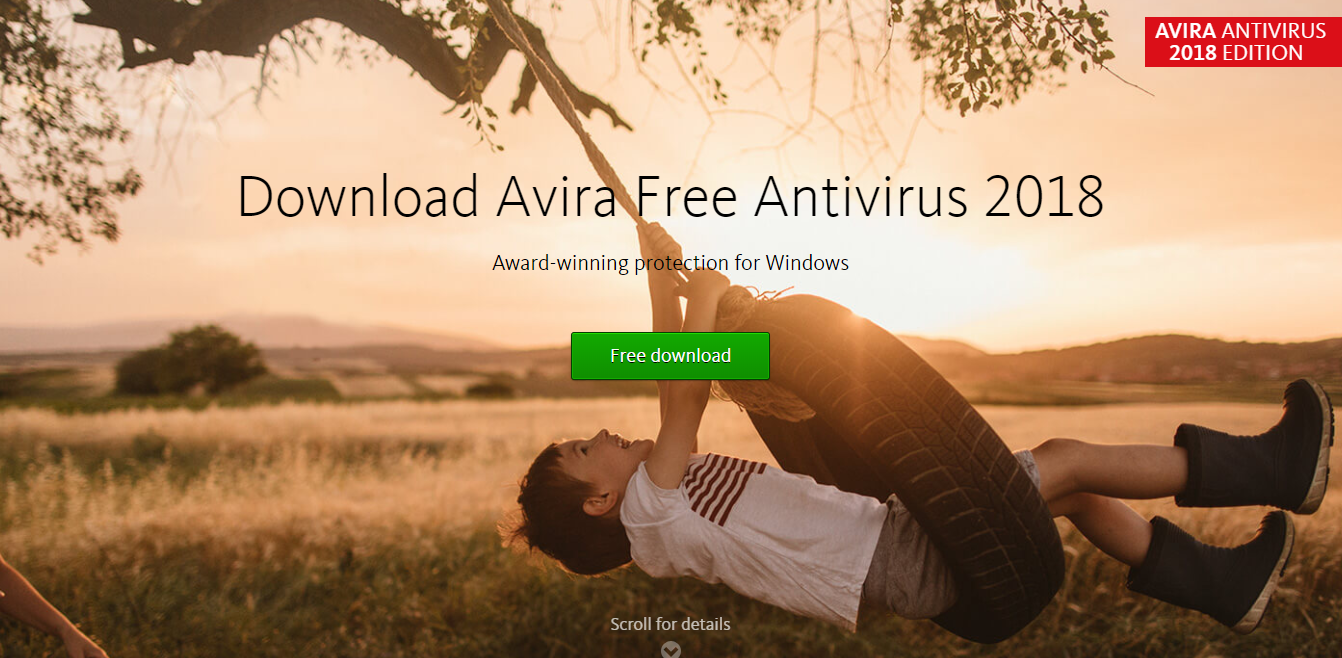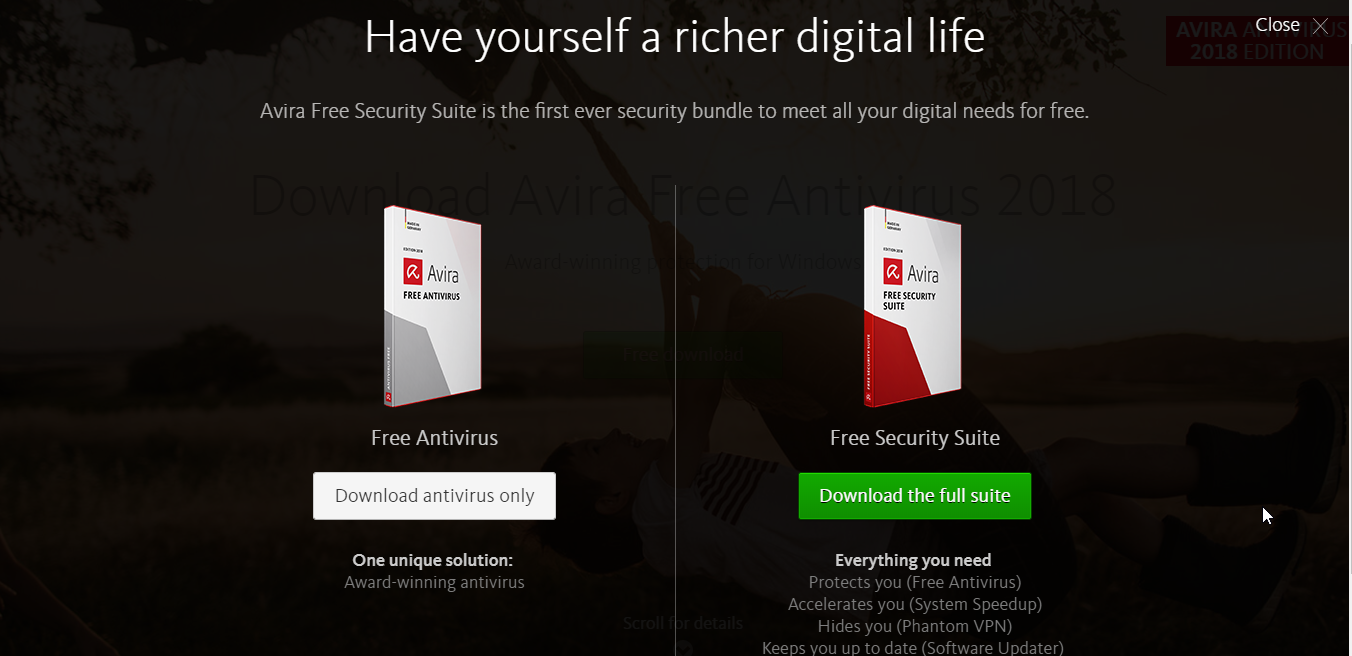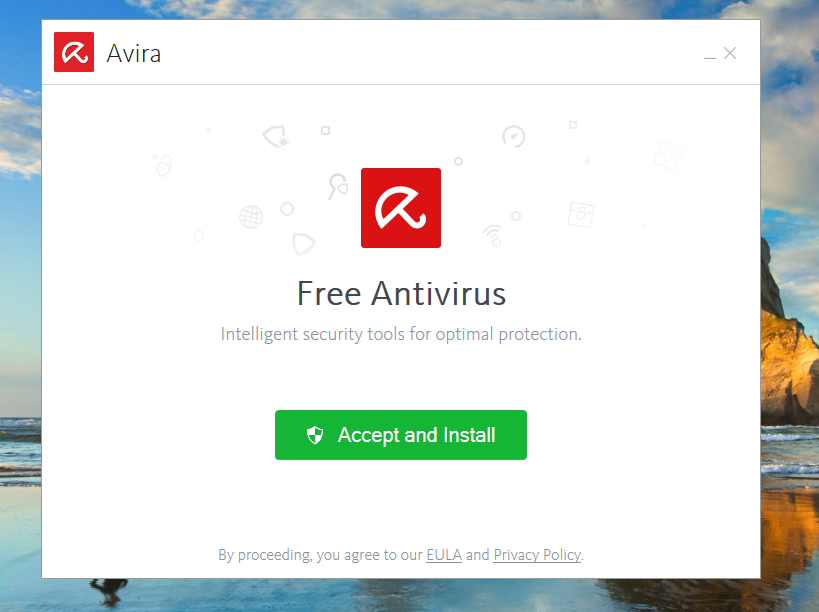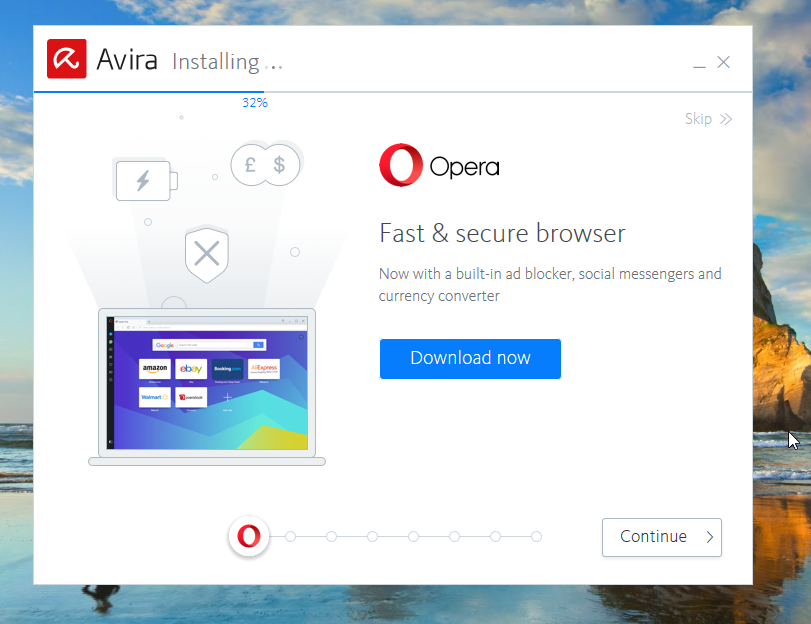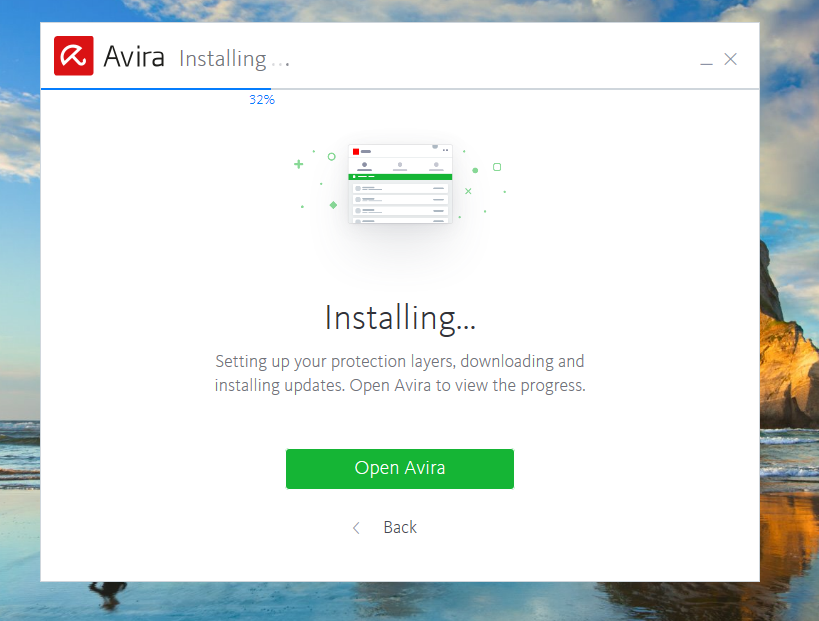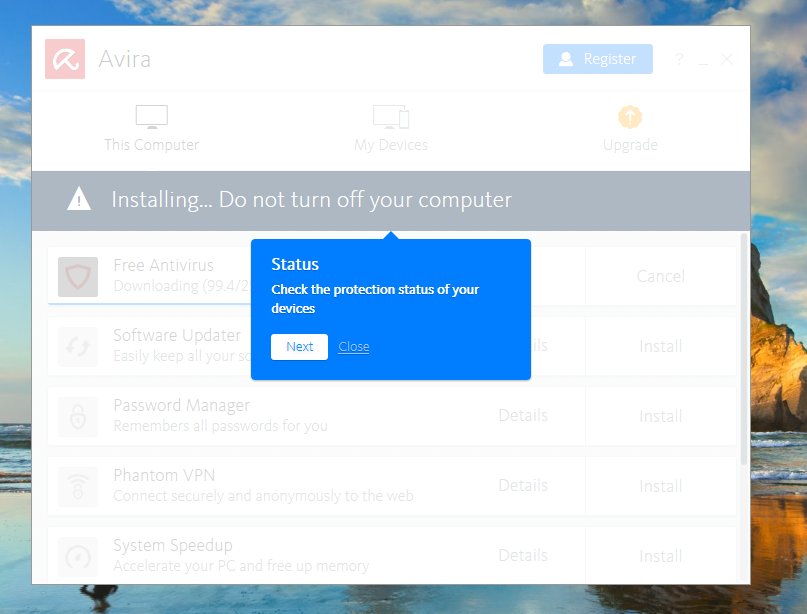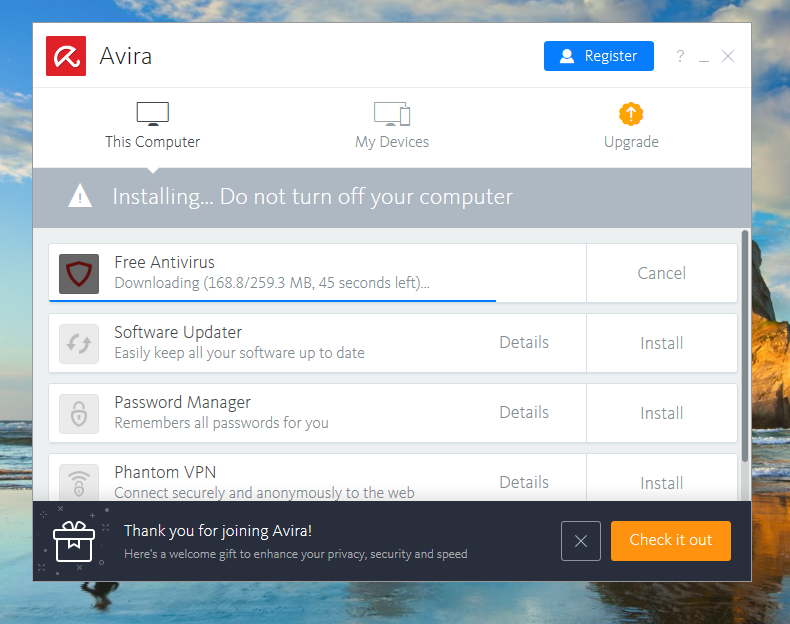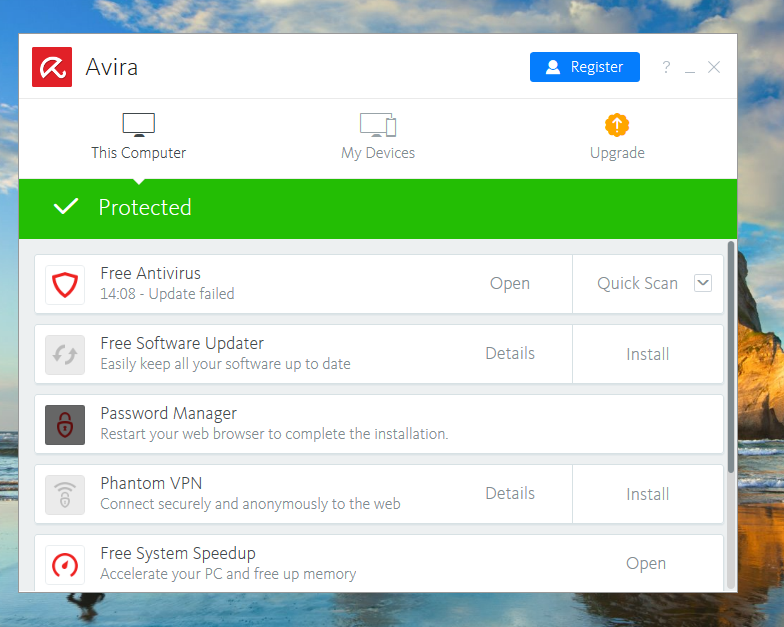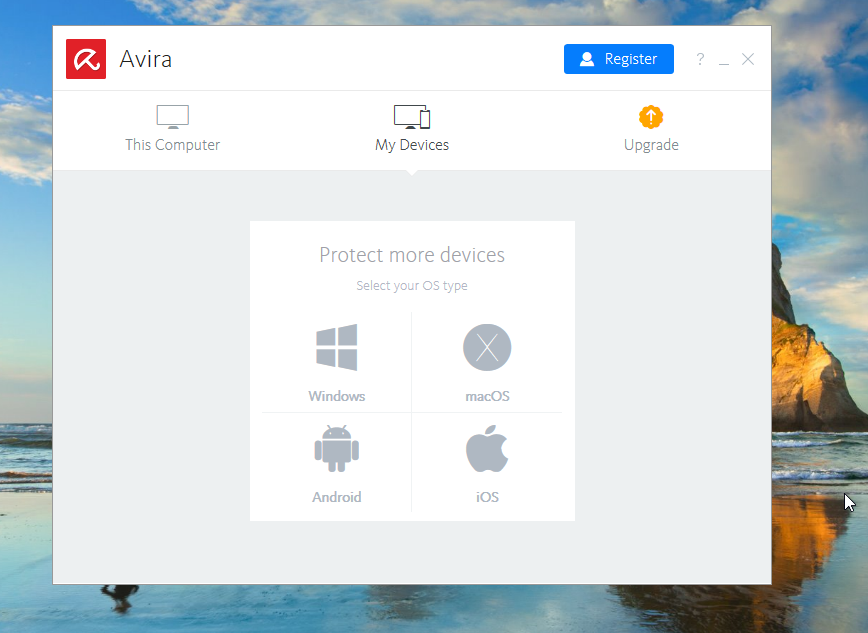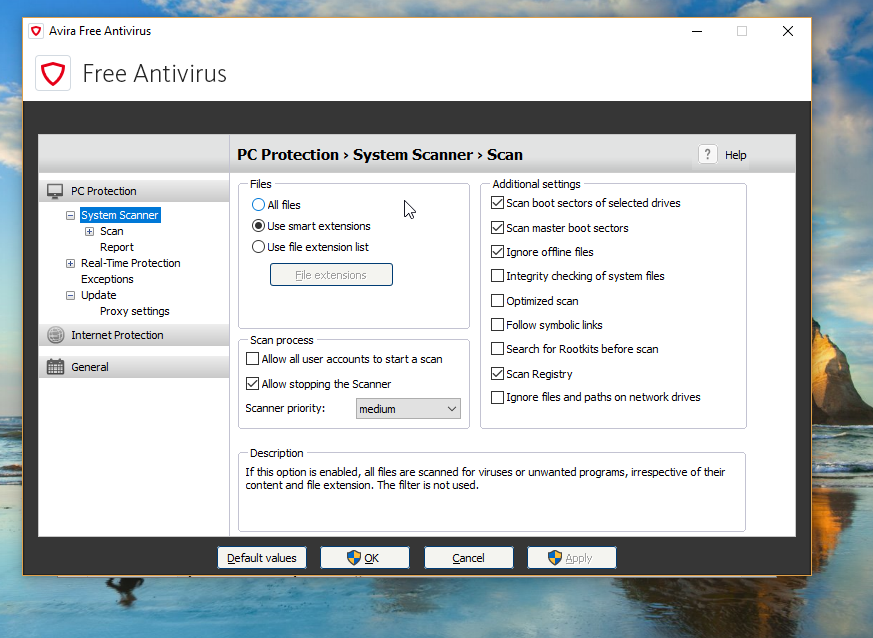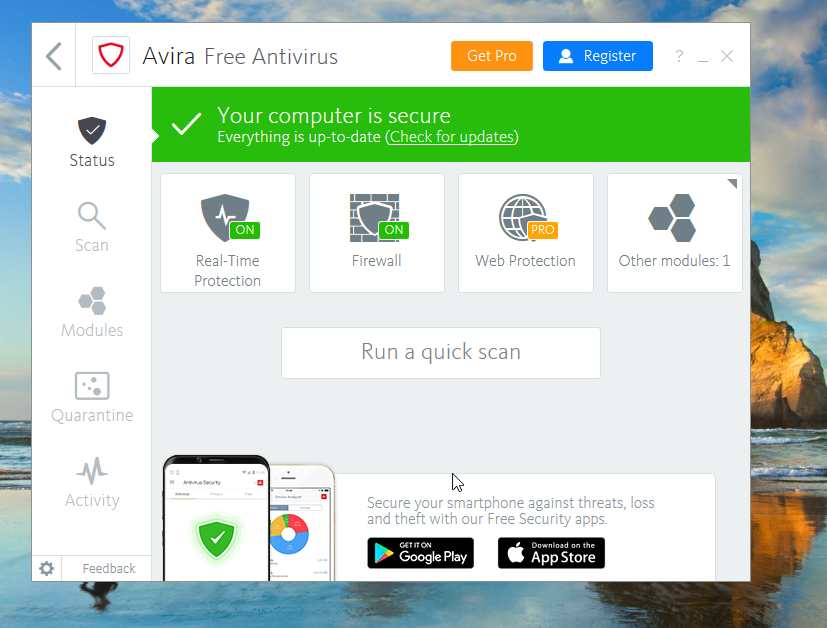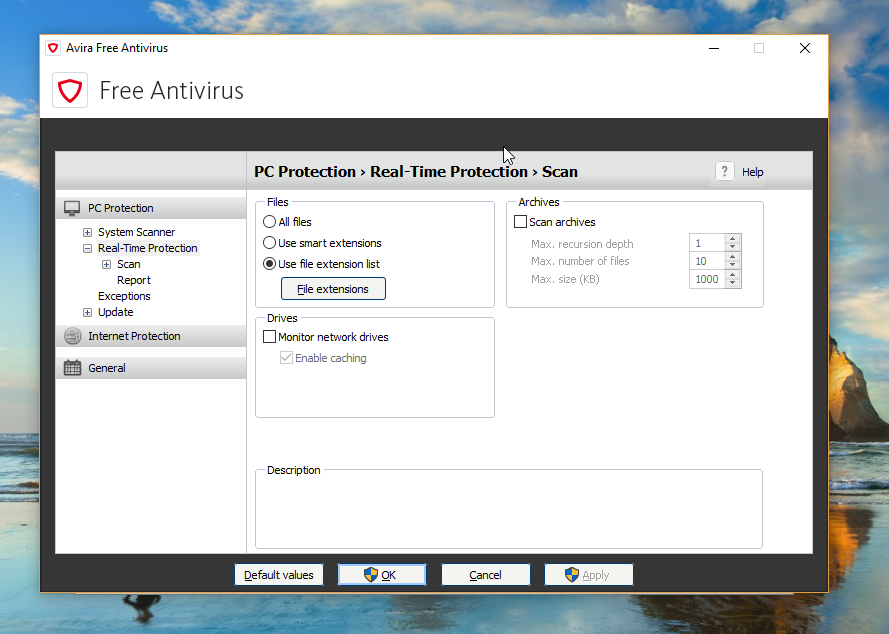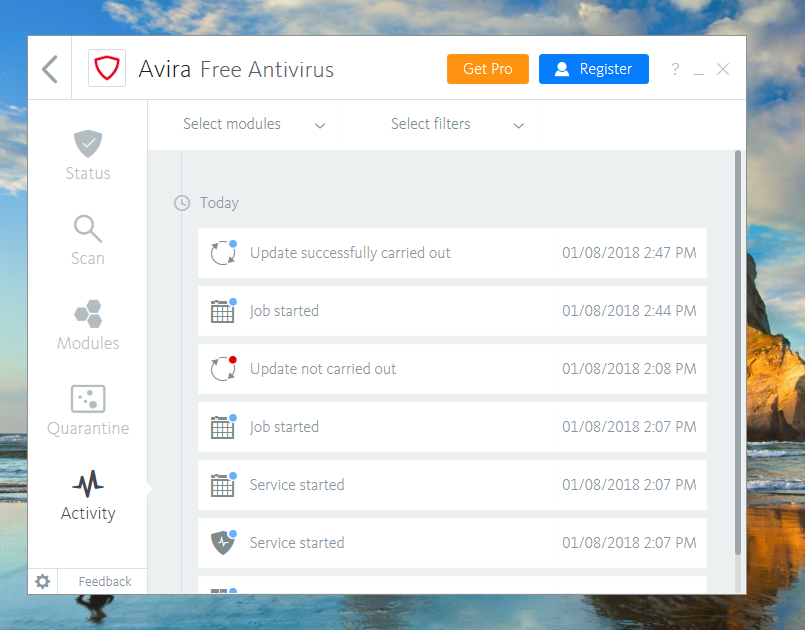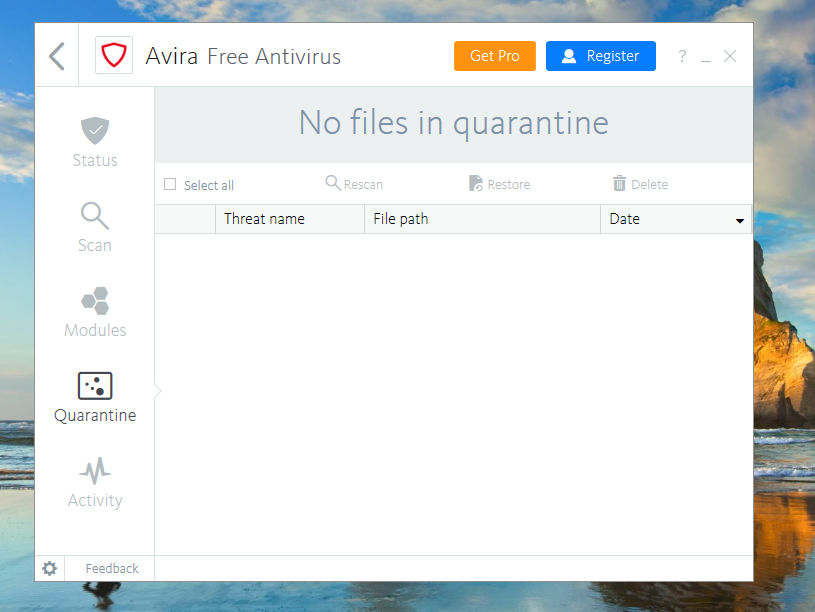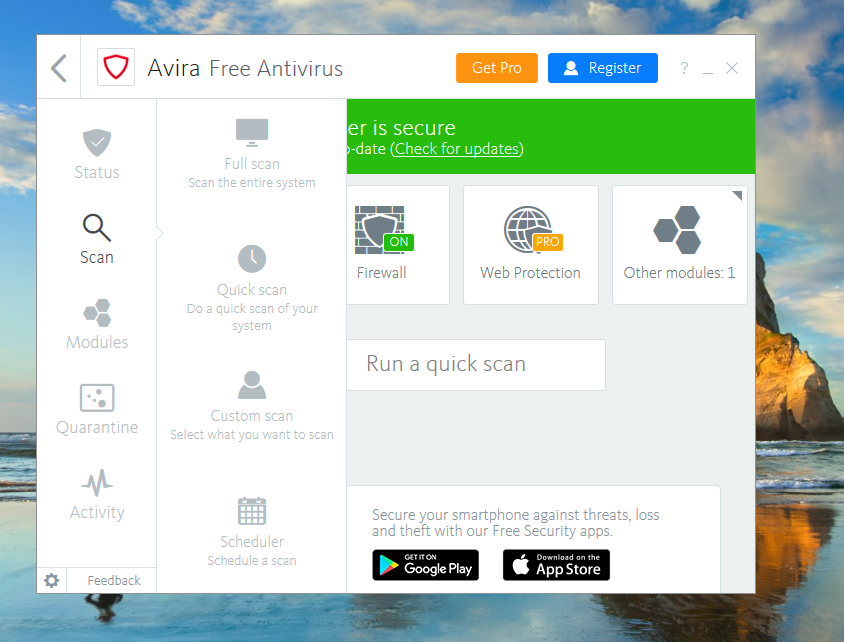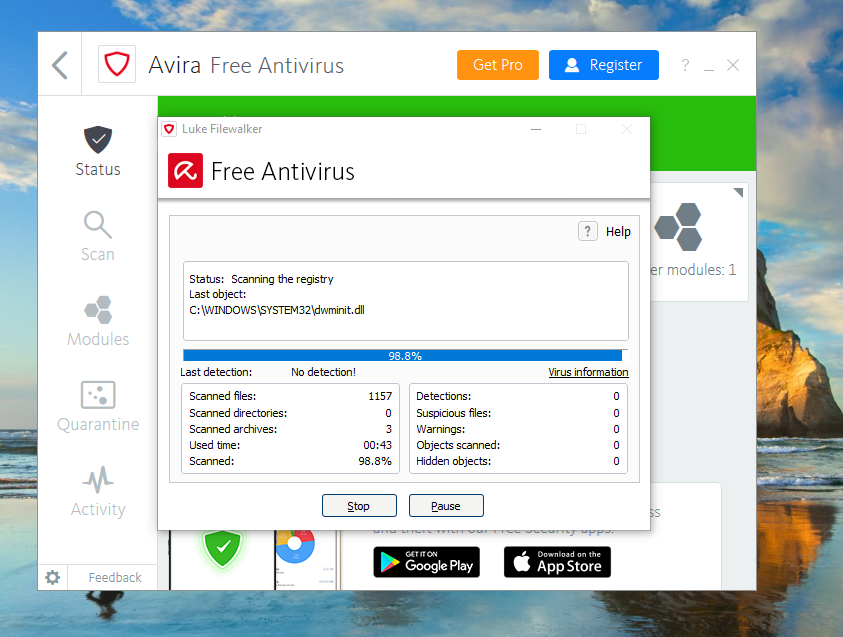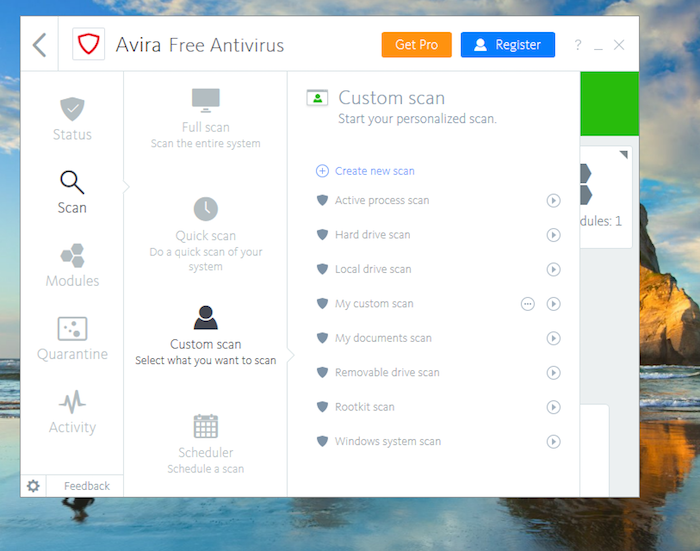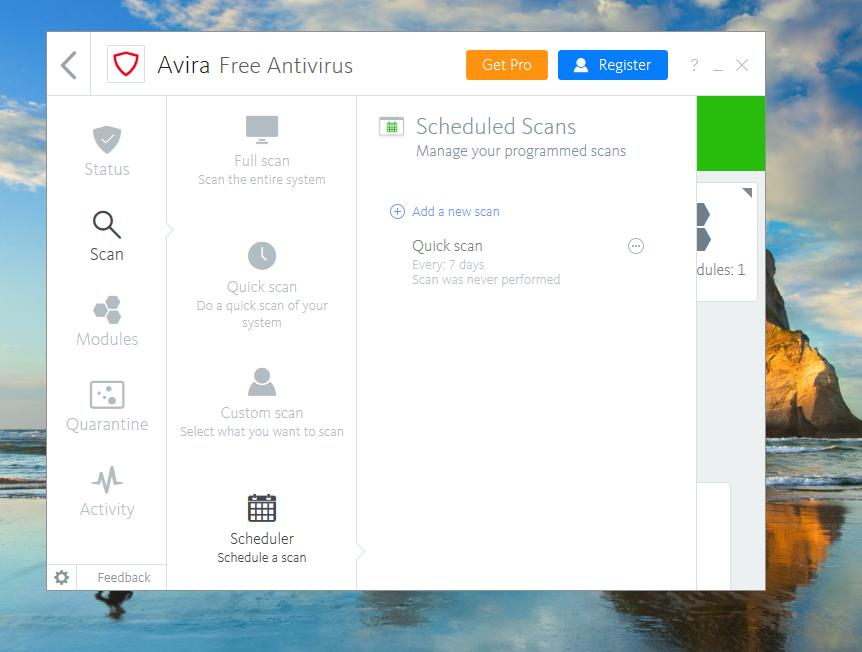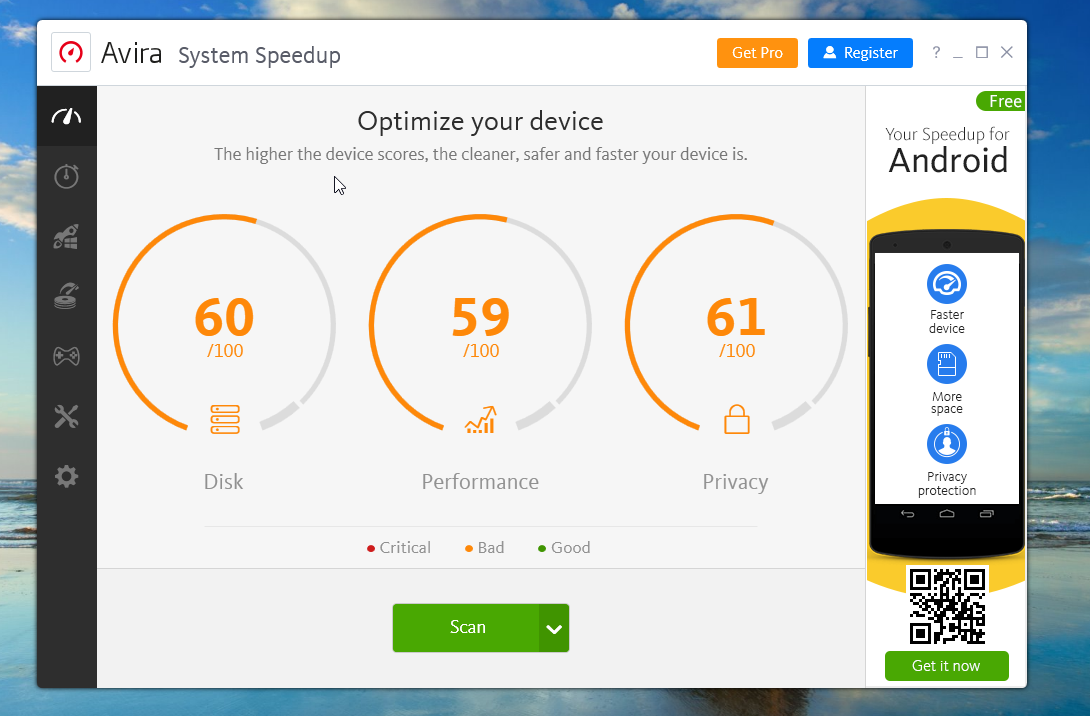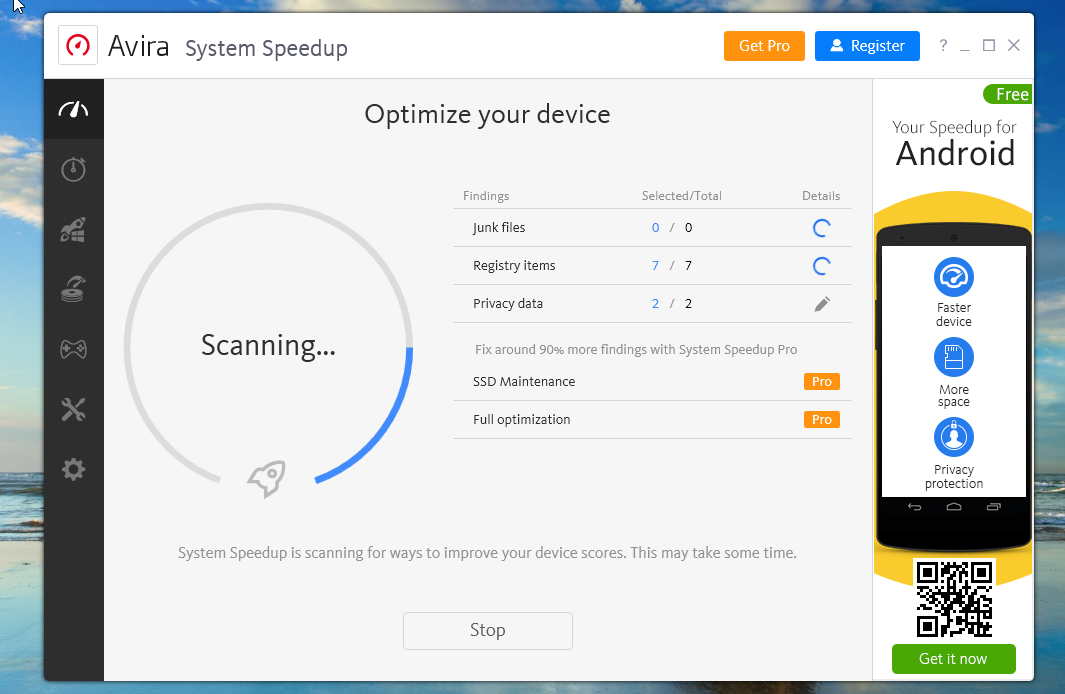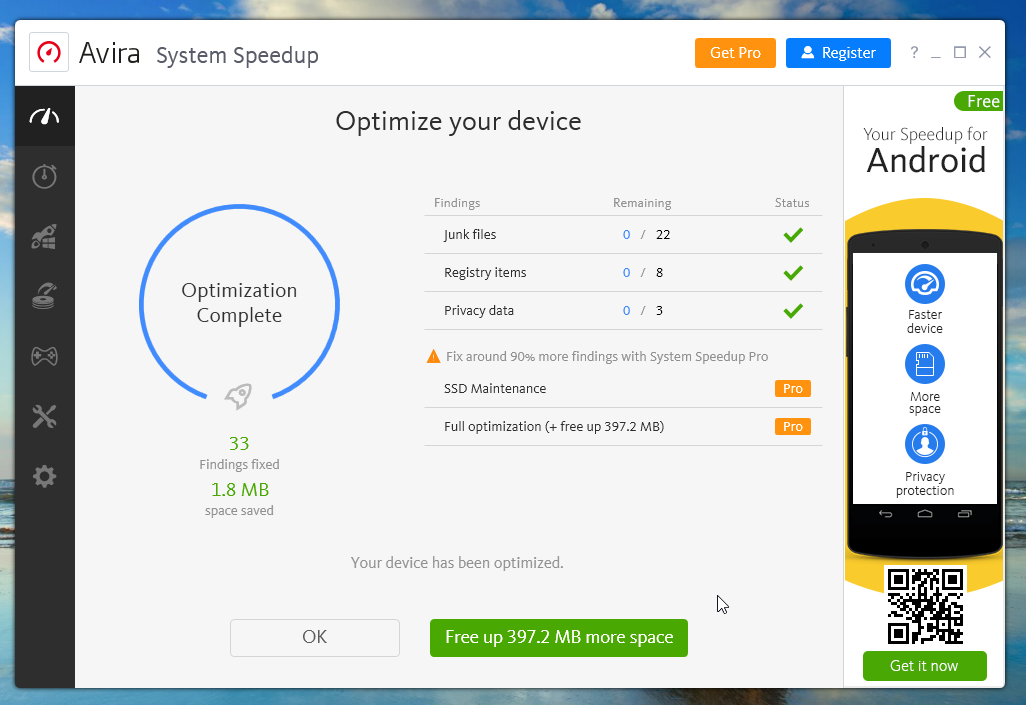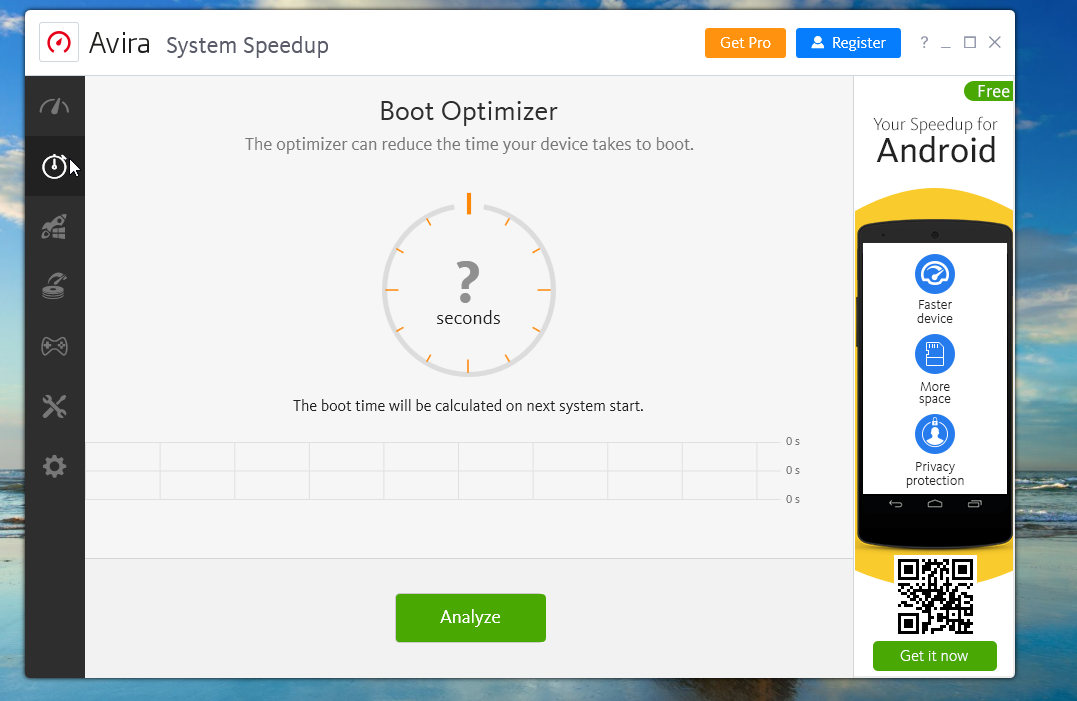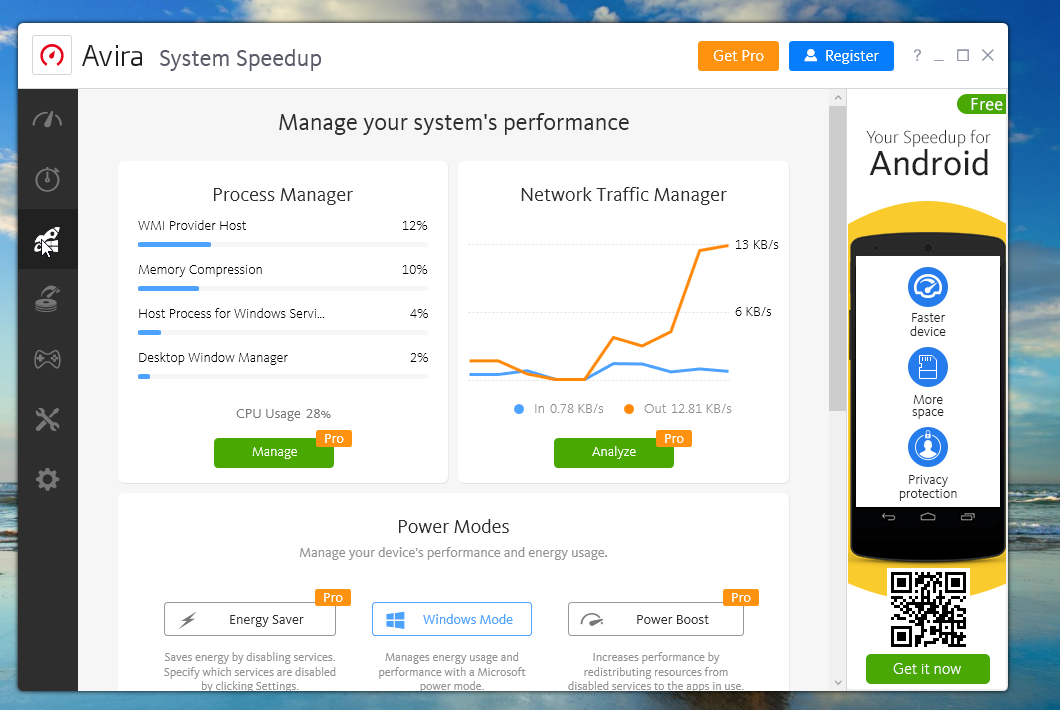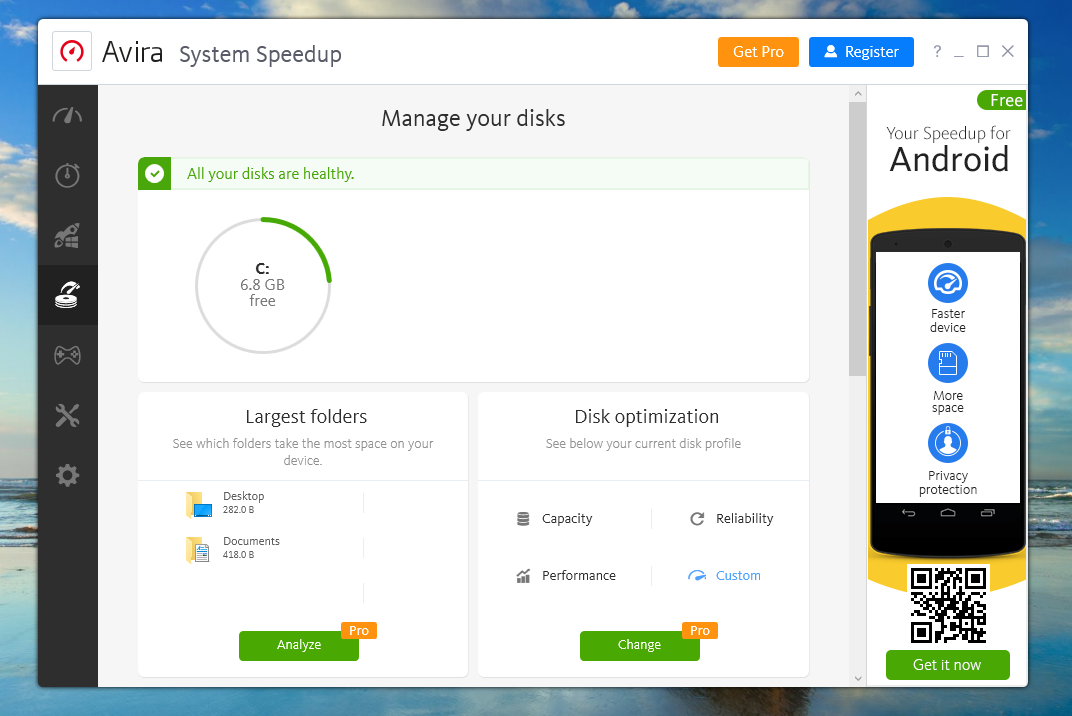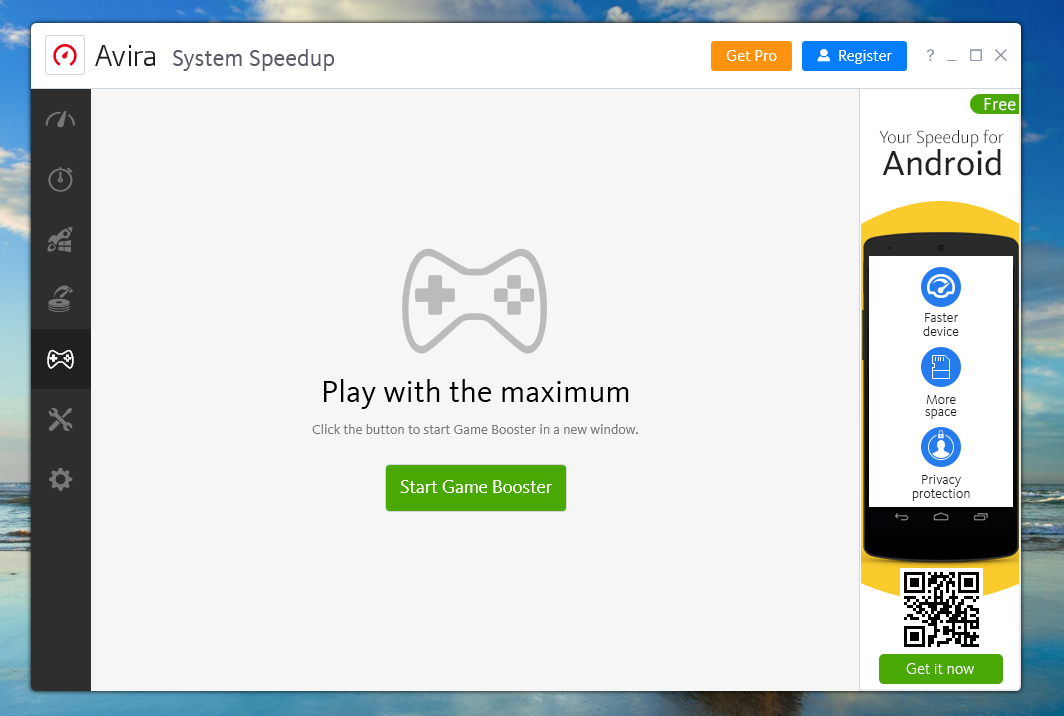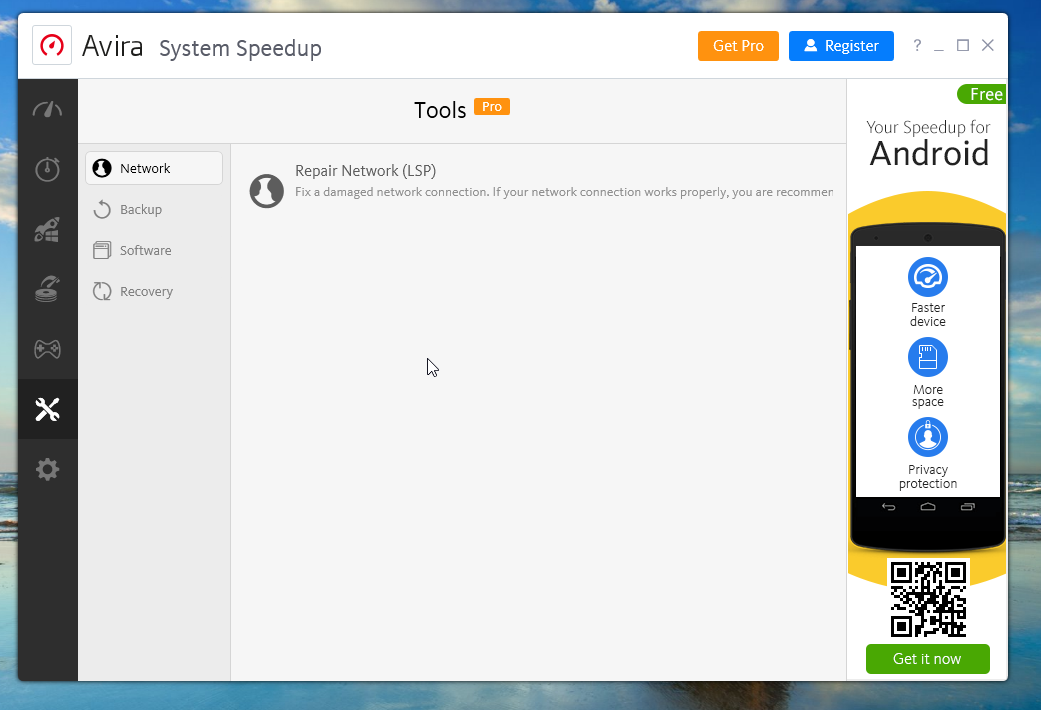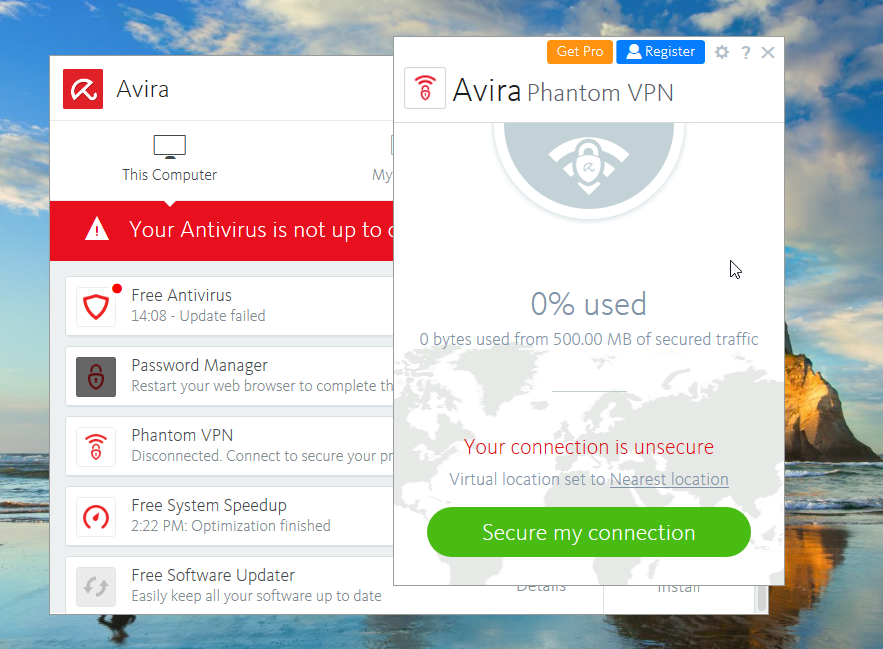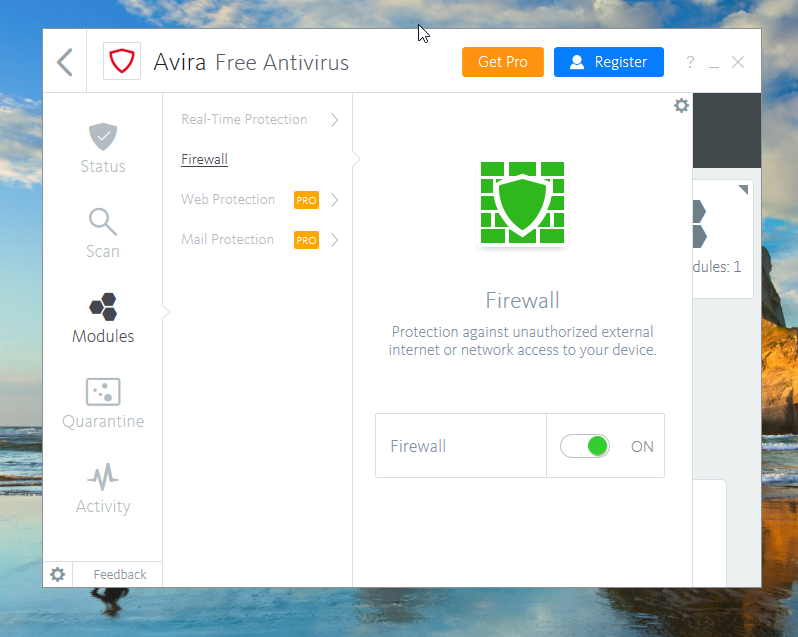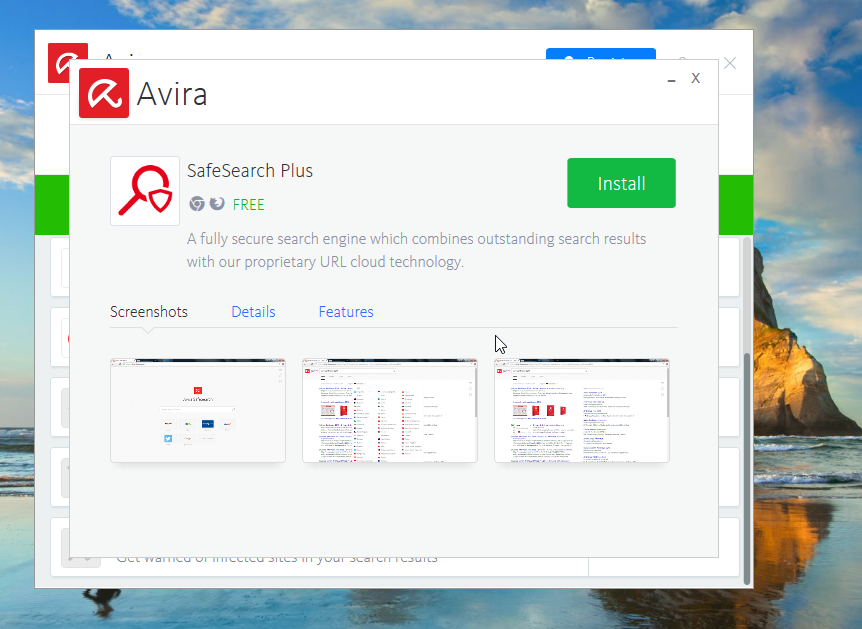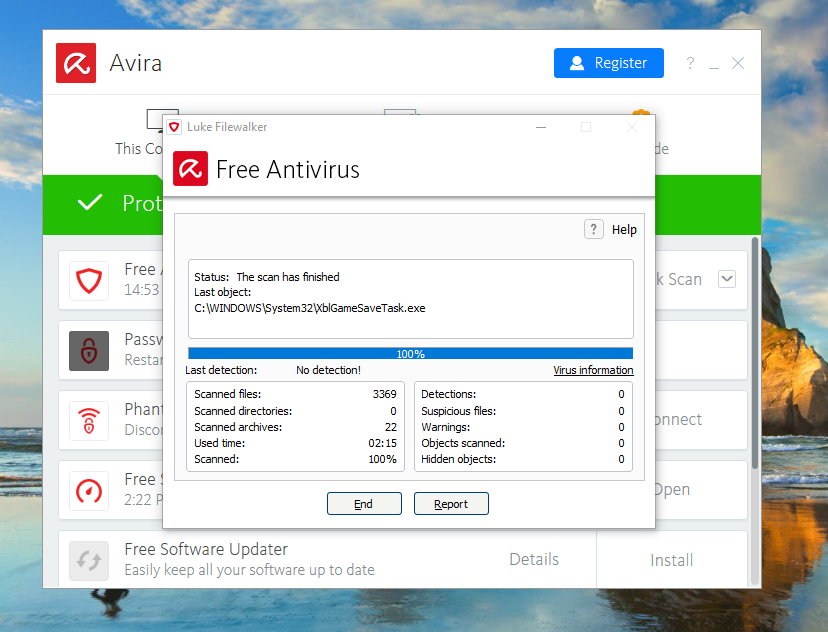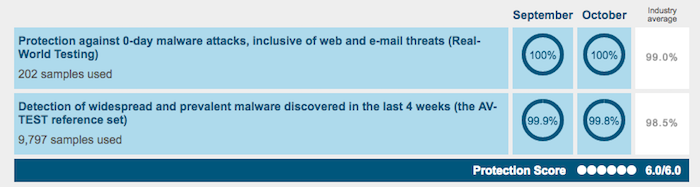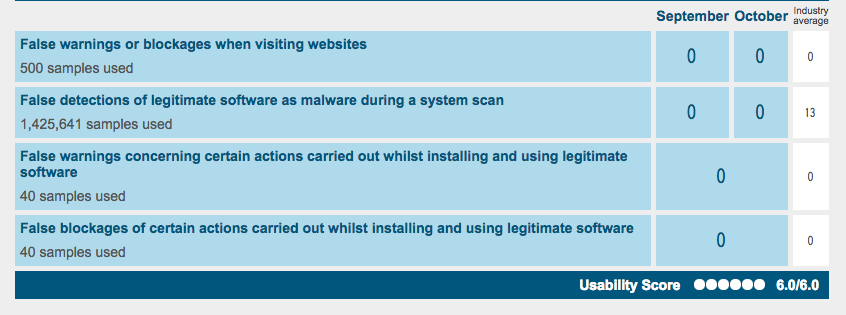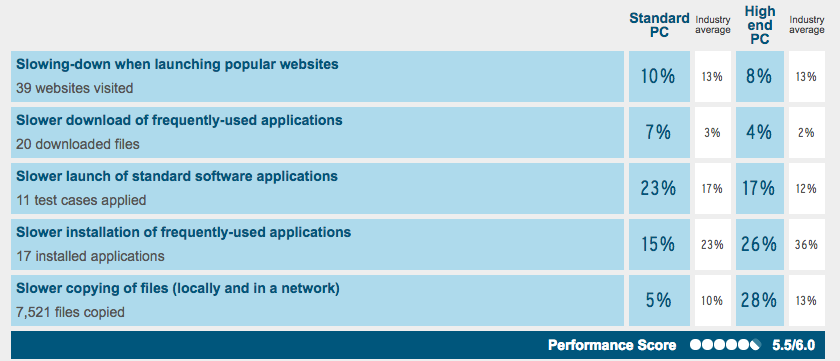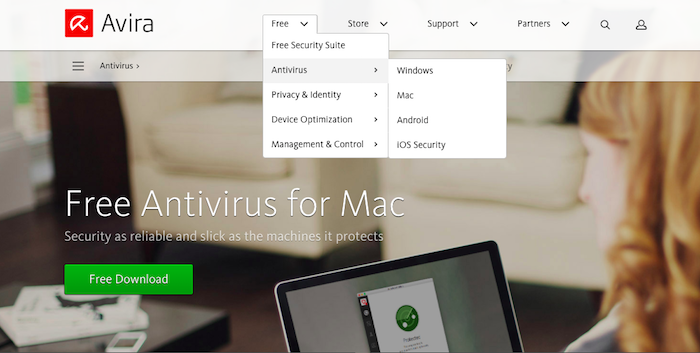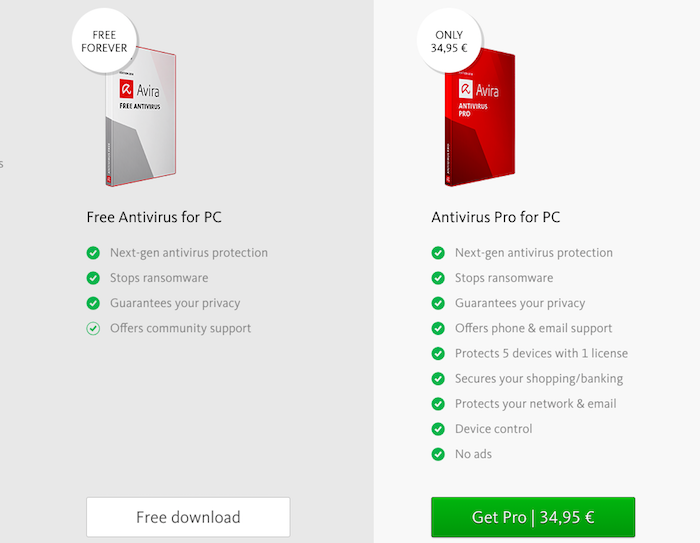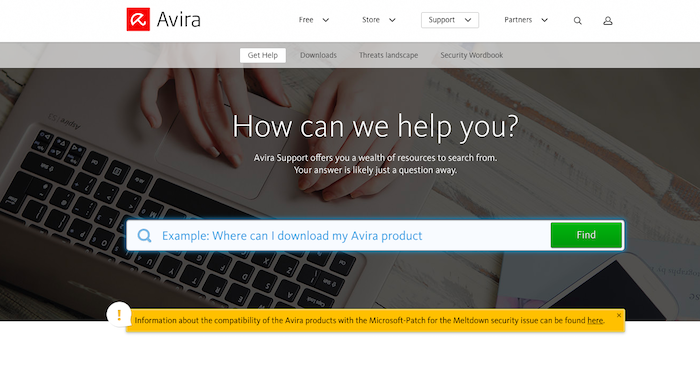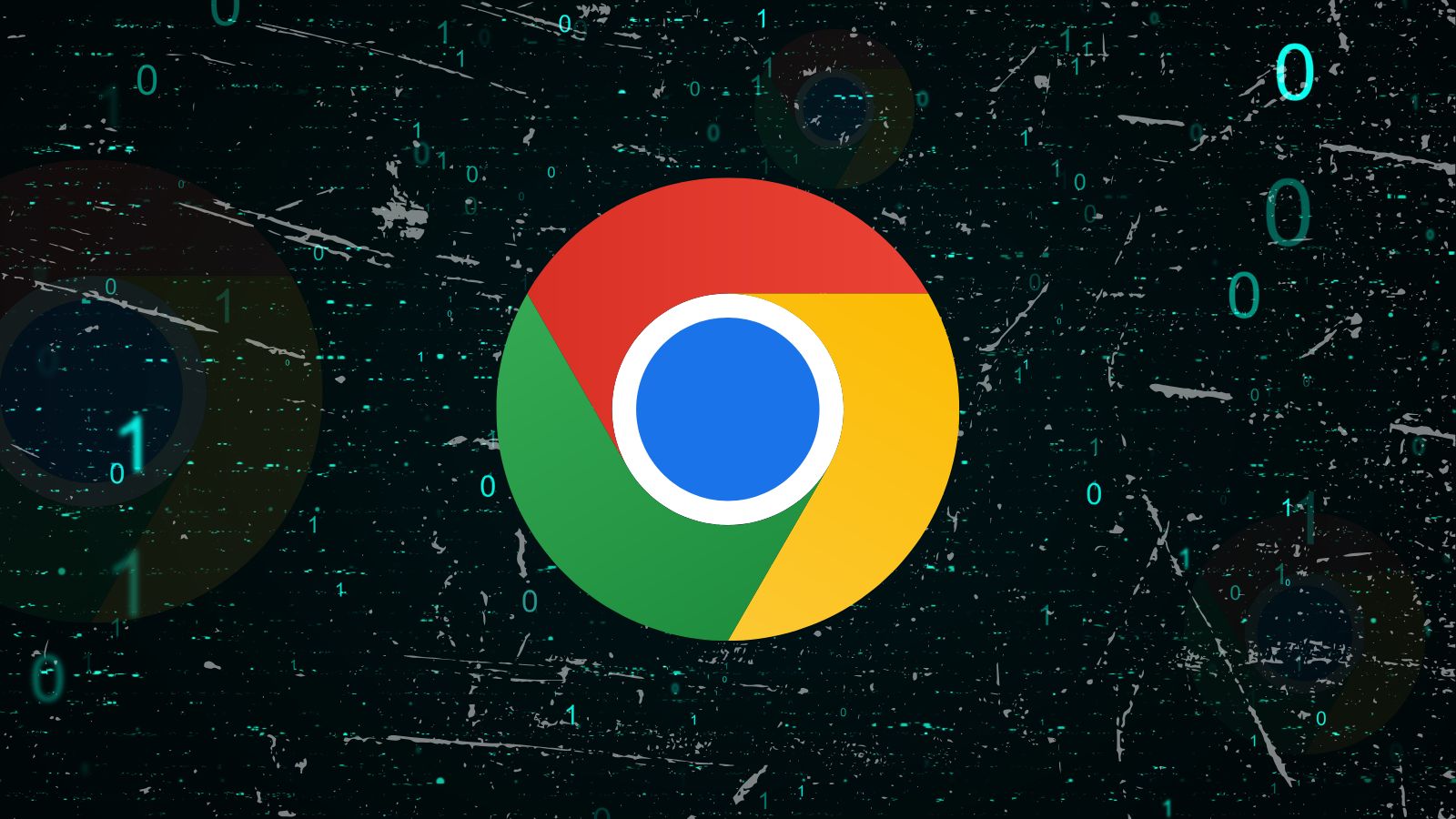Avira Free Antivirus Review 2018: Customizability At Its Best
Here we present a detailed review of the Avira Free Antivirus. The antivirus market today is flooded with a host of options to choose from. Each antivirus software company offers its own version with a range of features available. To make matters more interesting, consider the fact the most software giants also offer a free version of their software, which makes the market even more competitive, albeit, in favor of the customers. The question we'll tackle in this article is if the Avira Free Antivirus the perfect solution for your PC.
Before we get down to the nitty-gritty details, let's see a basic overview of this powerful software suite. Use the table below as a handy introduction to the Avira Free Antivirus:
Now that you are familiar with the Avira Free Antivirus and its basic offerings, it is time to see the final verdict from our end, including the most important pros and cons of this software:
This completes a basic overview of the Avira Free Antivirus. Now, when it comes to the question of whether this is the right antivirus software you've been looking for, consider reading our in-depth review that follows, where we pull apart the software, piece by piece, and reveal its strengths and weakness to help you make the final decision.
Avira Free Antivirus Review
We begin our analysis and review of this popular software with a guide to installation, following which we'll examine each individual feature of this antivirus in detail. Our extensive tests are pretty exhaustive and will help you decide what features make this the right fit for you.
Installation Process
The installation process of the Avira Free Antivirus is pretty straightforward. Each window is self-explanatory and guides the user through the installation phases, which are few in number. Our Score: 10/10.
Proceed to the official website of the Avira Antivirus and click on the 'Free Download' button.
A pop-up window will require you to select the version of the software you wish to download. Click on 'Download antivirus only' option to download the free version. This will begin downloading the small installation file on your PC. Once it finishes downloading, run the file as an administrator. This is highly recommended to ensure a successful software installation.
Upon running the installer, you'll see the screen above. Click on 'Agree and Install' to begin installing the software. While the installation proceeds to the next phase, you'll be required to select whether you want to install the Opera browser as well, in addition to the antivirus. While it largely depends on your personal preferences if you'd like to give this software a try, you can click on the 'Skip' button on the top right side to skip the download and proceed with the installation of the antivirus only.
The installation would now begin and the software would set-up its protection layers and shields. Updates would also be downloaded at this stage. Click on 'Open Avira' button to initiate the software UI.
This is, in fact, a great feature we liked about the Avira Free Antivirus. The User Interface becomes operational very early in the installation phase, unlike most other antivirus software which requires you to wait for the installation to complete until you can actually access the user interface. Here is a software that not only provides you access to the UI during installation but also allows you to explore the various settings and menus in the meantime.
Another great feature of the Avira Free Antivirus is its on-screen tour of the various features as soon as the UI is launched. You'll see a small blue box that'll introduce you to the software interface. We highly recommend clicking 'Next' through this short tour so you can get up and be running in no time. Should you wish to end the tour, click on the 'Close' button. It is important to note that the PC must not be turned off during the time installation is running.
We found that the downloaded files are a bit smaller than those of the competitors and take a few minutes to complete. We highly recommend restarting your PC after the installation is complete to ensure all settings take effect.
Ease of Use
The Avira Free Antivirus has too many options for customization, which is a great thing; however, the software's UI could have been improved. Some options seem to be hidden and might be difficult to access for the average user. Our Rating: 8/10.
We found that once the installation completes, the system shows a status of 'Protected'. It also updates the virus database. The UI is overall easy to use, but, has scope for further improvement in that some settings are difficult to access.
On the topmost level of the hierarchy, the UI is organized into 3 main sections as seen in the tabs: 'This Computer', 'My Devices', and 'Upgrade'. By default, the software opens in the 'This Computer' section, which shows the system status, the tools installed on the PC from amidst the full range of software solutions offered by Avira.
The 'Settings' section of the interface lists the PC Protection, Internet Protection, and General settings, that allow you to control the individual controls to match your specific requirements. We'll discuss these individual sections in detail in the following sections when we go over the respective components.
Antivirus Protection
Avira Free Antivirus provides a strong protection against malware both newer and prevalent viruses. The software offers a range of antivirus functionality and has a number of built-in features. Our Score: 9/10.
On the home screen, click on the 'Open' button by the side of the 'Free Antivirus' section to enter the core antivirus functionality. Almost all antivirus software offers the user two different levels of protection: automated protection, which ensures the PC is protected in real-time from all possible threats with minimal user intervention and no prior scheduling required, and manual protection wherein the user has the power to schedule scans at the time he so wishes.
Automated Protection
Once inside the core antivirus screen, click on the 'Modules' tab on the left navigation pane to enter the modules sub-screen. Click on the 'Real-Time Protection' option and ensure that the shield is set to 'ON'. The Real-time protections shield implements the automated protection mechanism within the software, and it is recommended to leave it active, so it can continuously scan the files on the PC for viruses and other malware.
Click on the small cogwheel icon on the right, and you'll be taken to the settings screen for the real-time protection shield. This is where you'll be able to manipulate and fine-tune the controls of the shield.
A nice way to access the main activities and events pertaining to the antivirus is the 'Activity' screen. Clicking on this tab inside the core antivirus functionality brings up a list of latest activities and events and is a great way to stay up-to-date on the important system events and occurrences.
The other important feature to keep track of in the Avira Free Antivirus is the 'Quarantine' space, which preserves files identified as potential threats by the software. This section can be accessed by clicking on the 'Quarantine' tab on the left navigation pane.
Manual Protection
There are a number of options when it comes to Manual Protection in the Avira Free Antivirus. Let's first have a look at the types of scan functionality available in the software, for which you'll need to click on the 'Scan' tab on the left :
Full Scan
This option should be chosen when you wish to run a comprehensive scan on your PC, scanning all files and folders. Click on 'Start scan' option to begin scanning. We recommend running this scan on your PC every once in a while, especially if you use your PC a lot for downloading music and movies from the internet.
Quick Scan
The Quick scan is a smart scan, which scans the most important regions of your PC for malware. If you are short of time but wish to have a malware scan done on your device, this is the way to go. The scan takes a few minutes to complete.
Custom Scan
This is a great feature in the Avira Free Antivirus. Unlike other software, the Avira allows the user a great deal of flexibility when it comes to customizing scan options. You can run a local drive scan, a removable drive scan, a rootkit scan, a Windows system scan, an active process scan, etc. The options are literally limitless with the Avira Free Antivirus.
Scheduler
This utility allows you to schedule scans as per your preferences. You can manage your saved scans or create a new one.
Additional Features
The Avira Free Antivirus software provides a variety of additional features, which can prove useful depending upon your intended use. Our Score: 8/10.
On the main home screen of the software, you'll find a number of additional features available for installation- which takes a single click and completes from within the app itself. Click on the 'Install' option by the side of a feature to complete installing it:
Free System Speedup
We found that this feature installs in a couple of minutes and like the rest of the software, offers a deep level of customization with multiple settings and options.
Performance Optimization
Click on 'Scan' button to begin scanning the PC for potential performance lag issues. We found that you can optimize simple problems such as the presence of junk files, issues with registry items, etc. from within the app without requiring an upgrade, which is great.
However, to perform a 'Full Optimization' you'll need to upgrade to the paid version, thus restricting the functionality of the speedup tool.
Boot Optimizer
This functionality helps you reduce the time it takes your PC to boot when you restart or turn it on.
Process and Network Monitoring
This section of System Speedup tool displays system process and network statistics. To be able to manage and analyze the behavior, though, you'll need to upgrade to the paid version, which restricts the usefulness of this tool. There is also an option to set the 'Power Mode', which can only be set to 'Windows Mode' by default. The premium software also allows the user to run the system in optimized 'Energy Saver' and 'Power Boost' modes.
Disk Management
This component of the System Speedup tool indicates the status and health of the system disks. Once again, though, for serious analysis and optimization of disks, you'll need to upgrade your software to the paid version.
Game Booster
This feature allows you to optimize the system for gaming, so you can enjoy gaming experience to the maximum extent possible with all system settings under control of the Avira.
Tools
These are miscellaneous tools that include a Repair Network feature, Backup, and Recovery tools. These features, though, require an upgrade for use.
Avira Phantom VPN
The Avira Free Antivirus software includes the Avira Phantom VPN tool, which allows the user to use the network securely. You'll first need to click 'Install' to have the feature activated, and then click on the 'Secure My Connection' button to activate the VPN (Virtual Private Network). We found that free version users can only use 500 MB of secured traffic per month.
Once you've activated the VPN, you can also customize the controls by clicking on the settings cogwheel button. You'll be able to configure auto-connection of the VPN and turn on/off system restart. In order to block all traffic when the VPN connection drops, you'll need to upgrade to the paid version.
Password Manager
This is a password management utlility, which remembers all passwords, protecting them with a single password, which makes password management a lot more convenient. Upon installation of this feature, the browser software must be restarted for the settings to take effect.
Free Software Updater
This software tool helps keep all tools and utilities updated on your PC. It cannot be overemphasized that it is crucial to keep all software on your computer updated since updates regularly address security loopholes and help secure the system.
Firewall
This feature can be accessed from the 'Modules' section. We recommend keeping the firewall turned on, for it protects the PC from network attacks.
Safe Search
The SafeSearch feature is a one-click install from the home screen and is basically a secure search-engine implemented by Avira themselves, combining their cloud technology for maximum protection.
Antivirus Performance
In our tests, we found that this antivirus runs fast and scans seamlessly with minimal user intervention. The detection ranking is also high when compared to its competitors. Our Score: 9/10.
Software companies, particularly antivirus software are notorious for branding their products as the "best" when actual lab test results might convey otherwise. In this scenario, it is best to rely on independent lab test reports, particularly the ones published by AV-TEST, the well-known German lab. Here's how the Avira Free Antivirus scores in comparison to its peers in the lab tests:
- The Avira scored 100% in the detection of newer threats (industry average: 99%)
- It scored 99.8% in the detection of widespread, prevalent malware (industry average: 98.5%)
- The software raised 0 false alarms or warnings (industry average: 13)
It is pretty clear from the test results that the Avira Free Antivirus excels in core antivirus functionality.
The software's performance has been consistent, as is evident on comparing the test reports from September and October.
System Performance
The Avira Free Antivirus doesn't affect the system performance much, as is also evident from the AV-TEST results. Our Rating: 10/10.
Antivirus software is infamous for bogging down the CPU, slowing down the computer while operating. However, we see a continuous improvement in software performance with newer updates for nearly all antivirus software, and the Avira Free Antivirus is no exception. It runs smoothly without affecting system performance.
- The software slows down file copying operations by about 5% against the average industry rating of 10%)
- The Avira Free Antivirus slows down the installation of common apps by 15% (industry average: 23%)
- It slows down the launch of common apps by 23% (industry average: 17%)
- Slows downloading of websites by 10% (industry average: 13%)
Supported Devices
Avira Free Antivirus is available for download on Windows, Mac, Android, and iOS. Our Score: 9/10.
Many antivirus software is designed for only the popular OSes out there, but the Avira Free Antivirus is available for all popular OS platforms, except for Linux.
The following are the minimum system requirements for the software:
- Windows 7 or higher (SP1 and latest updates)
- RAM (2 GB)
- Hard disk (2 GB)
- Stable internet connection
Pricing
The Avira Free Antivirus is available for download free of charge if you wish to have the basic antivirus functionality in addition to some additional features. Our Rating: 9/10.
Though there are no charges for using the free version of the software, we found that it includes only the basic antivirus core functionality; various additional features are provided, which include performance optimization, VPN, backup, recovery, etc. However, most of these are 'trailer' versions of the software and require an upgrade for serious use.
If you need the core antivirus functions, it is best to stay with the Avira Free Antivirus. However, if you'd like to take full advantage of the many additional features offered, you might consider upgrading to the paid version on your favorite OS platform.
Customer Service
We greatly liked the product tour incorporated into the software itself, which begins when the home screen is first opened. Our Score: 10/10.
The Avira Free Antivirus takes a proactive approach as far as customer support is concerned. The product tour inculcated into the design is a great addition and will benefit first-time users trying to find their way around.
The Avira website too compiles useful resources at a single place from where all information can be easily accessed. There are comprehensive video tutorials and FAQ sections too, which you'll find useful if you need resolutions to your queries regarding software operation or antivirus security in general.
The Bottom Line
The Avira Free Antivirus is a great tool that ensures your PC stays protected, 24 x 7. Its real-time protection shields keep your computer secure, while the comprehensive manual protection options and scans enable the user to schedule scans at his convenience.
The software has a number of additional features, which include a password manager, a VPN tool, SafeSearch, Performance Analyzer, and optimizer, etc, which are great for basic usage but will require you to upgrade for full functionality. In a nutshell, if you need strong overall malware security that is nearly fully customizable with some additional features to try out, the Avira Free Antivirus is the way to go.
PROS: Very deep levels of customization; additional features such as password manager and VPN tool; real-time cloud-based scanning.
CONS: Most additional features require an upgrade for complete functionality; UI is a bit complex with some options hidden within.
Final Score: 9.1 out of 10!
Final Thoughts
With this, we conclude the Avira Free Antivirus Review. Our results are based on comprehensive tests and in-depth analysis of this tool, and we hope you found this yourself. If you'd like to know anything else pertaining to this software, or antivirus software in general, please feel free to leave us a comment, and we'll get back to you!
You might also consider reading our reviews of the AVG Free antivirus, the COMODO free antivirus, Avast free antivirus, and the Panda free antivirus.
The fun increases when you share the excitement. Why not share this article in your social circles with your dear friends and family so they might benefit and stay protected online too?
| Review Summary Avira Free Antivirus has more than a few tricks up its sleeves. This is a comprehensive security suite that takes care of your system in the best possible way. Highly recommended by TechNadu! | 9.1 Overall Score | ||
| Installation Process | 10 | ||
| Ease of Use | 8 | ||
| Antivirus Protection | 9 | ||
| Additional Features | 8 | ||
| Antivirus Performance | 9 | ||
| System Performance | 10 | ||
| Supported Devices | 9 | ||
| Pricing | 9 | ||
| Customer Service | 10 | ||