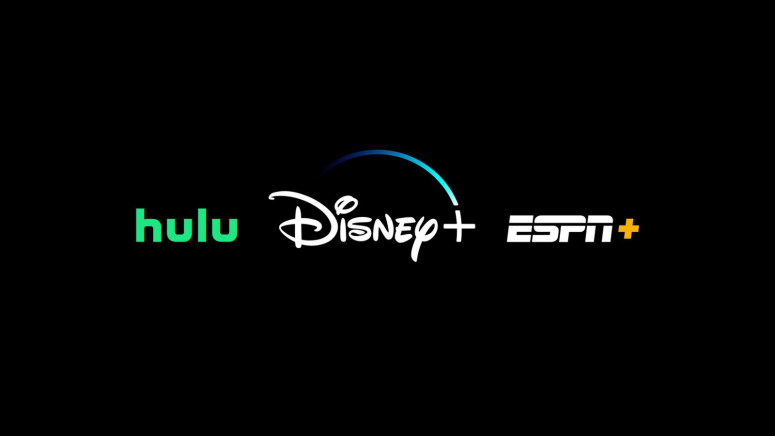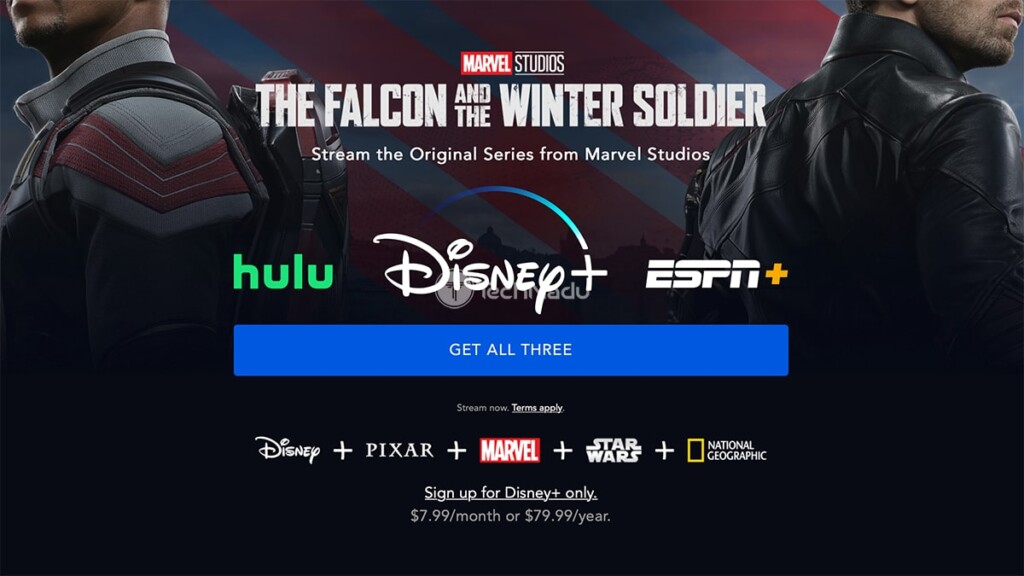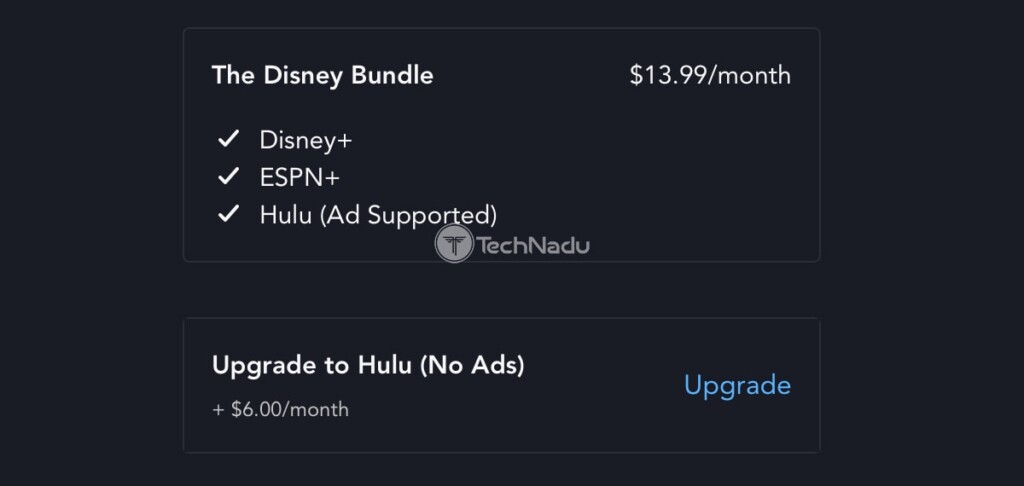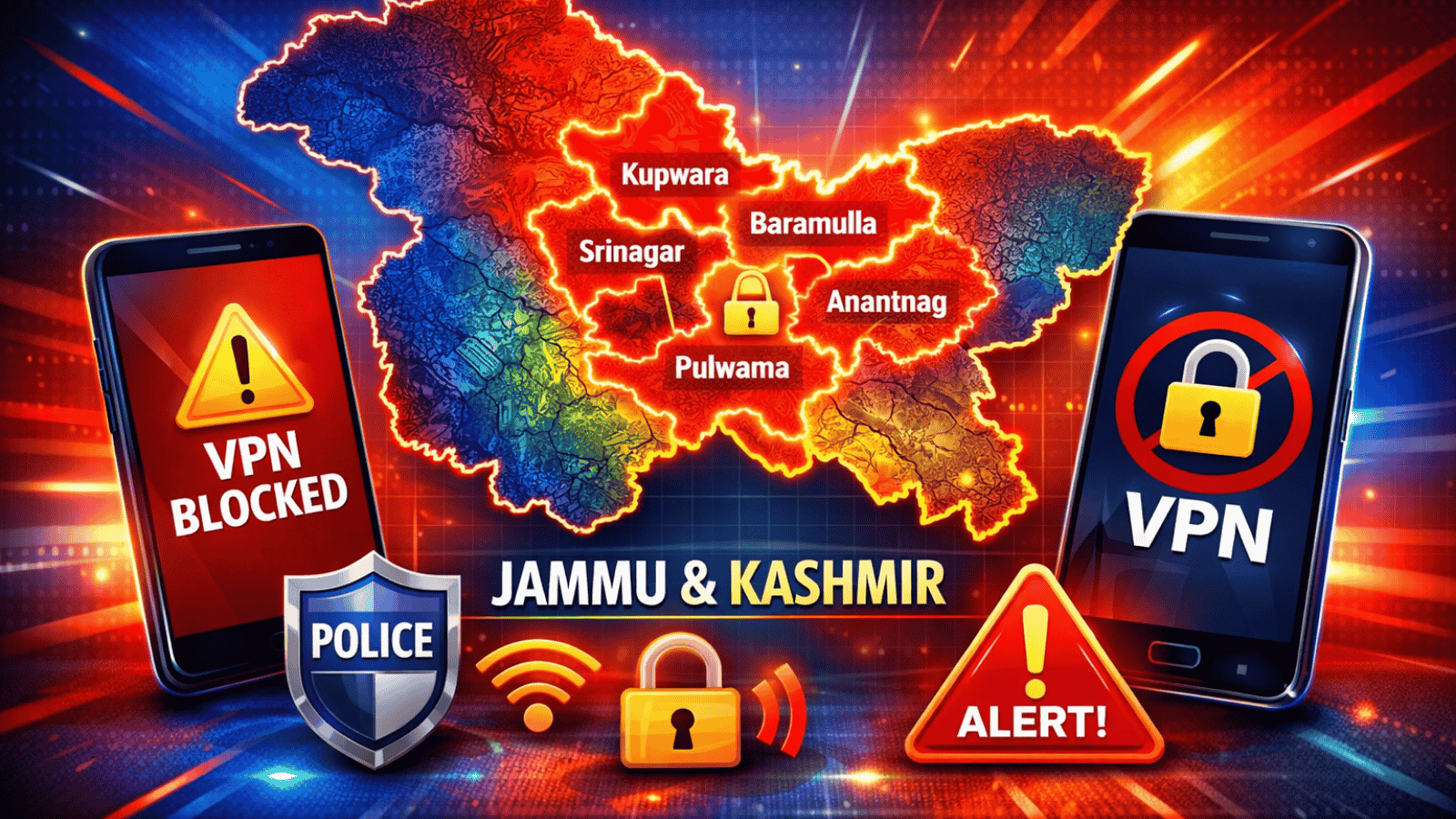When you purchase through links on our site, we may earn an affiliate commission. Here’s how it works.
How to Add Disney Plus to Existing Hulu or ESPN+ Subscriptions in 2026
If you're already a subscriber to Disney+, Hulu, or ESPN+, know that there's a way to bundle your subscriptions while keeping your monthly expenses under control. That means you'll get all three of those streaming platforms at an affordable monthly price. So, let's talk about how to add Disney Plus to your existing Hulu or ESPN+ subscription.
Before we jump to our guide, an important note. This article is written for those who are existing Hulu or ESPN+ subscribers. However, you can still use the links provided in this article even if you want to subscribe to Disney's bundles from scratch.
In other words, you should already be a subscriber to either Hulu or ESPN+. As you can expect, by getting a 'Disney Bundle,' all your Hulu or ESPN+ data will be saved (like your watch history, for example). You'll simply gain access to new streaming platforms.
The Disney Bundle includes Disney+, ESPN+ and Hulu’s ad-supported plan. Save 25% when you bundle all three.
So, let's waste no more time. Here's all you need to know about how to add Disney Plus to your existing Hulu and/or ESPN+ subscriptions.
How to Add Disney Plus to Your Existing Hulu Account
In case you're already a Hulu user, there’s a way to combine it with Disney+. In the end, you’ll become a 'Disney Bundle' subscriber, which means you’ll access Hulu (with or without ads, depending on your choice), Disney+, and ESPN+ via their separate, respective apps.
So, let’s see how to get Disney Plus and add it to your existing Hulu subscription.
1. Using any desktop or mobile Web browser, visit the Disney Plus sign-up page.
2. Then, click on the 'Get All Three' button and you'll access the sign-up form.
3. Now, input the email address that you use to access your Hulu subscription.
4. You will then be asked to input your password, so make sure to do that as well.
5. At this point, you will need to fill out the required info and pay for the subscription.
6. You'll see two bundles right now. Keep in mind that the $13.99/month bundle will be selected by default - and this one comes with Disney+, ESPN+, and Hulu (with ads).
7. If you wish to get Hulu without ads, you need to click on 'Upgrade,' and that will upgrade you to the $19.99/month Disney bundle.
8. Once you input your payment information, click on 'Agree & Subscribe.'
9. That's it! You are now a Disney Bundle subscriber.
How to Add Disney Plus to Your Existing ESPN Plus Account
Don’t worry, we haven’t forgotten those who are subscribers to ESPN Plus. So, if you have that subscription, you easily add your Disney Plus account to your ESPN+ account – and this is done by signing up for a Disney+ bundle. So, here’s how this is done.
1. Using a Web browser, go to the 'Disney+ Bundle' sign-up page.
2. Click on 'Get All Three' and the sign-up procedure will initialize.
3. Once asked for your email, make sure to use the email address of your ESPN+ account.
4. You will also be asked for your password, or make sure to create one (or use your existing).
5. Right now, you should see the final step of the process - asking for your payment info.
6. By default, the $13.99/month bundle will be selected, and this one has Hulu with ads.
7. If you want Hulu without ads, make sure to click on 'Upgrade.'
8. Then, fill out your payment information.
9. Finalize the procedure by clicking on 'Agree & Subscribe.' That's it!
That would be all on how to add Disney Plus to your existing Hulu or ESPN+ subscriptions. In case you have any questions, make sure to drop us a comment below. We will do our best to provide a timely response. And, of course, happy streaming!