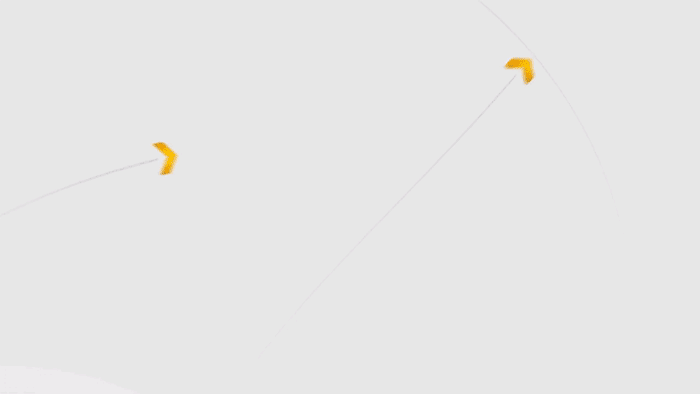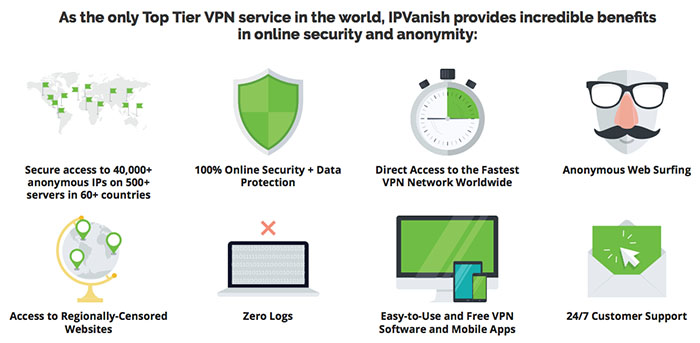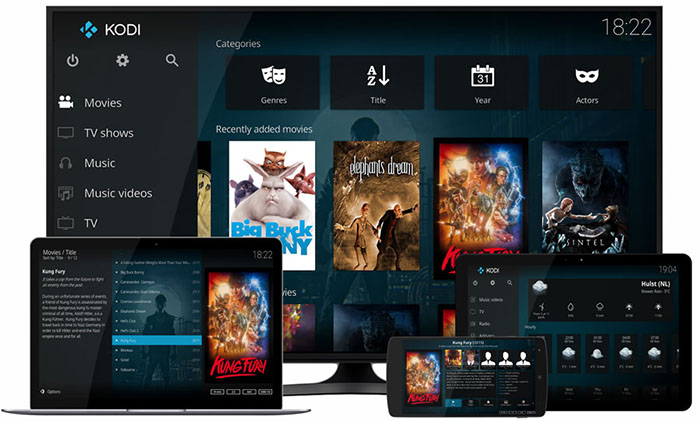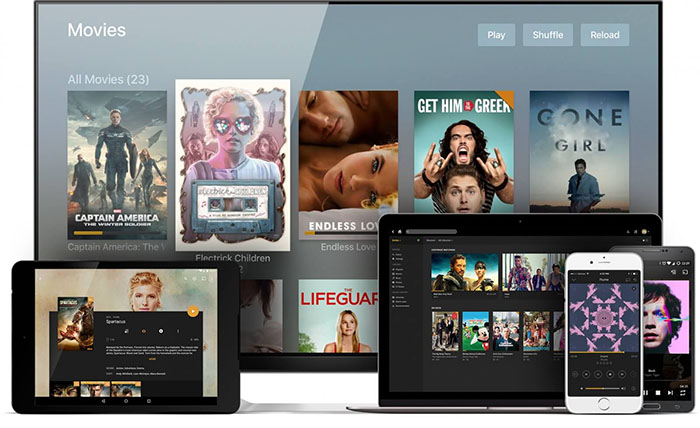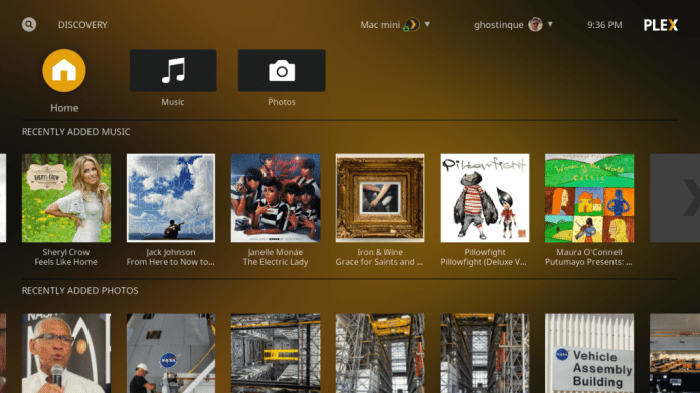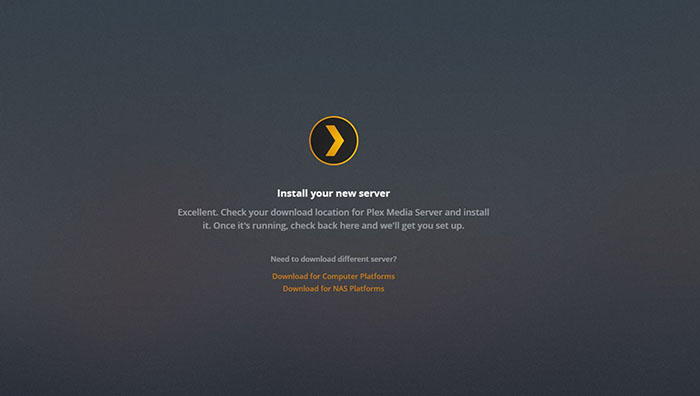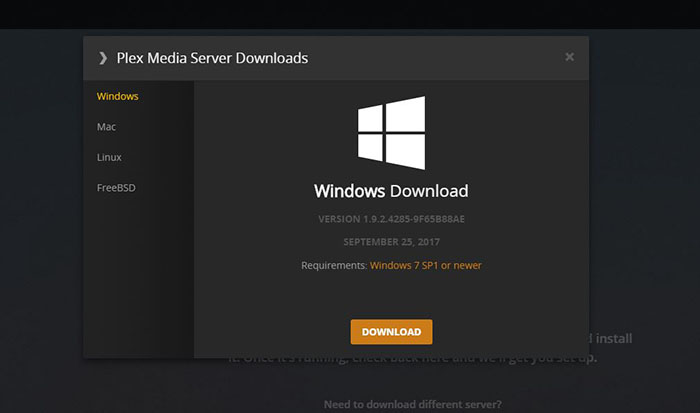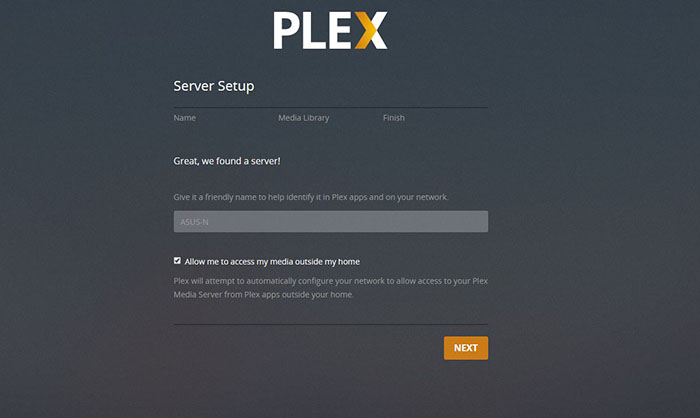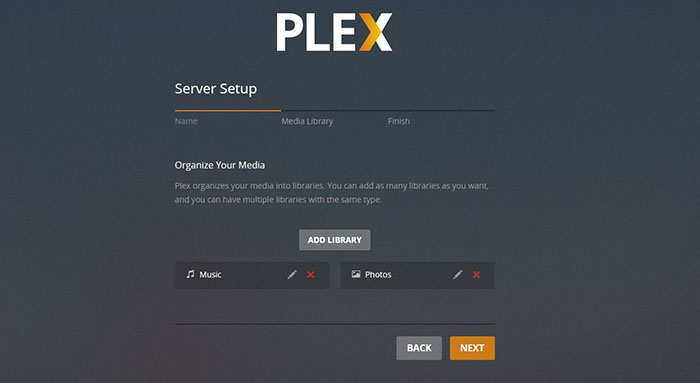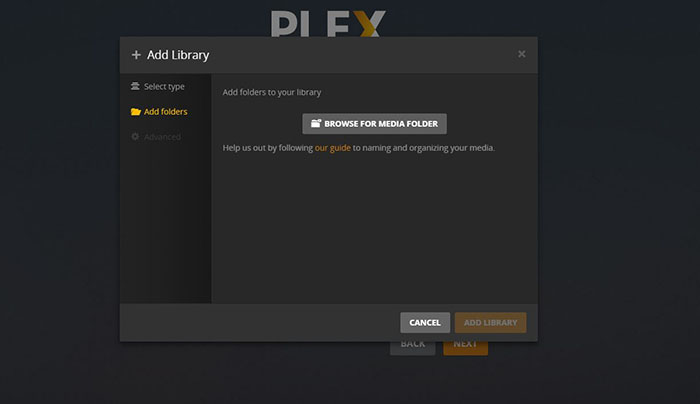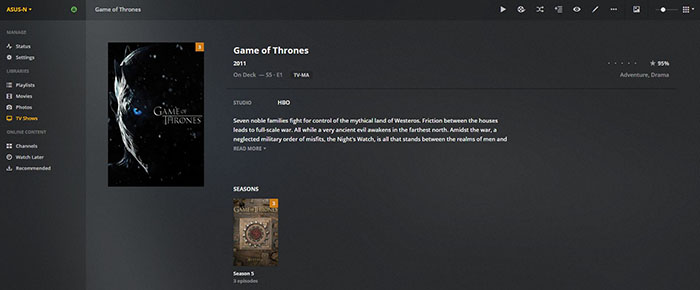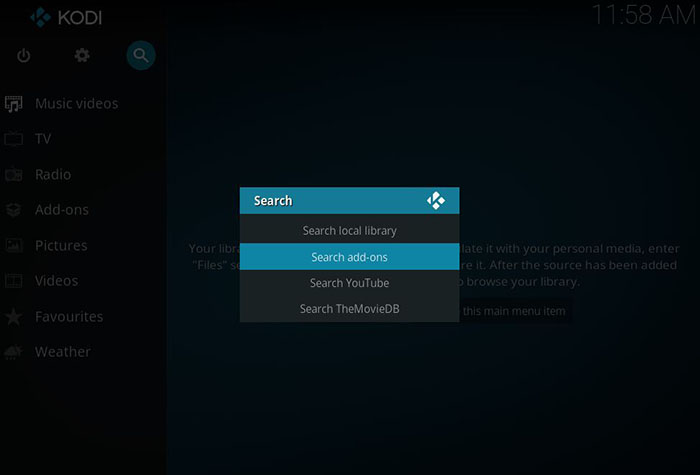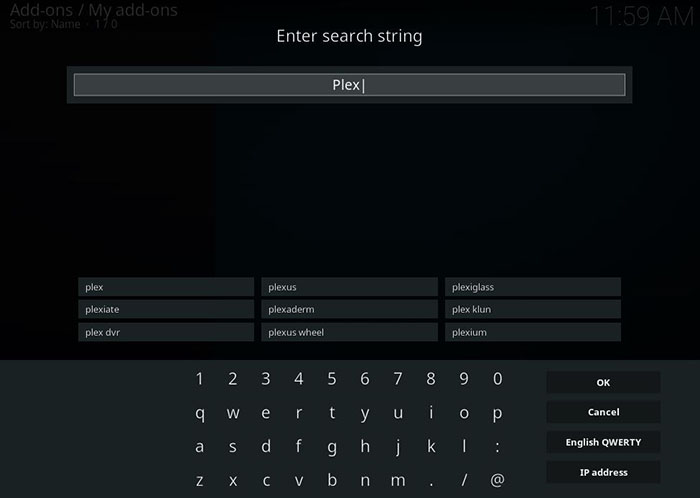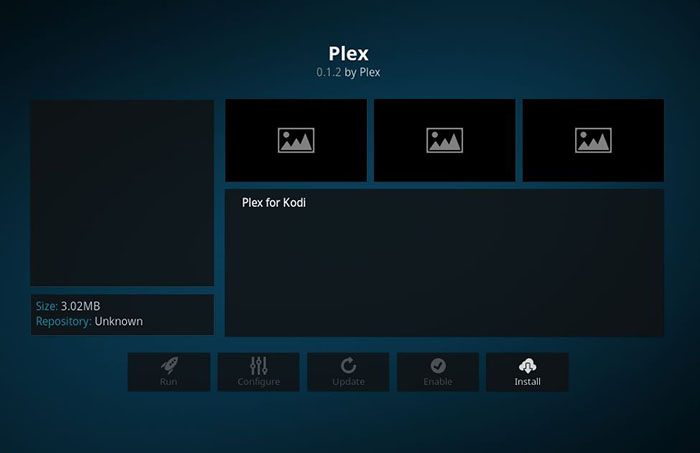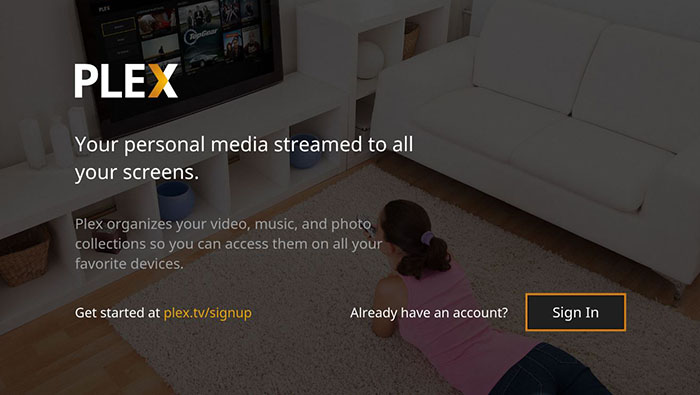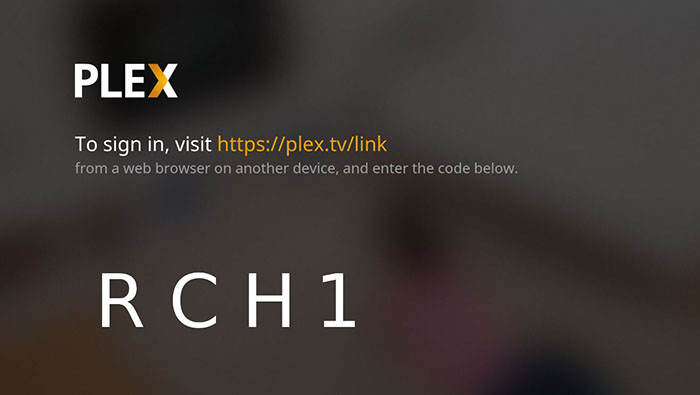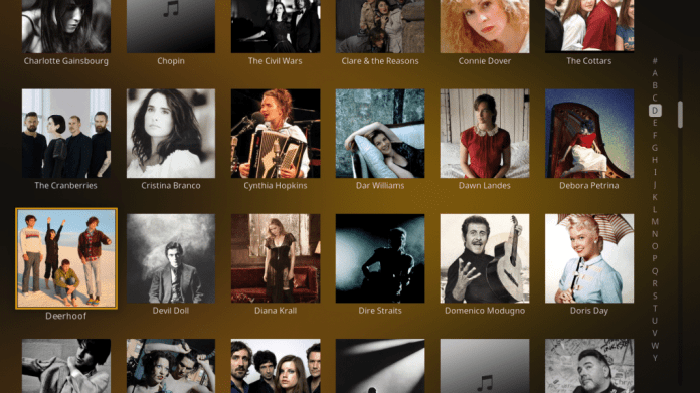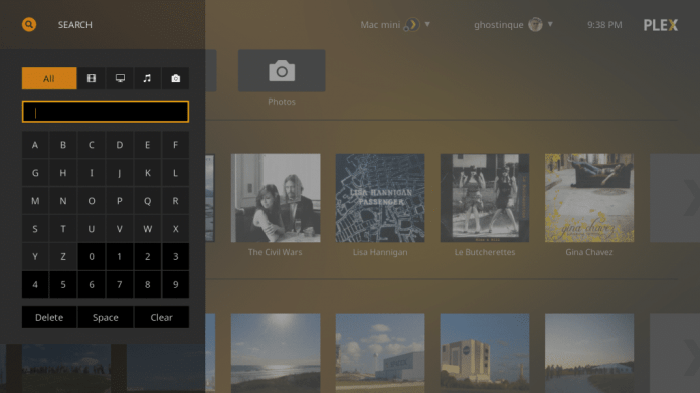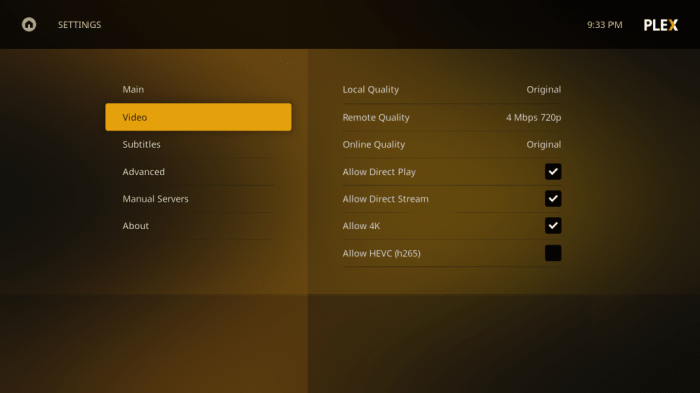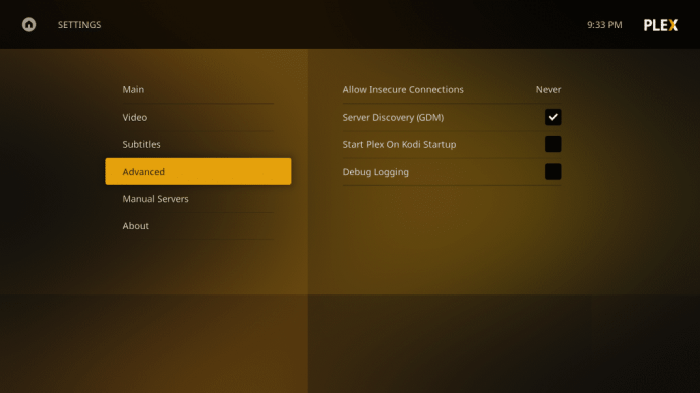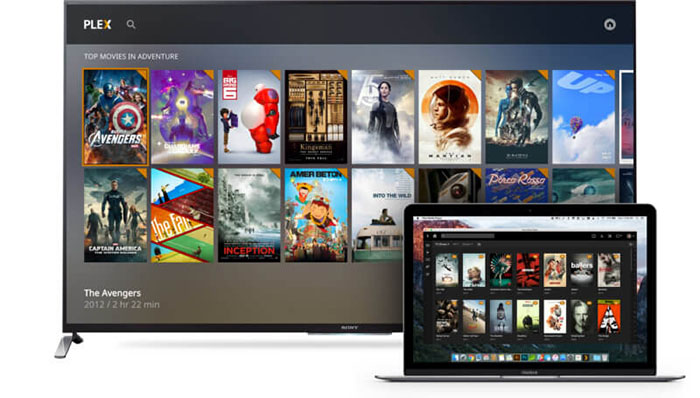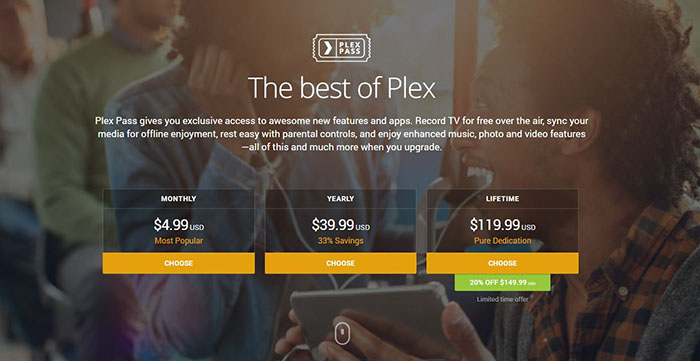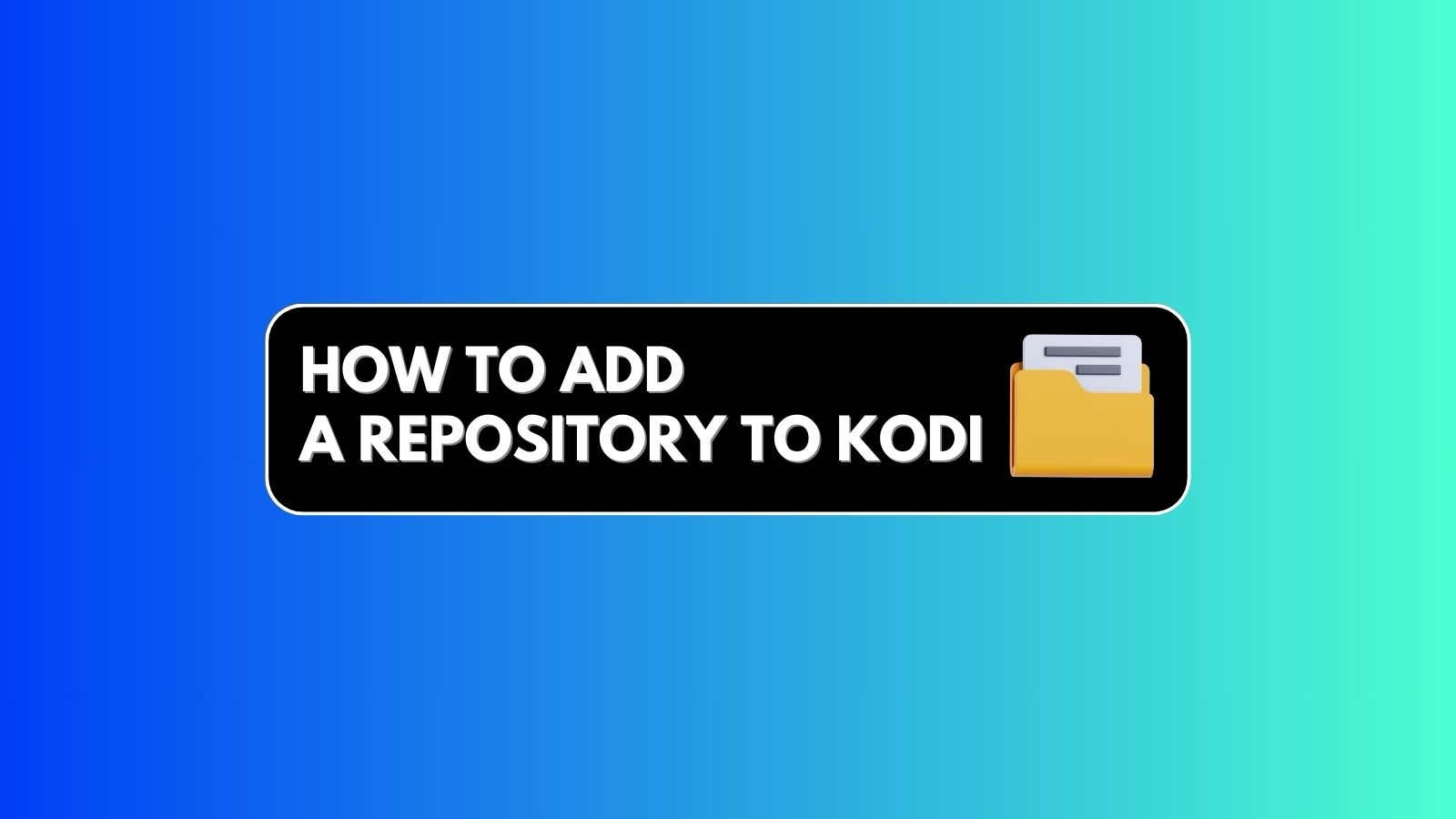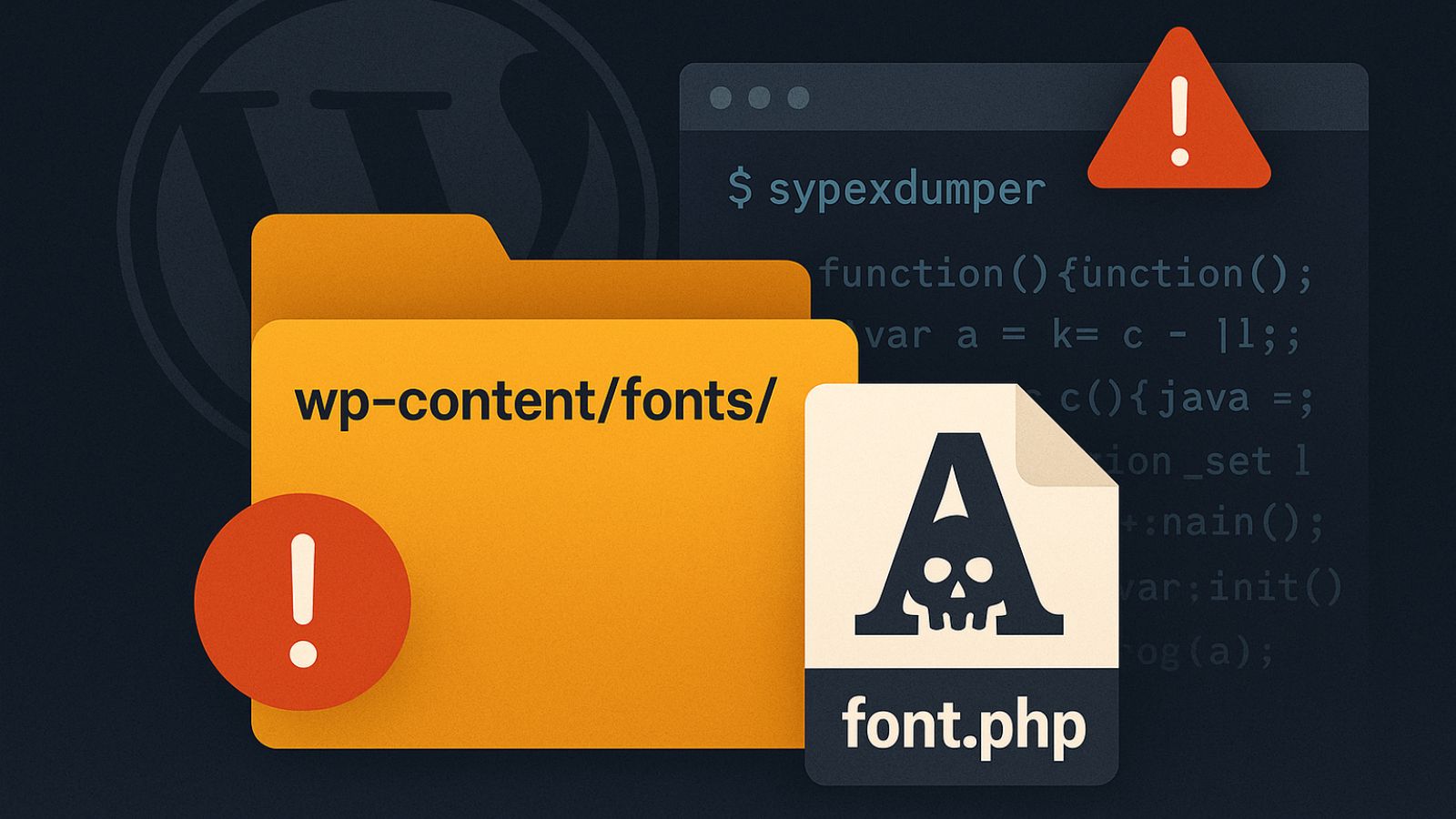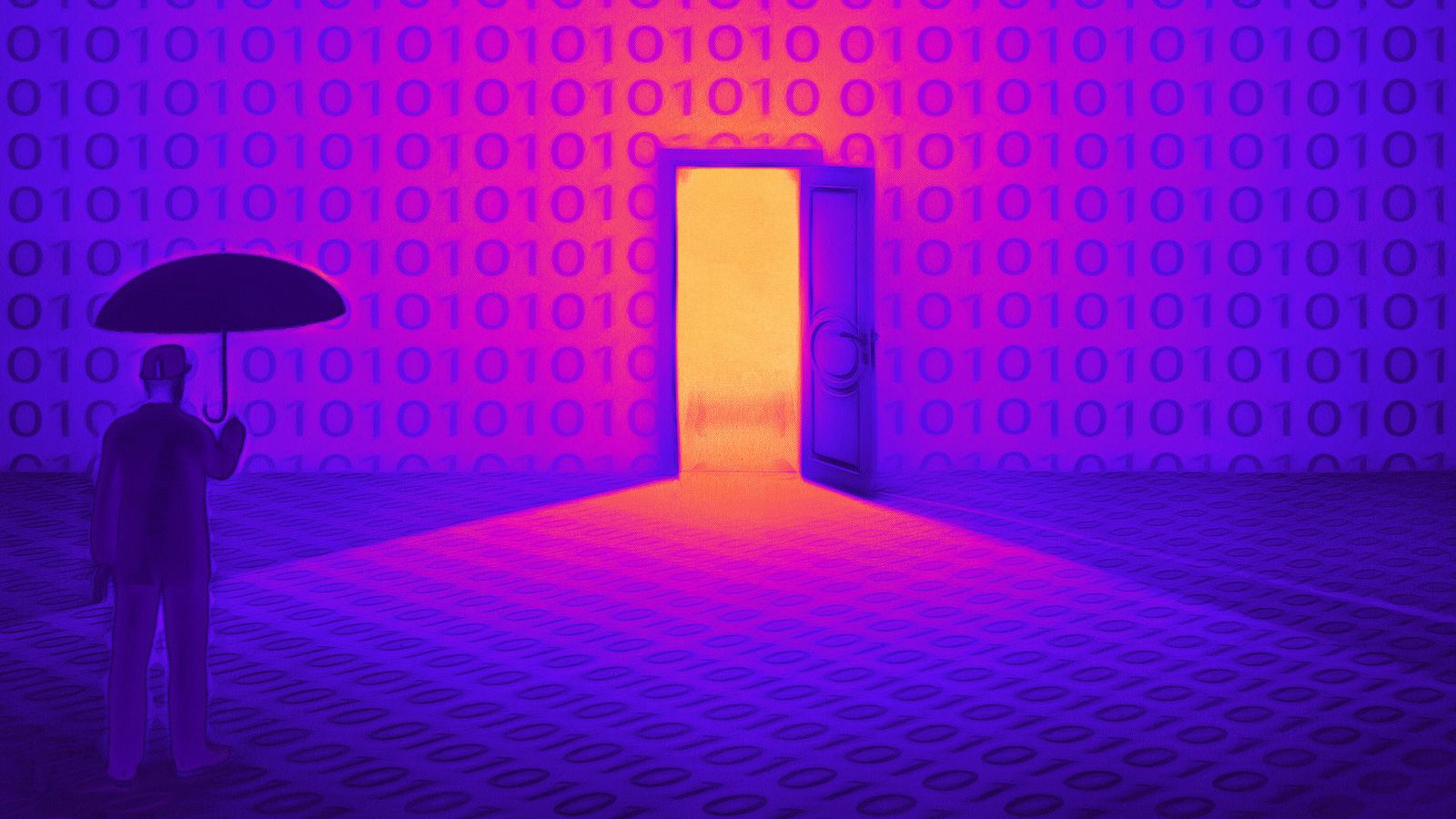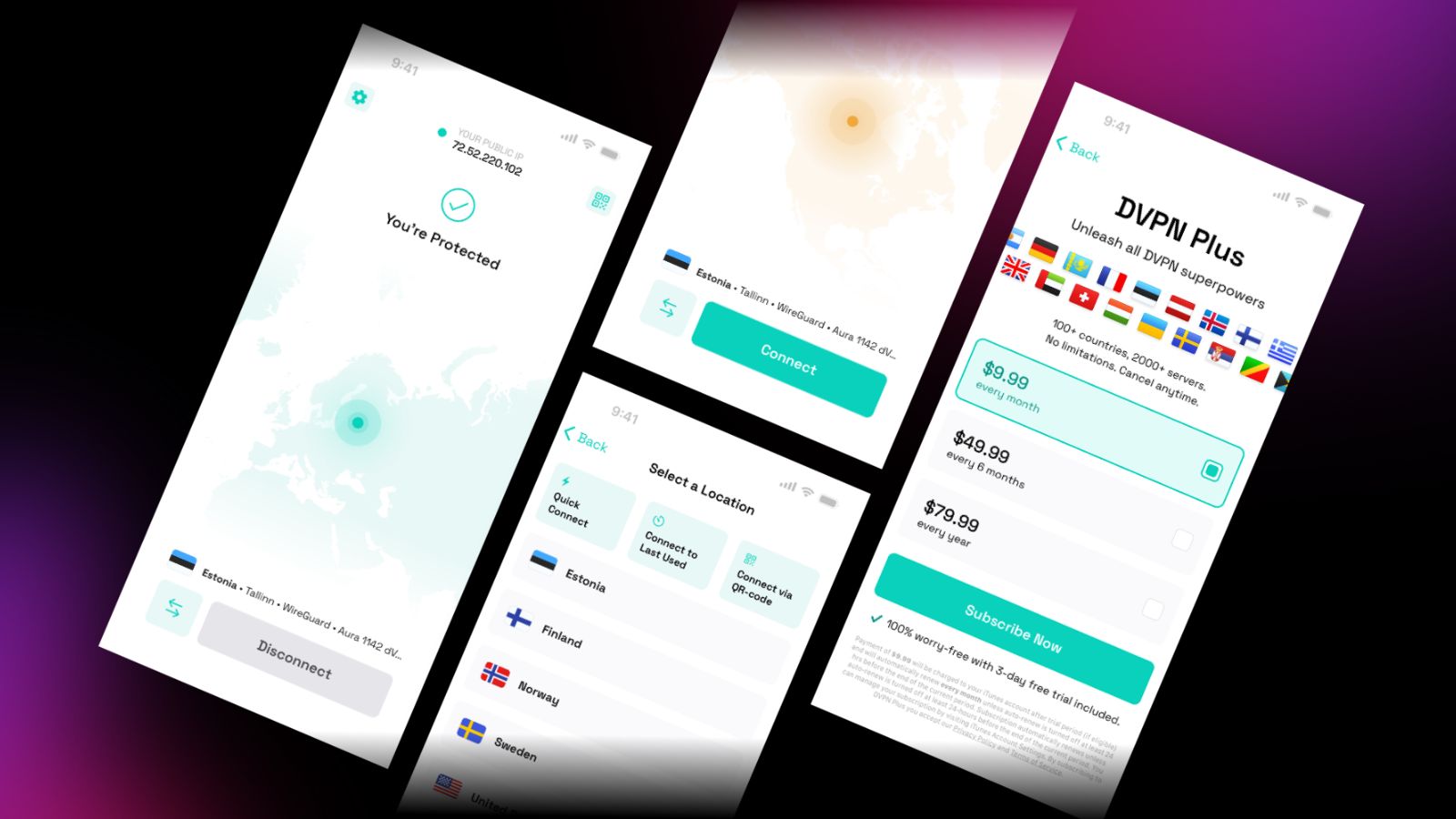When you purchase through links on our site, we may earn an affiliate commission. Here’s how it works.
Plex Kodi Addon – How to Install Plex on Kodi?
Users familiar with Kodi have probably heard about a similar application called Plex. Even though the both of these applications can be used to organize and play media files, there are some important differences. However, what many of you don’t know is that Plex and Kodi can be integrated. This is actually a smart decision since it allows you to get the best features of both of these amazing applications. This is why we will talk about the Plex Kodi addon in this article.
We have decided to write and publish this guide to clear any doubts numerous users are having. The general opinion is that you have to decide which of these two applications you want to use. However, that’s not the case. If you are a Plex user with a large collection of nicely organized media, you can switch to Kodi without making a lot of changes. In fact, you can continue using Plex while using Kodi and its popular third-party add-ons. The Plex Kodi addon works incredibly smooth and without any issues. It’s easy to set it up if you have some free time, as you are about to see. Without further ado let’s jump right in.
Disclaimer: The following software is designed for Kodi – which is an open-based software on its own. However, we will be also talking about third-party add-ons which aren’t maintained by Kodi and don’t come through Kodi’s official channels. Still, this software is publicly available and free of charge. Therefore, we don’t claim any responsibility for how our readers decide to use it. Furthermore, TechNadu doesn’t condone acts such as piracy or copyright infringement. Please note that we are not affiliated with the following software in any way. Please, carefully read the above-said disclaimer and ensure the proper use of the software.
WARNING: Before You Continue…
A certain portion of Kodi users is at risk of receiving copyright infringement notices from their Internet Service Providers (ISPs). The truth is that many ISPs are capable of tracking your Web browsing habits and report different kinds of behaviors to authorities. In addition, it is known that ISPs collect personal information and sell this data to advertising agencies. Still, this can be stopped. We recommend using a VPN when watching content on Kodi.
- A VPN is your defense against malicious attacks. This kind of application encrypts your Internet connection and makes it highly secure. If you connected to the Web using an open Wi-Fi network, a VPN is the only way to ensure your protection against digital attacks.
- VPNs keep your personal data safe. As we said above, this addresses any concerns regarding data collection by ISPs. If you want to stop your ISP from collecting and possibly selling data about your Web browsing habits, this is the way to go.
- VPNs are used to access region-locked content. When it comes to enjoying content on Kodi, this is perhaps the most important thing. Quite often, you’ll encounter content that is locked to a certain geographical region. Using a VPN, you automatically change your IP address that is used to trace your whereabouts. With a new IP address, you can change your location digitally and watch previously locked content.
All of the above said benefits can be found within IPVanish. This is one of the best VPN applications that offers plenty of useful features. IPVanish encrypts your Internet connection, keep your computer and your personal data safe, and breaks through censorship and locked content. On top of that, this VPN application doesn’t throttle the speed of your Internet connection, which is often the case with this type of software.
Download IPVanish today. You can start using it for as low as $6.95 per month which is a fair price considering the numerous benefits this application brings.
Plex Kodi Addon: Overview
Here’s what you can expect from this article. First, you need to know that we’ll be taking you through every step of the way. This means that you will be able to integrate Plex and Kodi even if you don’t know anything about these two applications. We will cover some basic topics like what are Plex and Kodi, how to use these applications, how to integrate them, as well as how to set up Plex so it provides incredibly smooth performance. Finally, we’ll finish this article with a set of helpful tips and tricks. Hopefully, this will help you to know how to use the Plex Kodi addon to play your collection of media.
The Basics: Kodi Vs. Plex
Before we go any deeper into explaining how to set up the Plex Kodi addon, let’s take a look at the basics. Continue reading to learn about the main differences between Plex and Kodi.
What is Kodi?
Kodi is a media hub capable of playing almost any kind of media file. It combines functionalities usually found within several different applications. For example, you can store and organize your movies and TV shows, as well as your music and photo collections. On top of that, Kodi comes with highly capable customization options. This is done via third-party addons. These grant you the ability to stream media from the web. If you follow our articles, you probably know that there are hundreds of movie-related add-ons, amazing sports add-ons for Kodi, as well as cartoon addons, and even anime Kodi add-ons. It’s really hard to imagine a type of content that cannot be found within software extensions for Kodi created by third-party developers.
The only downside to Kodi is the lack of synchronization across different platforms. However, we hope this feature will soon arrive. Today, you can install Kodi on your Mac or use Kodi for Windows PCs. Furthermore, there is Kodi for Android and an unofficial way to port Kodi on iOS. Finally, you can also install Kodi on Raspberry Pi models. However, all of these versions work on their own. You can’t start watching a movie on your computer, for example, and continue watching it on your smartphone.
What is Plex?
Plex can also be used as a media hub. You can create libraries of content that can be nicely organized into different categories. However, Plex is based on two separate components: the Plex Media Server and various Plex applications. The core of this application is the Media Server. This is what acts as a media hub since this is where you store your collection of media. Then, you can use various Plex applications to play that media across a wide range of devices and platforms. As you can see, Plex is fundamentally different from Kodi, even though it appears that these two applications are the same.
Another important strength of Plex is its interface. Many of us would agree that Plex looks amazing. It comes with a highly polished UI that is also incredibly easy to use. The application automatically indexes your media files thanks to metadata. You can filter the available content in numerous different ways. This kind of automation is what people like about Plex.
The biggest downside to this application is that it lacks third-party add-ons. There is no way to expand Plex’s capabilities since there’s no way to install any kind of software extensions.
Why Combine Plex and Kodi?
You might be wondering why it’s a good idea to combine these two applications? There are numerous reasons why you should consider doing this. We are going to break this down for several good reasons.
Simple Interface
The biggest advantage of Plex is its interface and ease of use. While Kodi is also a nicely designed application, it may be too complicated for those who don’t like to tinker with software. In case you like to try out different builds for Kodi or frequently switch between different skins for Kodi, you can still continue doing that. However, the Plex Kodi addon will be the main interface for the rest of your family.
Smoother Playback
By setting up the Plex Kodi addon, you will end up with Plex that is working by Kodi’s rules. In other words, you can dig into Kodi’s setting and fine-tune this application’s settings regarding the video quality. Plex will use those settings, which means that you’ll have much greater freedom when it comes to fine-tuning and customization.
Reach More Platforms
Just like Kodi, Plex supports many different platforms and devices. For example, you can install it on your smartphone, tablets, computer, and run it on your large-screen TV. However, there is one platform missing and that is Linux. However, you can fix this using the Plex Kodi addon.
Since this add-on runs within Kodi, this means that you can use it on any platform that Kodi supports. Since you can install Kodi on Linux without any issues, this means that your Plex library can reach this operating system as well.
Plex Kodi Addon: Requirements
As you can imagine, you need to have Kodi installed on your computer (or any other supported device) as well as an active Plex Media Server. This addon is generally used by existing Plex users who have large libraries of content and wish to use that library via Kodi.
Step 1: Install Kodi
First, you need to install Kodi on a supported device or platform. As we told you previously, Kodi is compatible with a wide range of platforms and devices, so you’ll surely find the right version of this popular application.
We would also like to mention other TechNadu’s articles that might be of help. If you’re a new Kodi user, these can help you learn the basics in addition to terms you need to be familiar with. Check out the links found below:
- A Beginner’s Guide to Kodi will teach you all you need to know about this application. This article goes through the basic functions of this application.
- The Ultimate Kodi Guide covers both basic and advanced features. Learn all you need to know about repositories, add-ons, skins, and builds.
- Kodi Troubleshooting Guide is your go-to place if you’re having troubles with Kodi. This article explains common issues and provides numerous helpful fixes.
Step 2: Install Plex
In case you’ve never used this application before, you need to go to its official website. This is where you can sign-up for a free account and get started. Let's take you through the process of setting up Plex.
- Go to https://www.plex.tv/ and click on the 'Sign Up' button in the top-left corner;
- You only need to enter your email address and desired password. Fill out the fields and proceed;
- After a couple of seconds, you will be greeted by your Account screen. You'll see that Plex is offering you to upgrade to a premium account, but we'll talk more about that later in the article;
- At the center of the screen, you'll see a message that says 'Install Your New Server'. Click on a button below to download the application to your computer;
- Among some of the available platforms are Windows, Mac, and Linux. Click on your preferred platform and download the Plex Media Server application.
- After the file has been downloaded, finalize the procedure by installing the application.
Now, let's take a look at what to do after you install the Plex Media Server on your computer.
- Start the application and you'll be taken to your default Web browser.
- The first step is to name your Server. Once that is complete, hit 'Continue';
- Now you need to add files. Click on the 'Add Library' button. First, decide what kind of files you want to add: movies, pictures, music, etc.;
- Now click on 'Browse For Media Folder'. Navigate to your locally stored files and add them. Click here to find out how to prepare files before uploading them;
- Once you're done, you can exit the setup screen and you'll enter your newly created Media Server. Please note that you can always add new content by using the left-placed sidebar. Hover over 'Libraries' and click on the Plus icon.
That's it! You've successfully created your Media Server that will now be associated with you Plex account.
Plex Kodi Addon: Installation Guide
Once you’ve installed Kodi and Plex, make sure they are connected to the same Wi-Fi network. This is an important requirement since this is the only way for these two applications to communicate. When you’re ready to proceed, continue reading the installation guide.
Install the Plex Kodi Addon
Follow these steps that tell you how to perform this installation. As you can see, we have already provided helpful screenshots that you can use in case you ever get lost.
- Open Kodi and click on the Search Tool. It can be found in the top-left corner, just below Kodi’s logo;
- Now pick ‘Search Add-ons’;
- You will be asked to enter a search them. Type in ‘Plex’ and hit Enter or click on the ‘OK’ button;
- After a second or two, you will see a list of search results. Look for ‘Script – Plex’. Click on this entry;
- What you’ll see now is Plex’s overview screen. Use the ‘Install’ button;
- It will take a couple of seconds for Plex to be installed to Kodi. You will be notified once that happens.
Authorize Your Plex Account
By now, you should have installed the Plex Kodi addon. The next steps include authorizing your account and making sure Plex is properly configured.
- Go to the Add-ons Section within Kodi and find the Plex Kodi addon. Click on it to launch the addon;
- You will see a log-in screen. Click on the ‘Log In’ button to proceed;
- A code will be generated that you need to use to authorize your account. Go to https://plex.tv/link and enter the code;
- Once you’ve done that, the add-on will fully open;
- That’s it! You are now ready to use the add-on and watch your content stored on the Plex Media Server.
Plex Kodi Addon: Interface & Features
The good news is that the Plex Kodi addon is trying to imitate a native Plex application. This means that you’ll be familiar with this interface in case you have used Plex before. The Home Page brings an overview of the available content organized by a grid of movie posters or album artworks. You can enter any category to browse the entire collection of your media files.
By default, you need to do a lot of scrolling and moving around to find what you’re looking for. However, we strongly recommend using one of the available filtering options. You can easily filter your movies by genres, years, and in many different ways. Another useful way to find a specific content is to use the built-in search feature. This tool allows you to enter a search term and narrow down your options by choosing a specific content category like movies, music, or TV shows.
As you’ll see, once you click on a title you will see its overview. Plex downloads a lot of information from the Web to populate different kinds of information fields. In fact, it scans the metadata of your media files to download information from the Web. For example, if you click on a movie poster you will enter its overview section. This is where you can the movie’s title, synopsis, genres, actors and different kinds of information. In addition, this is where you can find the ‘Play’ button and play the movie.
In general, this a straightforward media player that is identical to Kodi in terms of available features. You can browse your library, organize your content, and play different kinds of media files.
Settings Panel
We also strongly recommend you to check out Plex’s Settings Panel. By default, this add-on will use Kodi’s settings. Still, you can fine-tune Plex for Kodi by visiting the settings panel.
Video Settings: This is where you can fine-tune the video quality. If you have a strong Wi-Fi connection, make sure to pick the highest possible quality. This will instruct this add-on to stream the content from the Media Server in the 1080p resolution. Additionality, you can also set the bitrate. Based on the speed of your Internet connection, you can switch to a higher or lower bitrate.
Advanced Settings: Here you find a couple of interesting features. Perhaps the most interesting one is the option to auto-start the Plex Kodi addon. If you plan on using it on a regular basis, you can set up this addon to start every time you launch Kodi. This can be also helpful if your family is accustomed to Plex. You can close this add-on at any time and return to Kodi’s default interface.
Plex Kodi Addon: What's Missing?
We would like to finish this article with a group of tips that you need to know before using Plex for Kodi. The most important thing to understand is what’s missing from this add-on that you would otherwise get to use within a native app. However, please note that this shortcoming can be fixed using other popular Kodi add-ons.
Channels for Plex
One of the ways to expand Plex’s capabilities is via channels. These are used to get access to various Web-based streaming services. Sadly, the Plex Kodi addon doesn’t bring this feature. Nonetheless, you can still use other amazing Kodi addons like Exodus and Bennu. The only inconvenience is that they aren't contained within a single add-on.
Native Remote Control
You can use numerous smartphone and tablet applications to control Plex remotely. However, this can be done within native apps only. Still, this doesn’t mean that you can’t use a remote. This is because any Kodi-compatible remote will work just fine. You might need some time to get used to this, but this shouldn’t be a problem.
Plex Pass Account: What You Get?
We would also like to tell you about the Plex Pass. Up until now, we have talked about using a free Plex account. Even though you can create and streams libraries of content without paying anything, you should also know that there is premium-priced account called Plex Passes.
Live TV & DVR
This is perhaps the biggest letdown. This add-on doesn’t allow you to watch live TV which comes included with the Plex Pass. This means that even if you pay for this type of account, this feature cannot be used on Kodi. We recommend checking out Live TV Kodi addons that bring this feature instead.
Cloud Integration
Native Plex applications can integrate with online cloud solutions, like Dropbox for example. However, the Plex Kodi addon is missing this feature. This means that you’ll need to have your content locally stored on the Media Server.
Better Music Experience
Plex Pass account comes with a richer music experience. In general, you get different ways to create highly personalized playlists based on your mood or preferences. In addition, a feature that includes lyrics is also included. If you use Plex to listen to music, this might be a good reason to upgrade.
Extra Content
Plex offers its own content. For example, you can watch trailers and extras. Some movie fans care about this feature, which is why having a Plex Pass is a good option.
Conclusion
We hope that you found this article to be helpful. We have tried to explain everything you need to know about Plex for Kodi. This is an often-misunderstood feature of Kodi which demanded from us to create a comprehensive and in-depth guide. We hope that you managed to install the Plex Kodi addon as well as that you’ve accessed your collection of movies, TV shows, and music.
In case you have anything to add, feel free to post a comment using the comments section found below. We are glad to help our readers by giving bits of advice and fixes to technical issues. Don’t hesitate to share your experiences.