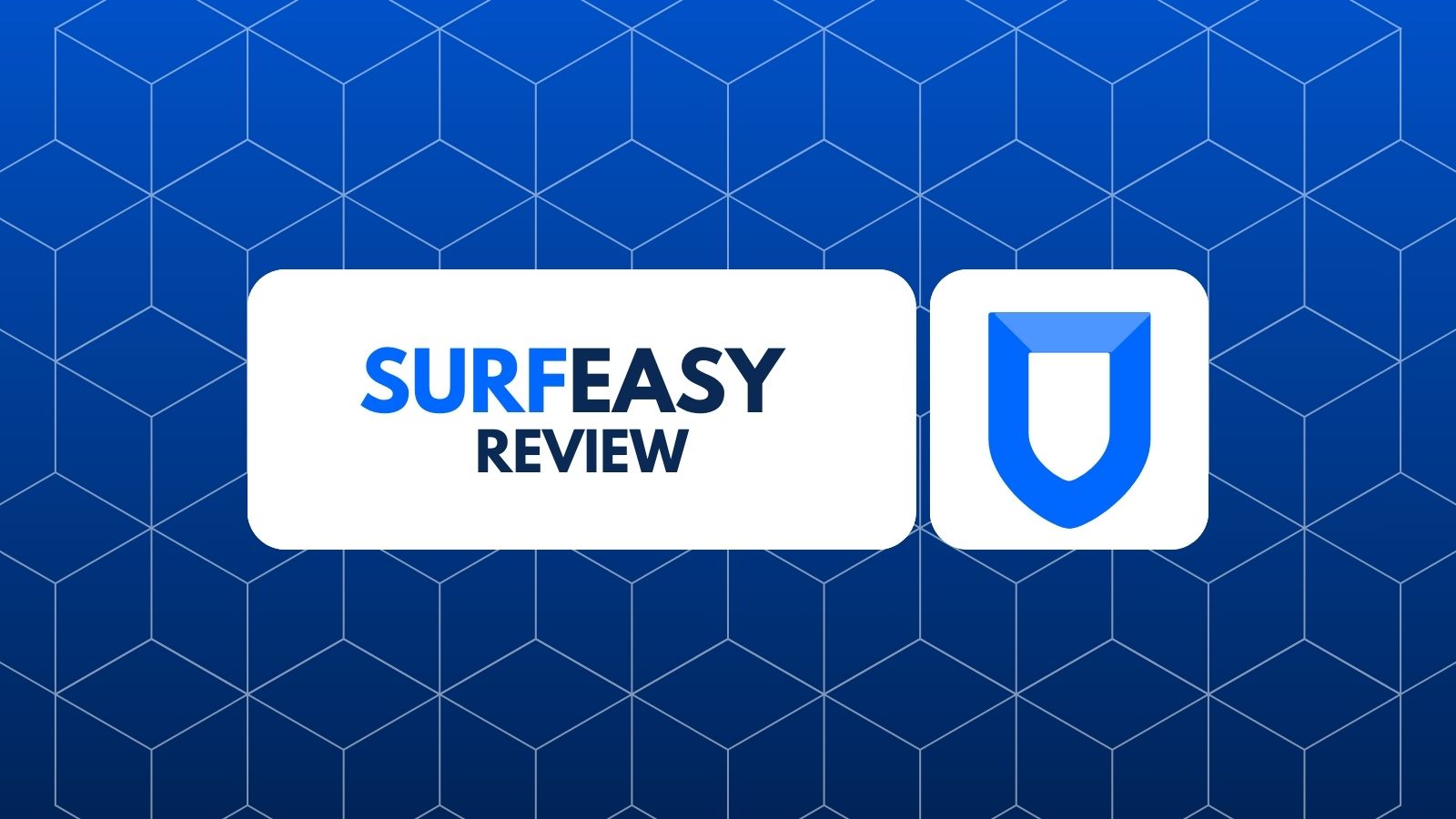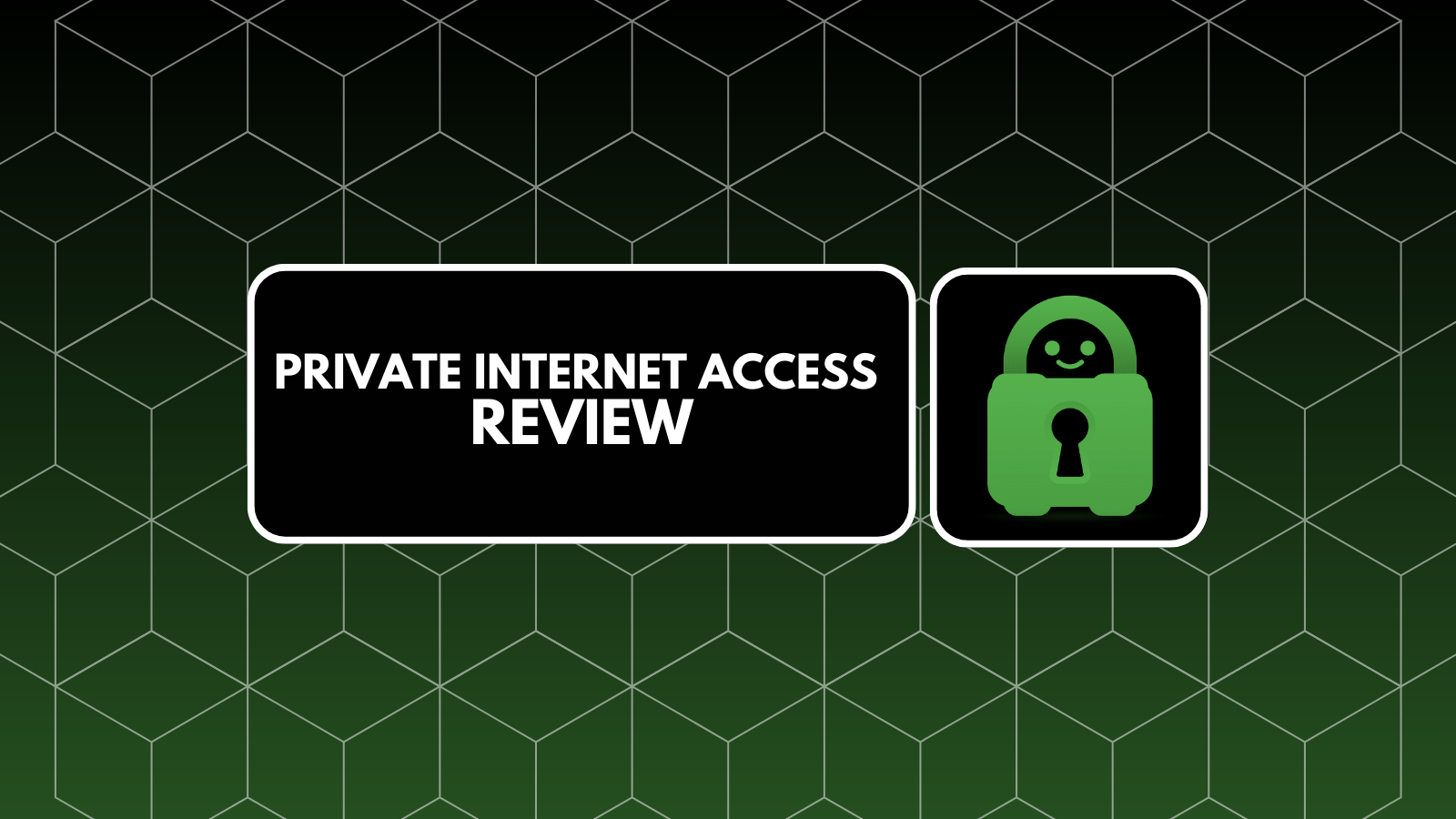Wondershare UniConverter Review – Incredibly Capable & Fast-Performing Video Converter!
In case you've ever tried to convert a video file, you probably know how tedious this process can be. There are hundreds, if not thousands, of various tools for this job – both free and premium. However, finding the one that brings just the right balance between simplicity and usefulness seems like an impossible task. This is precisely why we felt excited to get our hands on Wondershare UniConverter. Coming with plenty of interesting promises and backed by hundreds of highly positive user reviews, this tool shows a lot of promise right from the start. However, we ready to publish our impressions only after doing a full hands-on review of this tool. So, welcome to our Wondershare UniConverter review!
Let’s not overburden you with technical details right from the start. We’ll slowly introduce you to UniConverter via two tables found in this introductory segment. First, let’s go over some of the most prominent facts about this tool.
We tend to go in-depth when reviewing any type of software, and this review won’t be any different. So, if you can’t stick with us until the end of this article, we’ve prepared some highlights. Here are the pros and cons of using Wondershare UniConverter.
So, let’s wait no longer. Keep on reading and learn all there’s to know about this tool design for converting your videos.
Wondershare UniConverter – TechNadu’s Review
First and foremost, you should know that we’ve tested the latest available version - 11.2.1. Also, we’ve tested its premium version, which means that this review applies to the fully unlocked software. In addition, our tests were done on a Windows 10 PC.
Platform Compatibility
UniConverter comes in two versions, for Windows and macOS. You don’t need a powerful machine to run this software. However, having plenty of resources would help run this tool in a speedy manner. Our Score: 10/10.
In general, video converters are typically limited to a single platform. This especially goes for those capable of compressing, editing, and burning video files – as all of those processes need to be highly streamlined. With this said, we’re more than happy that Wondershare UniConverter is available both on Windows and macOS computers.
When it comes to the Windows app, you can use it on some pretty old devices. You can use it on Windows XP all the way up to Windows 10. Let’s also not forget to mention that this application required a 750Mhz Intel or AMD CPU, 100MB of disk space, and at least 256MB of RAM. And finally, it also supports a huge range of Intel, AMD, and Nvidia GPUs.
In terms of the macOS version, you need to run Mac OS X 10.7 at least. The application requires a 1GHz Intel processor, 100MB of disk space, and 512MB of RAM. To take full advantage of UniConverter in terms of its GPU-related power, you need a Mac model build in 2012 and later.
Installation Process
UniConverter comes with a really simple installation procedure that takes less than a minute to be completed. Our Score: 10/10.
No matter if you decide to buy Wondershare UniConverter or not, the process of installing the software is the same. You start by downloading the installation file from its website. Once downloaded, double-click to run it – and you’ll see a user-friendly Installation Wizard. We’re happy to say that this process is fully automated, and everything is done in the background, with not much user input needed.
Once the installation is done, you can proceed to open the application. You’ll be greeted by helpful tooltips, allowing you to get a glimpse of what’s possible with UniConverter. Also, make sure to register your software by clicking on the key icon in the top-right corner.
User Interface
Wondershare has done a great job of offering a nicely designed UI, suitable even for complete beginners. Our Score: 10/10.
Upon launching UniConverter, you’ll see a nicely designed and modern-looking interface. At the top, you’ll see five prominent icons that take you to five different tools this software offers (with many other options as well). So, let’s see what each of those icons is hiding:
- Convert: As its name says, this is the ‘primary’ role of UniConverter. To get started, you can drag files you’d like to convert and drop them onto this interface. This will allow you to fine-tune your video with plenty of additional options. To tell you exactly what to expect, keep on reading this review as we’ll walk you through the process of converting a video.
- Download: This application allows you to download videos from a huge list of websites. In addition, you can always type in the URL of the video you’d like to download and UniConverter will do the rest. There’s even an option to record the video you’re seen on your screen and then optimize and convert it to a different format.
- Burn: Want to burn videos to your CD or DVD? Well, UniConverter does that as well. You can add a bunch of files and burn them to your DVD or to an ISO file.
- Transfer: It’s interesting to see that this tool also offers a way to easily transfer files to various types of devices. UniConverter works with iOS and Android devices, as well with camcorders, flash drives, and removable hard disks.
- Toolbox: Now, here’s a real treat. This is where you’ll find nine helpful tools that allow you to edit, compress, burn, or transfer various types of files. More specifically, you’ll find the following tools here – Image Converter, GIF Maker, Screen Recorder, Fix Media Metadata, Video Compress, Cast to TV, VR Converter, CD Burner, and CD Ripper.
To dive a bit deeper into this application, click on the hamburger button in the top-right corner. This is where you’ll find user guides and other customer-related support material, social media profiles of UniConverter, and you can switch between a dark and light theme. However, this is also where you’ll find the ‘Preferences’ pane of UniConverter.
By visiting the settings section of this tool, you can change the language of the UI, enable GPU acceleration, increase the number of conversion tasks, automate YouTube downloads, and change output folders.
Ease of Use
Newbies might feel overwhelmed by the sheer number of options present in this tool. However, you'll be able to learn and master this tool with a bit of effort. Our Score: 9/10.
Now, let’s walk you through the process of converting a sample video. Our goal is to help you realize how comfortable you’d be using UniConverter. So, let’s get started.
- It all starts by adding a video you’d like to convert. You can click on ‘Add Files’ or even better – just drag-and-drop the video onto the central portion of this tool’s UI. After a few moments, the application will import the video and you should see its details.
- Now, this is when the real fun begins. On the right side, you’ll see the preview of your video along with three useful tools underneath. You can clip or trim your video, crop it, add an effect, watermark, subtitles, and more. As you make all these edits, you’ll see real-time previews. It’s important to be said that there are pro-level tools, allowing you to truly fine-tune your video. You can adjust its brightness, contrast, saturation, and more. Once you’re done, click on ‘OK’ to apply the changes you’ve made.
- Then, check out the right side of the UI. This is where you’ll see various settings related to the output format of your video. You will get to see countless different video formats and resolutions that come already optimized for the best possible result. Alternatively, you can choose a video format based on the playback device.
- Also, don’t forget to check out additional options – found underneath the section where you select the output format. You can add subtitles to your video, check its audio codec, compress the video to a smaller size and add metadata.
- Before you start converting your video, check out the options present at the bottom of the UI. You can choose to shut down your computer once the conversion is done, and you also use enable this tool’s ‘High-Speed Conversion’. Choose where to save your file and then hit the ‘Convert’ button. That’s pretty much it!
Speed & Performance
Wondershare UniConverter is a reliable and speedy video converter. Of course, its performance depends heavily on your computer’s specs. Our Score: 8.5/10.
You probably know that the process of converting videos is a highly complex one – especially if you change the resolution and apply different kinds of adjustments to the original file. Well, when talking about this application’s performance, it's hard to give any concrete numbers as this depends on how powerful is your computer. However, we can tell you that we were more than happy with how fast UniConverter performed during our testing, even though it's not the fastest one out there.
For example, we have used this application to convert a video – 1080p resolution, with the size of the file being 168MB. The output file was a 720p video, and we didn’t change the format in the process (it was MP4 on both ends). So, we essentially shrunk the size and resolution of the video file – from 1080p to 720p for a video that’s 5 minutes long. And this entire process took a bit over 6 minutes to be completed.
Customer Support
UniConverter offers plenty of different resources, allowing you to learn more about this application and resolve problems in a timely manner. Our Score: 10/10.
Wondershare UniConverter is a single application – but it comes with numerous different tools. So, we’re sure you’ll want to read about all these tools and learn the best way to use them. This is where numerous guides offered by Wondershare come in handy.
On the official website of this application, you’ll a page called ‘Guide’ located in the main menu. This is where you can learn all the ins and outs of UniConverter. If you decide to explore this guide, you’ll see a wealth of different links, explaining the specifics of this application. Kudos to Wondershare for providing such a helpful resource.
In case you encounter any technical problems, make sure to visit this application’s support center. This is where you can find plenty of frequently asked questions, and you can also find links to different ways you can contact Wondershare. There’s even an option to chat live, but it’s powered by a chatbot, so you won’t find any ‘real persons’ here.
Pricing
UniConverter isn’t hugely affordable – but considering how many features it brings, we’d say that it comes with plenty of value for its price. Our Score: 9/10.
No matter if you decide to buy the Windows or macOS version of UniConverter, you’ll get to pick from the following three pricing plans.
When it comes to other important payment-related information, you should know that Wondershare offers a 30-day money-back guarantee. In addition, you can pay via number different ways, including credit cards, PayPal, GiroPay, U-Kash, and more. And also, you can try this application free-of-charge, via its trial version that comes in a very limited capacity.
Do We Recommend Wondershare UniConverter?
Yes, we definitely recommend this application! Without any doubt, UniConverter is one of the most capable video converters. It’s easy to use, comes with plenty of features, and it will most certainly meet your every need. Let’s not forget that UniConverter also allows you to download, burn, edit, and transfer videos, and plenty more.
- PROS: Modern UI design; Easy to use; Packed with tons of interesting features; Various video editing tools; Allows you to download, burn, and transfer videos.
- CONS: Easy to use – hard to master; We wished to see this tool more affordably priced.
- OUR SCORE: 9.5 out of 10!
If you’d like to get more information about UniConverter, make sure to click on the provided link. You’ll be taken to this application’s official website, from where you can download and try it out. We’re sure you’re going to love it!
As you made it to the end of this review, why not share this article online? And don’t forget to follow TechNadu on Facebook and Twitter. Thanks!
| Review Summary Without any doubt, Wondershare UniConverter is one of the best tools of its kind. Even though it's not the most affordable option - it provides you with dozens of highly useful tools that can help you convert, download, burn, and transfer your videos. Highly recommended! | 9.5 Overall Score | ||
| Platform Compatibility | 10 | ||
| Installation Process | 10 | ||
| User Interface | 10 | ||
| Ease of Use | 9 | ||
| Speed & Performance | 8.5 | ||
| Customer Support | 10 | ||
| Pricing | 9 | ||