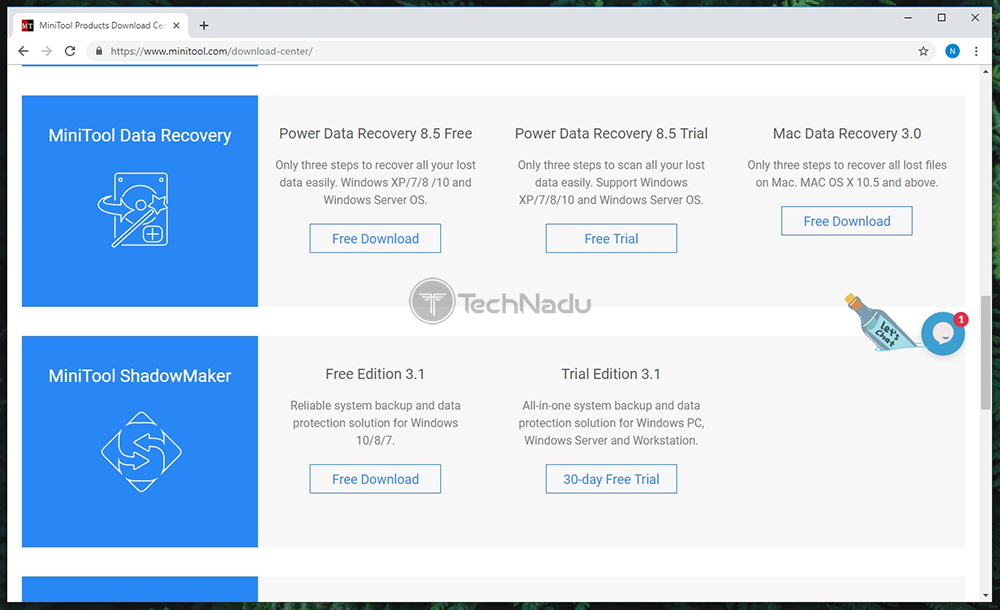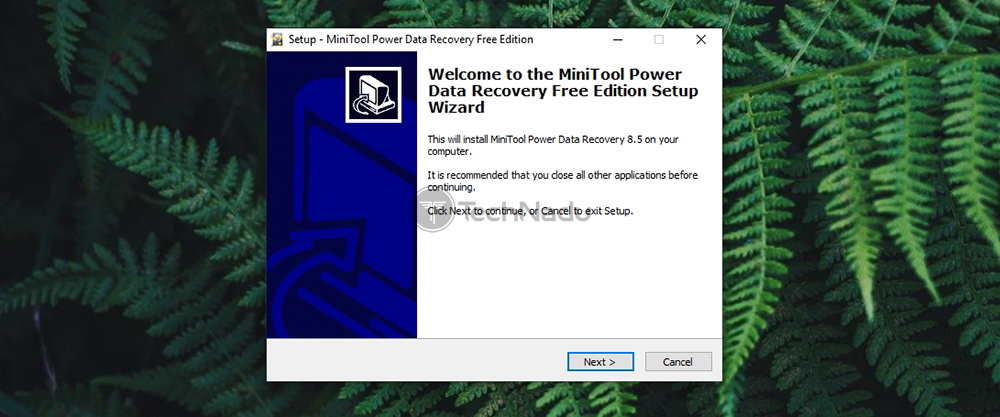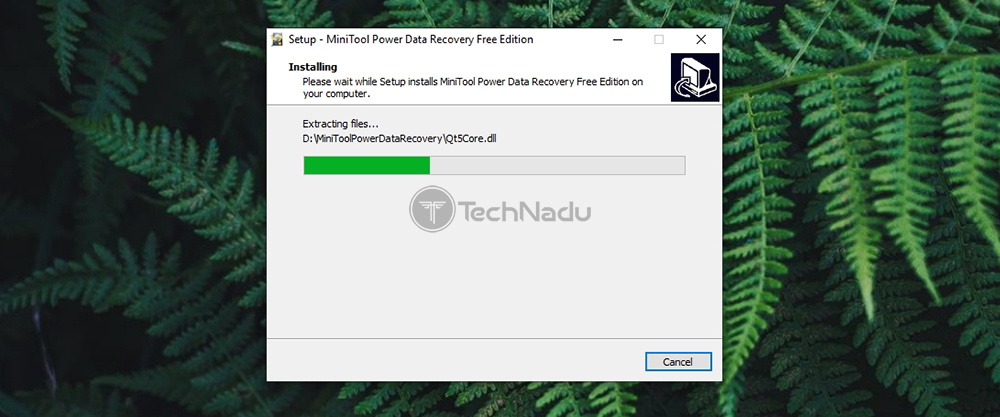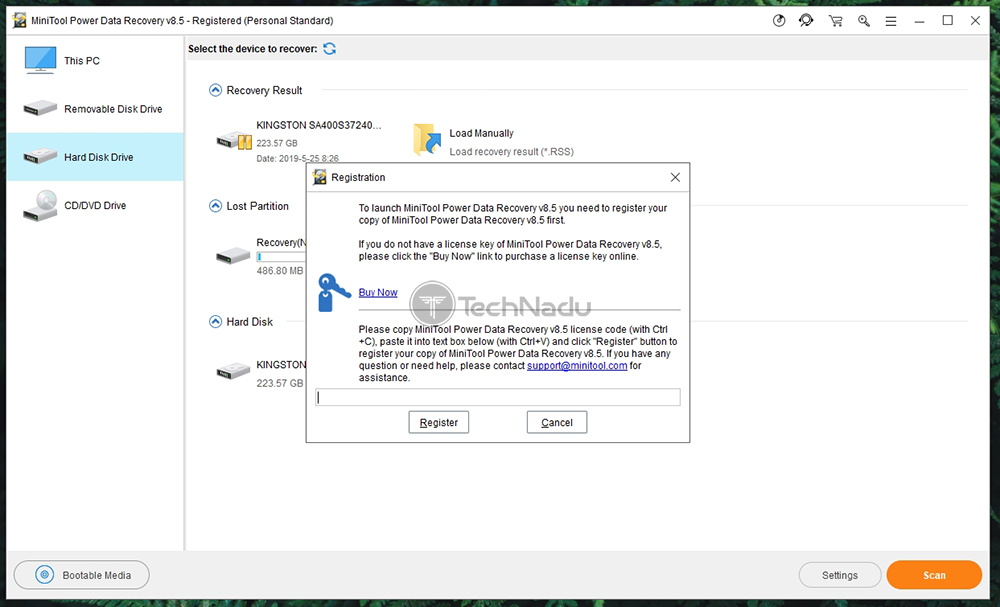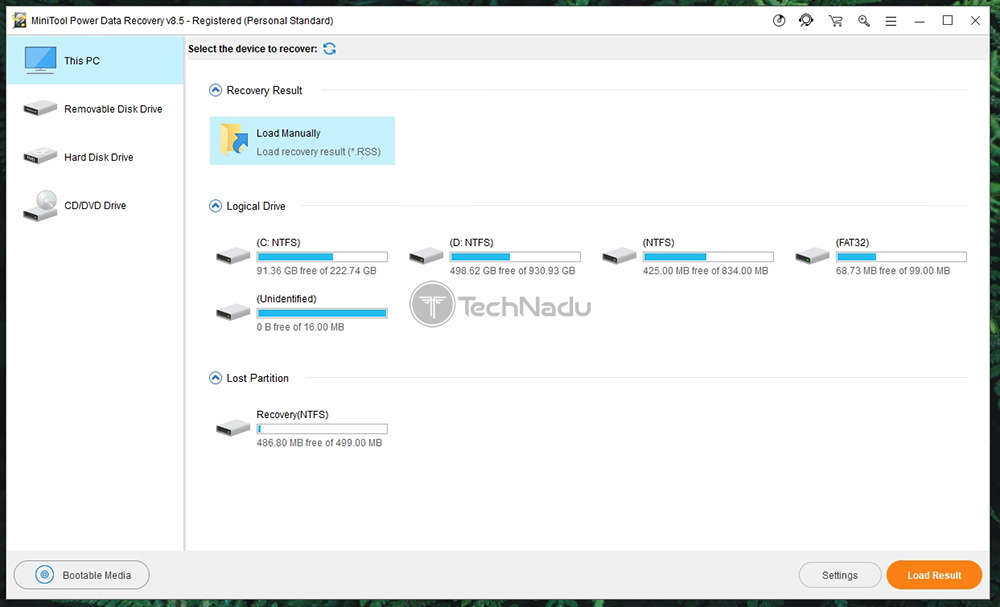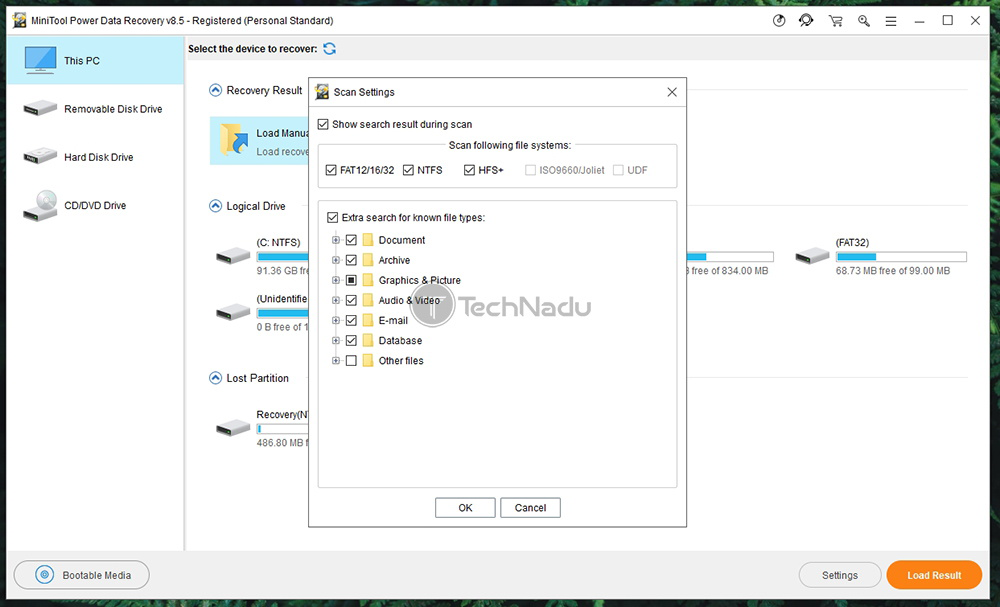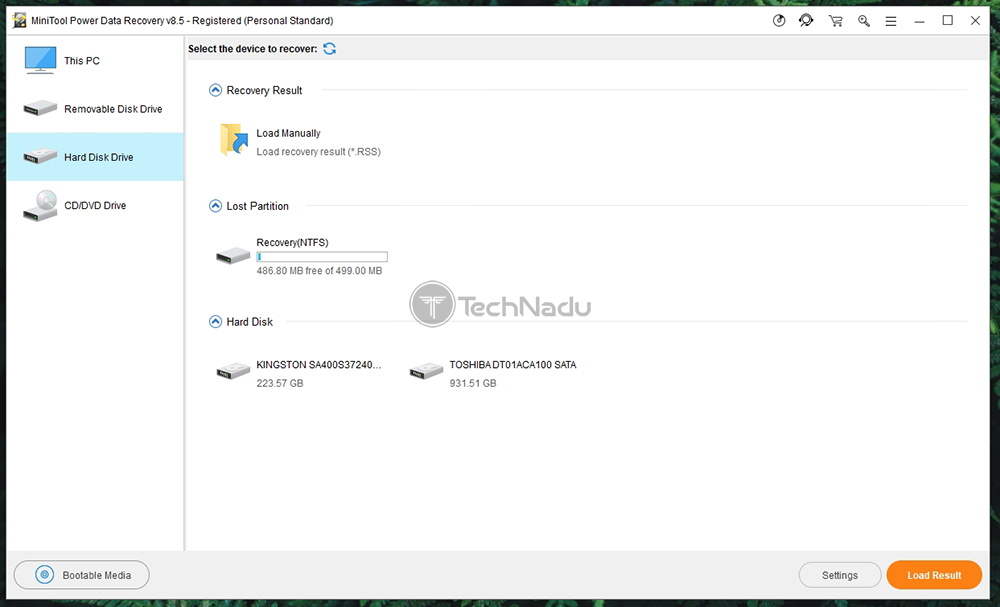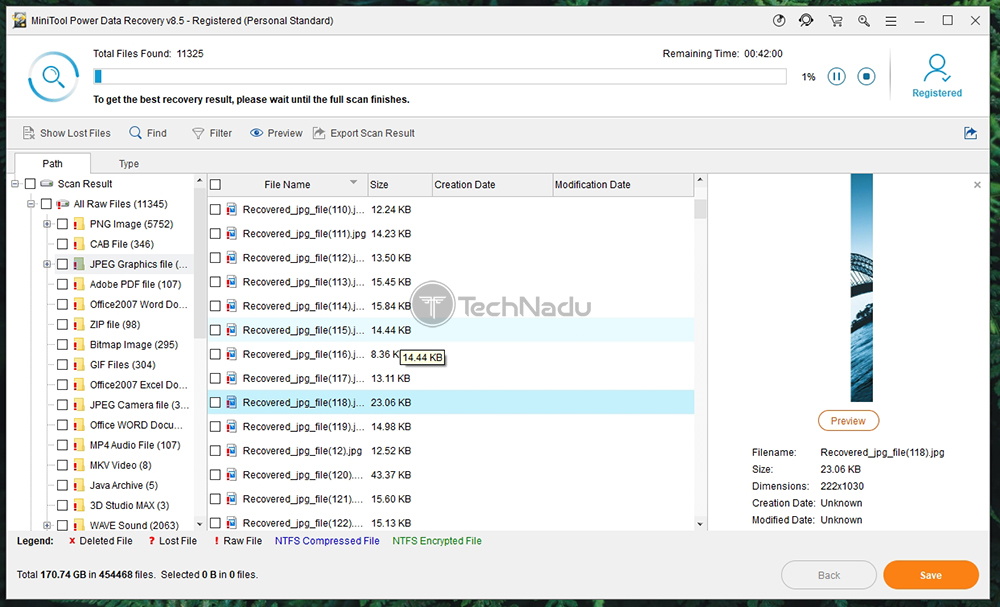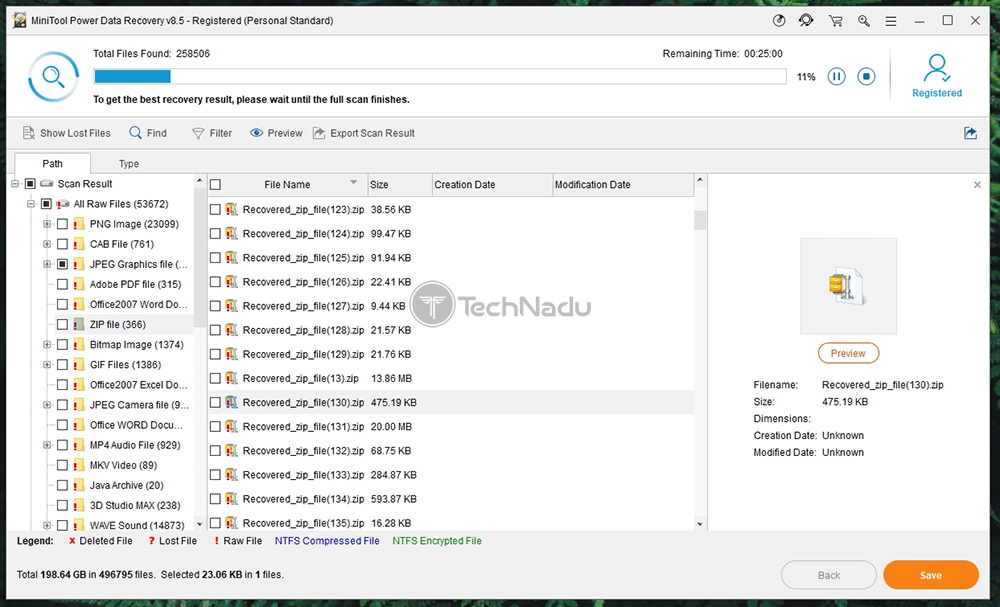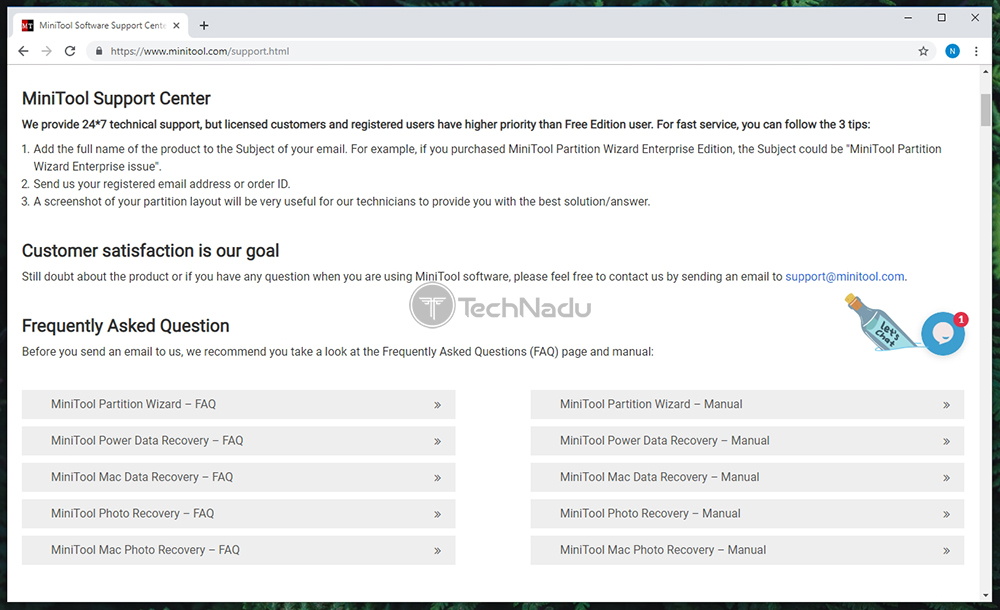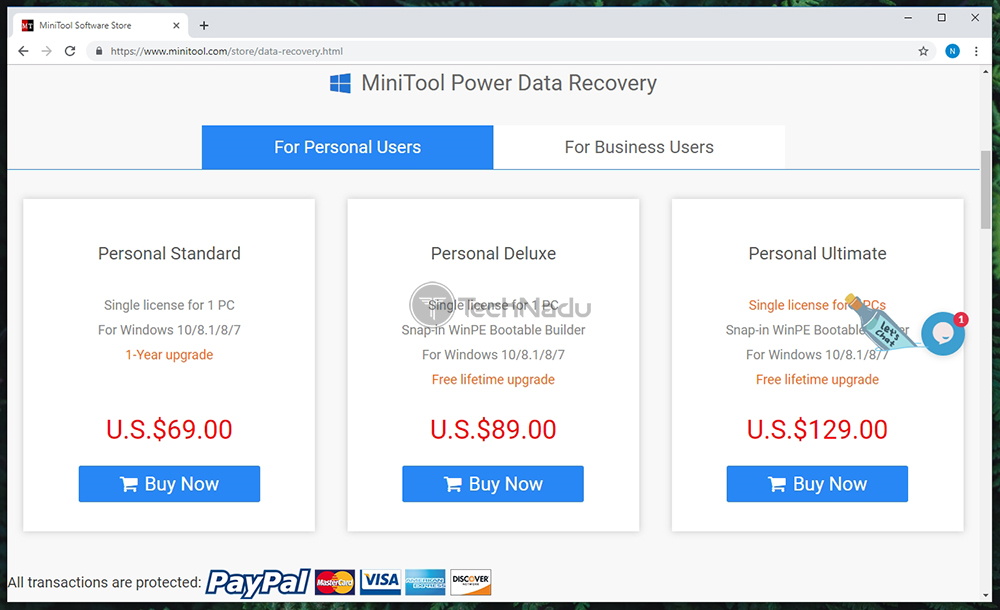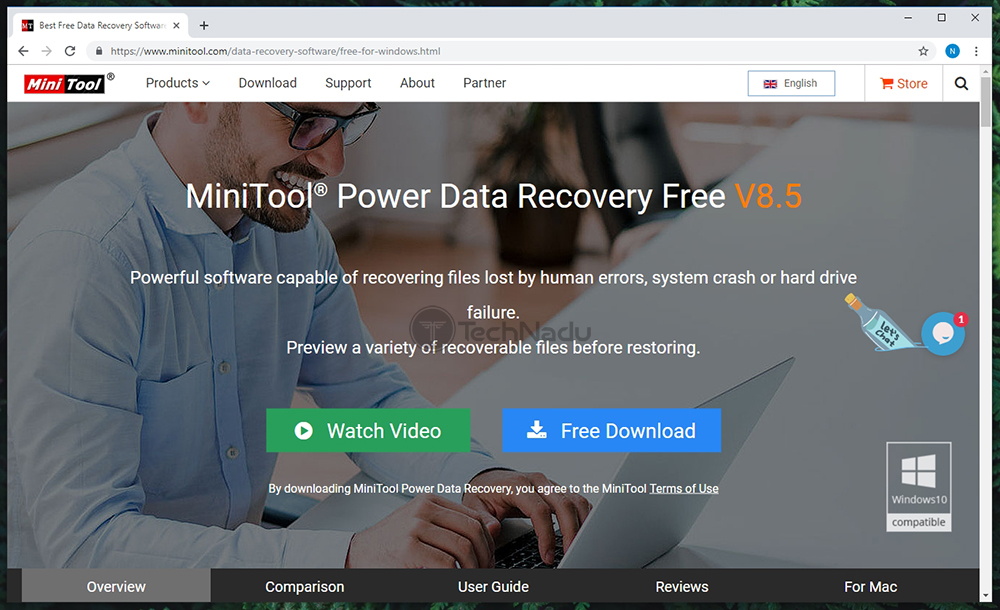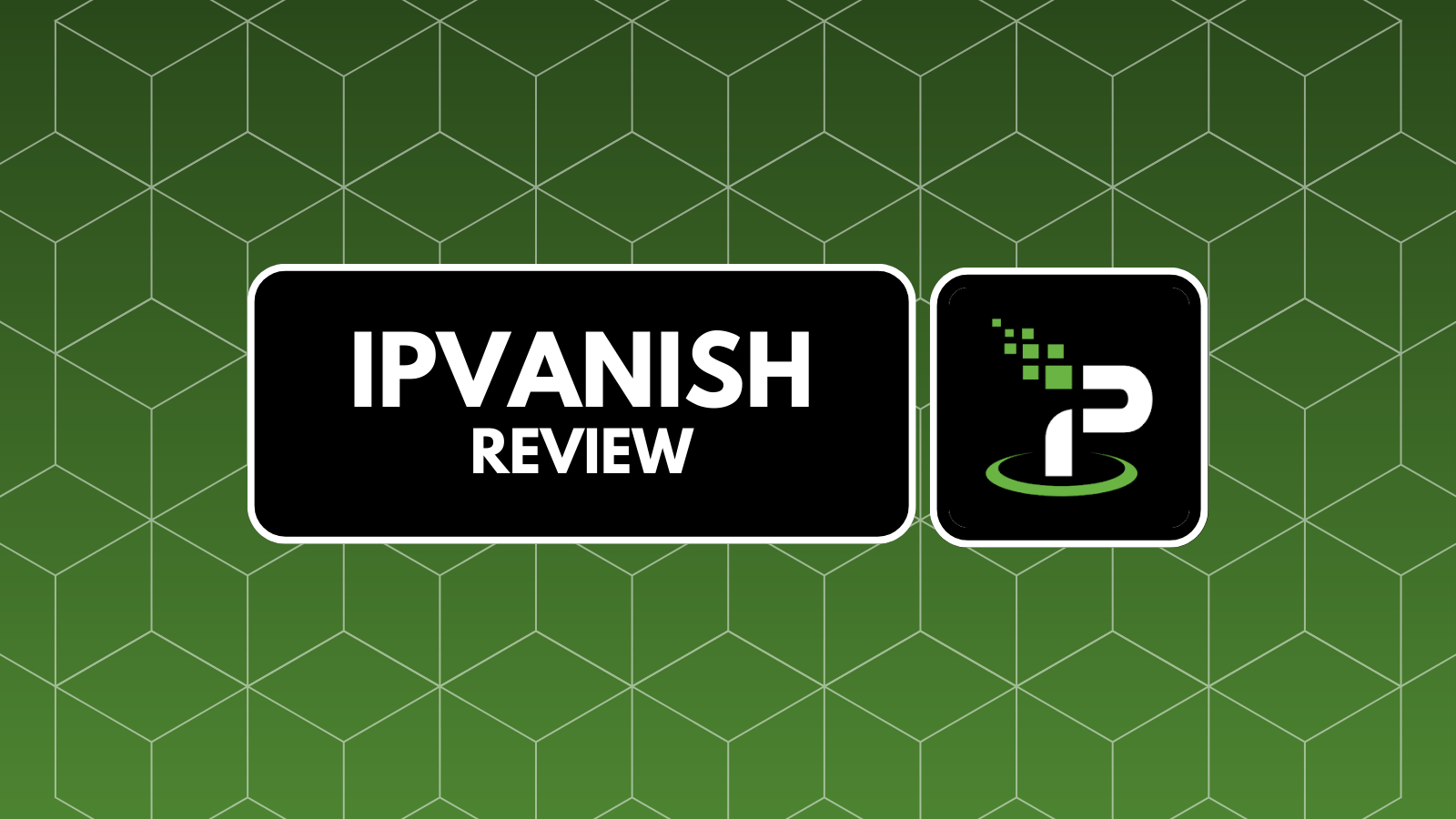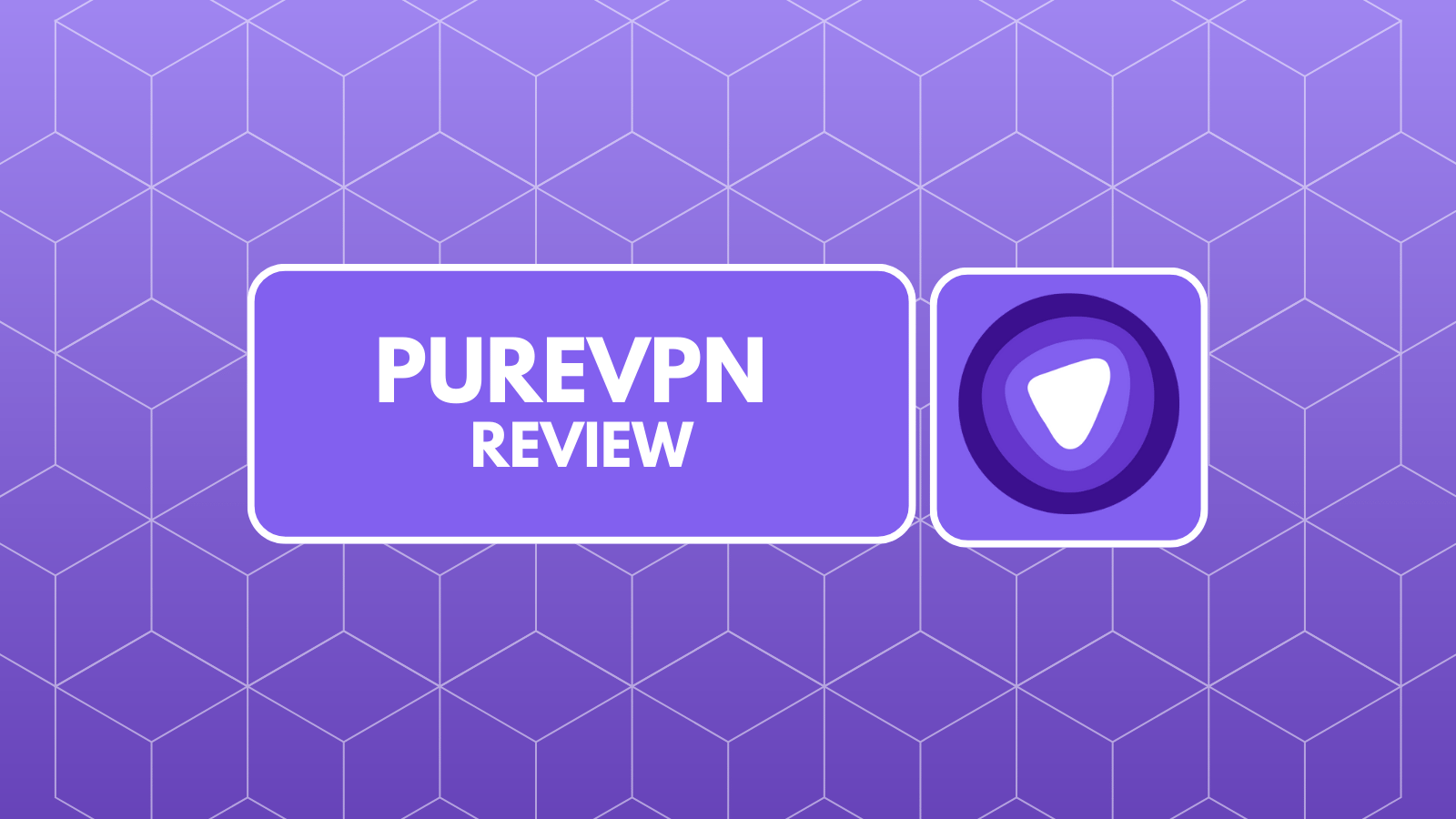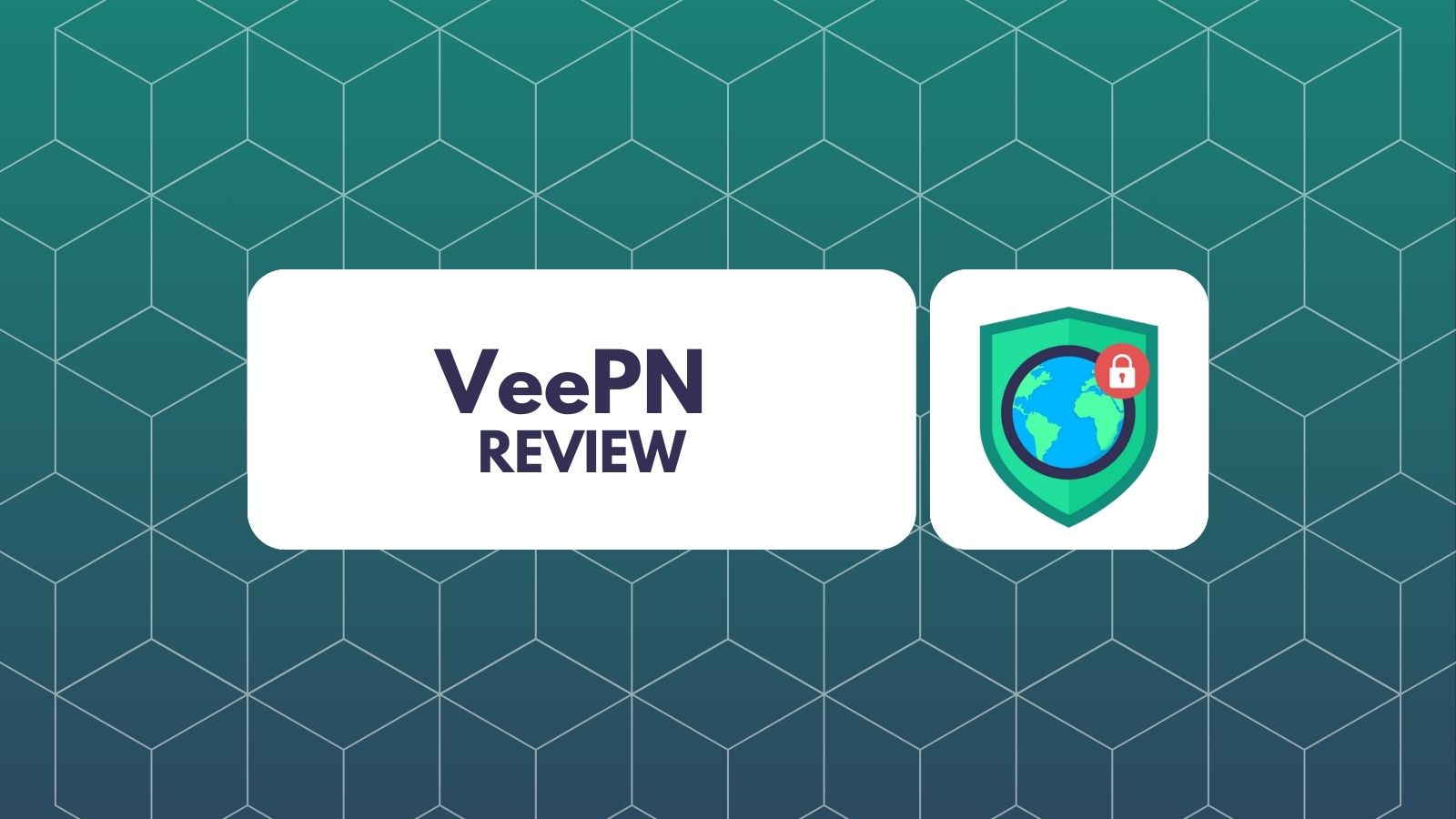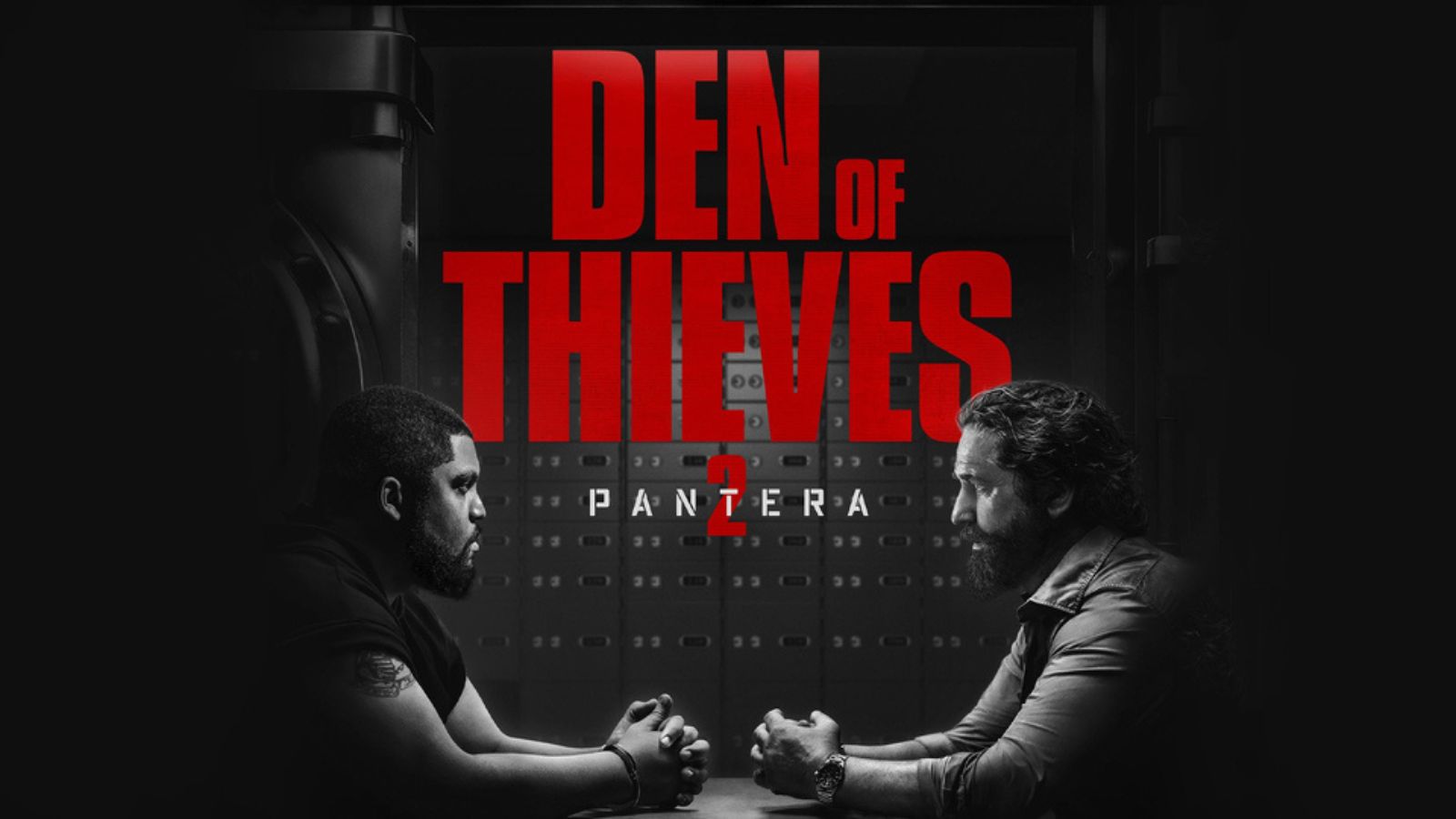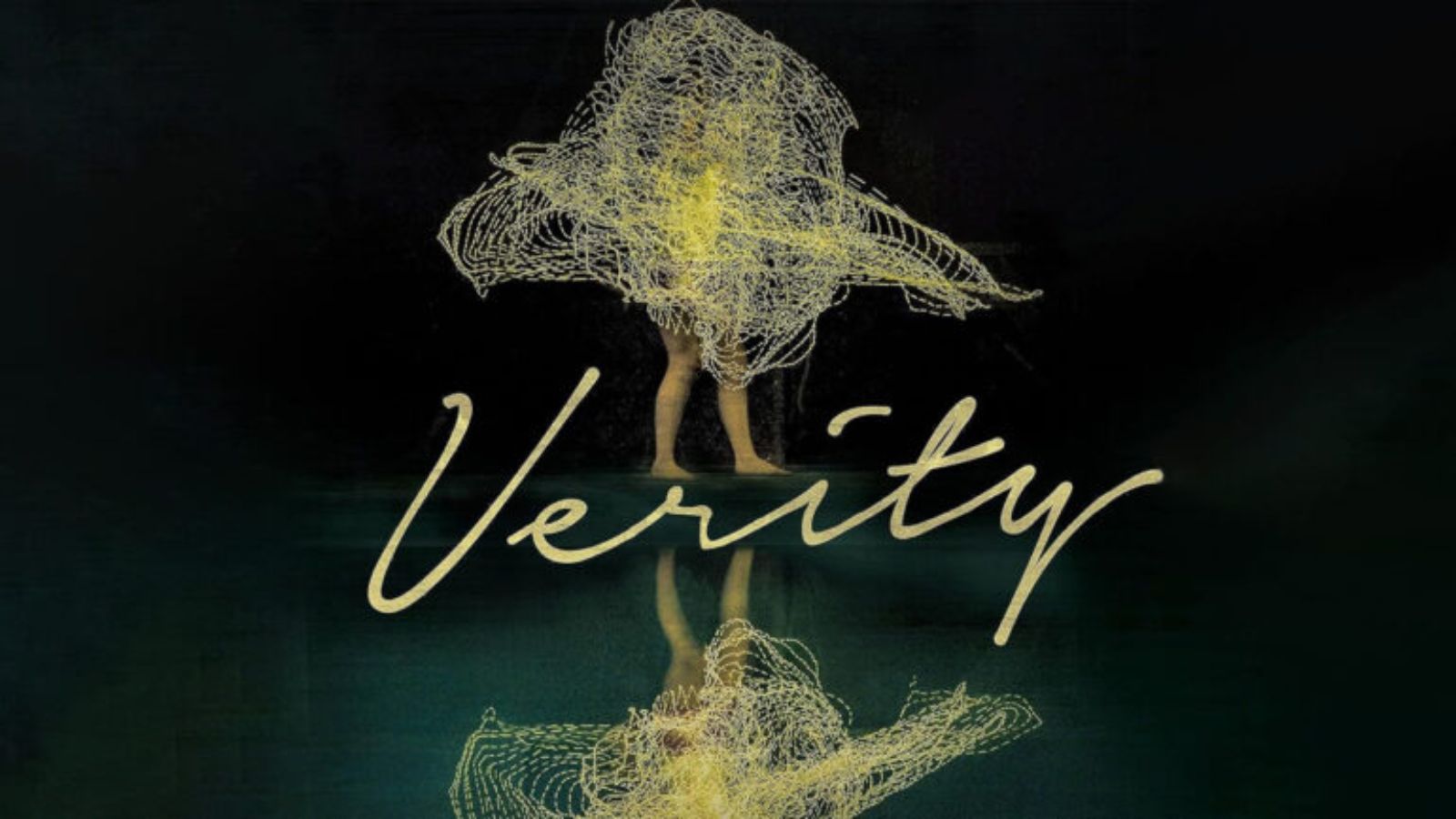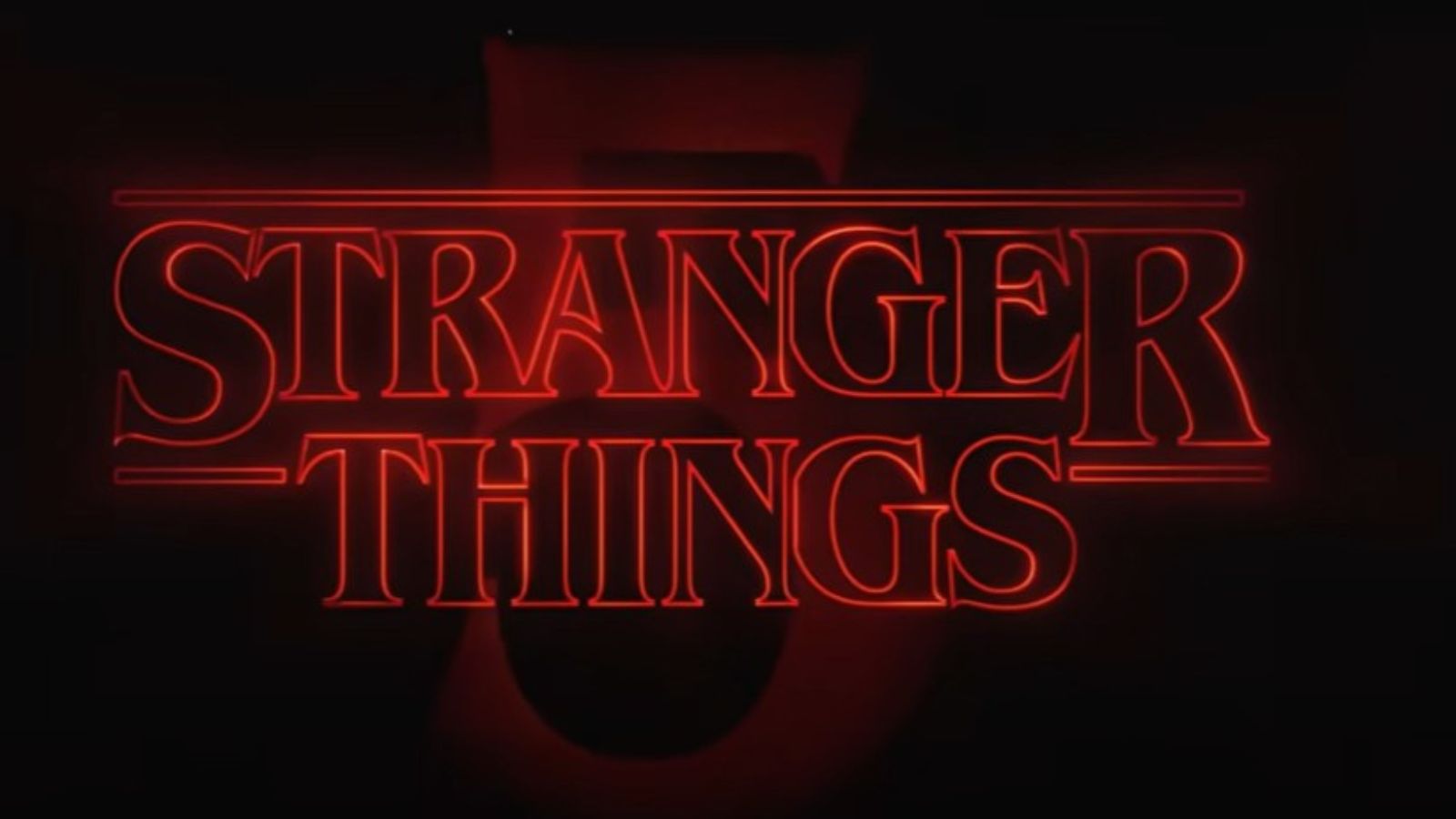MiniTool Power Data Recovery Review 2019 – Safe & Easy All-In-One Data Recovery!
The chances are that you’ve learned the hard way about backing up your data. However, restoring your lost data via backups is not the only way to retrieve what’s lost. In case you don’t have your data backed up, you’ll need a powerful data recovery software. This kind of application scans your hard drive and other types of data storage for pieces of lost files – and then restores those files to their original state. The thing is that not every data recovery application is the same – and they come with a varying degree of success. With this said, we’ll be reviewing MiniTool Power Data Recovery (both Free and Premium) in this article, so make sure to stick with us to find out more about this solution.
Before we dive deep into everything this application offers, let’s go over some of its most prominent highlights. The following tables provide some insight into what to expect, so make sure to take a quick look.
We’ve prepared another table for those who are in a rush. If you’d like to see the biggest pros and cons to using MiniTool Power Data Recovery, check out the following table.
And now, we’re ready to dive deep into this application. Before you decide whether to use it, make sure to read the following review carefully.
MiniTool Power Data Recovery – TechNadu’s Review
First of all, please note that we’ve tested both the Free and the Personal Standard editions of MiniTool Power Data Recovery (version 8.5). Also, we’ve tested it on a Windows 10 PC, but you can also use it on a Mac. We won’t list our PC’s requirements since those don’t play a major role in running this software.
Platform Compatibility
MiniTool Power Data Recovery is compatible with Windows 2000 and newer – and you can run it on some very old PCs just fine. There’s a MacOS version as well. Our Score: 10/10.
You can run MiniTool Power Data Recovery on both Windows PCs and MacOS computers. However, please note that these two are separate editions – and we’ve tested the application on a Windows 10 PC (so we’ll focus on that version). What’s important to be said is that you don’t need a powerful computer and even some heavily dated PCs will run this application just fine.
When it comes to supported Windows versions, you can install this application on Windows 10, as well as earlier Windows versions (all the way to Windows 2000) – both 32bit and 64bit editions. Also, please note that it’s recommended to have a second hard disk present on your device – running the application on the same disk which also contains your lost data might lead to unwanted consequences. And finally, keep in mind that MiniTool Power Data Recovery supports the following file systems: FAT 12/16/32, exFAT, NTFS, NTFS5, Ext 2/3/4, HFS+, ISO9660, and UDF.
Installation Process
Installing MiniTool Power Data Recovery is a piece of cake. Download it from the official website, run the installer, and that’s pretty much it. Our Score: 10/10.
When you’re dealing with a lost data crisis, you don’t need a complicated solution. You want something that can be installed within a minute – and that’s precisely what MiniTool Power Data Recovery offers. You need to download it from the official website (to make sure you’re running the latest available version), run its installer and that’s pretty much it.
While installing this application, you’ll be asked to install it on a secondary hard drive. Installing it on your primary hard drive (which contains your lost data as well) can lead to additional data loss. Therefore, to make sure you’re using this application up to its full extent, make sure to install it on a secondary hard drive, or at least on a secondary partition.
When you buy a license (or, if you decide to buy one), you'll also need to activate the application. This is done within its UI, by clicking on the Magnifying Glass icon (top-right corner). Enter your activation code, and that's pretty much it.
User Interface
This data recovery tool might be a bit overwhelming for inexperienced users. However, we believe you'll learn the ropes just fine. Our Score: 9/10.
Unlike numerous skeuomorphic applications, MiniTool Power Data Recovery comes with a modern and highly polished UI. Its home screen is divided into two segments, with a sidebar on the left and the main portion of the UI on the right. You can use the sidebar to select different types of searchable disks, including internal and external drives. On the right, you can select different drives or partitions that you’d like to scan. Make sure to stay with us as we’ll guide you through the process of data recovery in the following segment.
At the top of the window, you’ll find a series of icons in the top-right corner. These mostly act at links to this application’s official website, so you can check a bootable solution, get support, or buy a premium license. Then, you’ll also see several buttons along the bottom portion. On the right, you can check out the settings panel and this is also where you can initialize your scan. When it comes to settings, you can select from different file systems (FAT 12/16/32, exFAT, NTFS, NTFS5, Ext 2/3/4, HFS+, ISO9660, and UDF.), and you can also instruct the application to focus on certain file types (documents, archives, audio, video, pictures, and more).
Ease of Use
MiniTool Power Data Recovery comes with a simplified process of restoring data, suitable for both beginners and experienced users. Our Score: 9/10.
Now, let’s walk you through the process of recovering lost data. We’ll use this segment to explain what to expect from this application, as well as how effectively it’s doing its job.
- The first step is to select a drive you’d like to scan. So, click on any drive or partition, and then click on the ‘Scan’ button in the bottom-right corner.
- Now, all there’s left is to wait for the application to scan your hard drive. However, even before the scanning is done, you can start looking for the files you’d like to recover.
- On the left side of the screen, you can filter the files as per their file types. You can also search for something by using the name of the file, and there are also other ways to filter the results you’ll get. Also, you can preview files before restoring them, which is a handy feature.
- Once you file the files you’d like to recover, make sure to select them. Then, click on the ‘Save’ button and you’ll be asked to select a destination directory. Then, the application will restore the files and that’s pretty much it.
One final piece of advice. We recommend you wait for the scanning to be fully done, to take full advantage of this application. This might be nerve-wracking (especially if you’ve lost important files), but that’s the only way to extract as much data as possible.
Speed & Performance
MiniTool Power Data Recovery isn’t the fastest application of its kind – but remember that it’s doing a deep search, which returns better results. Our Score: 9/10.
So, you should know that all data recovery applications need some time to scan your hard drive. And as you can expect, this depends on the size of the hard drive in question, its file system, and your PC’s overall specs as well. That’s why talking about the performance of MiniTool Power Data Recovery is tricky, but we’ll share our experience with this application.
We scanned our 250GB SSD using this application, and it took around 30 minutes for this scan to be finalized. Then, we’ve selected around 500MB of lost data and managed to recover those files in under one minute. When trying out one of its direct competitors, our 250GB SSD was scanned in around 20 minutes. This means that MiniTool Power Data Recovery might not be the fastest data recovery solution out there, but it doesn’t mean it’s less than a capable solution. All in all, this application doesn’t disappoint.
It's also worth noting that there's no difference between the Free and Premium versions of this application - in terms of their performance. No matter which version you're using, MiniTool Power Data Recovery will finish the scan as soon as possible. However, you'll be able to retrieve only up to 1GB of data using the Free version. As you can imagine, there are no such limitations in the Premium versions.
Customer Support
There’s plenty of self-help material available, and you can send an email to this company’s support team. And also, there’s live chat as well. Our Score: 10/10.
Here are all the ways you can get help, and have your questions answered by the team behind MiniTool Power Data Recovery.
- Live Chat: The fastest way to get help is by using live chat, present on this tool’s official website. In general, there are no queues, and someone should respond to you within one minute.
- Self-Help Material: There’s a nicely written and helpful user guide on the official website, in addition to a range of frequently asked questions.
- Email Support: Finally, you can also send an email to this company’s support team. Make sure to include plenty of information in your email message, along with some screenshots, which should help the technicians to resolve your problem quickly.
It should be also noted that premium customers have the highest priority. In case you're using the Free version, you can still send an email to this company in an effort to resolve your problem, but we prepared to wait.
Pricing
MiniTool Power Data Recovery can be used free of charge (1GB limit). If you need a long-term solution, be prepared to pay premium prices. Our Score: 8/10.
MiniTool has prepared a series of subscription models, depending on what kinds of features you need, and on how many PCs you want to install this application. So, here's a quick overview.
All of the pricing plans mentioned above give you unlimited data recovery. While you can use the Standard and Deluxe plans on a single PC, the Ultimate plan supports up to 3 PCs. And if you want everything this tool offers, the Ultimate plan brings the most comprehensive package and lifetime updates as well. Also, we'd like to note once again that we've tested the (Personal) Standard edition - priced at $69.00. This edition comes with a 1-year upgrade, unlike other editions that bring you unlimited (lifetime) updates.
Differentiating Free Vs. Paid
You can get started with MiniTool Power Data Recovery for free, which allows you to recover 1GB (1,024MB) of data. However, this isn't the only limitation of the Free version, as noted in the table below.
You also won’t get a number of features including – loading previous scan results, loading saved scans, WinPE bootable builder, and more. With this said, we recommend you try the free version in case you’re in a rush to save an important file. However, you should also think of a long-term solution.
Do We Recommend MiniTool Power Data Recovery?
It’s true that MiniTool Power Data Recovery can be a real lifesaver at times. It’s equipped with advanced features and it can scan various types of storage options (internal and external drives), lets you preview files, and also lets you safely recover them. It’s not the most affordable option, but it’s well worth the price.
- PROS: Easy to use; Runs on old PCs as well; Performs deep scan; Supports USB drives and SD cards; Identifies 70+ file types.
- CONS: Not the most affordable option.
- OUR SCORE: 9.3 out of 10!
In case you’d like to try out MiniTool Power Data Recovery, click on the provided link and you’ll be taken to its official website. This is where you’ll find the latest available version as well as additional information about this powerful data recovery solution.
As you made it to the end of this review, why not share this article online? And don’t forget to follow TechNadu on Facebook and Twitter. Thanks!
| Review Summary We believe that MiniTool Power Data Recovery is one of the best solutions of its kind. It's quite powerful in terms of its features and performance - and it can be a true lifesaver at times. | 9.3 Overall Score | ||
| Platform Compatibility | 10 | ||
| Installation Process | 10 | ||
| User Interface | 9 | ||
| Ease of Use | 9 | ||
| Speed & Performance | 9 | ||
| Customer Support | 10 | ||
| Pricing | 8 | ||