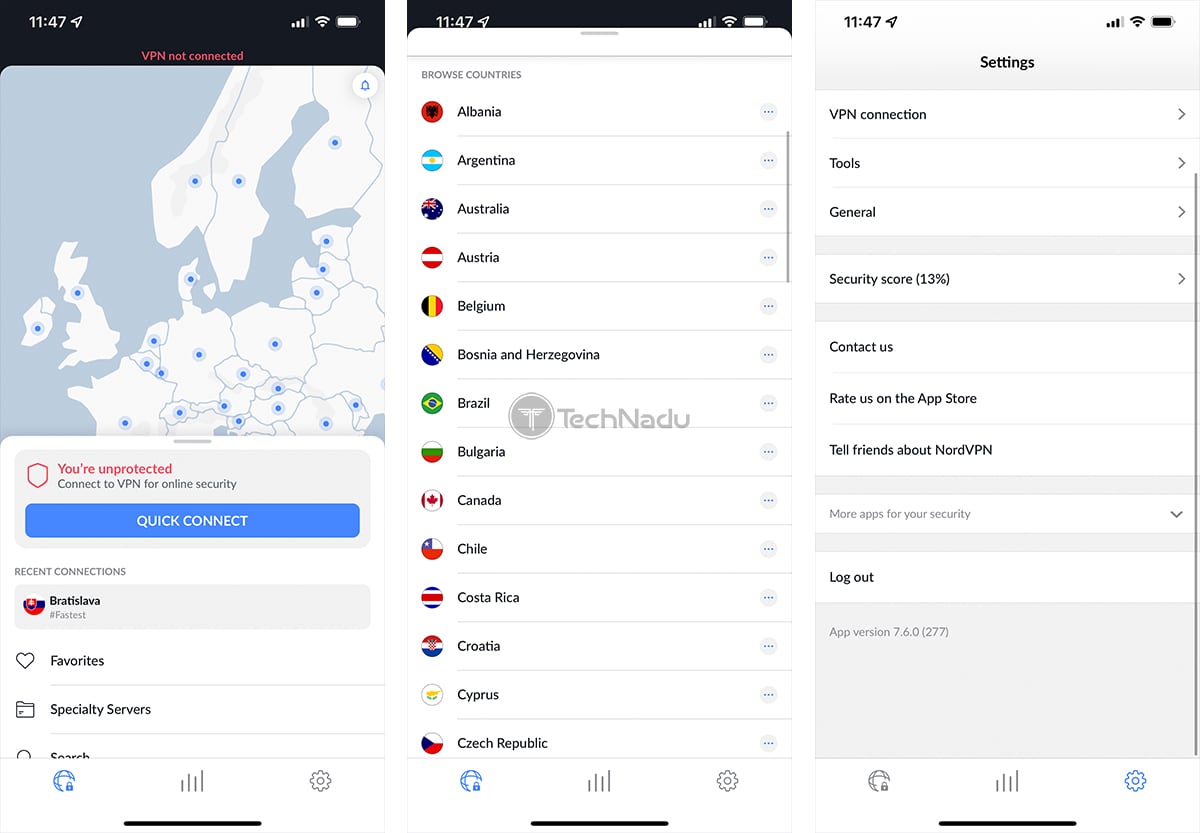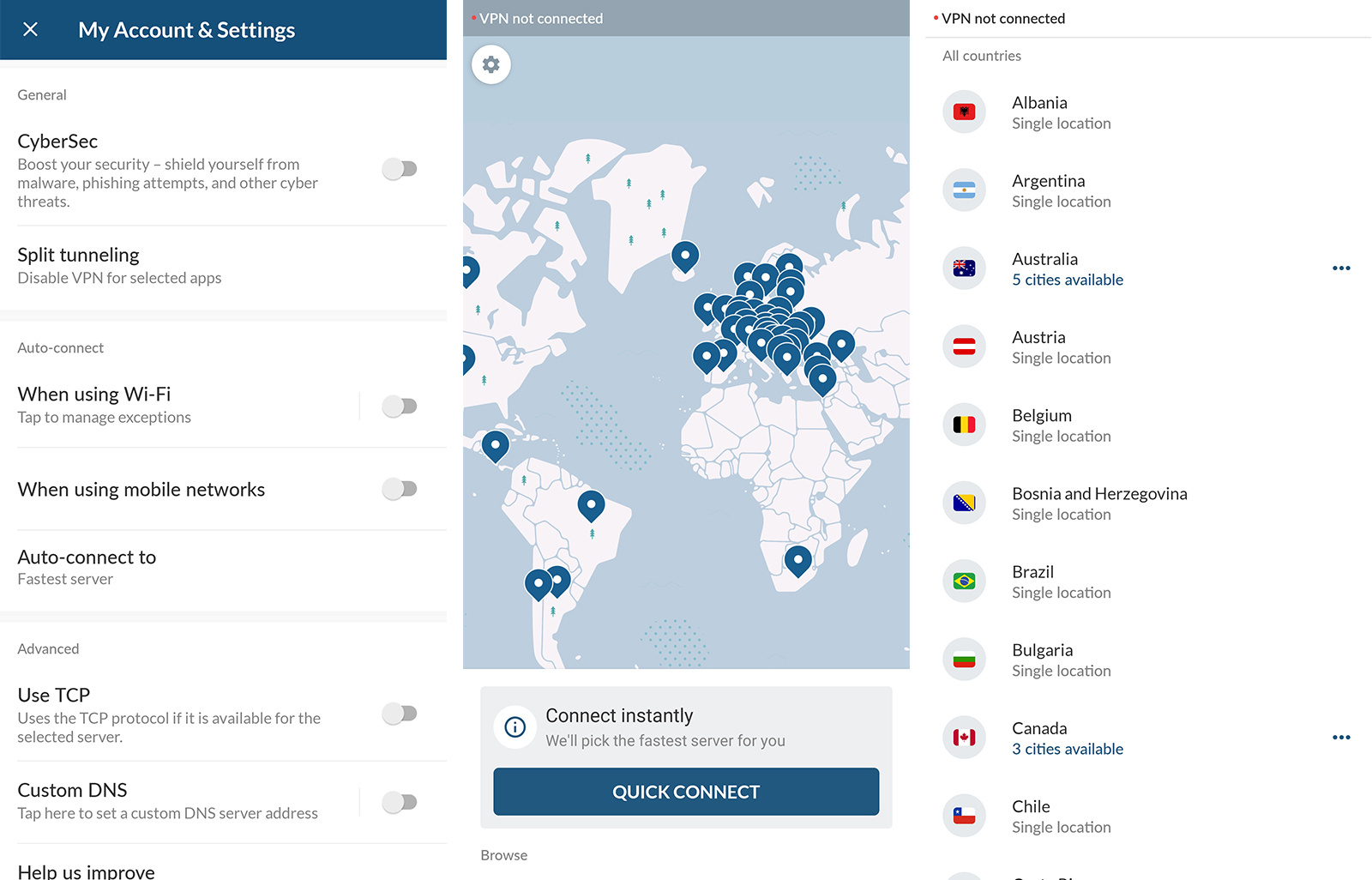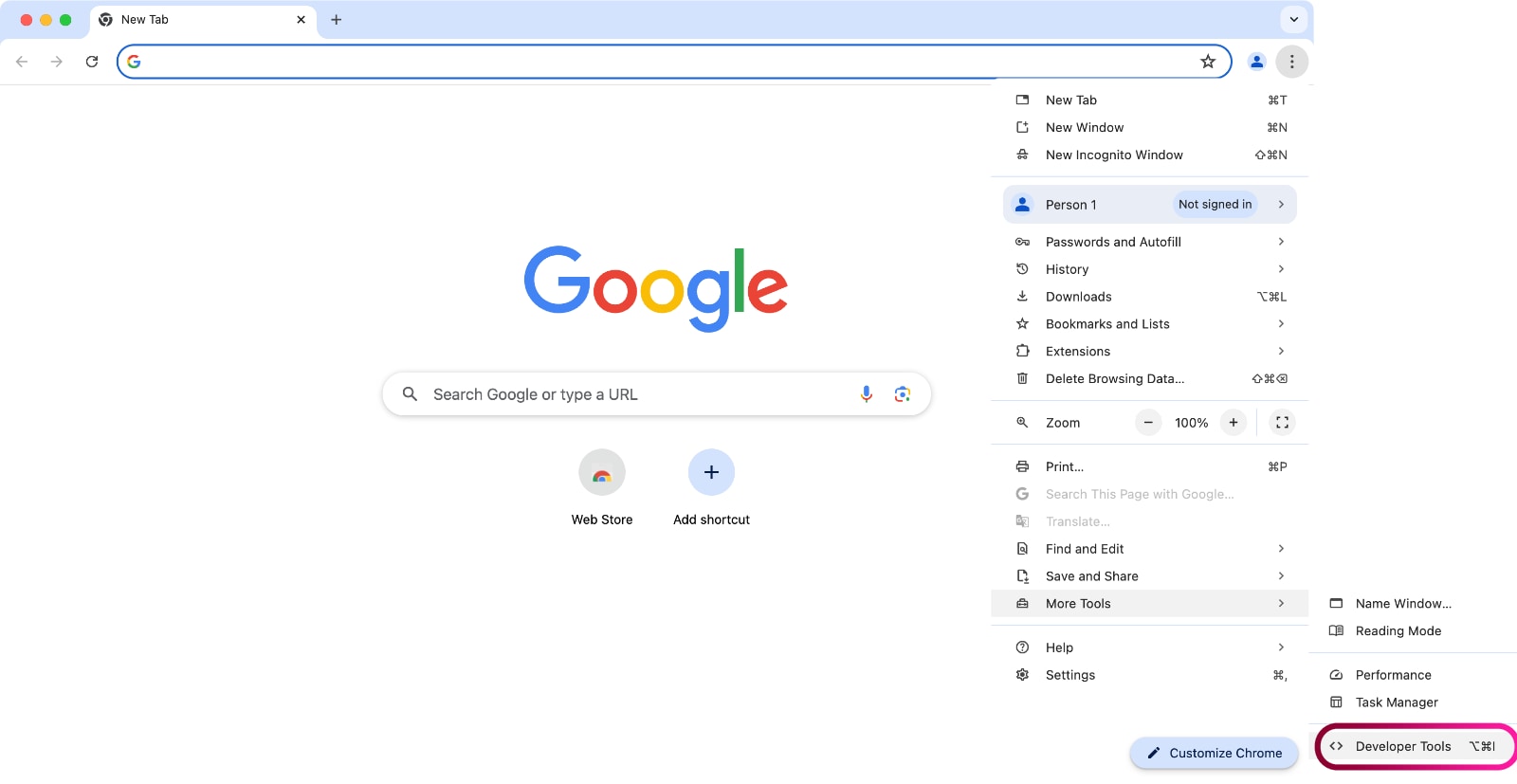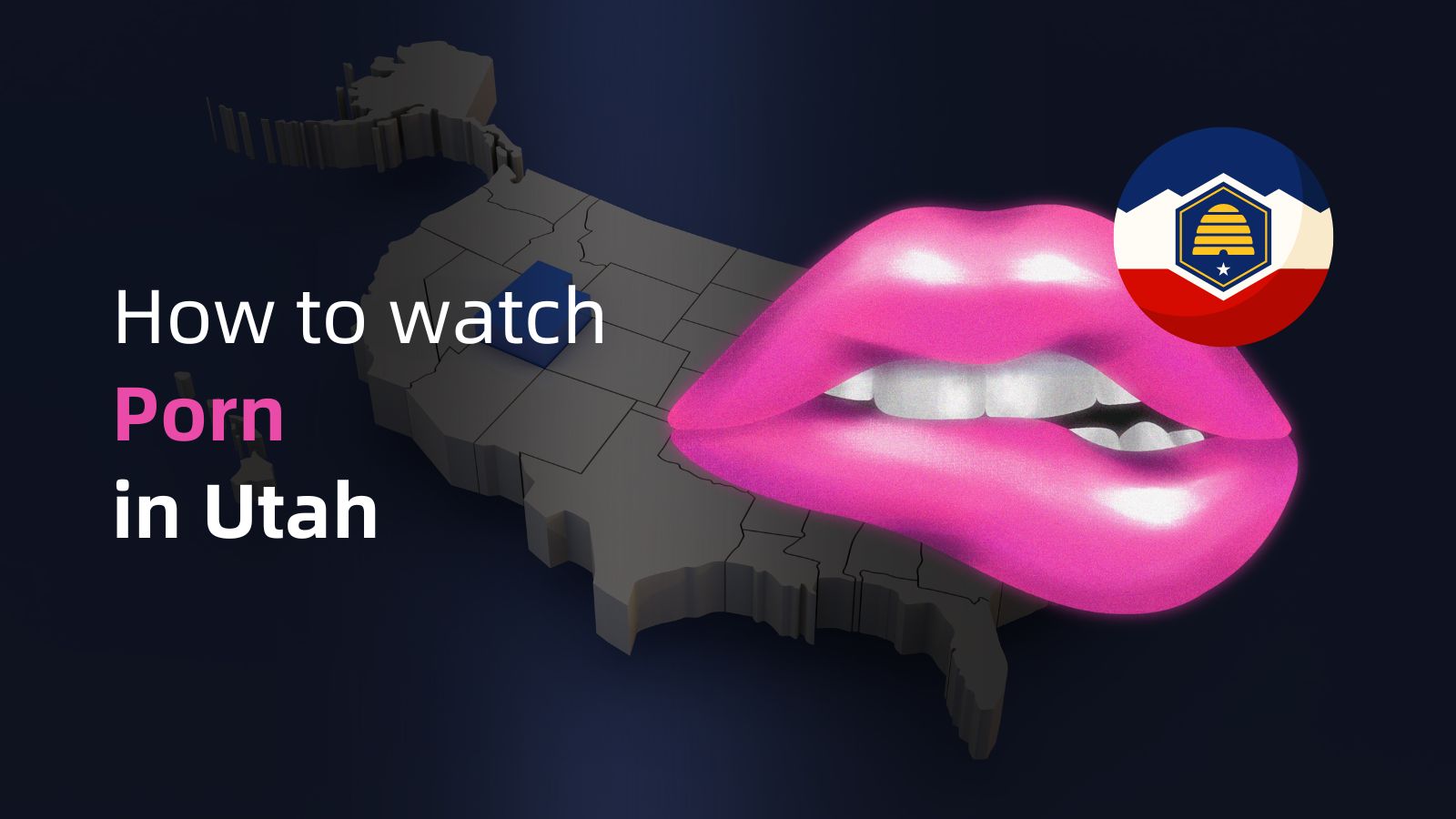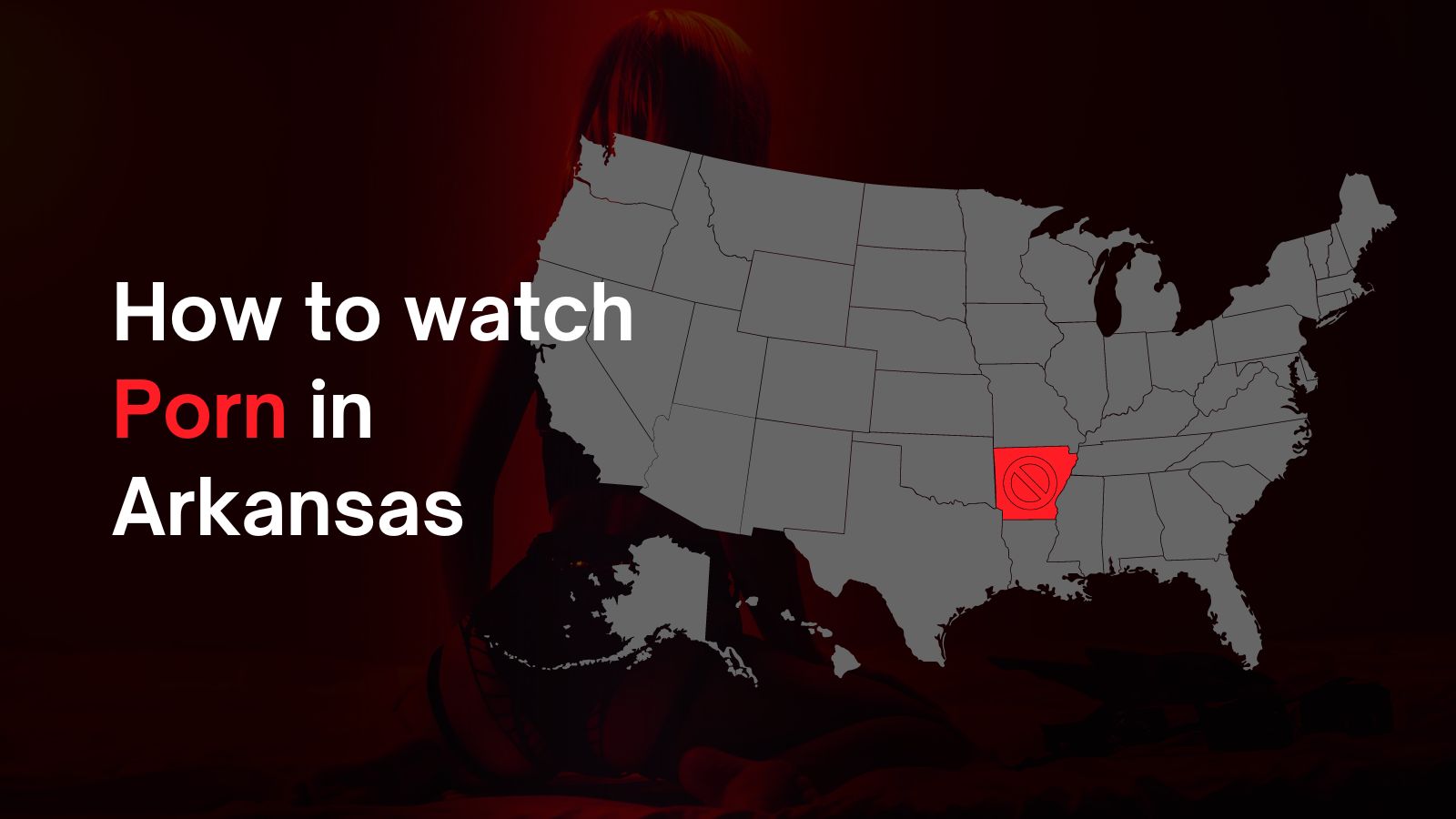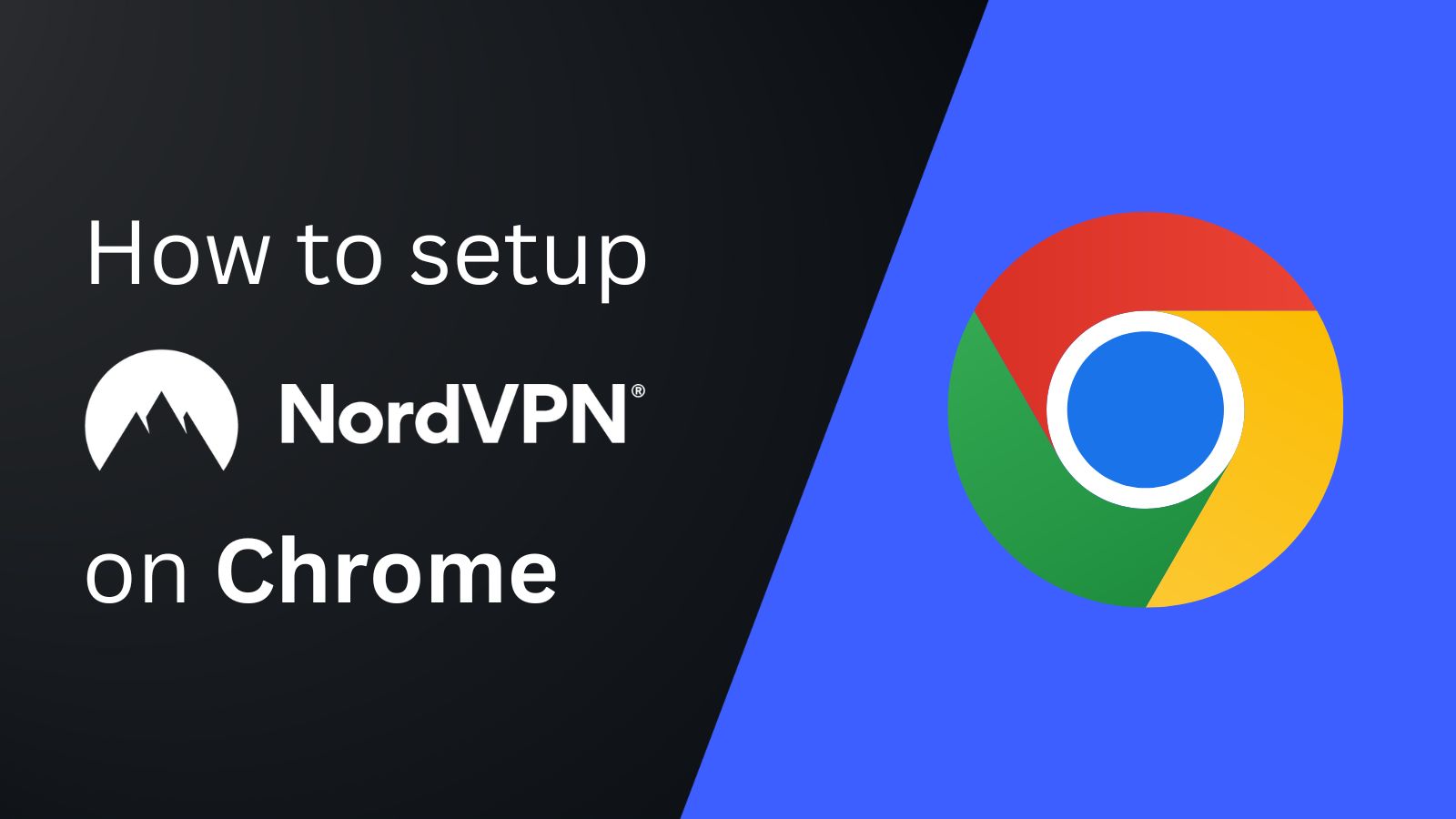
When you purchase through links on our site, we may earn an affiliate commission. Here’s how it works.
How to Change Location on Google Chrome in 2025
Google Chrome is the most used browser today. However, it’s not the best in terms of privacy, as it actively tracks your location. For this, it uses your GPS, Wi-Fi, and IP data. That said, most sites you visit via Chrome determine your location using your IP address.
Also, many sites are geo-blocked, which can be an issue while traveling, especially. The solution is to change your location on Google Chrome with a VPN, giving you a new IP from another region. As a result, you'll get to explore services and points of interest near your target area. Plus, you'll protect your privacy, as VPNs encrypt your data and prevent trackers from following you online.
In this article, we'll show you how to change your location on Google Chrome with a VPN and without one, why you should use a top-rated VPN, and the best Chrome VPNs. You will also learn how Google Chrome tracks your location and how you can stop it.
How to Change Location on Google Chrome with a VPN
The goal is to connect to a VPN server in your desired location. For that, you can use a Chrome VPN add-on or a standalone VPN application. Here's everything you need to do:
- Subscribe to a capable VPN (we recommend NordVPN).
- Open the Chrome Web Store and search for NordVPN’s extension.
- Choose 'Add Extension' and accept the permissions.
- Click the Chrome browser’s extensions menu and open the extension.
- When asked to log in, provide your credentials.
- Choose a server from within the extension’s dialog box and hit 'Connect.'
- Your Google Chrome location has now changed, and you can start browsing securely. That’s it!
If you need more detailed information, check out our guide on how to set up a VPN on Google Chrome, which explains additional methods.
Why Do You Need a VPN to Change Location on Chrome?
VPNs protect your privacy by changing your IP address, which changes your virtual location as well. On top of that, even when you enable location on Google, a VPN lets you bypass geo-restrictions. Here's more information:
- Alter Your Virtual Location: A VPN allows you to change your location, making it appear as if you're browsing from that location. This hides your real location and anonymizes your data so you can unblock websites. Plus, it allows you to browse points of interest in a desired area.
- Access Region-Specific Content: The best VPNs for Google Chrome bypass geo-restrictions and access content as if you were abroad. Plus, they work great for bypassing school and office restrictions, which are usually firewall-based.
- Conceal Your Browsing Activity: Without a VPN, your Internet Service Provider (ISP), government agencies, and hackers can view your online activities, including your search location, when you run a Google search.
- Hide Your IP Address (from ISPs, government, and hackers): Every device connected to the Internet has a unique IP, which can reveal your geographical location. A VPN masks your IP, making it difficult for sites and third parties to track you.
- Sidestep Bandwidth Throttling: ISPs sometimes slow down your Internet speed when engaging in high-bandwidth activities. A VPN helps you avoid these speed reductions by hiding your online activities from your ISP.
- Connect Securely to Public Wi-Fi: Public Wi-Fi networks are often unsecured, making them a hotspot for cyber-criminals. A VPN ensures that your connection is encrypted, safeguarding your data from potential threats.
Best VPNs for Changing Google Chrome Location
On the most basic level, your chosen VPN should have a Chrome extension, military-grade encryption, a no-logs policy, and the ability to unblock geo-restricted content. Bonus features include simultaneous device connections, obfuscated servers, and responsive customer support, as well as a fair price. We've picked 3 options for you, so let's review their features:
- NordVPN: This VPN has advanced security features for Chrome, like data encryption, obfuscated servers, and double-hop VPN. The process to add NordVPN to Google Chrome is extremely simple, and all you have to do is download its Chrome extension. Also, it has a no-logs policy. Lastly, it is suitable for people with multiple devices because it lets you connect 10 devices simultaneously and has 24/7 live support as well. It's priced at $3.39/month (2-year plan). Get NordVPN.
- Surfshark: This provider offers a polished Chrome extension that you can install in under a minute. You get high-end privacy and strong content-unblocking features. There's also an audited no-logs policy, strong data encryption, and plenty of tools to eliminate ads and trackers. Plus, you get unlimited simultaneous connections and 24/7 live chat support for only $2.19/month if you opt for Surfshark's 2-year subscription plan. Get Surfshark.
- ExpressVPN: This is one of the most sophisticated VPNs that lets you unblock region-blocked sites through its Chrome extension. Furthermore, it’s easy to install ExpressVPN on Google Chrome. This VPN features 256-bit AES encryption. It would also not be wrong to say that ExpressVPN takes privacy seriously, as it has a strict no-logs policy. Furthermore, it lets you connect 8 devices simultaneously. If you have any issues, you can always reach out to its 24/7 customer support. All that is available at $6.67/month (1-year plan). Get ExpressVPN.
How Does Chrome Track My Location?
Google's Web browser can see where you are using various methods, such as tracking your IP, Wi-Fi data, and other browser-specific details. Such precise tracking allows Google to use your location to offer location-based features, such as localized search results, weather updates, and map directions.
Beyond your immediate location, Google Chrome also gathers various data points, including Bluetooth information, nearby Wi-Fi networks, and GPS data on mobile devices.
While these features can enhance your browsing experience with personalized content, they also mean you actively share your location data. If privacy is a priority for you, you have the option to adjust or block location services in Chrome's location settings.
How to Change Google Chrome Location on Your Devices
The easiest way to manage your geolocation data is to visit the browser's settings page. However, this does not stop the browser from detecting your IP, which is unique and tied to your location. That means you should use a VPN in combination with these methods. That said, let’s look at how you can change your Chrome location on various devices.
On iPhones
If you are not using a VPN, your options are limited to blocking Chrome’s location-tracking feature. On the other hand, using a VPN on an iPhone will let you spoof your Chrome location. Here are the steps you need to follow to achieve this.
- Open your iPhone settings.
- Tap the Chrome app after scrolling down.
- Open “Location” and set Google Chrome Location to “Never.”
- Google Chrome will stop tracking your location.
- Open your VPN app on your iPhone.
- Choose your preferred server location.
- Hit “Connect” to turn on the VPN.
- Use Chrome with your new location.
On Android
Android lets you disable Chrome’s location tracking from within the app. On top of that, you can use a VPN on your Android phone to fake your Chrome location. To do that, follow the steps below:
- Open Chrome on your Android device.
- Tap the three dots in the top right corner.
- Choose “Settings” and scroll down.
- Tap on “Site Settings.”
- Toggle off the “Location” option.
- Open the VPN app on your smartphone.
- Choose a server in your preferred country.
- Tap on “Connect.”
- Use Chrome on Android with a new location.
On PC or Mac
If you are not worried about changing your online location and simply want to turn off location on Google Chrome to preserve your privacy, this is what you can do:
- Open the Google Chrome browser on your PC or Mac.
- Enter “chrome://settings” in the address bar.
- Open “Privacy and Security.”
- Click on “Site Settings” and choose “Location.”
- Toggle the "Don't allow sites to see your location" option.
Using Google Chrome's Developer Tools
This method allows you to use Chrome's developer tools to input a custom location into the browser. Using a custom longitude and latitude (which you can get from Google Maps), you can pinpoint practically any place on the planet. Do the following:
- Open Chrome and use the three-dot icon in the top-right corner.
- Navigate to More Tools > Developer Tools.
- Pick the "Sensors" tab (if you don't see it, use the three-dot icon > More Tools > Sensors).
- Next to 'Location,' you'll see a dropdown menu. Choose one of the options found there.
- You can input a custom location by going to Manage > Add Location.
How to Turn off Google Chrome Location Tracking
To prevent Chrome from tracking your location, you need to toggle off the related permissions in your browser’s settings. However, this may affect certain sites and their functionalities that require location access, such as weather updates, maps, food delivery, etc. Here are the steps to turn off Google Chrome’s location tracking feature:
- Open your Chrome browser on a PC/Mac.
- Click the three dots in the right-hand corner of your screen.
- Open the settings.
- Click on “Privacy and Security.”
- Open "Site Settings” and click “Location.”
- This is where you can turn off Chrome's location tracking.
Final Thoughts
By default, Google Chrome performs invasive data logging, which includes your location data. That said, a capable VPN is all you need to get a virtual location and access region-specific online content. Plus, you'll get to see nearby points of interest based on your chosen location. Also, VPNs hide your browsing history, fight against trackers, remove ads, and plenty more.
Your go-to VPN should be NordVPN, as it offers a stellar set of features. You can use its add-on or standalone application to change your location on Chrome instantly across a wide range of devices. Plus, you get an army of servers, high-end privacy, and a strict no-logs policy.
We hope this article taught you everything you need to know about changing your location on Google Chrome. If you have any comments, feel free to write them below. Thanks for reading!