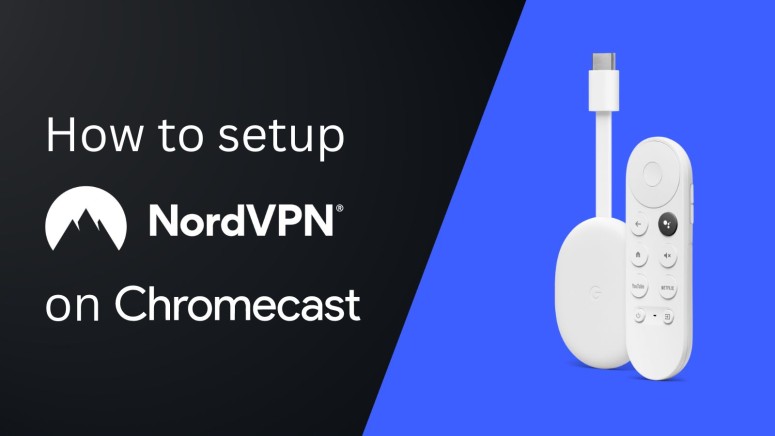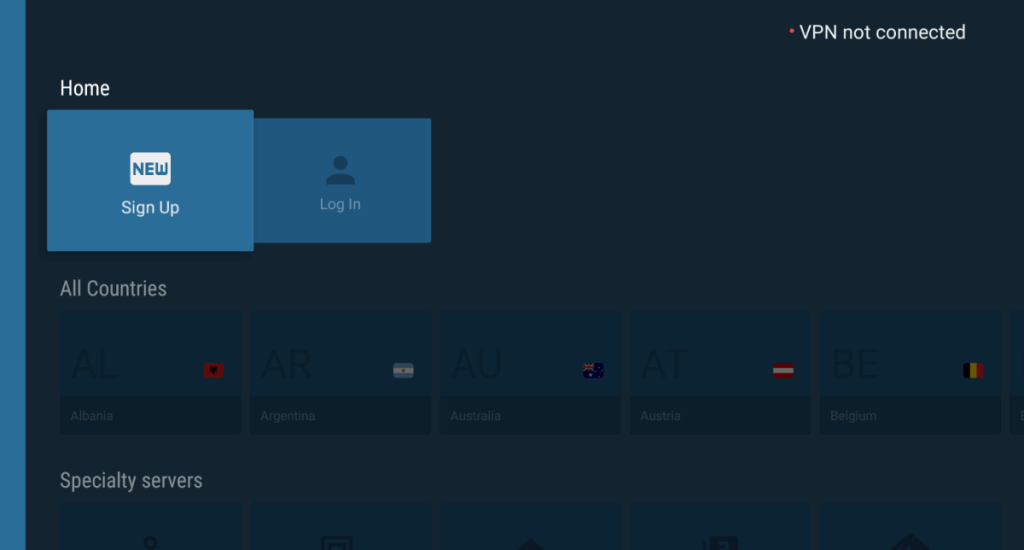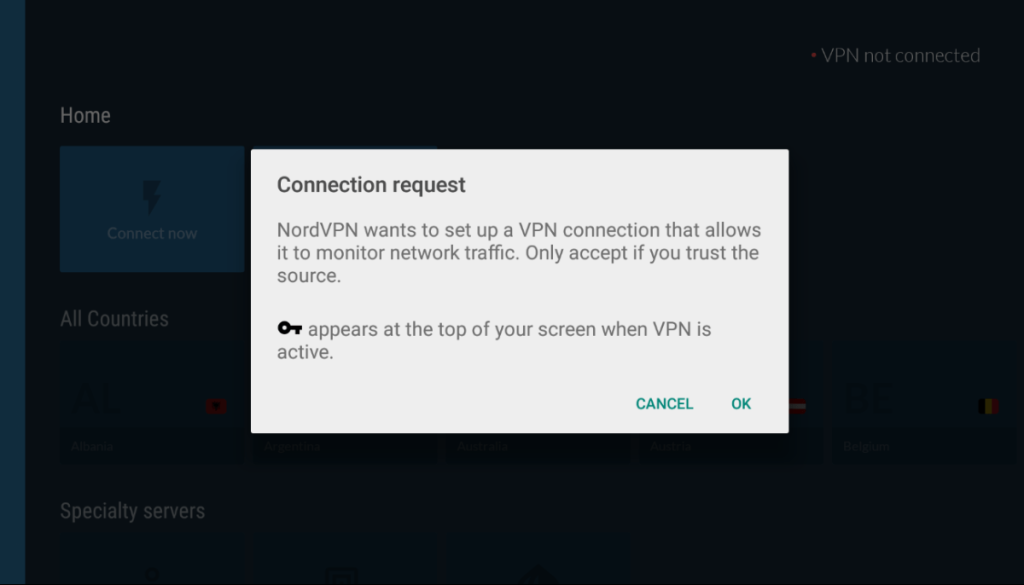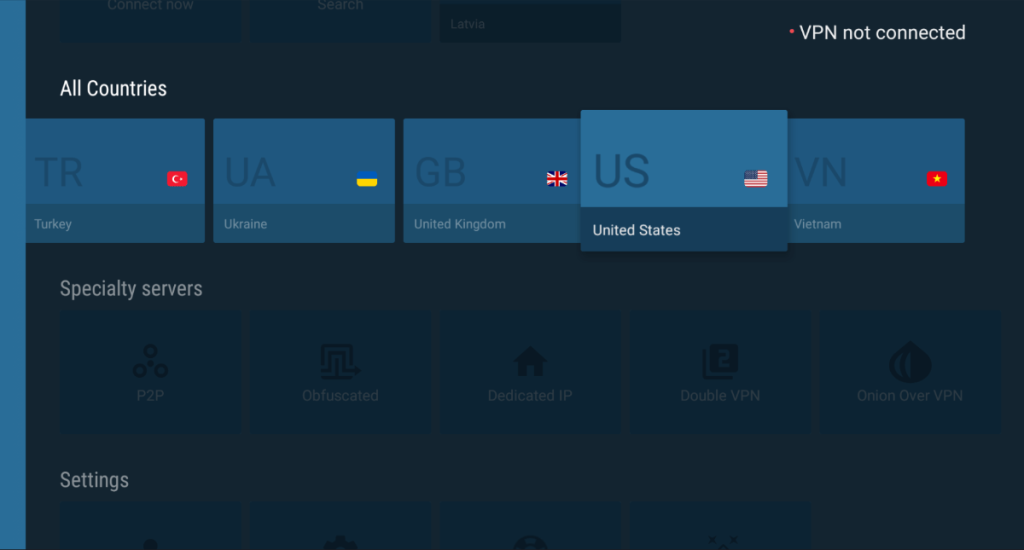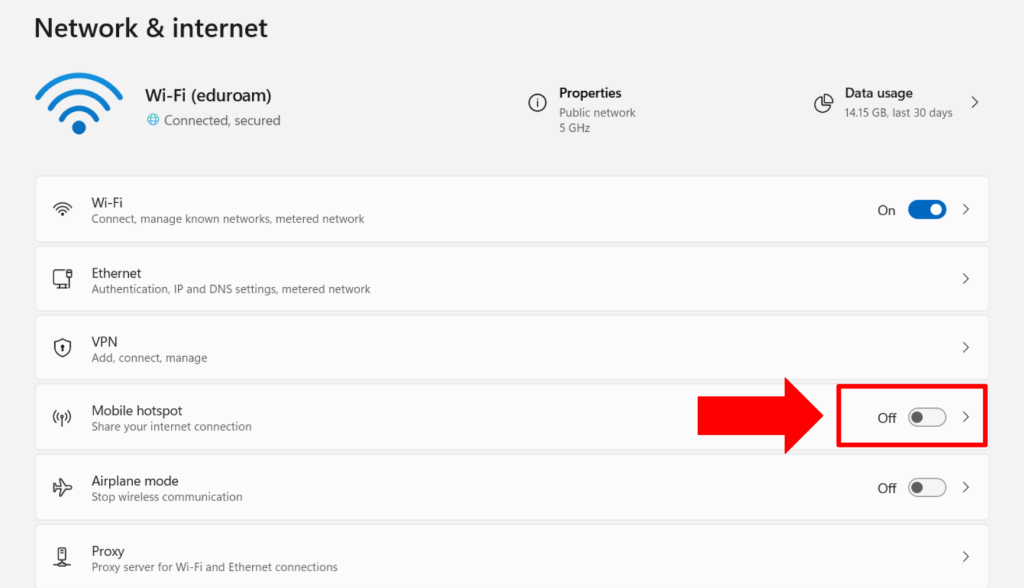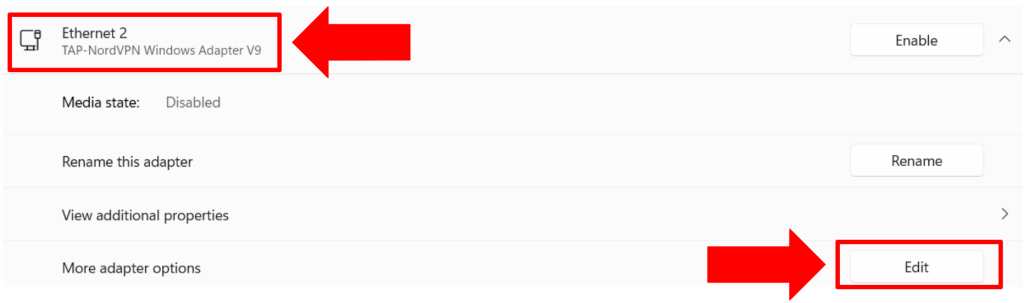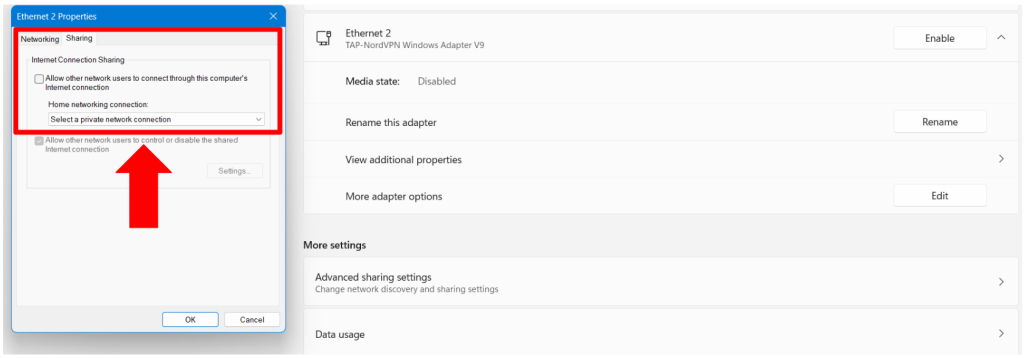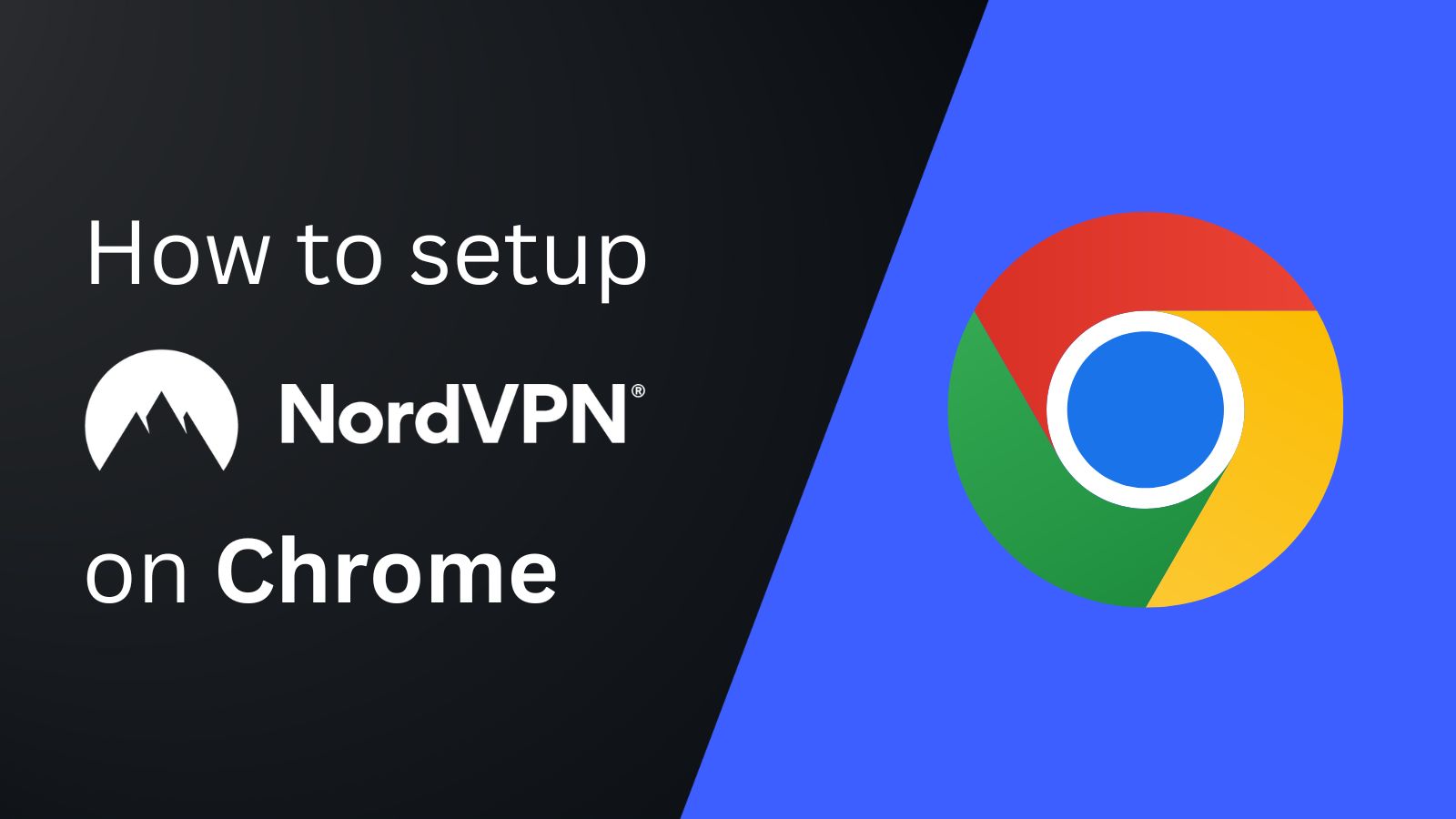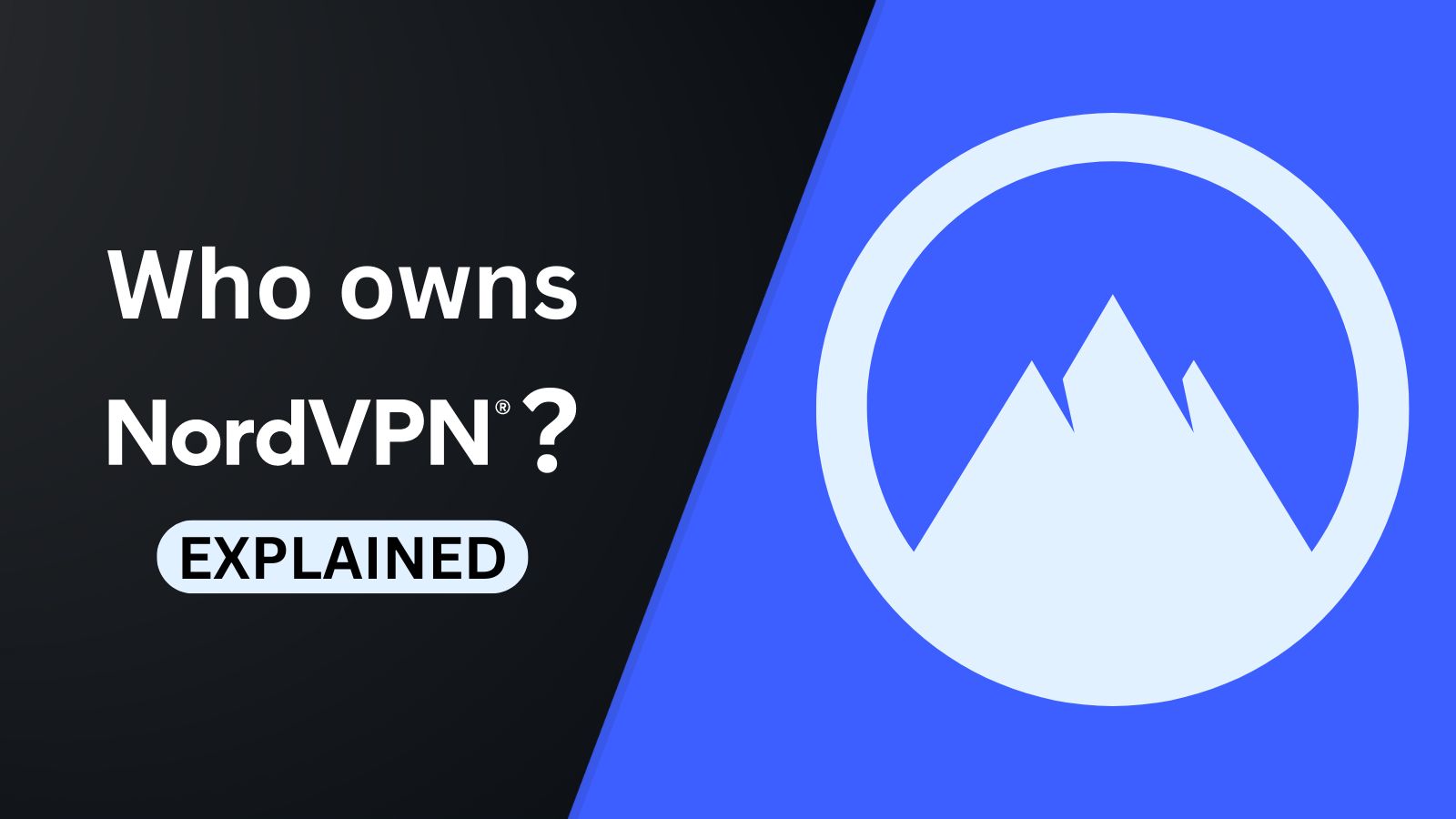When you purchase through links on our site, we may earn an affiliate commission. Here’s how it works.
How to Set Up and Use NordVPN on Chromecast
Google Chromecast devices come in various shapes and formats, which means you'll need to take a personal approach to setting up NordVPN. That said, you can set up NordVPN on Chromecast with Google TV by installing its app, which is the simplest and fastest method available.
If you have an older Chromecast (without Google TV), you can set up NordVPN on a router, which will protect all your devices on the network. Alternatively, you can share a VPN connection from your PC by turning it into a virtual router.
In this article, we will teach you how to set up NordVPN on Chrome using the methods mentioned above, with comprehensive instructions.
How to Set Up NordVPN on Chromecast
To set up NordVPN on Chromecast, you first need to check whether your Chromecast comes with Google TV. Based on that, here are your options.
Method #1: Install NordVPN on Chromecast with Google TV
Your Chromecast with Google TV gives you access to the Play Store, which makes it easy to install NordVPN. Just follow the steps below:
1. Sign up for NordVPN by visiting its website using your computer, phone, or tablet.
2. Open the 'Play Store' app on your Chromecast with Google TV.
3. Search for NordVPN and tap on 'Get' or 'Install.'
4. Launch the VPN and log in with your credentials.
4. Go ahead with 'OK' to add a VPN profile to your Chromecast (this is a one-time setup prompt).
5. Click 'Connect Now' to connect to the nearest server, or choose 'All Countries' to pick a server.
6. Feel free to exit NordVPN and open any streaming app on your device. That's it!
Method #2: Set Up NordVPN on a Physical Router
By setting up NordVPN on a router, you'll create a single VPN-protected Wi-Fi network that will secure all devices connected to the Wi-Fi, including Chromecast. Here's the step-by-step process:
1. Get your NordVPN subscription from its official website using any Web-connected device.
2. Next, set up NordVPN on your router based on your router's firmware and brand.
3. Open the Google Home app on an iOS/Android phone, pick 'Chromecast,' and check if your smartphone is connected to your home Wi-Fi.
4. You can start streaming online content and use your Chromecast to watch it on the TV screen.
Method #3: Share NordVPN Through a Virtual Router
Another way to use NordVPN with your Chromecast is to install it on your PC. Then, you'll share NordVPN's connection by turning your PC into a virtual router. Here's how that's done:
1. Subscribe to NordVPN using your PC and any Web browser.
2. Install NordVPN on your PC and launch its client.
3. Log in with your credentials and connect to a server of your choice.
4. Go to your Windows 'Settings' > 'Network & Internet' > turn on 'Mobile Hotspot.'
5. Scroll down and choose 'Advanced Network Settings.'
6. Click on the NordVPN's adapter and choose 'Edit.'
7. Click on the 'Sharing' tab.
8. Check the box, 'Allow other network users to connect through this computer's internet connection.'
9. Select the hotspot you just created from the dropdown menu and click on 'OK.'
10. Connect your device with the Google Home app to your newly created Wi-Fi network.
11. Your Chromecast will join automatically. That's it!
Final Thoughts
There are multiple ways to set up NordVPN on Chromecast. The easiest method is to download and install NordVPN's app from the Play Store on newer Chromecast models that come with Google TV. However, you must rely on alternative approaches if you have an older Chromecast.
Overall, installing the VPN on a physical/virtual router is the best option because it secures all devices connected to your Wi-Fi and lets you use unlimited devices with NordVPN. Advanced users will also want to read our guide to setting up NordVPN on all their devices, such as game consoles, TVs, and more.
That’s all! Now you know how to set up and use NordVPN on Chromecast. If you have further queries, drop us a comment through the button below. Thanks for reading!