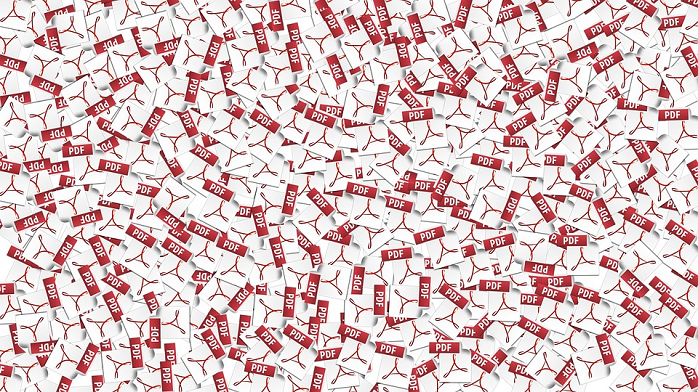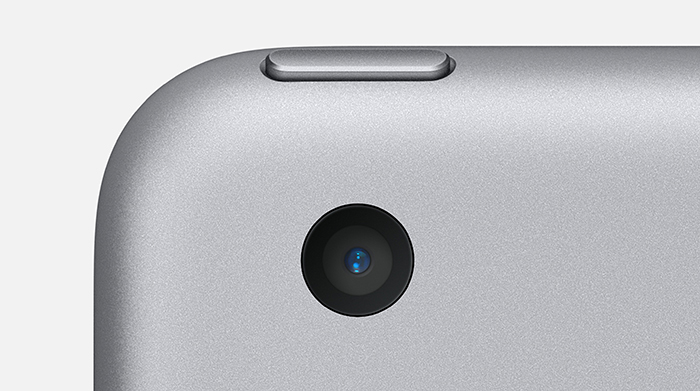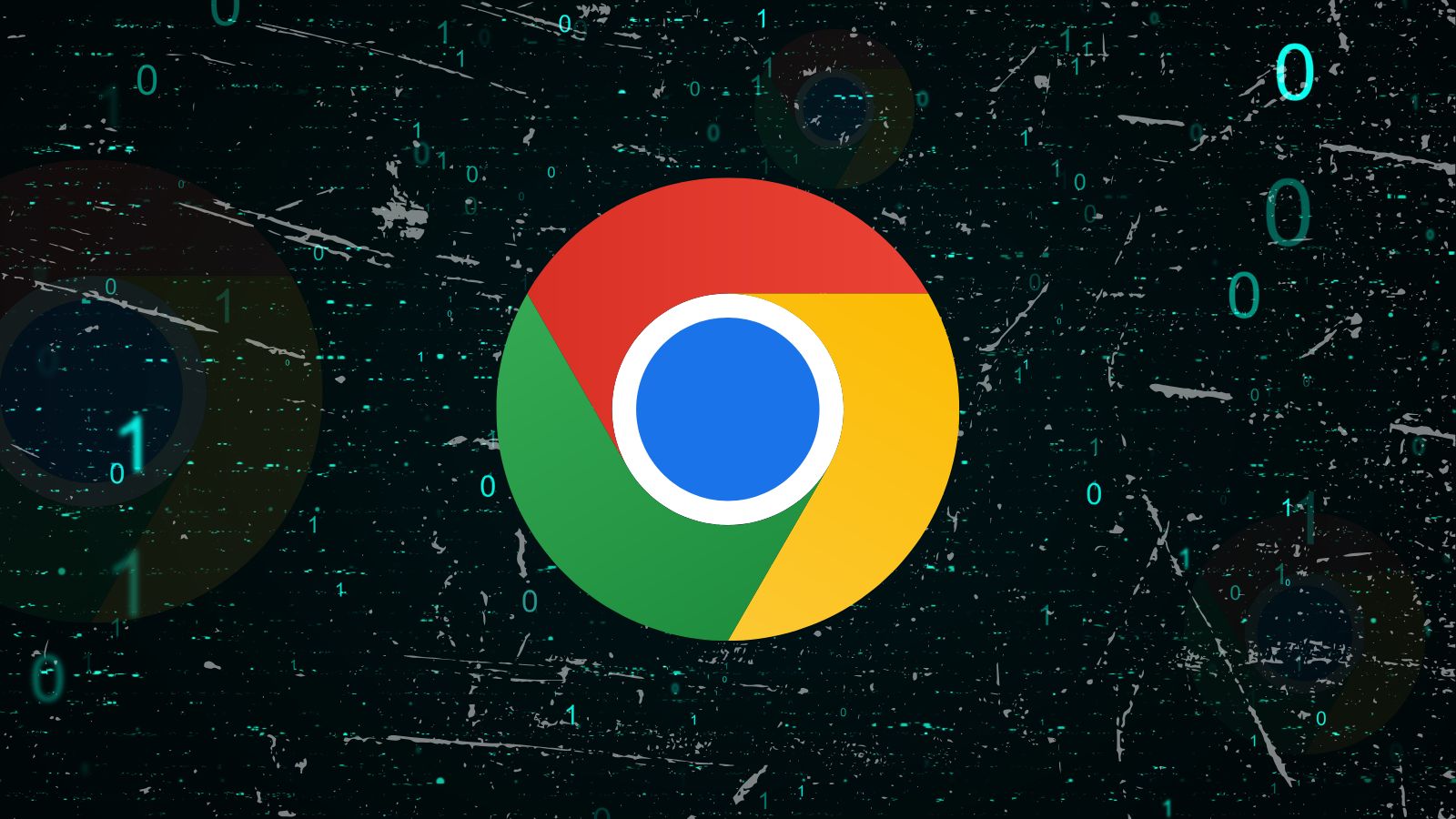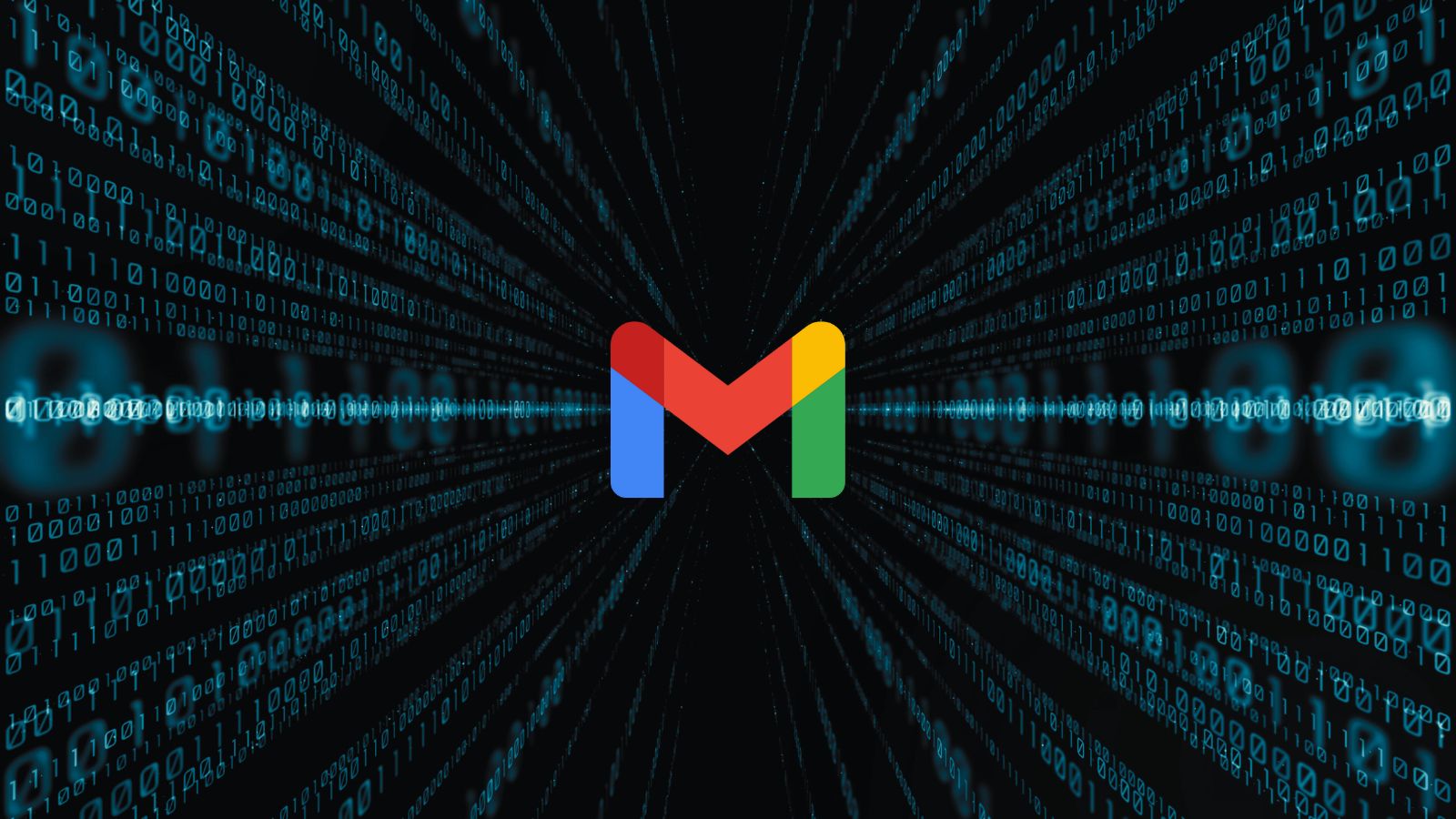How to Protect Your Privacy by Removing Metadata from PDFs, Images, & Documents
It so easy to share all sorts of media with other people these days. If you want to send a photo to someone on the other side of the world, you can probably do it in just a few seconds. The same goes for videos, documents and any other kind of file. However, there’s much more to a given file than just what you can see as the user. Most file types are packed with something called “metadata”. Information about that file that travels with it. Most people are completely oblivious to the fact that metadata even exists.
Even if you have a VPN, use a virtual machine and send information through Tor it won’t matter if your personal info is embedded in the file! Various file types such as Word files, PDFs and images can have a fingerprint which can be traced back to you. How can you remove them? Here are the most common methods for the most common file types.
Removing Word (and Other Office) Metadata
Microsoft Word is still one of the most popular word-processing applications in the world. The chances are pretty good that you've created and sent quite a few Word documents in the past. Unfortunately, a lot of those documents probably contained a lot of information you did not want to share. This might have included who all the authors were and even comments and changes that were made.
The same goes for the other formats of Office documents. You don't want clients or people you want to send things anonymously going through the documents and dredging up all that information.
Luckily, Microsoft is very aware of this issue and have included a tool in their applications to make sure that you only send along information you meant to. Here's what you need to do in Word, although it's basically the same process with Excel, PowerPoint, and Visio.
- Open the document in Word
- Click "file"
- Now click "info"
- Choose "check for issues"
- Click "inspect document"
With the document inspector open, check all the types of information you're looking for. If it finds any info you can remove it right there.
These instructions work on the latest version of Office 365, but you can search the Microsoft Support site for any version you might have.
Removing PDF Metadata
One of the ways people try to lock down Word and other text files is by converting them to PDF format. After all, usually one can't alter the contents of a PDF. You can only read it, right?
Well, that might be true, but there's still the possibility of private metadata when it comes to PDF. Unlike Microsoft Office, most free PDF readers don't offer a way to get rid of that metadata.
You don't need anything more than a copy of Windows. In Windows 10, here's what you do:
- Use Windows Explorer to navigate to the file
- Right click on it and select "properties"
- Next, choose the "details" tab.
- Now click "Remove Properties and Personal Information"
You can now choose to strip the info from the file itself or make a copy with the data removed. Either way, the metadata should be gone.
If that doesn't work there are a number of tools that will do the job. Unfortunately only the paid "Pro" version of Acrobat DC has the option to remove metadata. In fact, it's pretty hard to find a good free solution to download. You can use free online editors like PDF Candy. PDF Candy also has a Windows application, but you'll have to pay for this pro feature.
Removing Metadata from Images
Images shared on the internet is possibly one of the most dangerous things you can do to compromise your privacy.
That's because image files can contain both detailed information on the camera used, the editing software and even exact GPS coordinates of where it was taken.
The good news is that most social media platforms will strip this sort of data automatically when uploading it. That's not the main issue here though. Apart from the fact that social media itself comes with a host of privacy issues, that's not the dangerous use case.
The problem comes when you share photos via disk, FTP, email or any other method that doesn't modify it in any way. The person at the other end can look up the data and use it to identify you.
Let's look at methods of getting EXIF data out of your snaps.
Using Desktop Photo Software
There's more to the world's photo editing software than Photoshop. Adobe might rule the professional roost, but if you want the ability to strip EXIF data from a JPEG for free, look no further than the GIMP. It's a free and Open Source photo editor that can do almost everything Photoshop can. That includes getting rid of EXIF metadata.
All you have to do is:
- Open the image in GIMP
- Choose File>Export As
- Name the file and choose an export location
- Click "Export"
- On the export dialogue box, uncheck "Save EXIF data"
- Click Export again
Now there should be no EXIF data in the new version of the file. There's also a Mac and Linux version of the program, so you're covered one way or another!
Using Mobile Apps
If you need to get rid of EXIF data while on the go, the obvious solution is to use a mobile app designed for that purpose. EXIF Eraser is a lightweight app for Android devices that does it quickly and easily.
iOS users can use an app like ViewExif and simply choose to save a new copy of an image without any metadata.
Out of Sight
Metadata is one of those privacy issues that might seem small but can blow your privacy and anonymity apart when it matters the most. Think of whistleblowers or anyone who wants to report information anonymously. What if you need to keep your identity as the author of a report or other sensitive document secret? Leaving metadata in place can ruin an otherwise well thought out plan. So think before you send your files into cyberspace!