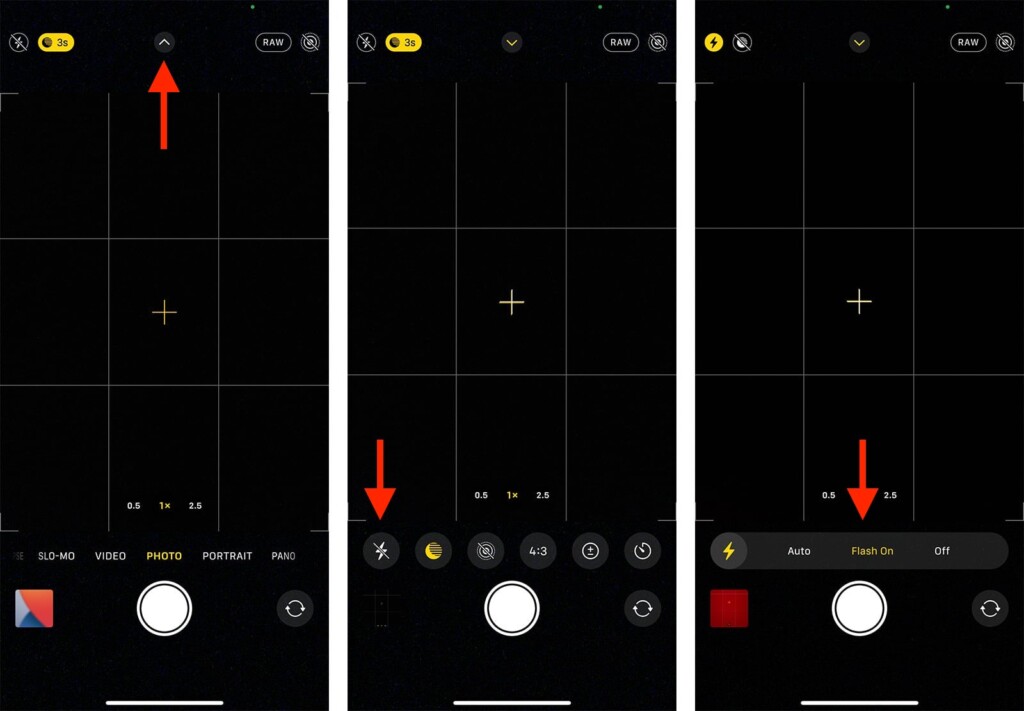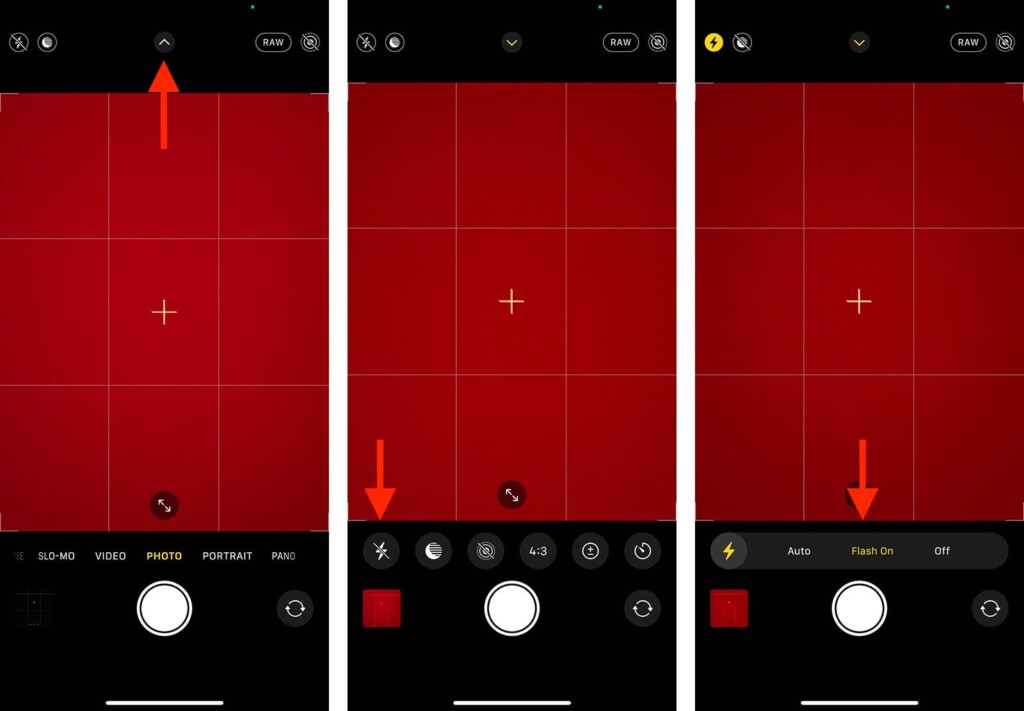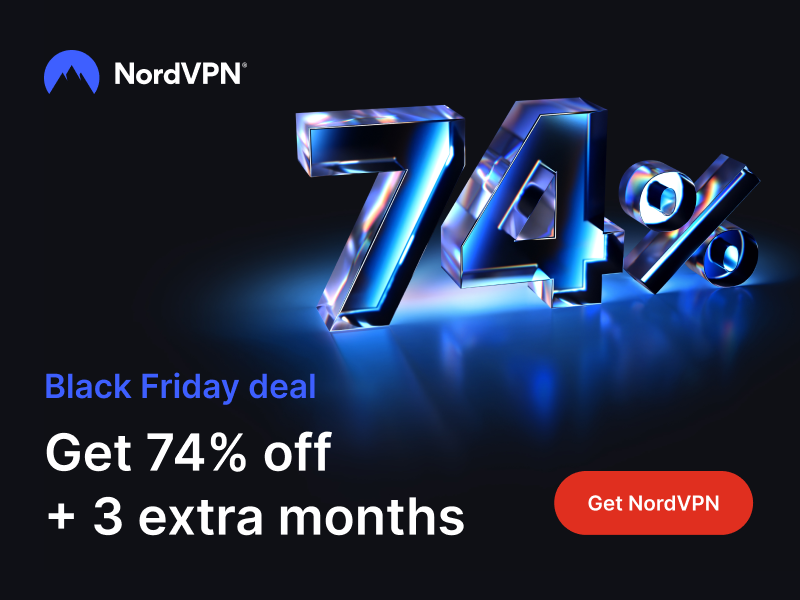How to Turn Flash ON/OFF on iPhone 13, Mini, Pro, and Pro Max
If you check your iPhone 13's camera specs, you'll see that plenty has improved. Still, to truly get the most of your iPhone's camera system, you'll want to employ its flash, especially in low-light conditions. With that said, you'll want to know how to turn the flash ON/OFF on your iPhone 13, as this feature can be somewhat hidden. And yes, we'll show you exactly that.
How to Turn the Flash ON/OFF on iPhone 13’s Back Camera
As you would imagine, you need to use the Camera app to turn the flash ON or OFF on your iPhone. So, here's what exactly you need to do.
1. Launch the Camera app.
2. Feel free to pick any photo or video mode (anything except 'Pano' and 'Timelapse').
3. Now, tap on the arrow icon found just underneath your iPhone's notch.
4. Select the flash icon. A set of options should slide from the left side of the screen.
5. To force the flash to turn ON, make sure to select 'ON.'
6. To turn the flash OFF and force it to stay that way, select 'OFF.'
7. And to let your iPhone decide, feel free to tap on 'Flash Auto.'
How to Turn the Flash ON/OFF on iPhone 13’s Front (Selfie) Camera
When it comes to taking selfies, your iPhone doesn't really offer a flash on its front side. Still, there's another feature that works as a workaround. So, do the following.
1. Launch the Camera app. Make sure you use the front-facing camera.
2. Tap on the arrow icon just below your iPhone's notch.
3. Select the flash icon. At this moment, you should see three options at your disposal.
4. To turn the flash on, make sure to pick 'ON.'
5. To turn the flash off, make sure to pick 'Flash OFF.'
6. And lastly, set it to 'Auto' if you want your iPhone to be in charge.
7. Now, take a selfie. You'll see that your iPhone's screen will turn white for a moment.
As you can see above, your iPhone's screen will act as a flash when taking selfies. Depending on the conditions in your surroundings, your iPhone's screen might turn white or yellow, or anywhere in between – for a brief moment, sending more light towards your face.
That would be all on how to turn the flash ON/OFF on your iPhone 13. If you have any questions, let us know via the comments section below. And finally, thanks for reading!