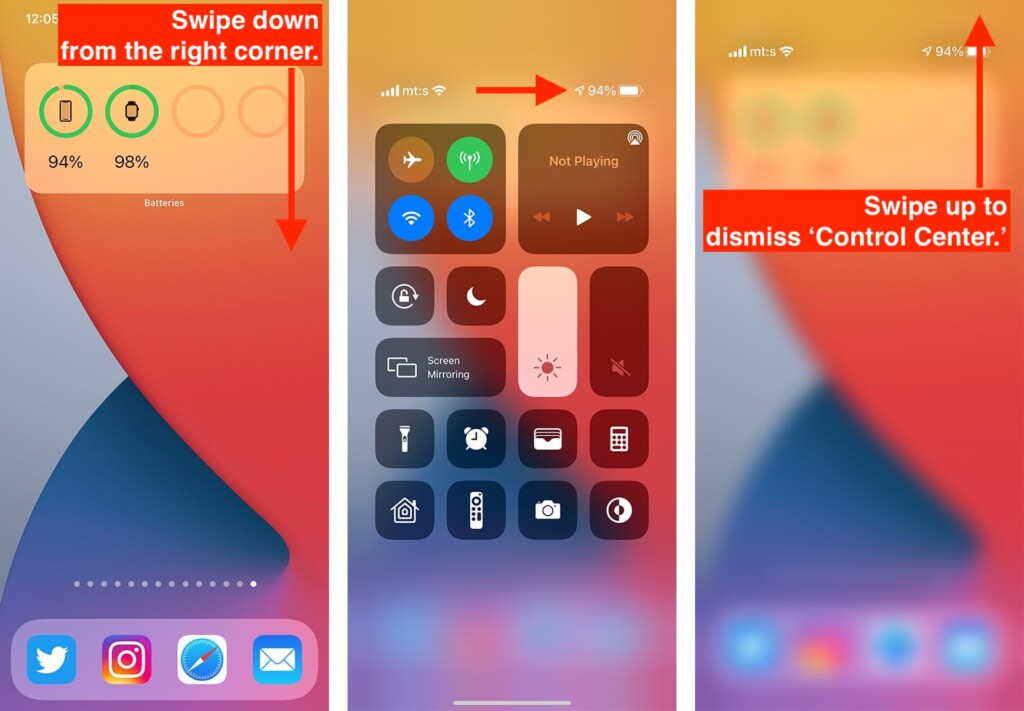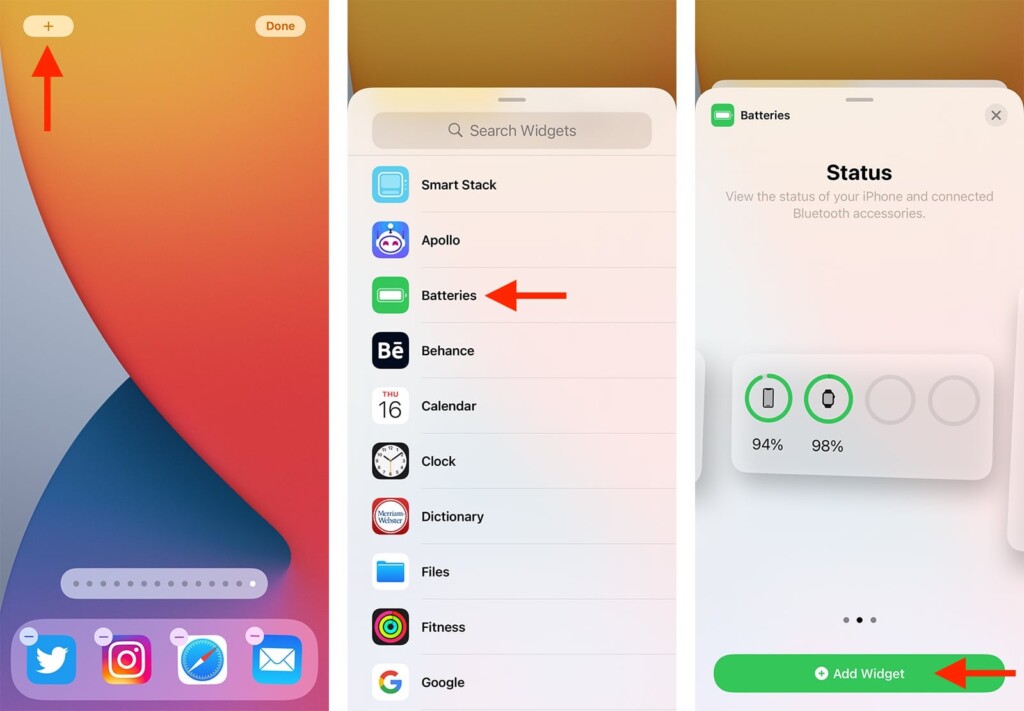How to Show Battery Percentage on Your iPhone 13, Mini, Pro, and Pro Max
If you take a look at your iPhone’s top-right corner, you'll see a visual indicator of how much energy your phone's battery has in its "tank" at any given moment. However, what if you need more precise information? Differently said - how to show the battery percentage on your iPhone 13, 13 Mini, 13 Pro, and 13 Pro Max?
Well, the answer to that question is not that simple. That’s because iOS doesn’t offer an option to show the battery percentage in the top-right corner, next to the battery’s icon. However, you have two workarounds available, as explained just below.
Method #1: Reveal the Battery Percentage via 'Control Center'
Your iPhone’s 'Control Center' is designed to give you more precise information related to your phone’s battery. So, here’s how to use it to reveal the battery percentage.
1. Swipe from the top-right corner of your phone’s screen.
2. At this moment, you should be looking at your 'Control Center.'
3. Find the battery percentage in the top-right corner.
4. Finally, tap anywhere outside of 'Control Center' to close it.
Method #2: Check the Battery Percentage via Widgets
Using widgets (introduced in iOS 14), you can get something “more permanent” to show the battery percentage on your iPhone 13. So, here’s what precisely you need to do.
1. Find some empty space on your 'Home Screen.' Then, tap and hold.
2. In the top-left corner, you’ll see the '+' button. Select it.
3. At this moment, you should see the 'Widget Picker' on your screen.
4. Search for 'Batteries' to find that group of preloaded widgets.
5. Now, choose a format that you like (not all of them display percentages).
6. Finally, add the chosen widget to your 'Home Screen.' Feel free to reposition it.
7. Once happy, select 'Done' in the top-right corner. That’s it!
That would be all on how to show the battery percentage on your iPhone 13. Let us know if you have any questions (via the comments section below). And finally, thanks for reading!