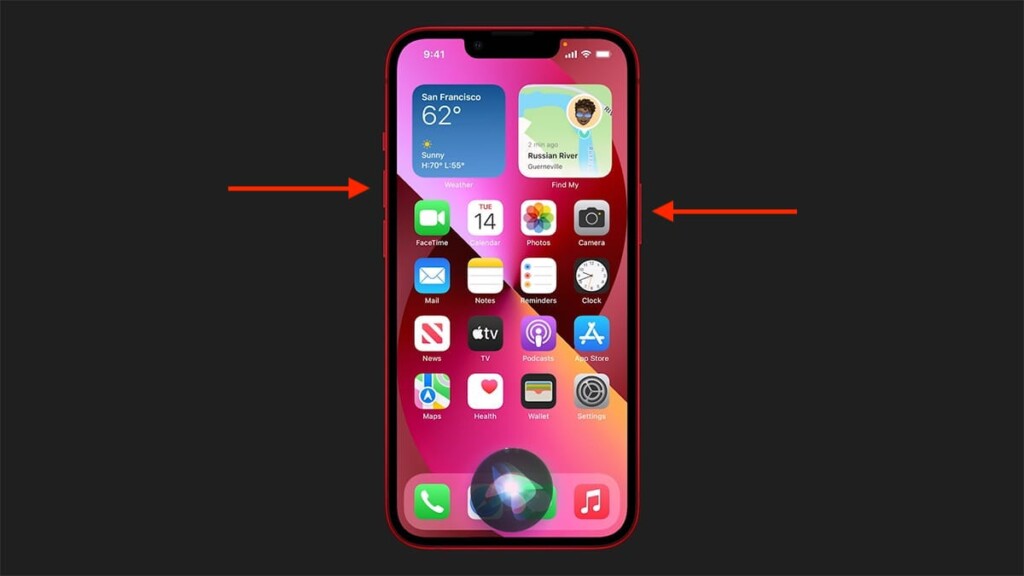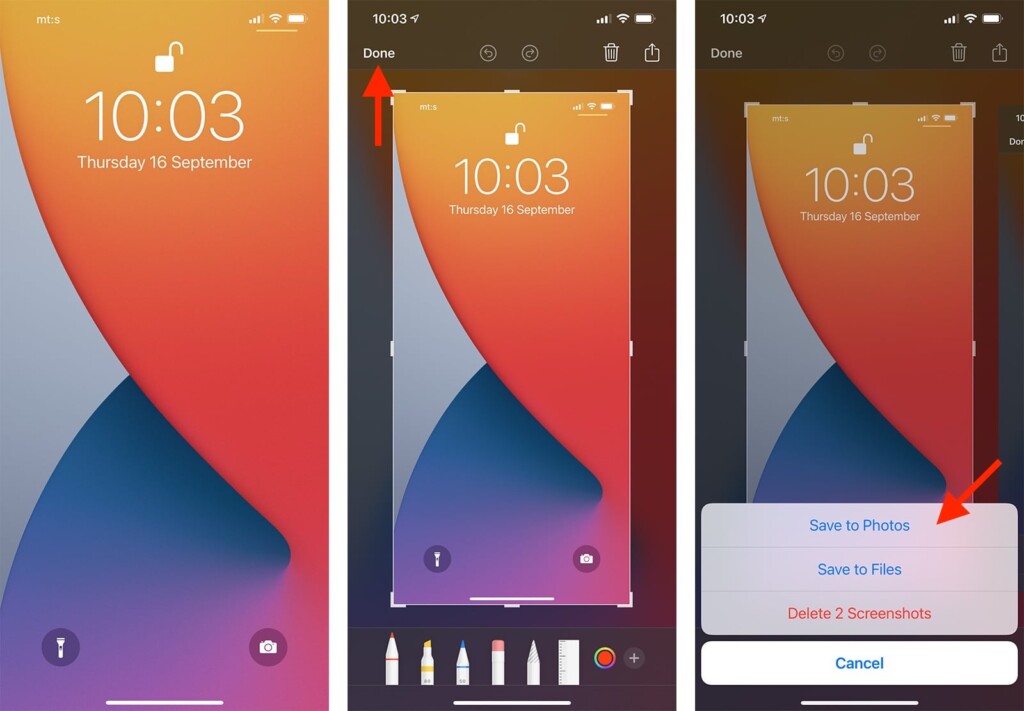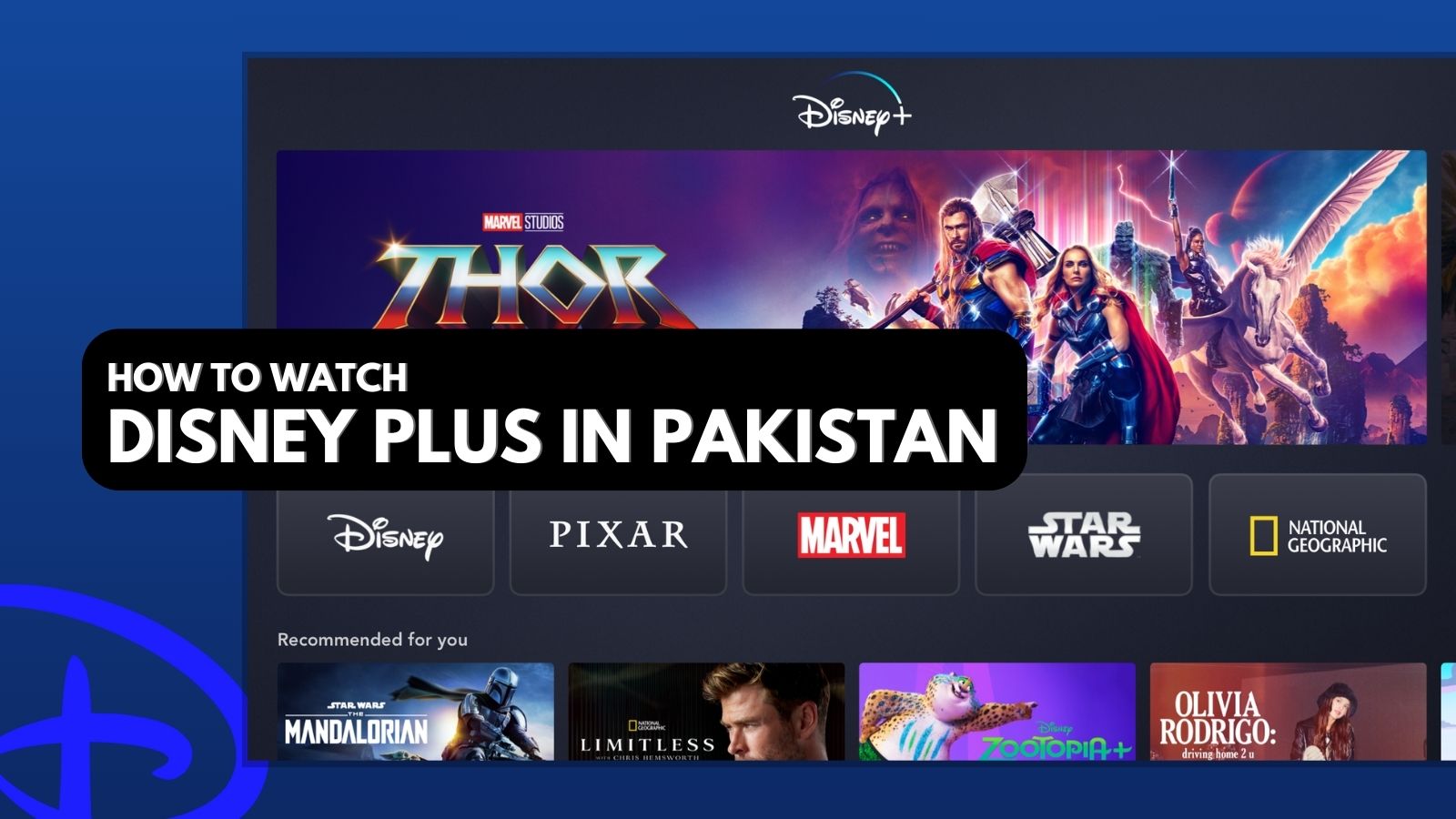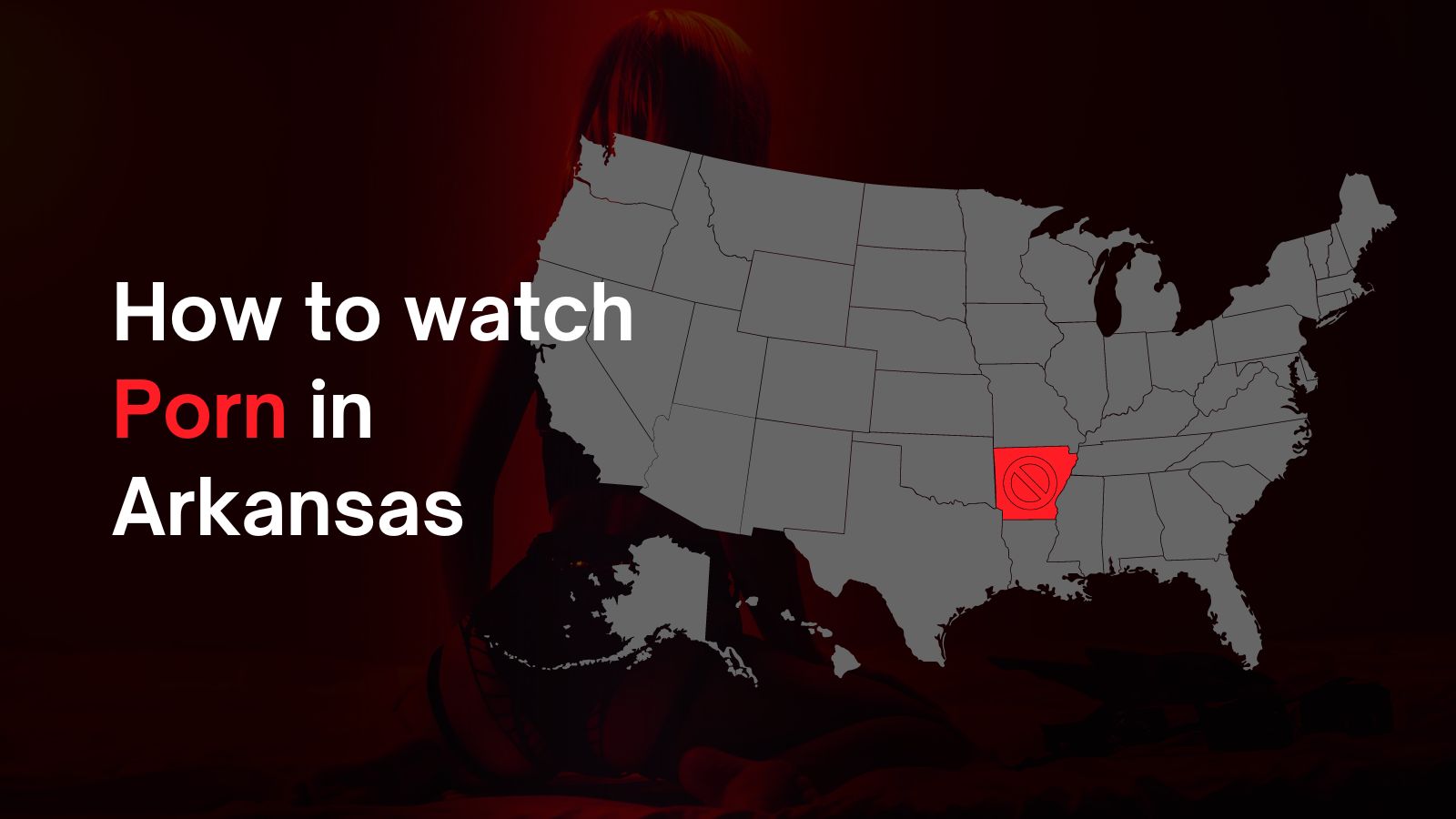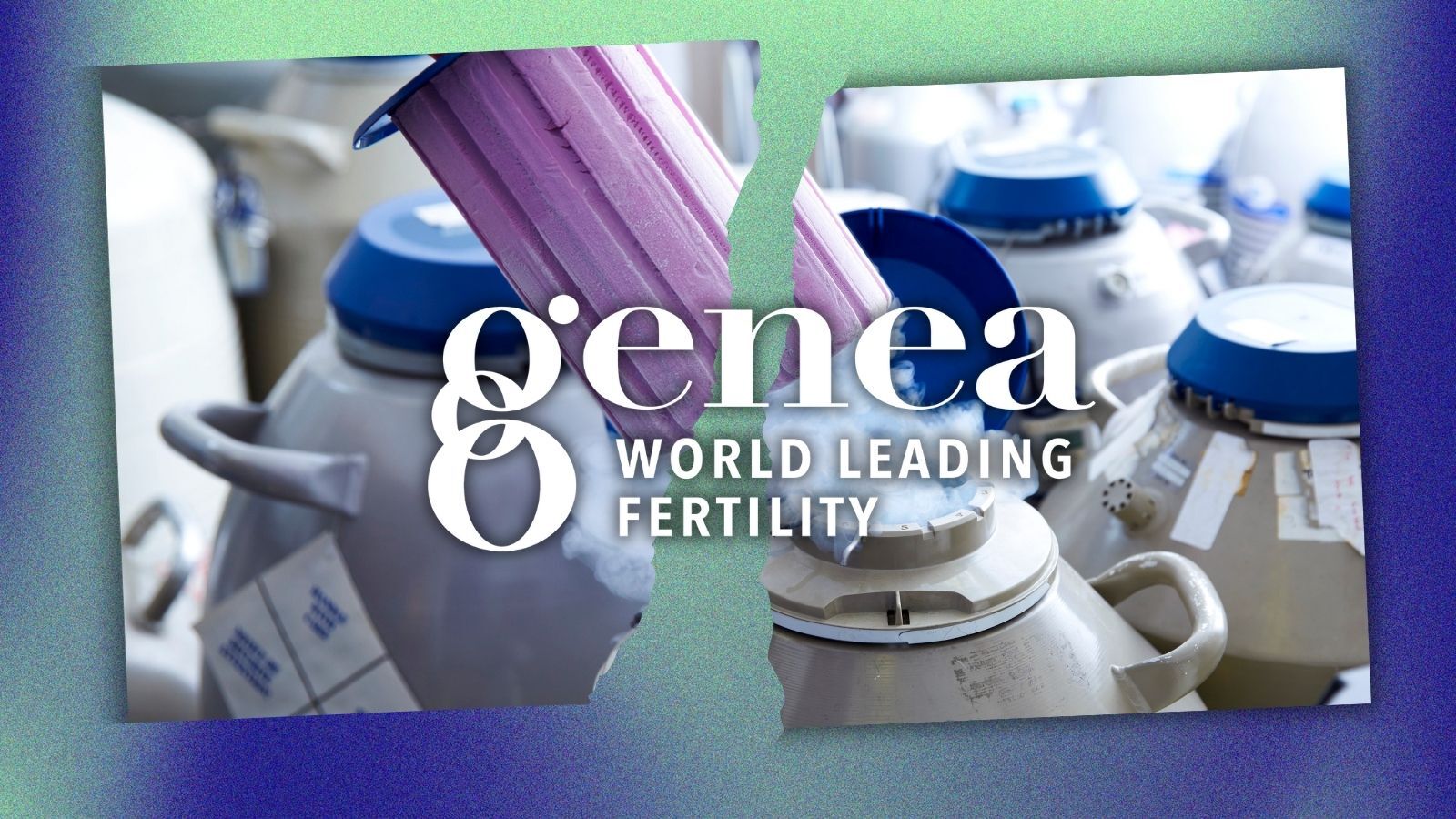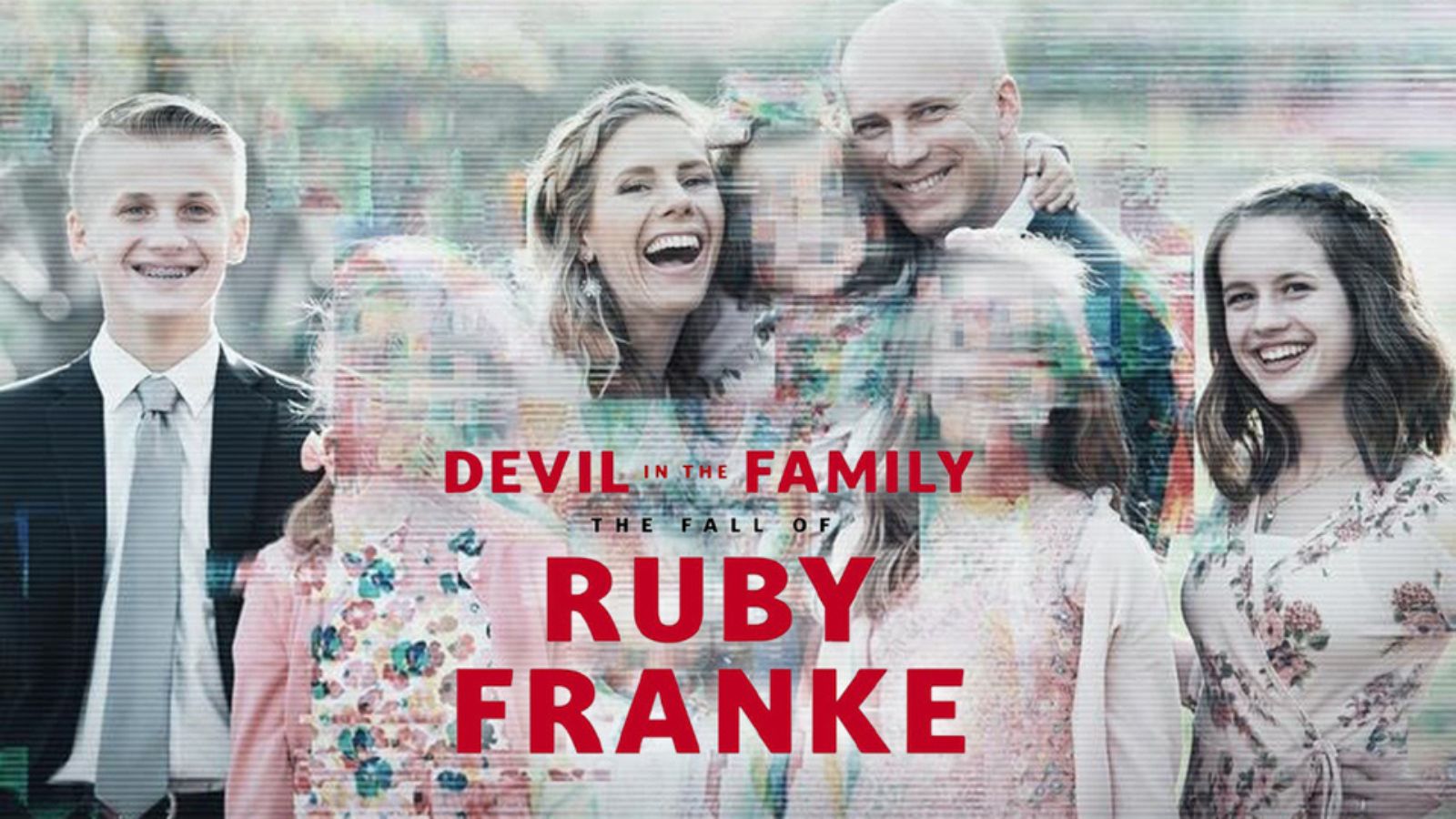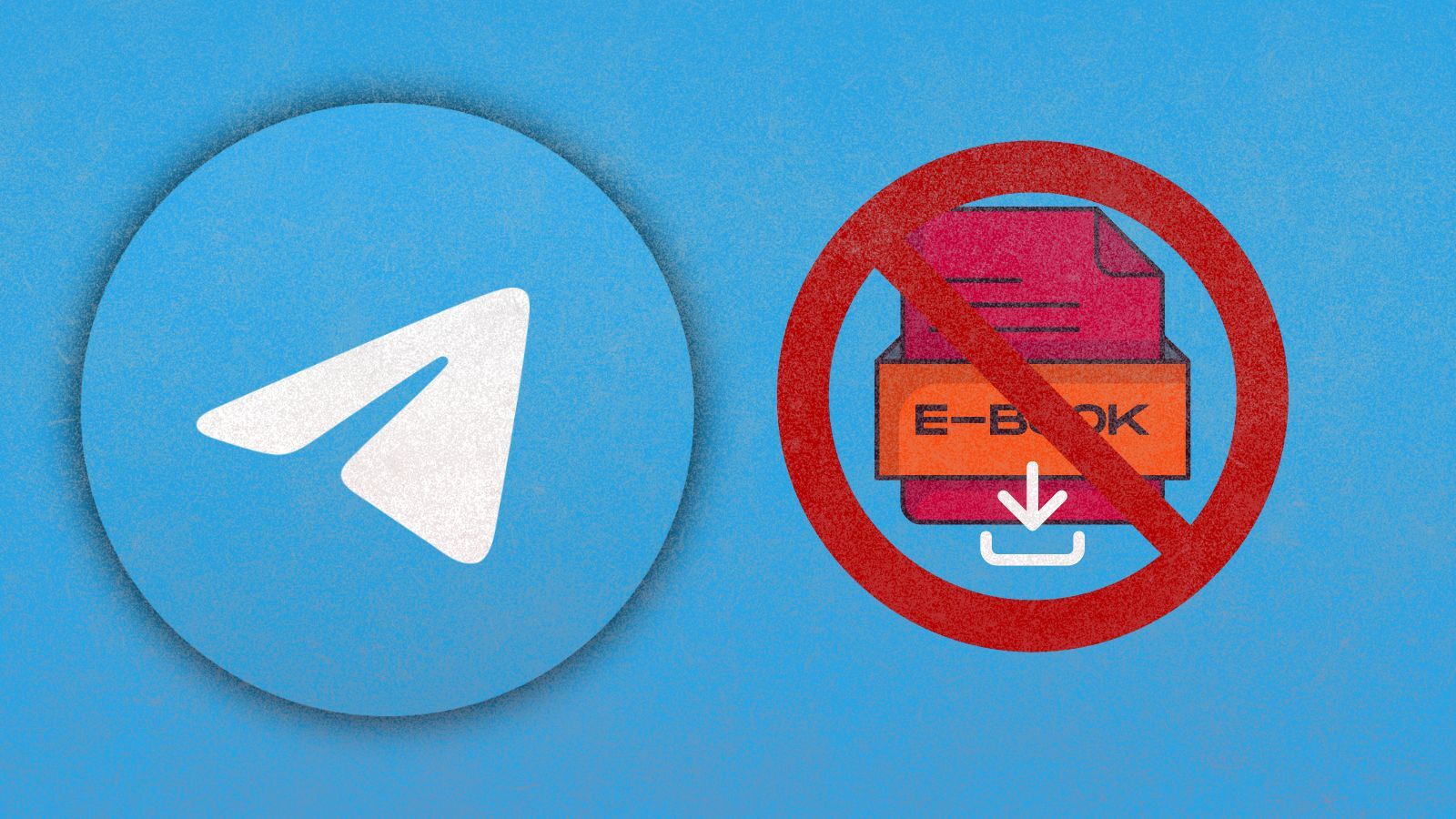How to Take a Screenshot on Your iPhone 13, Mini, Pro, and Pro Max
It's been a while since Apple's smartphones got the ability to take screenshots. What's more, you can now edit and annotate them without using a dedicated app. Don't worry, as we're here to turn you into a pro iOS user. So, let's talk about how to take a screenshot on your iPhone 13, Mini, Pro, and Pro Max.
How to Take a Screenshot on Your iPhone 13
Let's walk you through the process of taking a screenshot on your iPhone 13, along with some tips and tricks. Here's what you need to do.
1. On the right side of your iPhone, find the 'Side' button.
2. On the left side, identify the 'Volume Up' button.
3. Now press the 'Side' and 'Volume Up' buttons at the same time.
4. There’s no need to hold the buttons. Press and release them quickly.
5. A thumbnail will now appear in the lower-left corner of your screen.
6. If you want to edit your screenshot, tap on the thumbnail.
7. Once done with editing, tap on 'Done' and choose where to save the image.
8. By default, screenshots will be placed in the Photos app (Albums > Screenshots).
That would be all on how to take a screenshot on your iPhone 13. If you have any questions, let us know via the comments section below. And finally, thanks for reading!