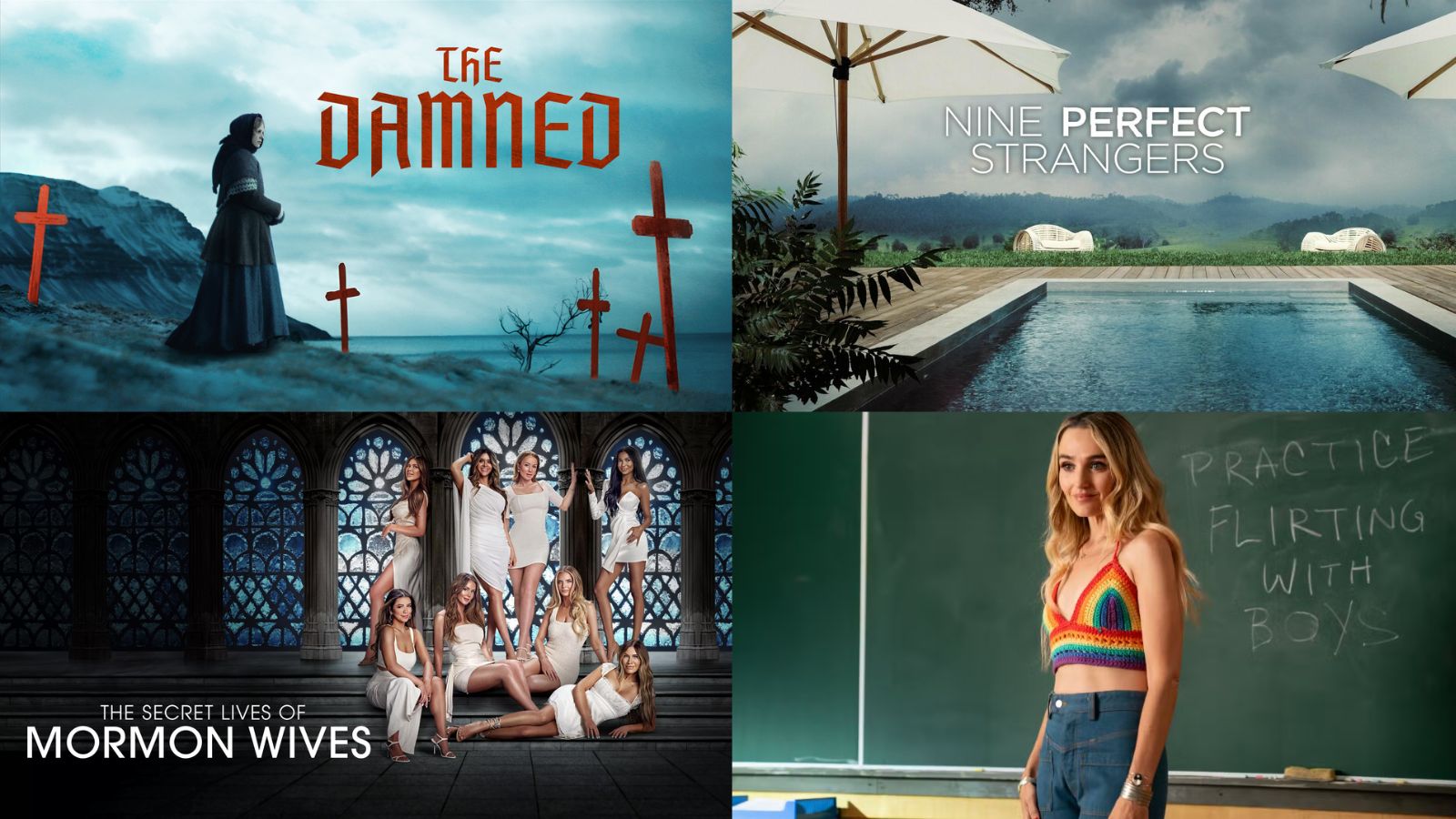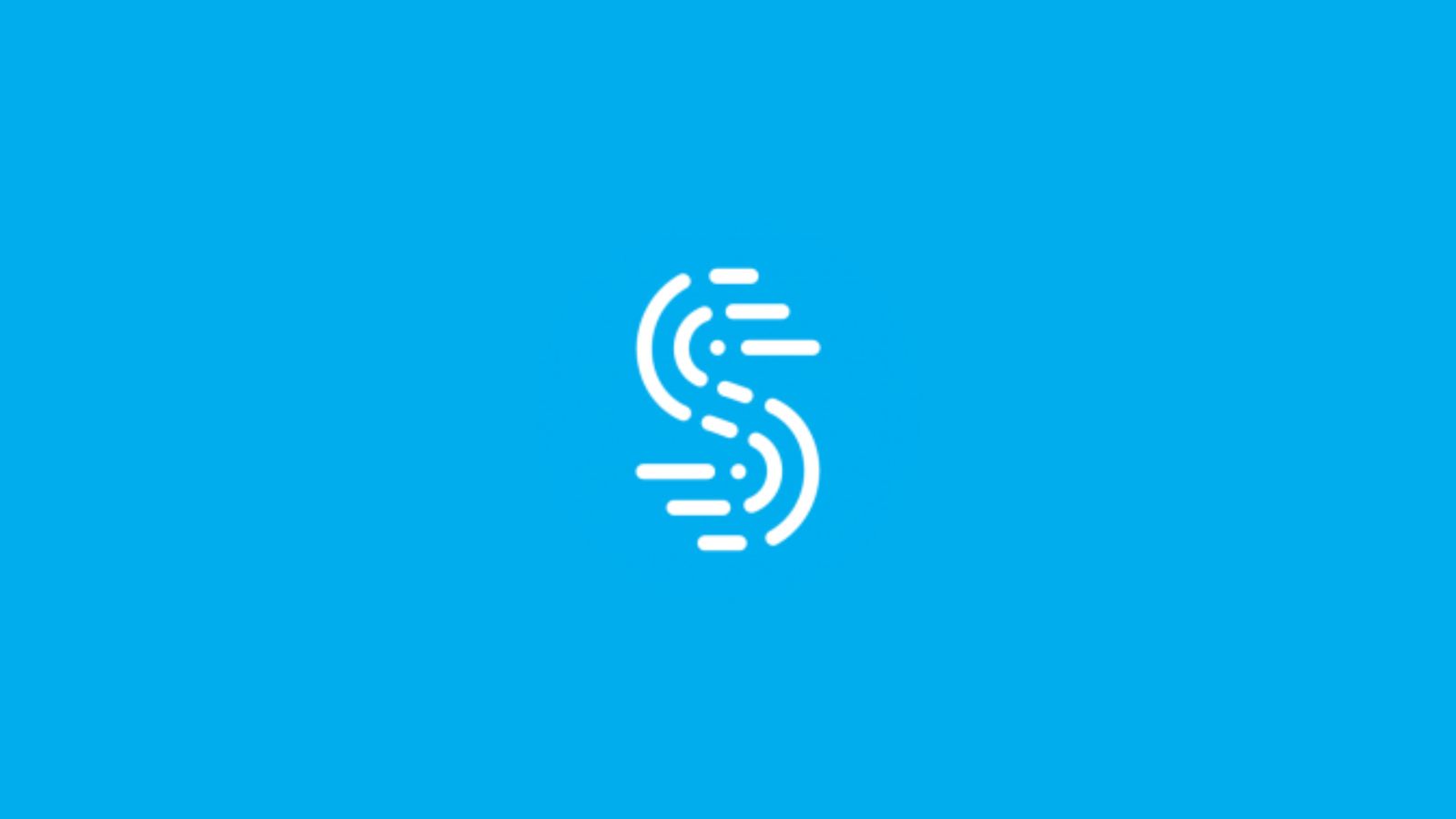When you purchase through links on our site, we may earn an affiliate commission. Here’s how it works.
How to Get Peacock on PlayStation
Peacock is another great addition to the on-demand and live TV platforms market, and it grew pretty fast since its launch in 2020. Below we'll guide you through how to get Peacock on PlayStation.
Peacock has thousands of hours of content offering classic NBC shows, Peacock originals, sports, news, and more - and soon, we'll also see movies from Universal, DreamWorks, Illumination, and Focus Films studios arriving four months after their cinematic debut.
NBCU's live TV and streaming app offers an ad-supported Free tier and a Premium plan for $4.99 per month. The latter can be upgraded to Premium Plus for another $5/month to remove the ads altogether. There are also annual plans that you can select for a better price. You can access the limited-commercials Premium tier for no extra cost if you are an Xfinity or Cox customer.
Starting last year, Peacock started offering support for PlayStation 4 and PlayStation 5, so you can now enjoy a new streaming app on your Sony console.
Before starting to watch anything, you need to be subscribed to Peacock. So if you are not a customer yet, you can subscribe to Peacock on their website. Create a free account by entering a user email and creating a password.
Download Peacock on PlayStation 4
Here's how to get Peacock on PS4 if Peacock is available in your region:
- Start the console and go to PlayStation Store, then Apps.
- You can either scroll until you find the peacock app or use the search bar and type Peacock.
- Select Peacock and then download the app.
- When the download is through, open your new streaming app.
- After you sign in to your Peacock account using your Peacock credentials, you are good to go. You need to log in only when first launching it.
Download Peacock on PlayStation 5
Things are a little different on the newest Sony console. Here's how to get Peacock on PS5:
- From your PS5's home screen, go to the Media tab, then the All Apps section, where the available apps for your region are shown.
- Scroll until you find the Peacock app. Or, use the search icon and type Peacock in the search bar.
- Select Peacock and then download the app.
- When the download is through, open Peacock on your console.
- After you sign in to your Peacock account using your Peacock credentials, you are good to go. You need to log in only when first launching it.
What Other Devices Does Peacock Support?
The service was available only to Comcast customers at first, then expanded to many others.
- Smartphones & Tablets: Android, iOS.
- Media Streaming Devices: Roku, TiVo, Android TV, Apple TV.
- Smart TVs: LG smart TV, Vizio TV, Samsung Smart TV.
- Consoles: Xbox.
- Other Devices: Xfinity, Cox, Chromecast.
Use the links provided above if you want to see guides on getting Peacock on individual devices.