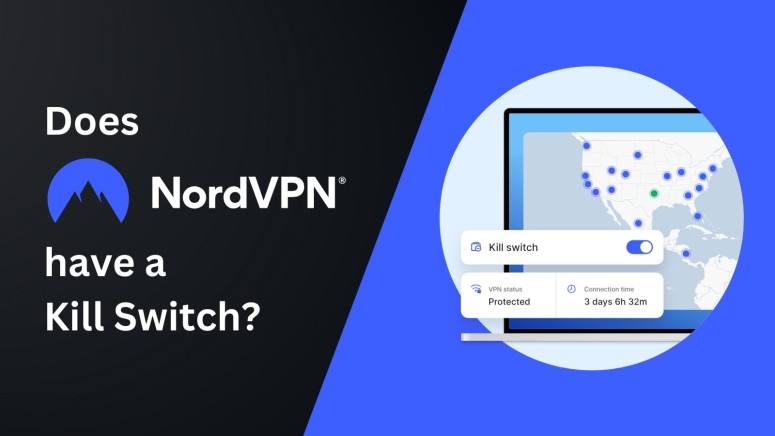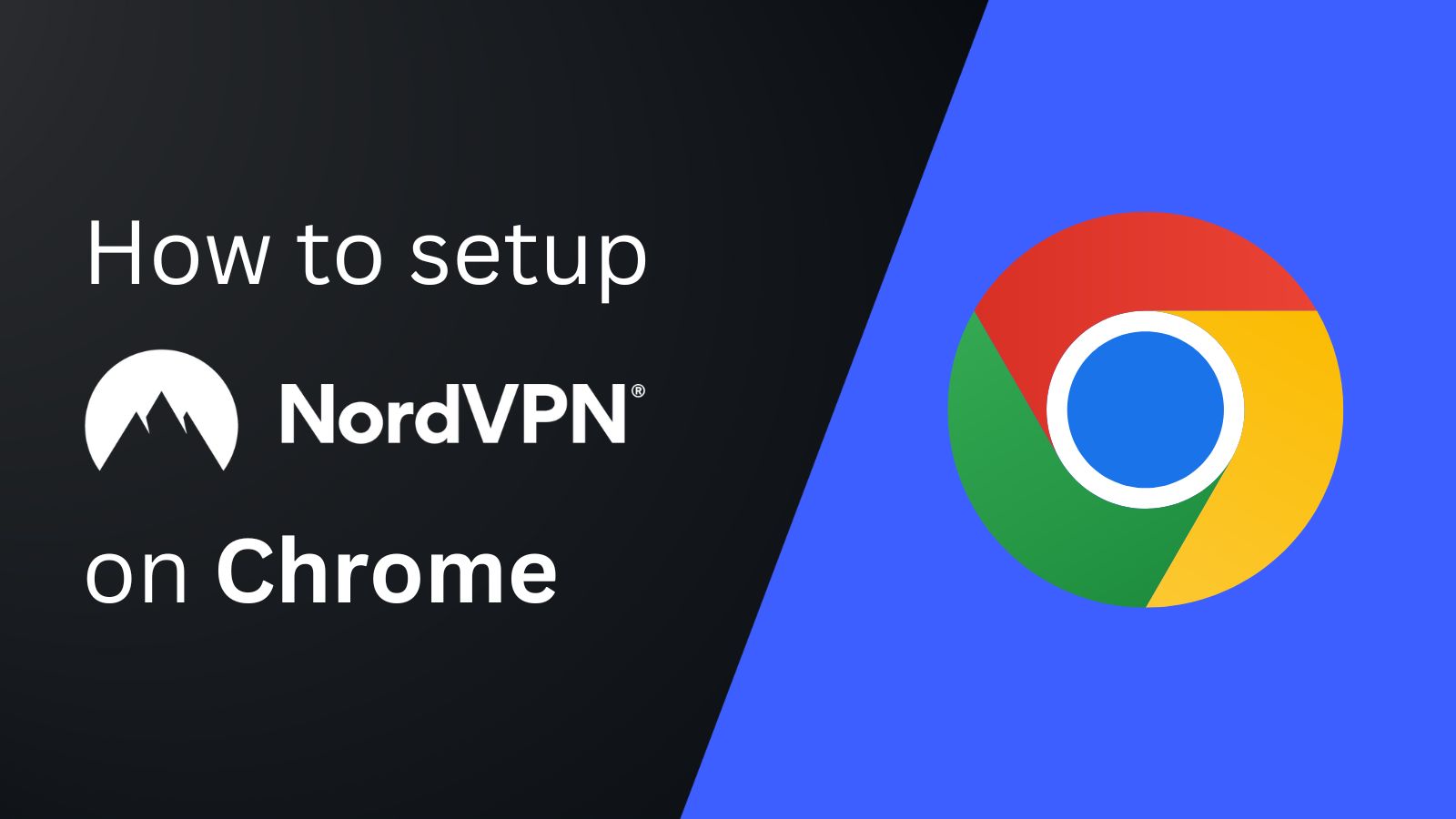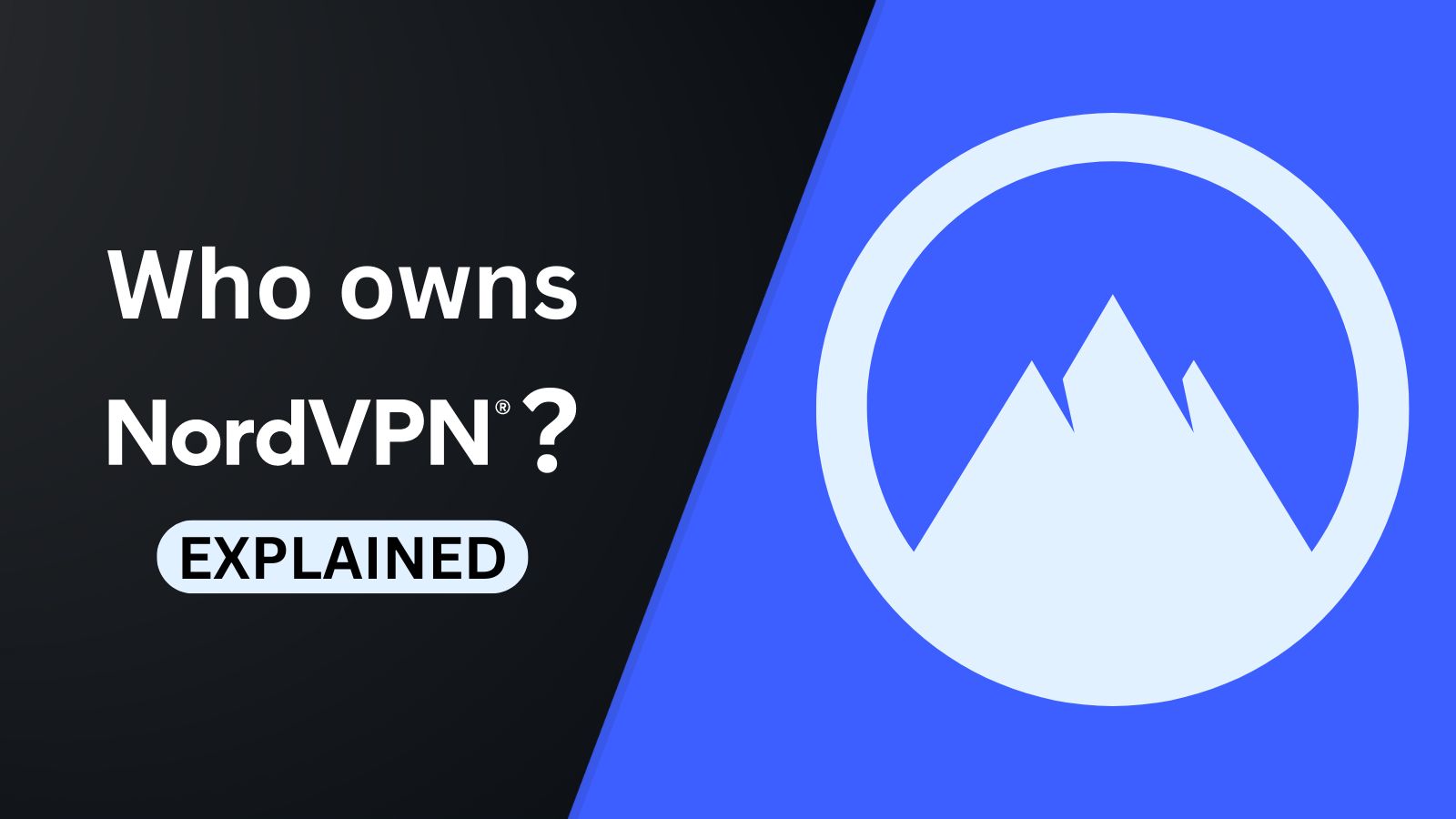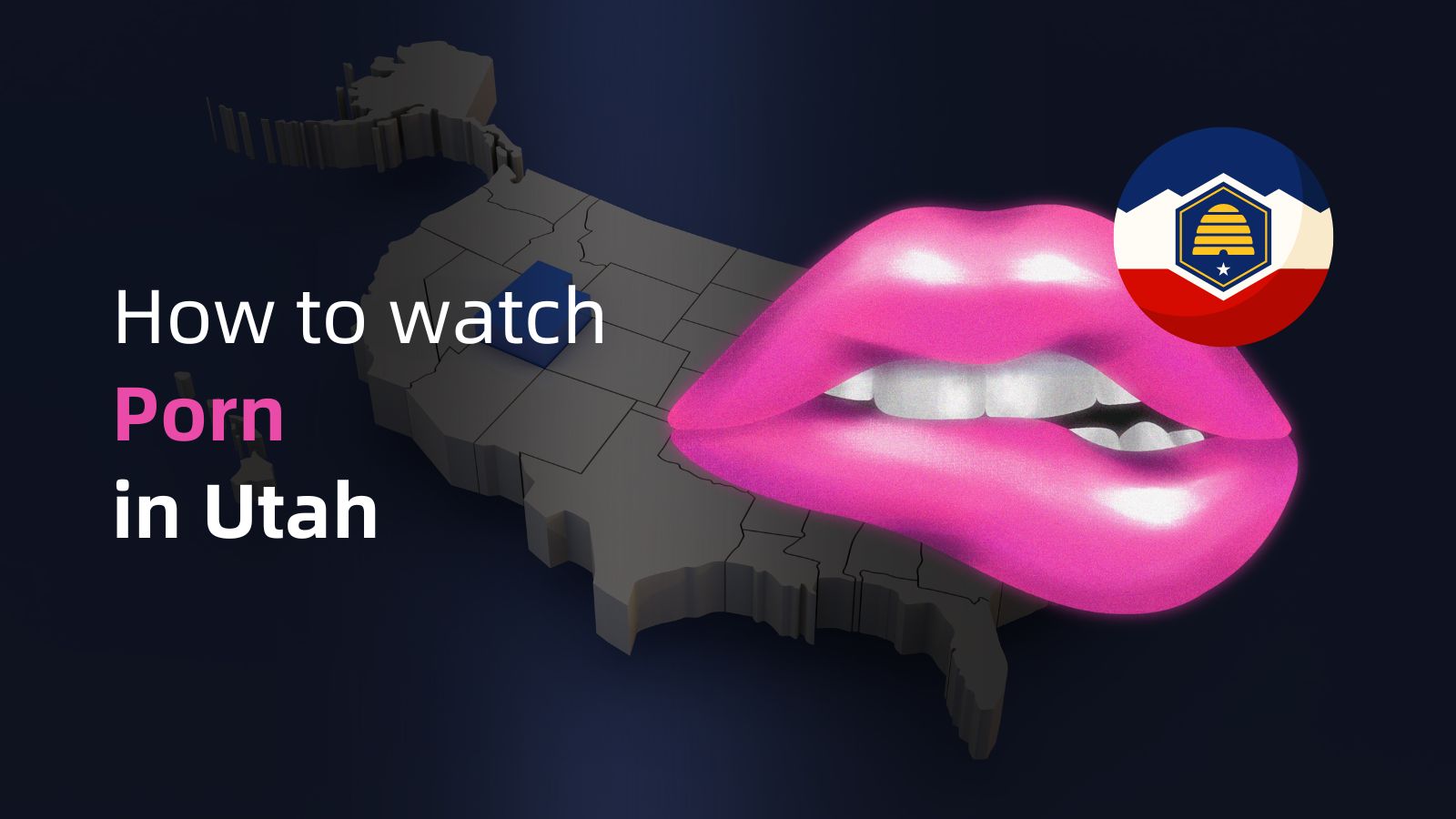When you purchase through links on our site, we may earn an affiliate commission. Here’s how it works.
Does NordVPN Have a Kill Switch? – How to Enable/Disable It on Your Devices
A kill switch is an essential tool to prevent accidental data leaks. This feature kicks in when your VPN connection becomes unstable, shutting down your Internet traffic until you reconnect. As such, it's one of the crucial features of any VPN provider, so it's no surprise that NordVPN offers such an option.
In terms of NordVPN's kill switch, you can find it across desktop and mobile operating systems, which means that NordVPN's applications for Windows, macOS, Linux, Android, and iOS support this feature.
In this guide, we'll explain how NordVPN's kill switch works across multiple platforms, how to enable and disable this feature on desktop and mobile platforms, as well as walk you through some troubleshooting steps.
What Is NordVPN's Kill Switch and How Does It Work?
NordVPN's kill switch is designed to prevent your sensitive data from leaking. Once enabled, it works continually in the background, observing your connection to a VPN server. If the connection drops for whatever reason, the kill switch blocks specific apps or your entire operating system from using the Internet, thus preventing leaks.
There are several scenarios when the kill switch becomes active, like in the case of an unstable Internet connection or a software conflict between your cyber-sec software and NordVPN. A server or networking failure can also happen, although very rarely.
This VPN provider offers a system-level kill switch on Windows, iOS, and Linux, which disables system-wide Internet access. On macOS and Android, you can disable Internet access for specific applications.
NordVPN's Kill Switch Feature on Different Platforms
As mentioned above, NordVPN offers two types of kill switches. There's a system-level kill switch that shuts down your device's Internet connectivity and an application-specific kill switch that works with the software of your choice. Let's take a close look at individual platforms supported by NordVPN.
On Windows
NordVPN's kill switch implementation on Windows has two operation modes. You can disable Internet access if something unexpected happens to your VPN session, such as if your VPN connection drops due to connectivity issues. In this case, the kill switch will be active until you reconnect.
You can also set NordVPN to disable Internet connection when you disconnect from a server manually. In this case, your device won't have Internet connectivity unless NordVPN is active in the background. It's a more rigorous measure but also a very effective method of preventing data leaks.
On macOS
NordVPN offers two versions of its macOS application. If you download it from the Mac App Store, you'll get a system-wide kill switch. This feature isn't visible in the app settings, which means that it's enabled by default. So, you'll be protected if anything happens to your VPN session.
If you download NordVPN's macOS application from its website, you'll get an application-specific kill switch. You can visit the app settings to specify the applications that will be prevented from sending unprotected traffic to the Internet unless you have a VPN session active.
On iOS
Apple's mobile operating system doesn't allow VPN applications much freedom, but NordVPN made sure to implement a system-wide kill switch. What's important to note is that you won't find this option in the app settings. However, the feature is there and alive in the background.
If your VPN connection becomes unstable on iOS, NordVPN will shut down your iPhone's connection while trying to reconnect you to the last-used VPN server. Once that connection becomes active, you'll regain full Internet connectivity.
On Android
Android 8.0 and newer versions allow VPN applications to offer a system-wide kill switch, which is the case with NordVPN as well. In other words, NordVPN will prevent your applications from connecting to the Web unless there's a VPN connection running in the background.
Also, most devices running Android 7.0 or newer come with an 'Always-On VPN' feature, which you can enable by going to Settings > Connections > More Connection Settings > VPN. This feature kicks in only if your VPN connection suddenly drops, preventing data leaks in the meantime.
On Linux
Enabling NordVPN's Linux-based kill switch instructs your computer to shut down your Internet connection if it suddenly breaks off if you disconnect manually. To enable this option, use the 'nordvpn set killswitch on' command, and you can disable it with 'nordvpn set kill switch off'.
NordVPN's Linux application allows you to check the status of the kill switch feature at any moment using the 'nordvpn settings' command.
How to Enable or Disable NordVPN's Kill Switch on Your Devices
In most cases, you can enable or disable NordVPN's kill switch by visiting the app settings. Let's see how that's done on Windows, macOS, iOS, Android, and Linux.
Enable Kill Switch on Windows
To enable the kill switch on Windows, you need to access the app settings, where you'll find two versions of the feature. These are the steps you need to follow:
- Launch NordVPN and click on the cogwheel button (bottom-left corner).
- Click 'Kill Switch' from the main settings screen.
- Toggle the switch next to 'Internet Kill Switch' to enable the system-level kill switch.
- Toggle the switch next to 'App Kill Switch' to enable the app-level kill switch.
- Select the apps to shut down using the 'App Apps' button.
Enable Kill Switch on macOS
NordVPN offers a couple of different kill switch implementations on macOS. We recommend options for a version of NordVPN that you can download from its website. Here's how to enable the kill switch:
- Launch NordVPN and click the cogwheel button in the button-left corner.
- Pick 'Kill Switch' using the left-placed sidebar/menu.
- Click 'Add New App' and select the app(s) you'd like to include.
- Toggle the switch next to 'Quit apps in this list if connection to NordVPN is dropped.'
Enable Kill Switch on iOS
On iOS, NordVPN offers a kill switch that's active in the background at all times. So, it comes enabled by default. To use it all the time, we recommend setting NordVPN to auto-connect like so:
- Launch NordVPN and click the 'Profile' icon (bottom-right corner).
- Access the settings through the cogwheel icon in the top-right corner.
- Tap 'Auto-Connect' and pick 'Always.'
- Decide on the server you'd like to use.
- The kill switch will now be active at all times.
Enable Kill Switch on Android
Android comes in different flavors, but you'll need to stick to your phone's settings to enable any VPN app's kill switch in most cases. Here are the steps you need to follow:
- Open NordVPN and go to the app settings.
- Scroll down and tap 'Kill Switch.'
- Tap 'Open Android Settings.'
- You should now see an option to adjust NordVPN settings.
- Enable the 'Always-On VPN' option.
- Flip the switch next to 'Block Connections Without VPN.'
Enable Kill Switch on Linux
NordVPN offers a CLI (command-line-interface) application for Linux, which means you can enable the kill switch using certain commands. Here's what you need to do:
- Make sure you're logged in to your NordVPN application.
- Use the 'nordvpn set kill switch on' to enable the kill switch.
- You can check its status with the 'nordvpn settings' command.
- To disable the kill switch, use 'nordvpn set kills witch off.'
Why Is NordVPN Kill Switch Not Working?
There could be a few reasons why NordVPN's kill switch might not work in your case. What you can do is switch to another server, use a different kill switch variation, run the VPN with admin privileges, and more. Here's more information about each troubleshooting step.
Switch to Another VPN Protocol
Each VPN protocol handles your Web data differently. Therefore, when you switch to a new protocol, this changes your encryption and how your VPN's kill switch works. That makes switching to a new protocol a good solution if NordVPN’s kill switch doesn’t work. So, do the following:
- Launch NordVPN on your device.
- Navigate to the application’s settings.
- Make sure you’re on the 'General' tab.
- Look up 'VPN Protocol.' Then, switch to a new protocol.
- Return to NordVPN’s home screen and try re-connecting.
Try Another Kill Switch Mode (Windows)
As noted above, NordVPN offers a couple of different kill switch mechanisms on specific platforms, such as Windows. You can try an alternative kill switch in the following way:
- Launch NordVPN on your Windows PC.
- Navigate to the application’s settings.
- Make sure to pick 'Kill Switch' on the left.
- Now, enable the type of kill switch you want to use.
- Flip the switch next to 'Internet Kill Switch' or 'App Kill Switch.'
- Return to NordVPN’s home screen and try re-connecting.
Install & Run NordVPN as Administrator (Windows)
As mentioned earlier, NordVPN requires higher-end privileges to run on Windows machines. This applies to the software's installation and regular operation. So, you might want to install and run NordVPN as an 'Administrator.' Here's how to do that.
- First, make sure to uninstall NordVPN from your Windows PC.
- Now, go to NordAccount.com and log in to your account.
- Select 'Downloads' on the left. Then, download NordVPN for PC.
- Right-click on the installer and pick 'Run as Administrator.'
- Confirm your choice by picking 'Yes.'
- Finish installing NordVPN on your Windows PC.
- Once done, make sure that NordVPN doesn’t run.
- Find NordVPN’s executable (in the 'Program Files' folder).
- Right-click on the executable and pick 'Properties.'
- Pick the 'Compatibility' tab and enable the 'Run This Program as Administrator' option.
Now, feel free to launch NordVPN. It will automatically get the highest possible privileges for running on your Windows PC. Log in to your account, connect to any server, and check whether the kill switch works as it should.
Restart NordVPN’s Service (Windows)
In this step, we’ll show you how to restart NordVPN’s service on Windows, forcing the app to reload upon its next launch. Do the following:
- Make sure to disconnect from NordVPN’s server.
- Then, close the VPN app as well.
- Access the Start Menu and type in 'Services.'
- Locate the 'Services' app and launch it by selecting its icon.
- Locate 'nordvpn-service' in the right-hand section of the window.
- Right-click on that service and pick 'Properties.'
- The 'Startup Type' parameter should be set to 'Automatic.'
- Close the 'Properties' window. Make sure 'nordvpn-service' is still selected.
- Click the 'Restart the Service' hyperlink on the left-hand side.
- Launch NordVPN, connect to a server, and test its kill switch.
Check Your Antivirus and Firewall Settings
In some cases, antivirus and firewall applications can prevent VPN apps from working properly. More precisely, they can block VPN connections, which can cause the kill switch to behave erratically. To resolve this issue, you need to visit your cyber-sec app's settings.
If you use a dedicated antivirus or firewall, you need to open the app and visit its settings. There should be an option to allow certain apps to bypass security rules, which is where you need to add NordVPN. Some applications allow you to set a custom level of security, so you might want to lower that.
If you don't have a dedicated antivirus/firewall on your PC, you can try disabling Windows' built-in firewall by going to Settings > Privacy & Security > Windows Security > Firewall & Network Protection.
This is where we conclude our list of things to do when NordVPN’s kill switch doesn’t work. Still, if your issues persist, we recommend turning to NordVPN’s support team (they offer a live chat functionality via their website). Also, if you need extra tips, you can check our central guide explaining why your VPN doesn't work or our suggestions on how to fix NordVPN if it's not connecting.
Final Thoughts
NordVPN's kill switch is an essential part of your digital privacy protection, and we highly recommend taking full advantage of this feature. That said, even if you encounter an issue with the kill switch, there are plenty of simple steps to follow — as this article shows.
Aside from its kill switch, NordVPN is our recommended VPN because it offers a whole slate of useful tools and features to prevent data leaks. Overall, NordVPN is among the most private VPNs and knows how to protect your privacy on any device you might use.
That's all we have to say about NordVPN's kill switch. If you have anything to add, please do so in the comments section below. Thanks for reading!