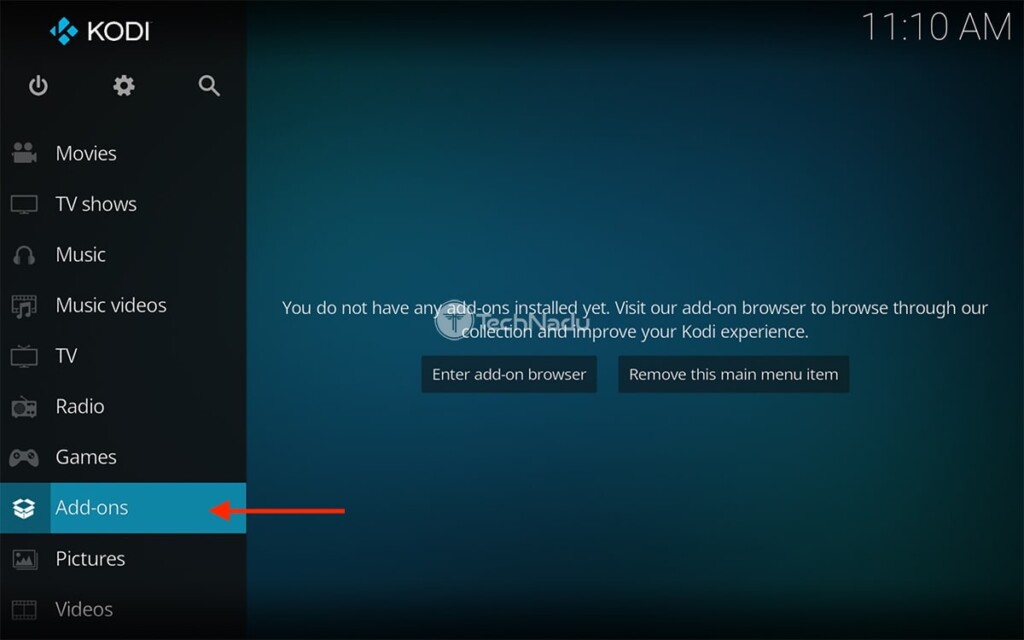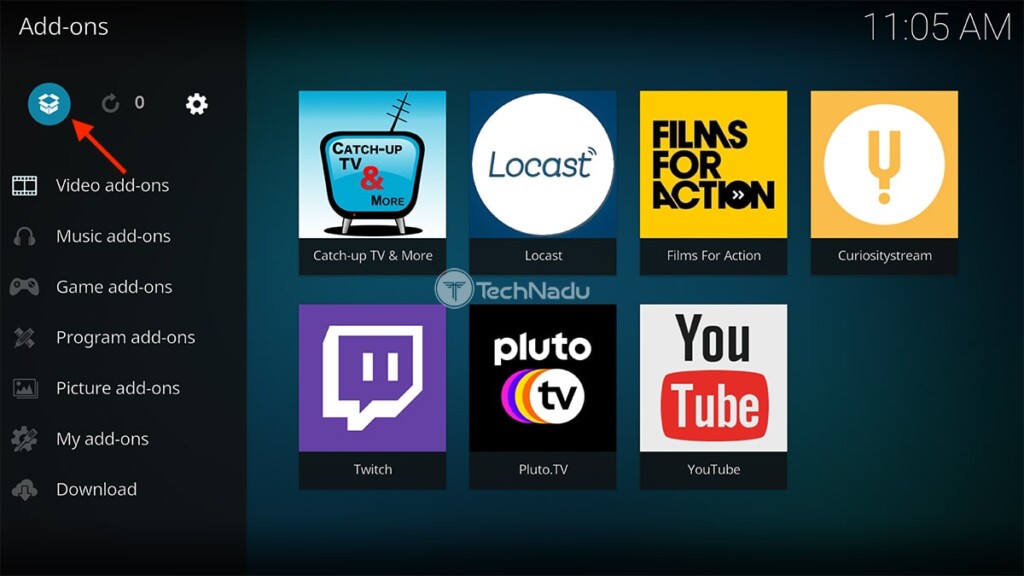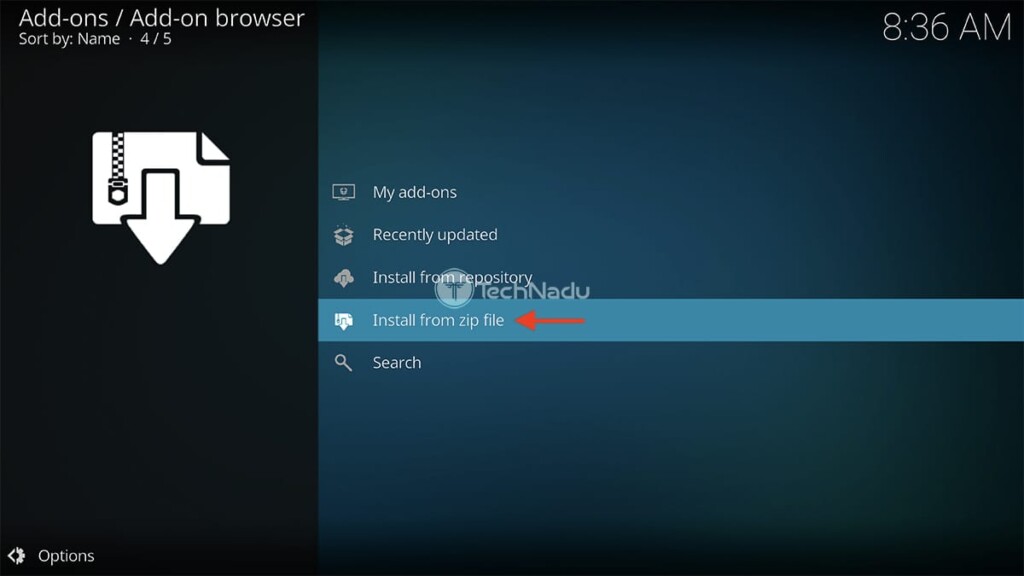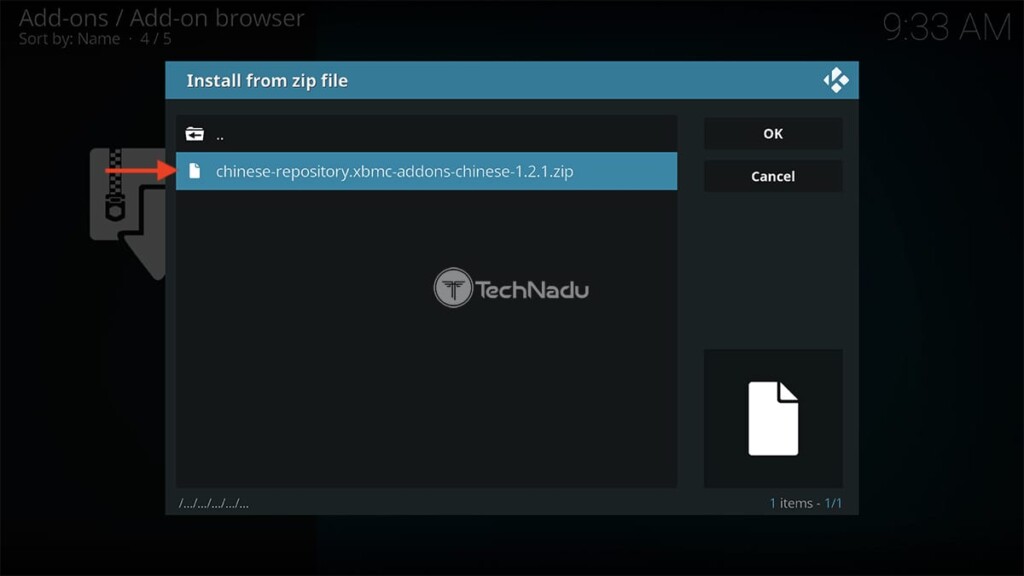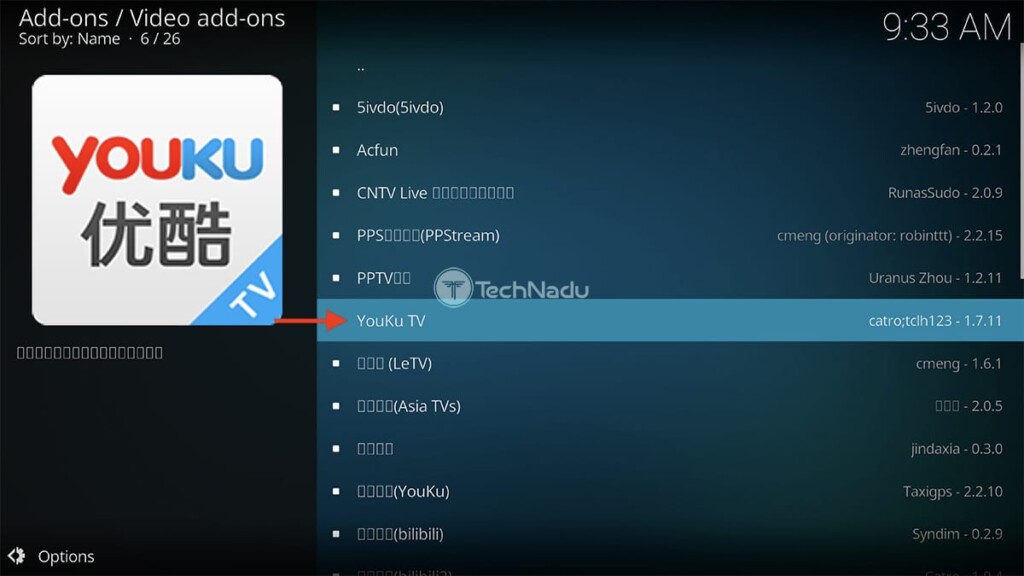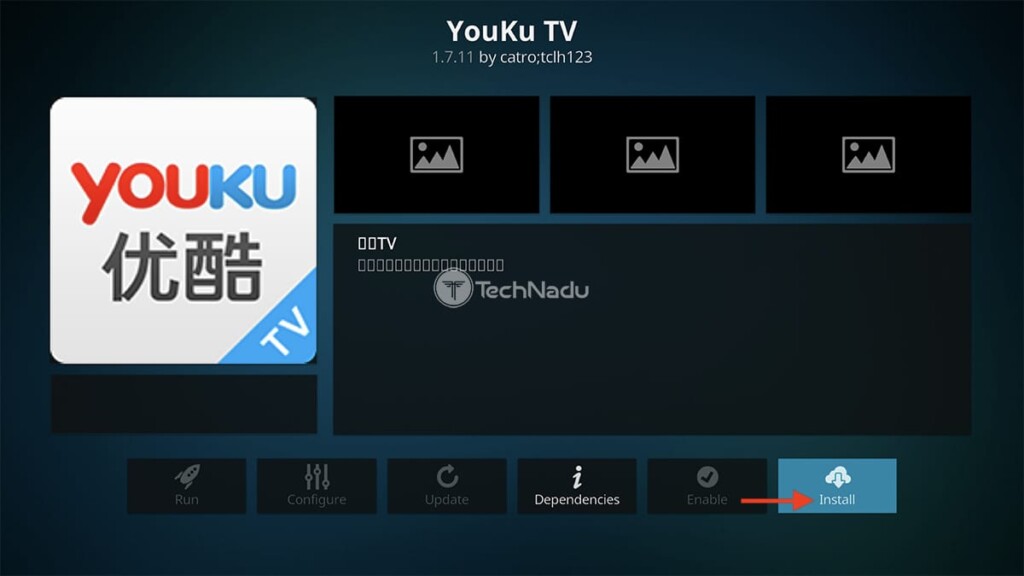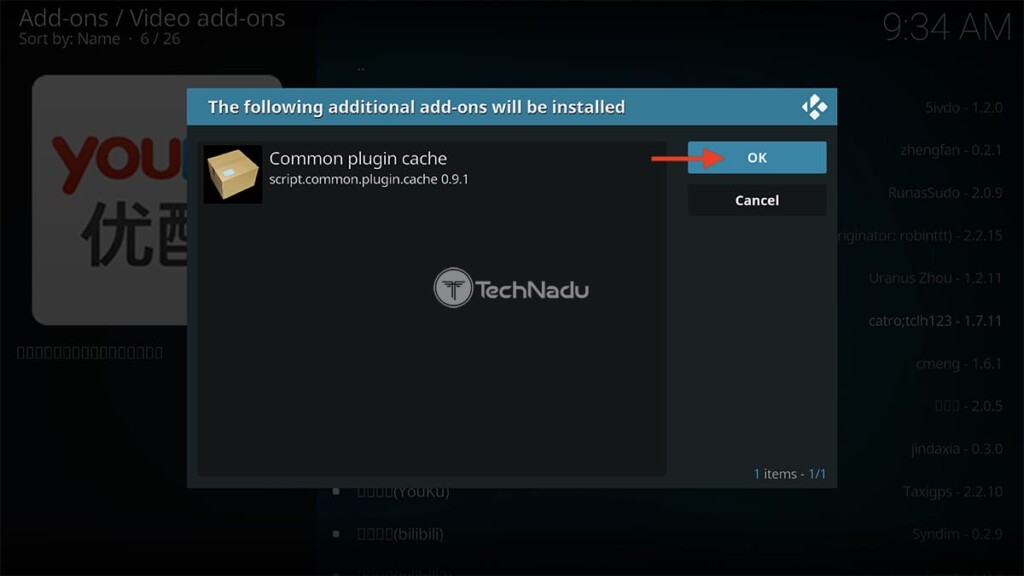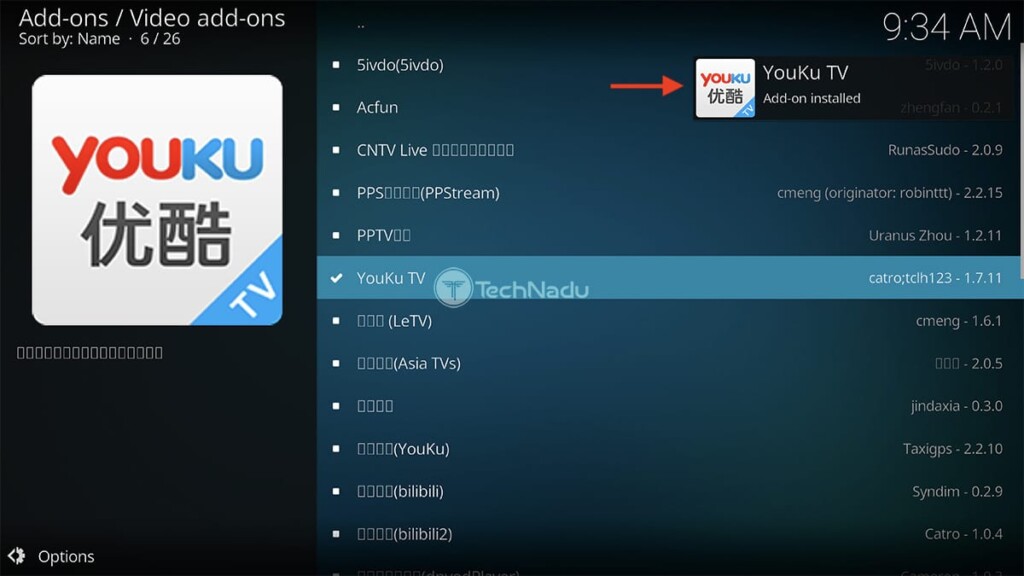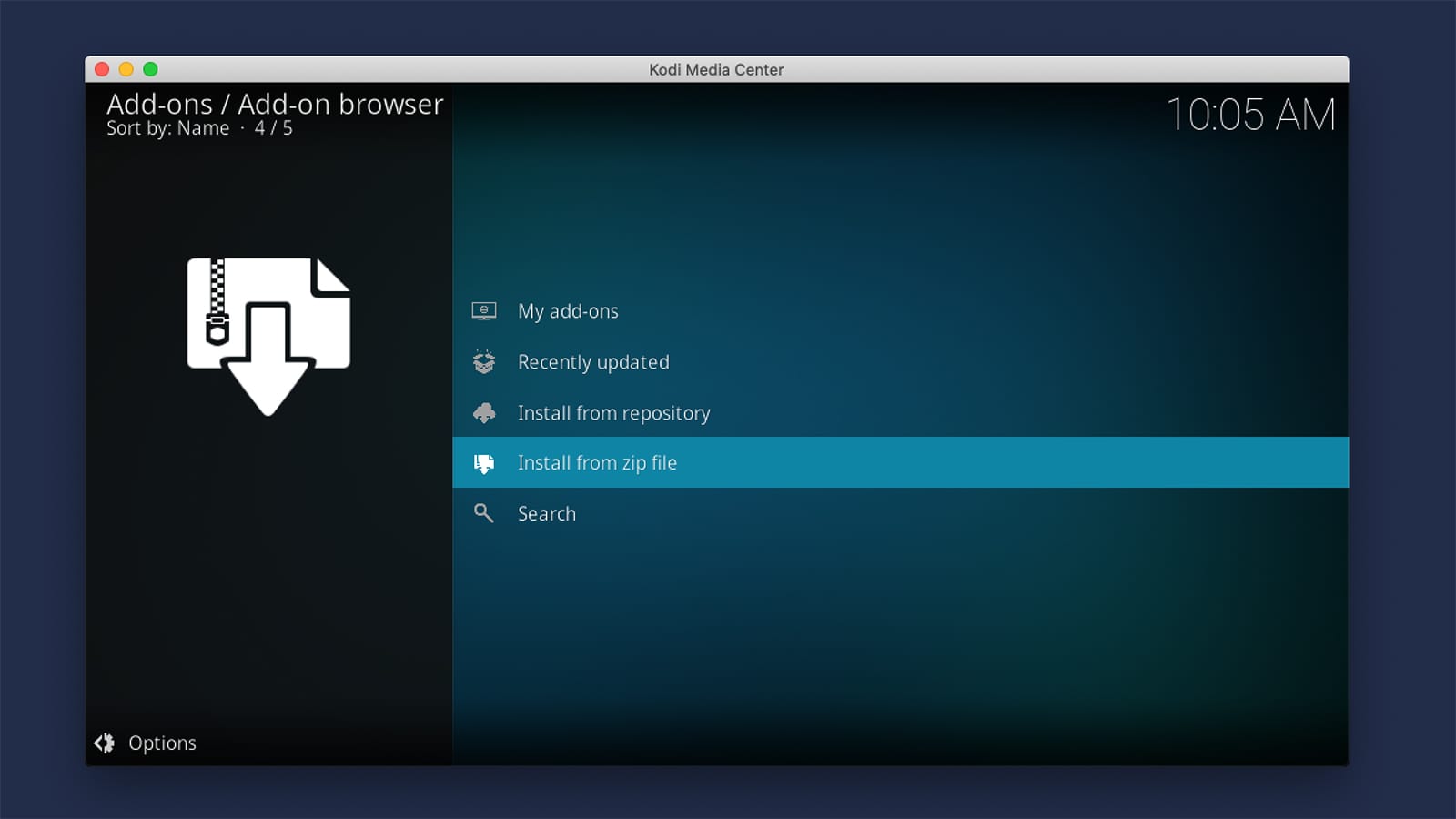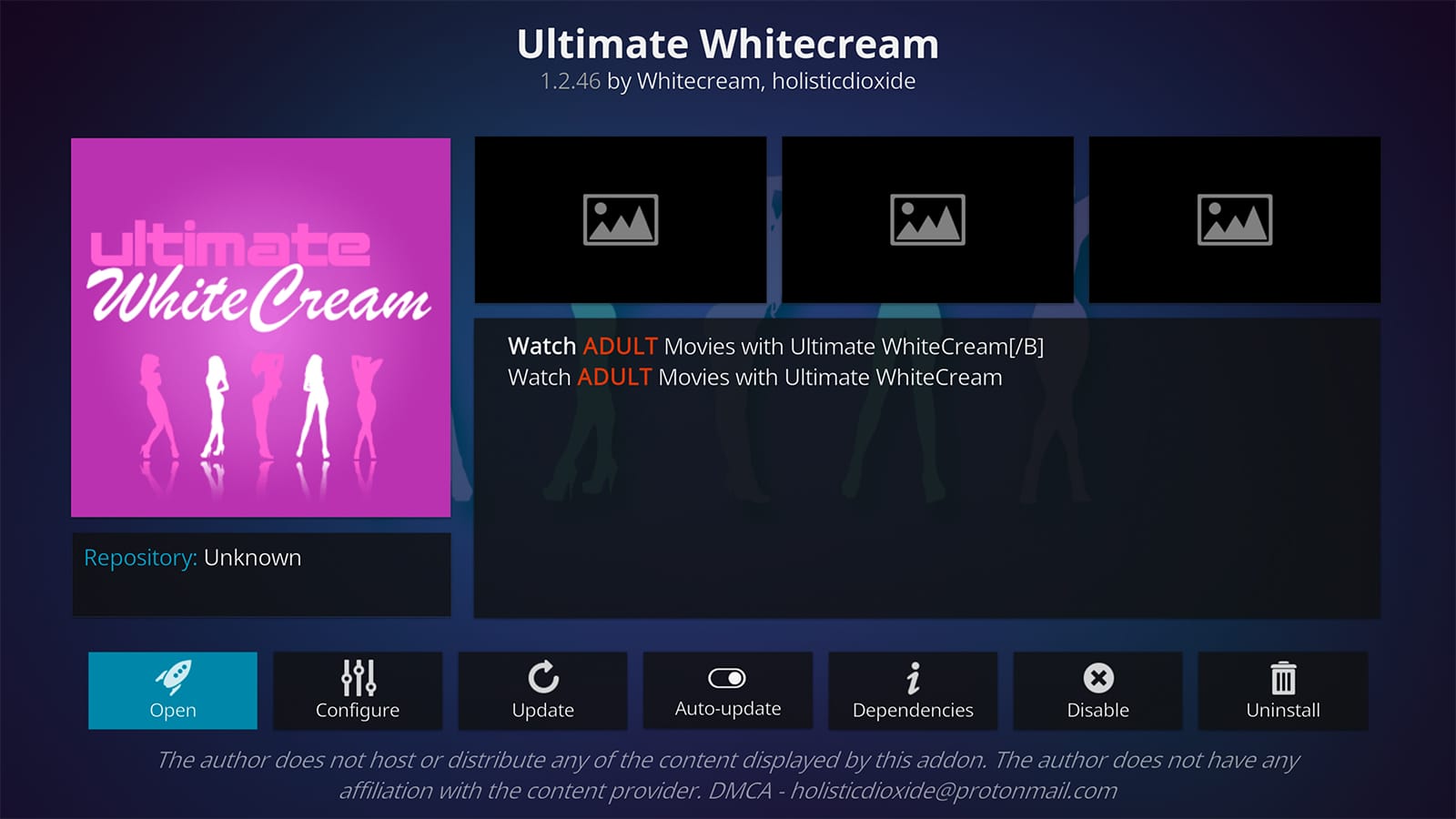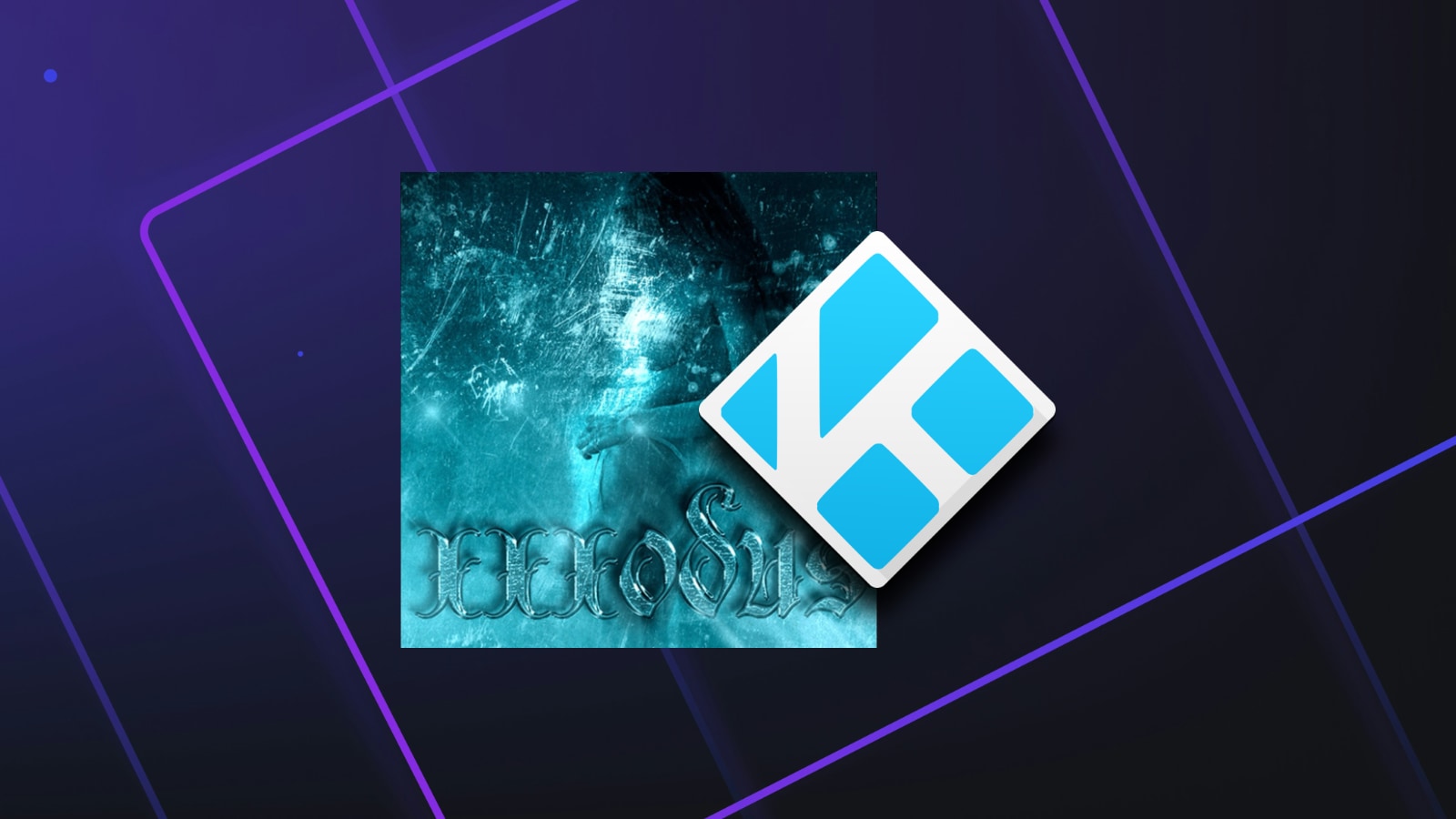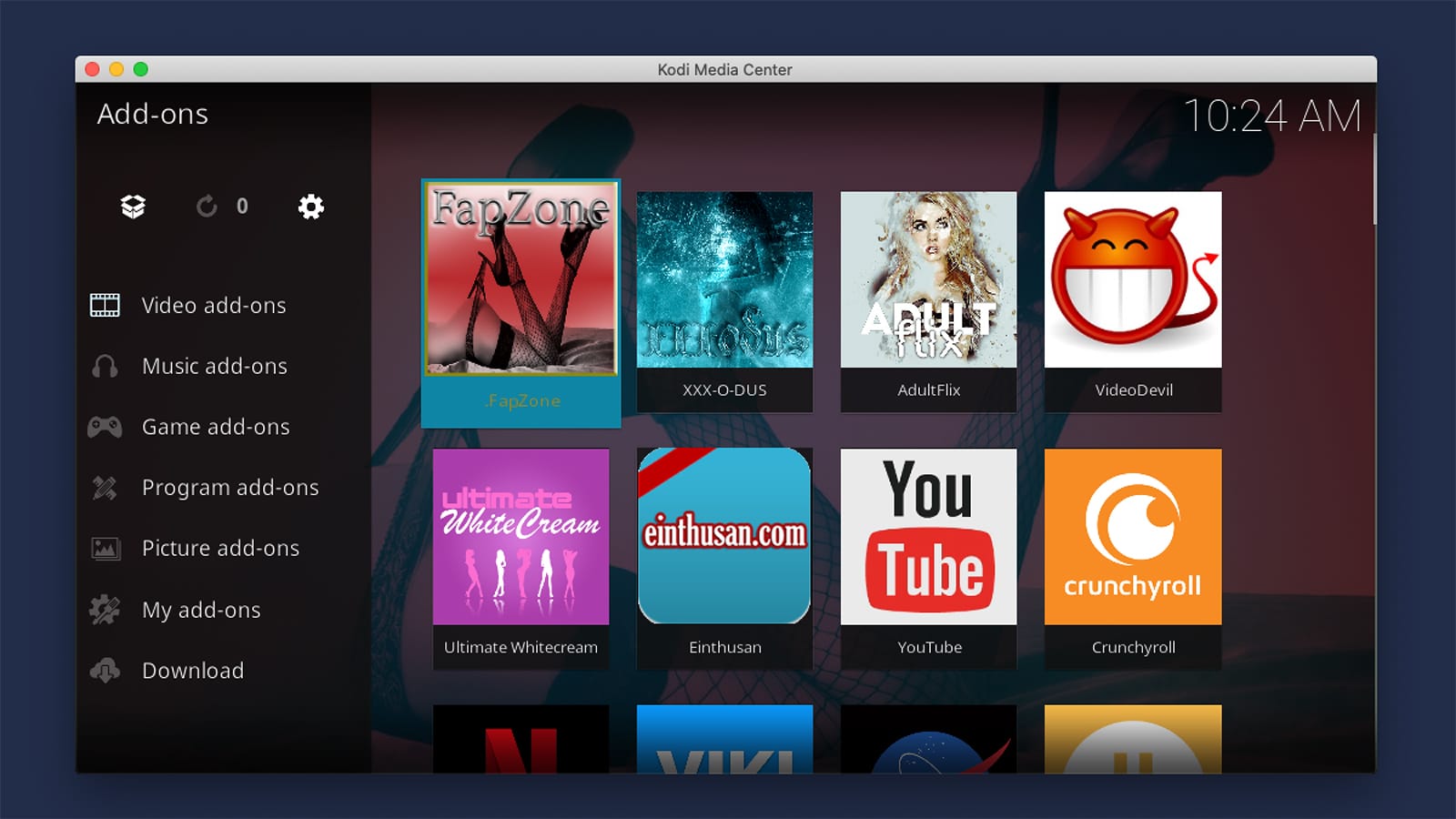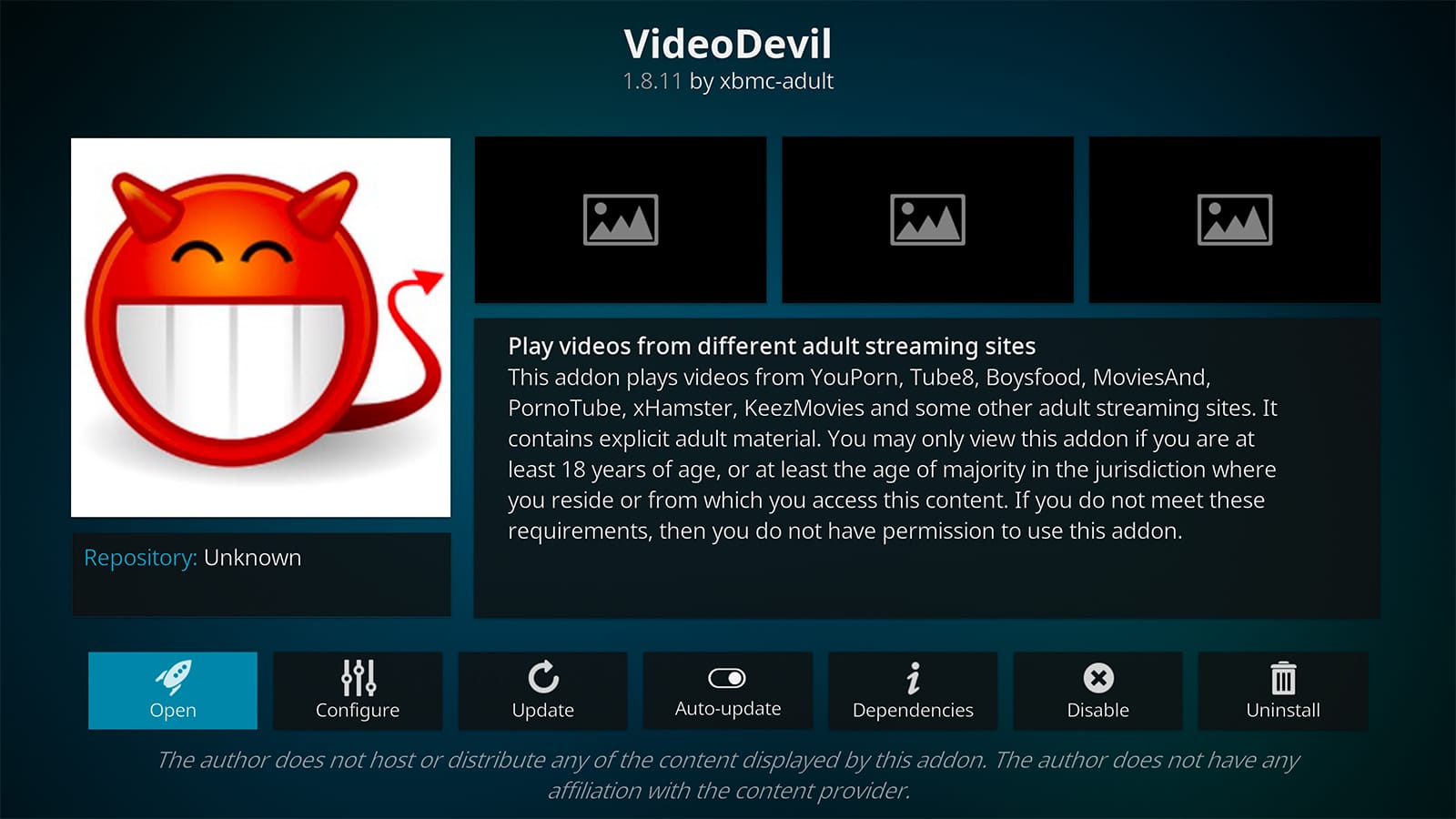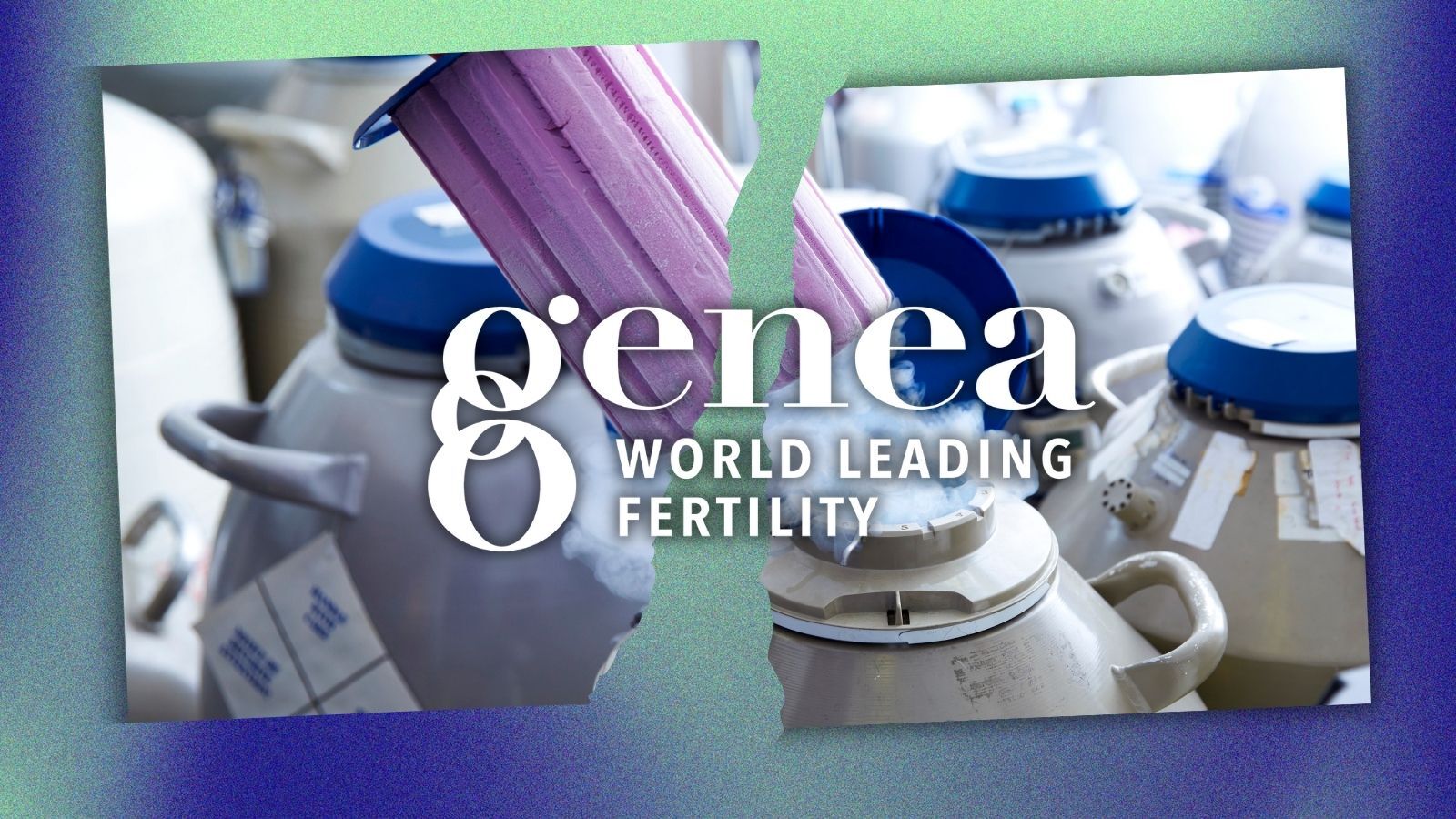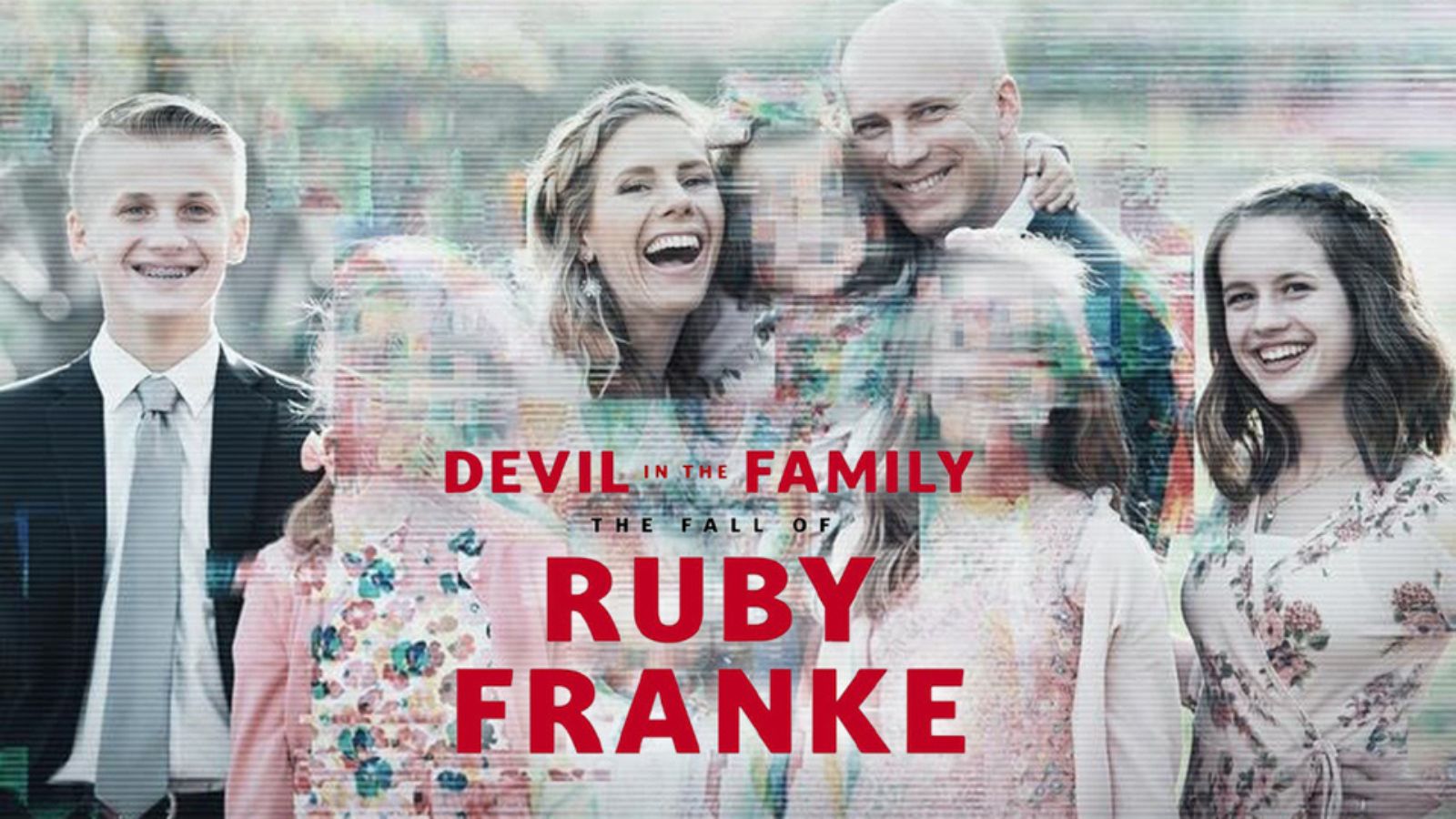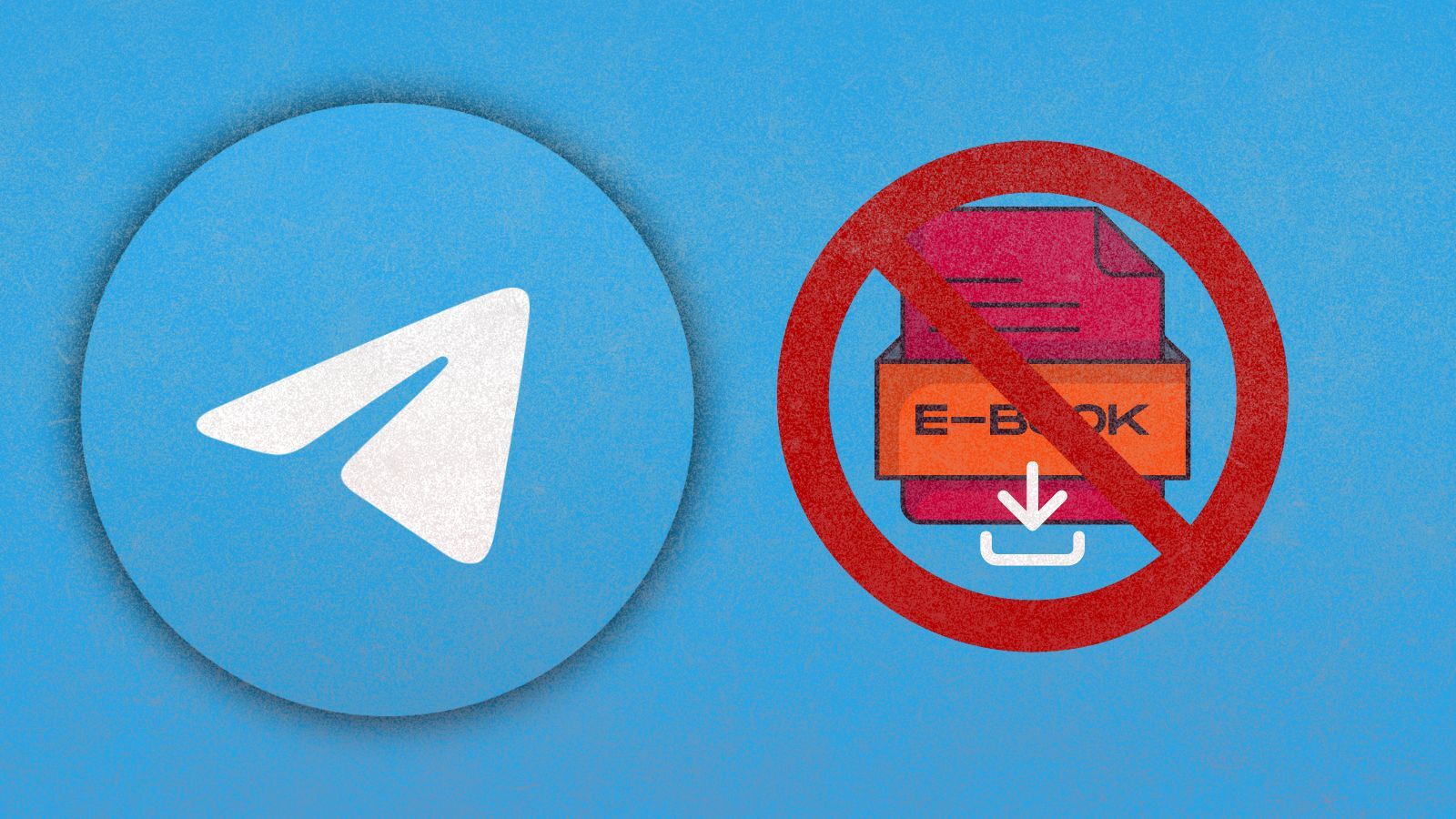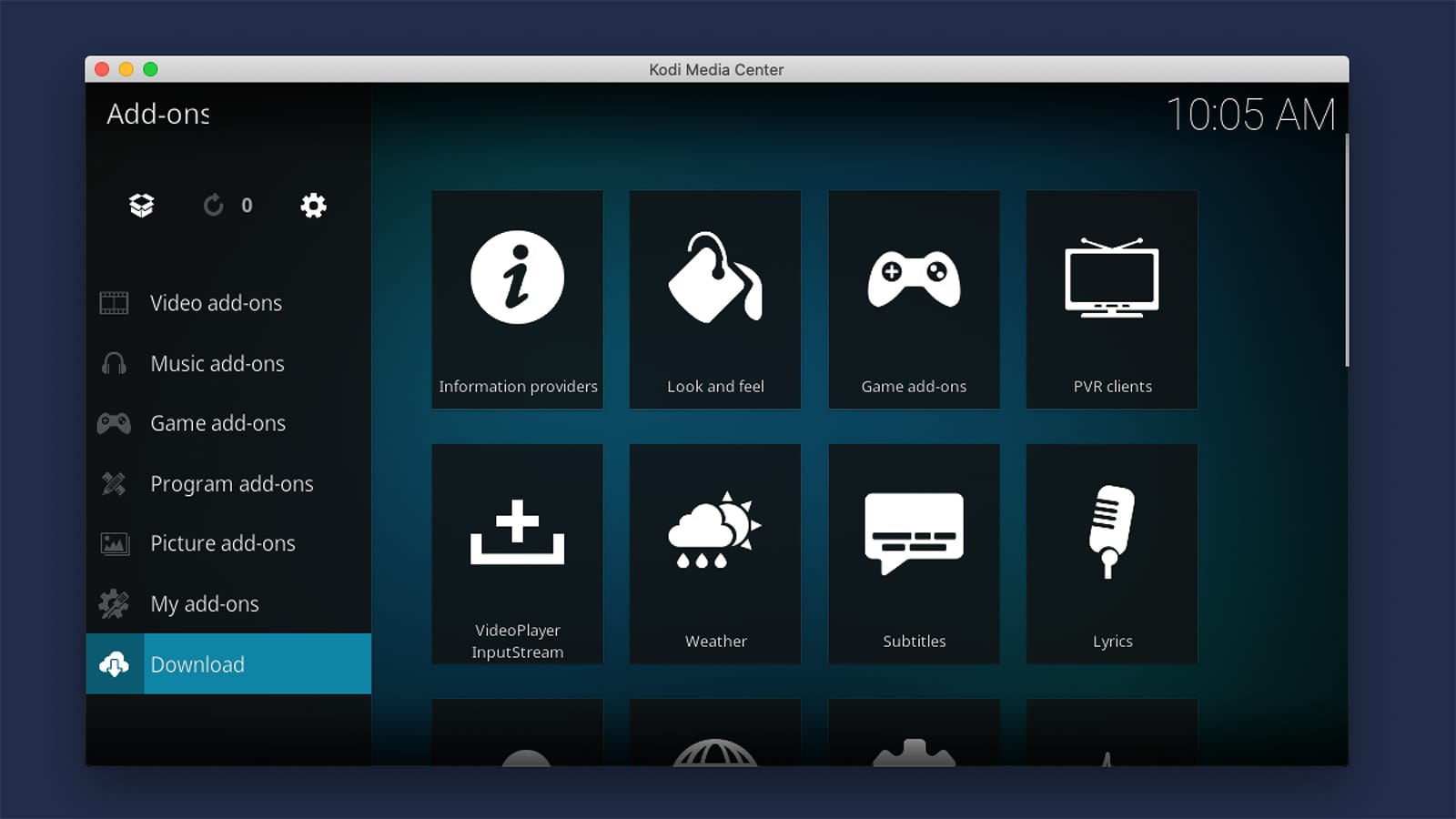
When you purchase through links on our site, we may earn an affiliate commission. Here’s how it works.
YouKu TV Kodi Addon: How To Install It on Kodi
YouKu is one of China's biggest video hosting websites, with over 500 million monthly active users and 800 million daily views. Sounds astounding, right? We're sure it does, but those facts also make it easy to understand YouKu’s presence on many platforms. Among those, Kodi deserves a special place. So, let’s talk about the YouKu TV Kodi addon, shall we?
We have to note that YouKu works a bit differently on Kodi in comparison to standard addons. It comes with a custom interface, which is why the add-on resembles a mobile app. Still, that doesn't restrict your access to this library, as both short- and long-form videos are available. We do have to note that the YouKu TV Kodi addon is based on the streaming service’s free content, which means that you won’t get to use your subscription (if you have one).
In terms of the available video quality, the addon doesn't disappoint. For the most part, videos stream in 720p. However, depending on each individual source, some videos might look better than others.
Finally, know that when it comes to Chinese addons for Kodi, you're not limited to YouKu TV only. So, use the provided link to check other recommendations as well.
How to Install YouKu TV Addon on Kodi
Ready to dive in? If you are, here are the steps you need to take to install YouKu TV on Kodi:
1. First, go ahead and visit Fusion TV’s repository (using any Web browser).
2. Download the ZIP file called 'chinese-repository.xbmc-addons-chinese.zip.'
3. Make sure not to unzip the file (it has to be in the ZIP file format).
4. Launch Kodi and select 'Add-ons' using the application’s main menu.
5. Click on the open box icon, which should be visible in the top-right corner.
6. Select 'Install from ZIP file.' Select 'OK' if you see a warning. A pop-up will appear.
7. Navigate to the ZIP file you downloaded moments ago and select its name.
8. Once you install Fusion TV’s repo, select 'Install from Repository.'
9. Navigate to Chinese Add-ons > Video Add-ons > YouKu TV. Click on the addon’s name.
10. In the bottom-right corner, you’ll see the 'Install' button. Use it.
11. If any dependencies are required, you’ll see them right now. Select 'OK.'
12. Wait for a notification saying that the YouKu TV Kodi addon has been installed.
13. Return to Kodi’s home screen. Then, pick 'Add-ons' once again.
14. Use the application’s main menu to navigate to 'Video add-ons.'
15. And lastly, launch the YouKu TV Kodi addon. That’s it!
That would be all on how to install YouKu TV on Kodi. In case you have any questions, let us know via the comments section below. And finally, thank you for reading!
Read Next: 60+ Best Kodi Addons You Should Try Right Now