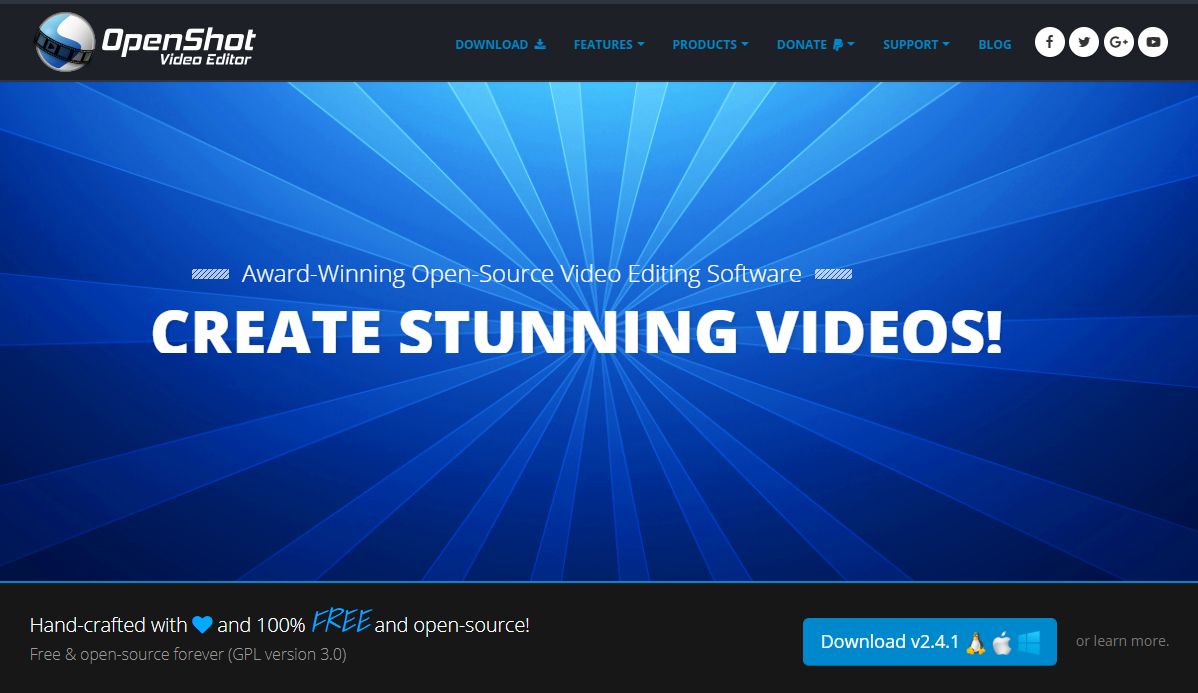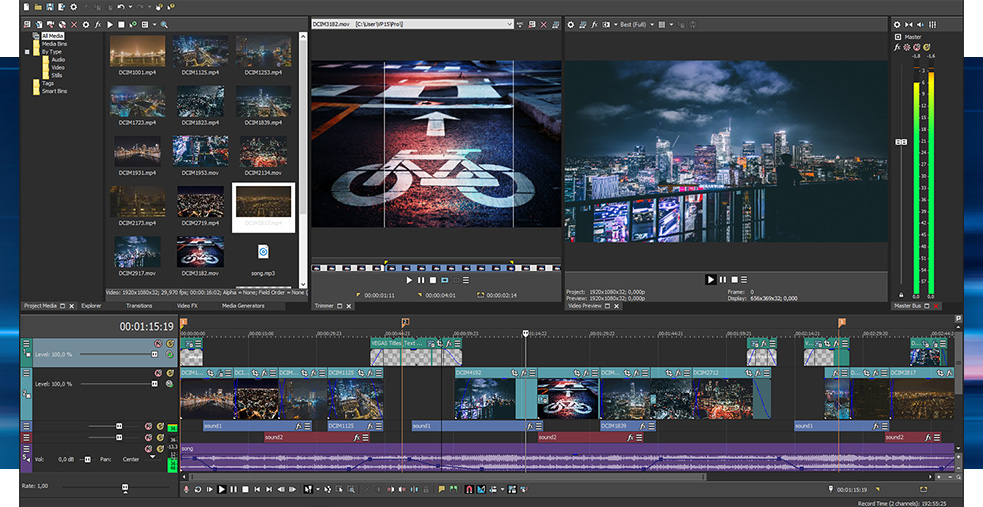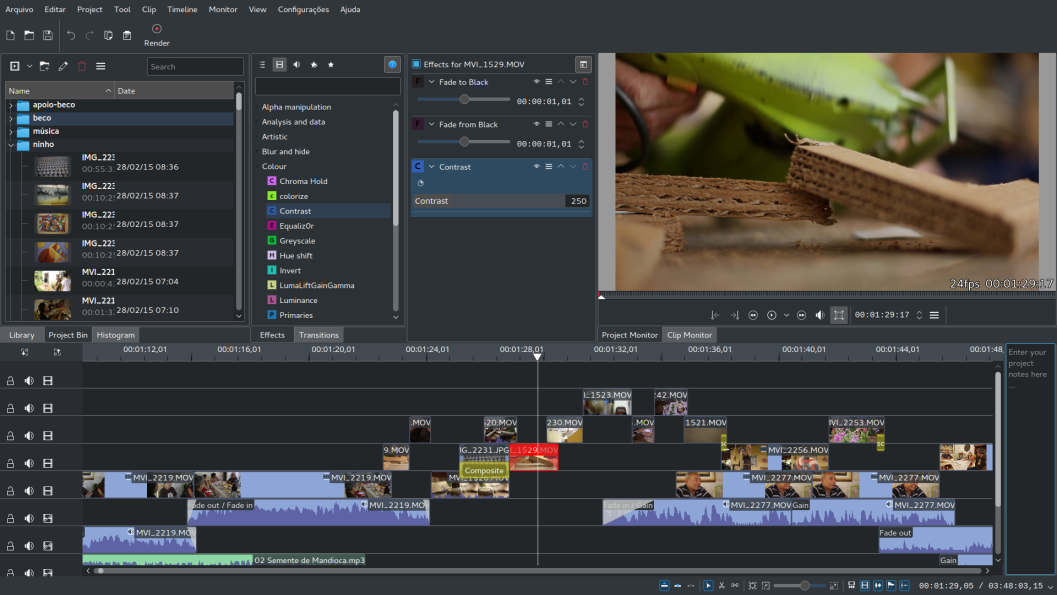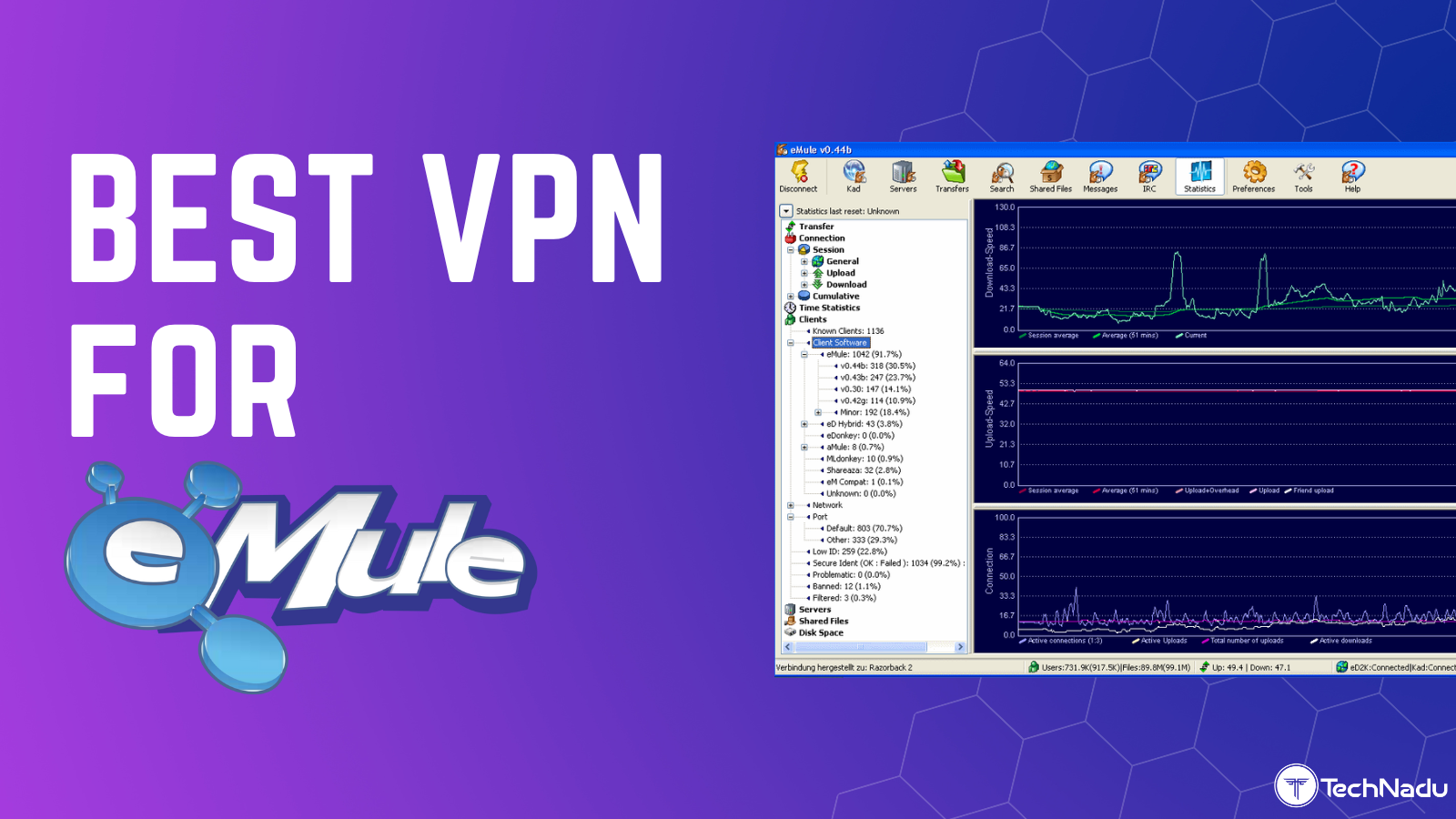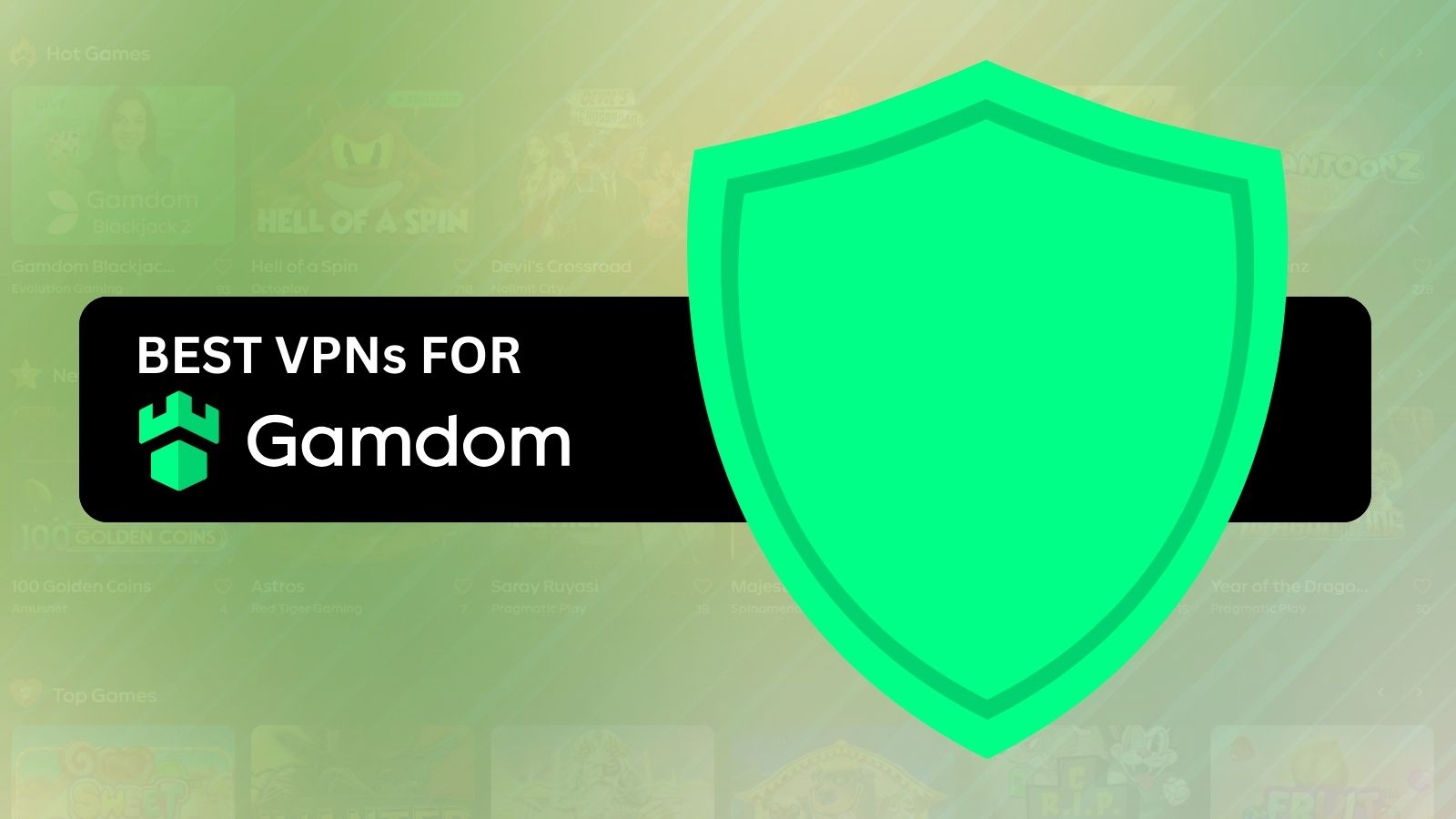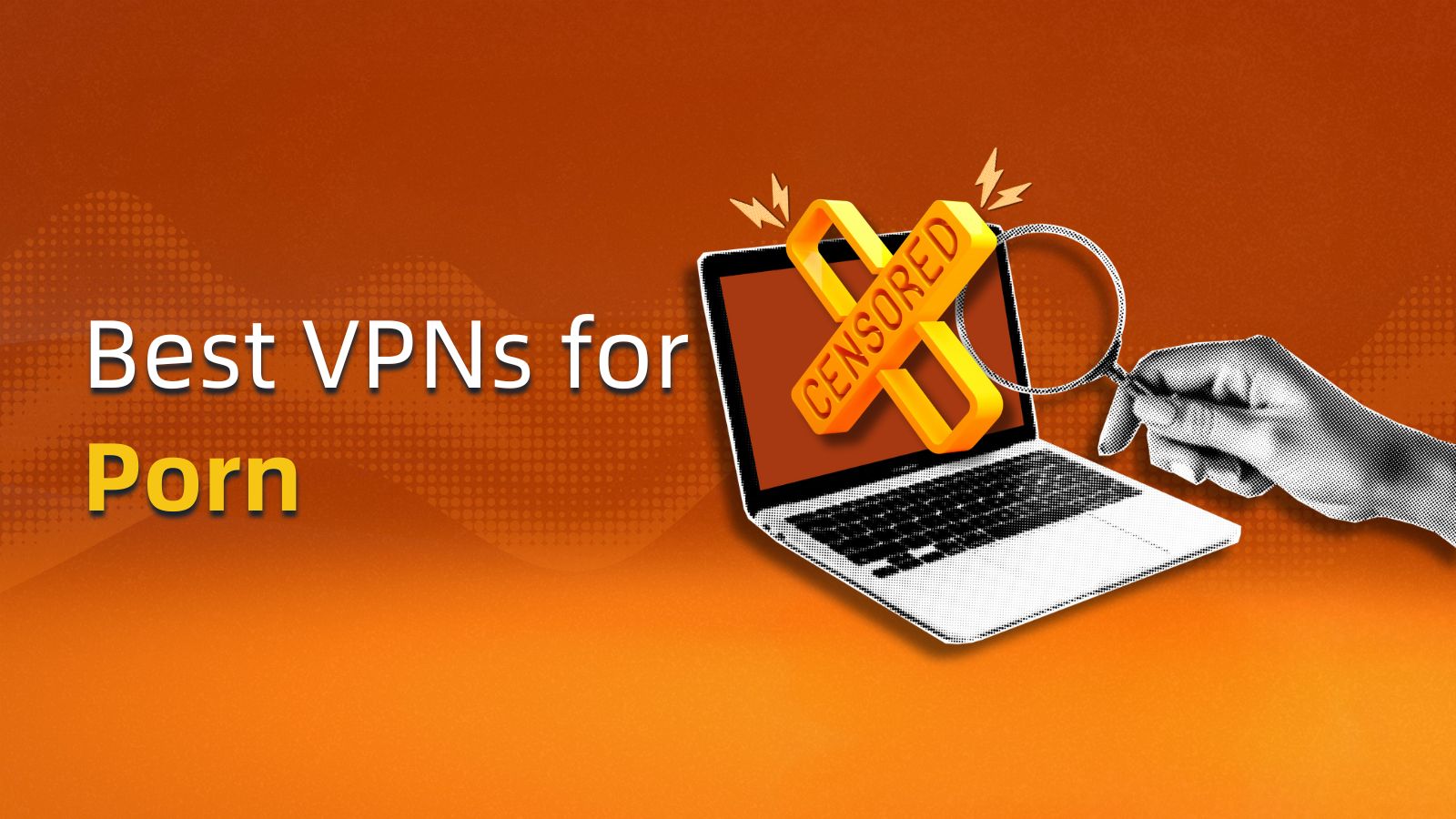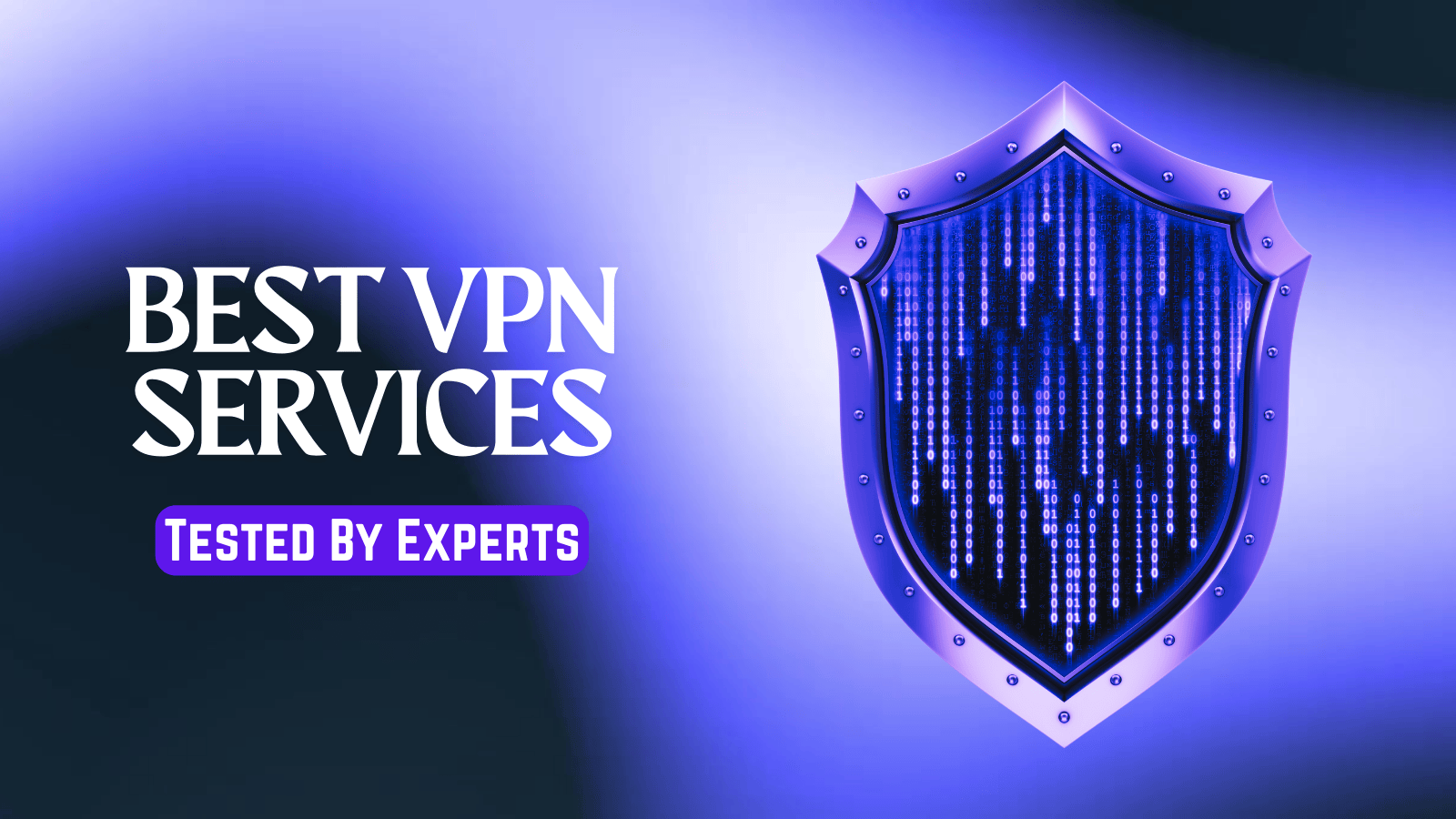
Video Editing on Diet: 5 Best Free Adobe Premiere Pro Alternatives for 2018
Adobe Premiere Pro is a stunning video editing software. It is widely considered as the industry standard when it comes to editing videos and creating powerful video stories. Most of the Facebook and Instagram ads that we see on our feeds are created on Adobe Premiere Pro. Many hit movies like Superman Returns, Deadpool, and Avatar have made extensive use of Adobe Premiere Pro.
But it is not really as easy a choice for everyone to spend $19.99 on a monthly subscription of Premiere Pro. And yet, crisp video editing might be required by a large number of people. While getting the best video tool in the market makes sense, you should also check out the free options that are available out there.
Moreover, if you have beginner level video editing work to do, Adobe Premiere Pro might not be the best thing for you. A lot of Adobe Premiere Pro alternatives are suited for beginners and are terrific at what they do.
While Premiere Pro is an out-of-the-world video editing tool, it could be difficult for beginners to use. Notwithstanding that, it is a fairly easy tool to master and you can learn using it in no time. Honestly, the software grows on you and you will be amazed when you start unlocking its full repertoire of features.
But Premiere Pro is not a free tool. Besides, it is not the best thing beginners can start working on if they have a deliverable project. Toward that end, we have brought you a collection of free/less expensive Premiere Pro alternatives.
5 Best Adobe Premiere Pro Alternatives - Totally Free
If you have little to no video editing experience, here are a few tools that you will find useful. You can also make use of these tools if you have done video editing work in the past. Sit tight, then!
Option #1: OpenShot
There are very few open source video editing software applications that are both powerful and open source. Of the few there are, OpenShot leads the way by a fair distance. You should not expect the richness of Adobe Premiere Pro from it. But there is a lot of focus on video editing in this software.
If you are creating animation or games, OpenShot would server you really well. If you use OpenShot as a true-blue video creator, you will shortly realize the power of this editor. Also, when you talk about video editing only, many of the features of OpenShot surpass the ones in professional video editing software.
You get unlimited layers in OpenShot. There is real-time video transitions, animated titles, frame stepping, rotoscoping, lots of effects and some other cool features like HDV support. Despite a wide range of features, OpenShot is extremely easy to use even for beginners. It is available for Mac, Windows, and Linux.
Option #2: Final Cut Pro X
Perhaps the best alternative to Adobe Premiere Pro is the Final Cut Pro X – a feature-filled and fast video editing software. The non-linear editor has a smooth and streamlined interface. It is comfortable with a number of formats and is capable of organizing media with the help of their metadata. Moreover, you can always extract some superb performance from it.
The intuitive and streamlined interface of FinalCutPro helps just anyone new to the software settle down with it. Moreover, you get a taste of the Magnetic Timeline 2 of the software. Plus, it supports the Touch Bar for auto color coding. You can also use the touch bar to execute 306-edits and make 3D titles.
Final Cut Pro X is also adept at handling 4K videos. The rendering speed is as fast as we have seen on any other top video editing software. The handling panel is also pretty and easy to use. You can optimize the exports for DVD, podcasts, and Blu-ray.
Option #3: Vegas Pro
If Final Cut Pro is a terrific video editing tool for Apple users, we have the VegasPro for Windows users. Its flexible and initiative layout is crisp for editing videos. However, it is not as simple an interface compared to Final Cut Pro X. It works well for you if you are bent on creating stunning motion pictures in the absence of a typical high-end computer.
The quality of results on the Vegas Pro video editor is no less than Final Cut Pro X. VP supports ProRes Codec videos along with HD videos. There are impressive title templates on the tool along smart zoom and animation schemes. You can always upscale the features to make editing easier.
Vegas Pro offers built-in support for 3D manipulation of videos. We trick you not – the 3D manipulation in Vegas Pro is just as good as Premiere Pro. The scripting technology in the software allows for task automation.
Option #4: Lightworks
Lightworks is a reviewers’ favorite. A large part of that reason is its cross-platform availability. You can work with the software both on Mac and Windows. The simple and customizable interface is also used by professional filmmakers. We have news that some of the editing work for the sleeper hit Pulp Fiction was done on Lightworks.
There is a decentralized canvas that supports free-floating windows. Here, you can customize both the keyboard controls and the interface. Features like auto-cam allow multi-cam editing with the software. Task automation and quick editing are achieved with the help of macros. Using macros, you can edit task sets on a number of projects together.
Both rendering and import/export of videos are done pretty fast on this software. The support for web formats lets you upload videos to multiple websites and apps including Facebook, YouTube, and Instagram. The VFX with enhanced effects is definitely a feature that you will find in few other video editing tools.
Option #5: DaVinci Resolve
DaVinci Resolve is a free multi-platform video editor with an impressively responsive interface. There are advanced color correction tools and the playback engine is quite responsive too. You can easily work with large files and 4K footage. The rendered version can be exported to YouTube and other web formats.
DaVinci Resolve has gone ahead of itself in the latest released version. It comes with the awesome features of Farlight audio tools that work with 3D audio formats. You also get real-time 3D mixing, bussing, routing, and a lot more with the tool.
The latest collaboration toolkit allows several users to work on the same project at the same time. Plus, you can avail a range of features like bin locking, chat, and timeline comparison among others. Just like other top-end video editors, you get multi-cam video editing and multiple editing tools like speed effects, transitions, facial recognition, and more. On the whole, DaVinci Resolve is a great yet underrated alternative for Adobe Premiere Pro.
Option #6: Kdenlive
Kdenlive is another powerful open source editor that does not cost you any money. It has a simple, customizable interface with support for a number of themes. The themes might not be as slick as the ones we see in the paid competitors. But it will definitely get the job done for both professionals and newbies.
The performance of Kdenlive is comparable to some of the competitors (both paid and free). The cool three-point editing feature adds speed when you insert or place new clips on the timeline. The newest version also comes with support for pre-rendering and effect rendering.
Like DaVinci Resolve, Kdenlive comes with fast, real-time feedback. So you get all the features that make a powerful video editor. As it is, the tool supports a number of audio and video formats, too.
Final Words
So which one should you pick now? Honestly, you could go with anything between DaVinci Resolve and Final Cuts Pro X, depending on what you need from the video editor. It is always wise to start with the free alternatives before you try the paid ones
Sharing is caring. Give your friends on social media a feel of TechNadu. Share this article now.