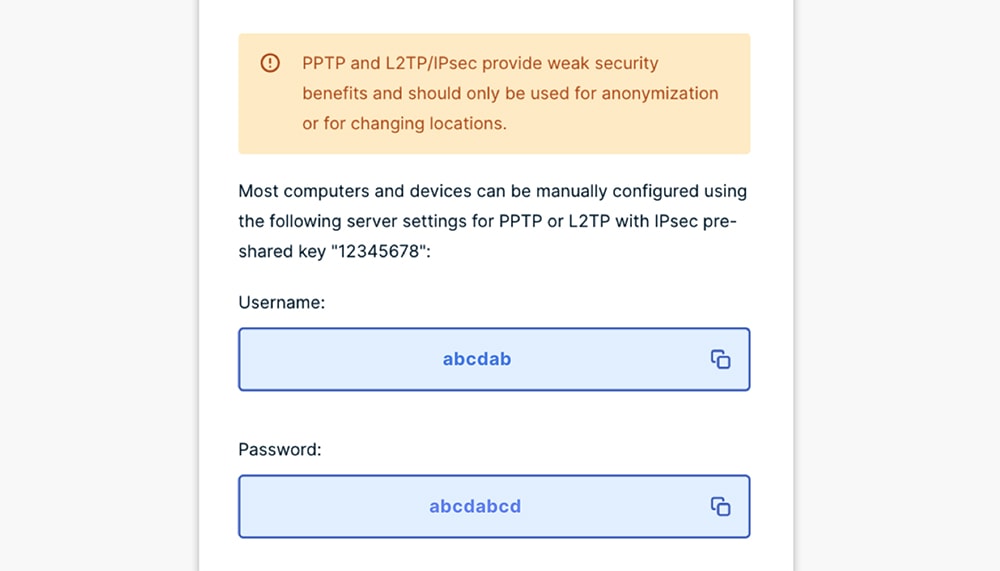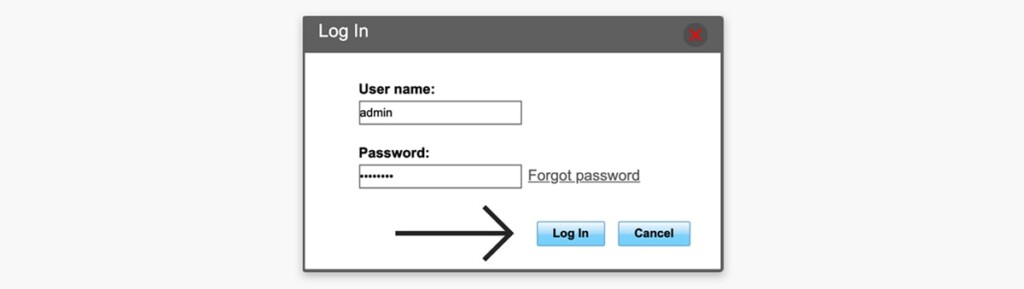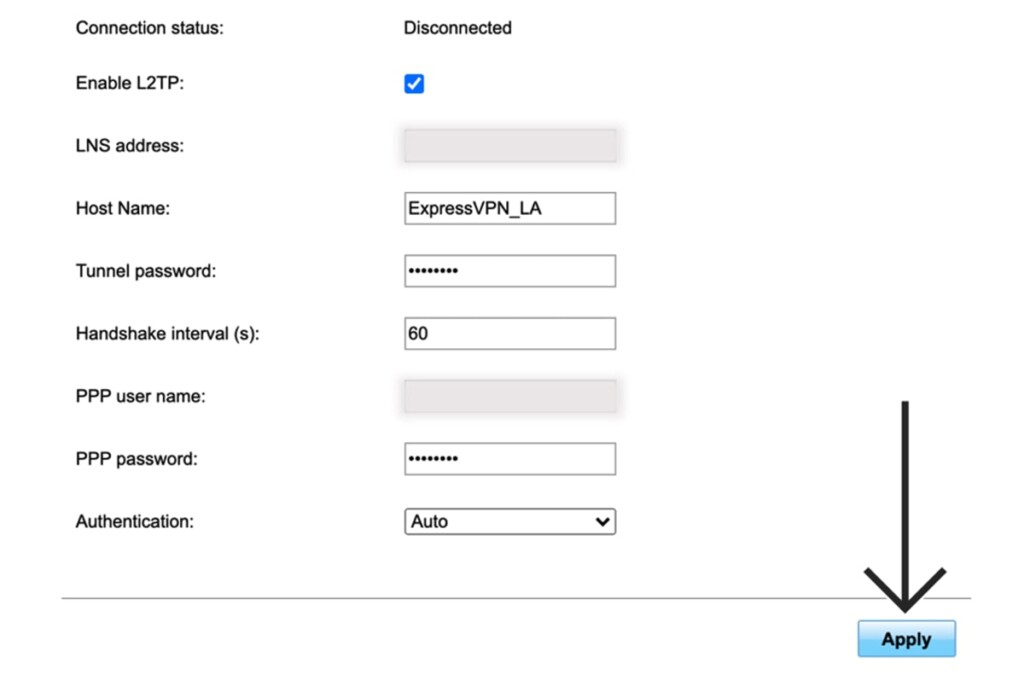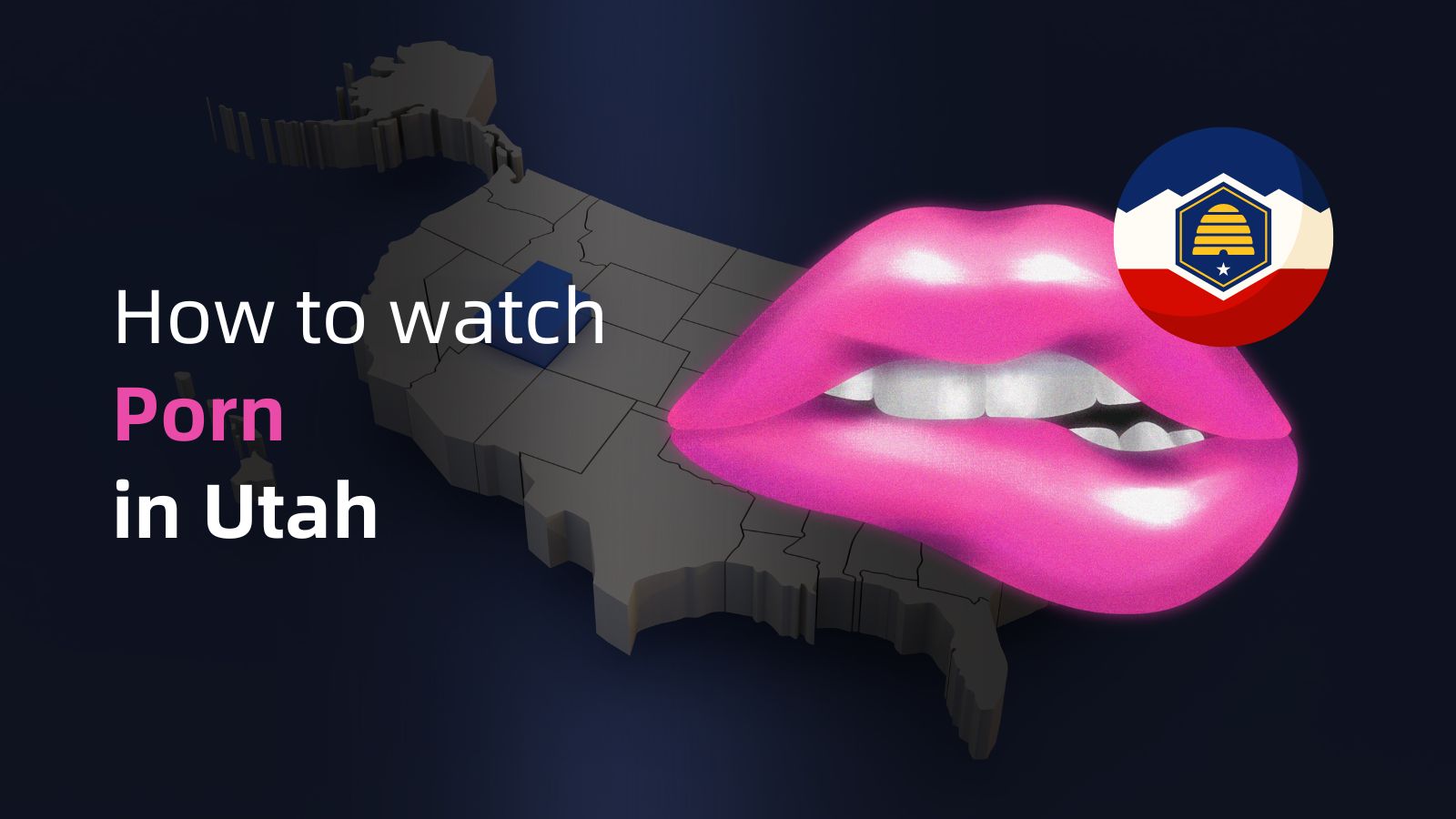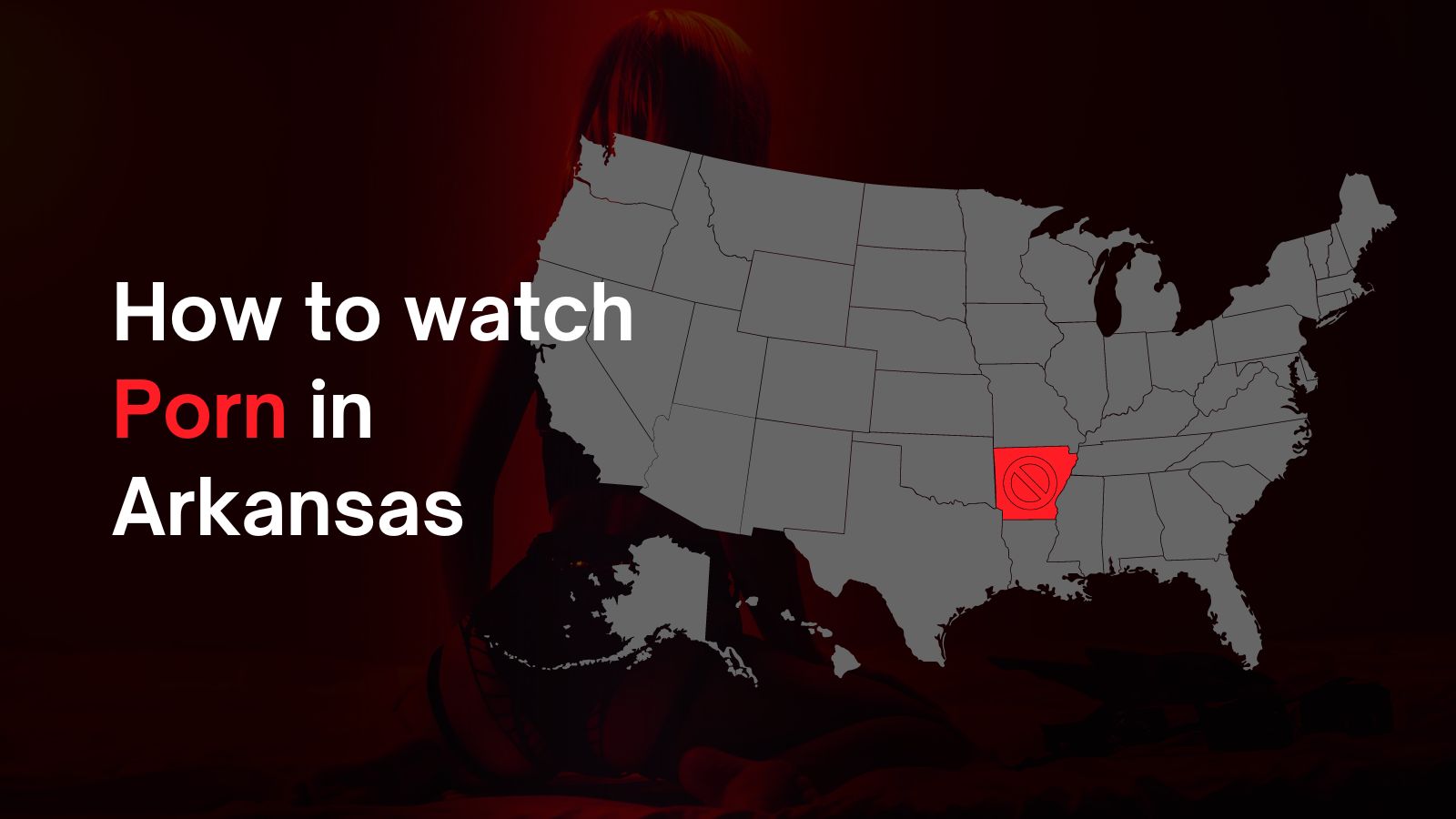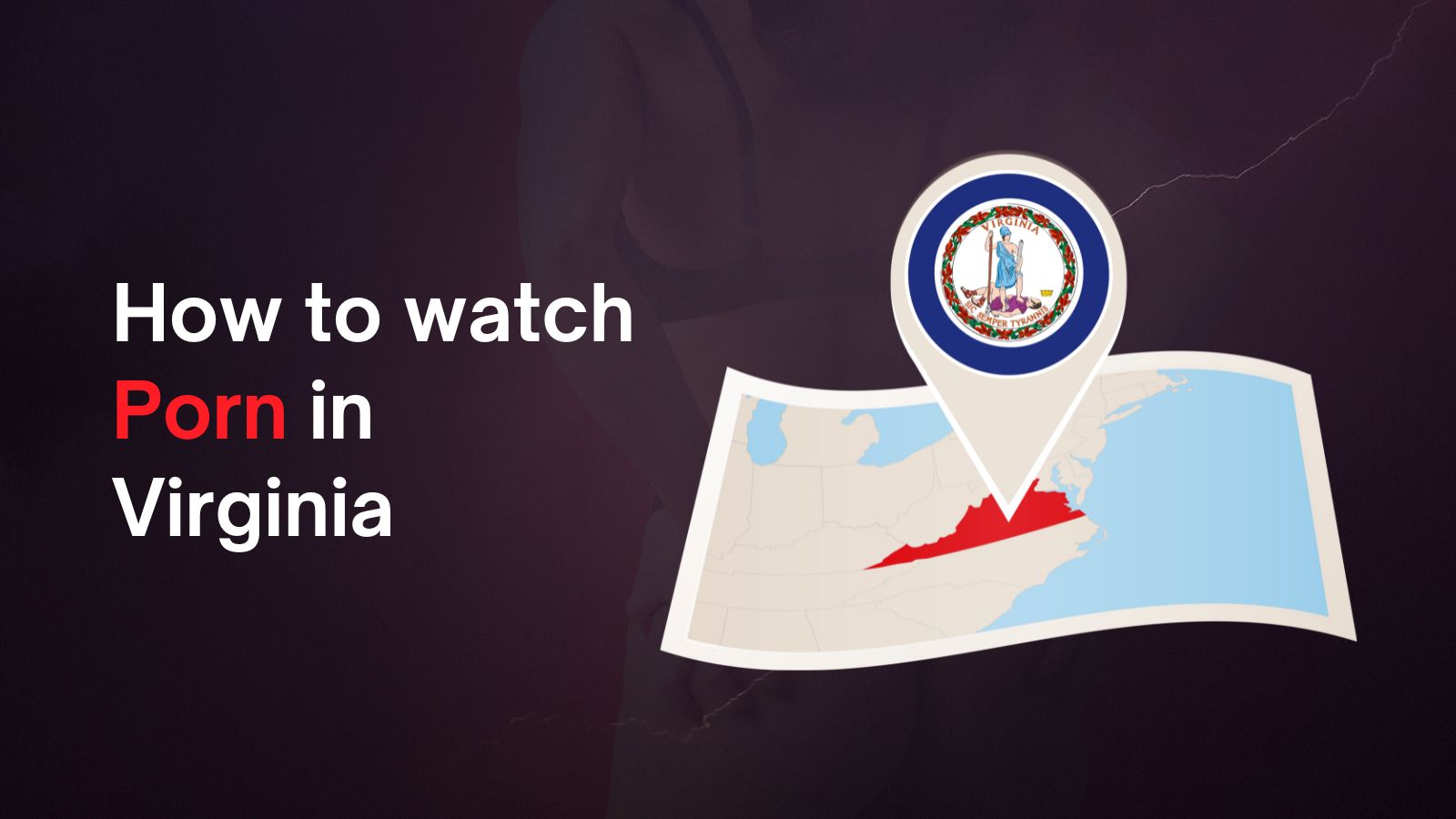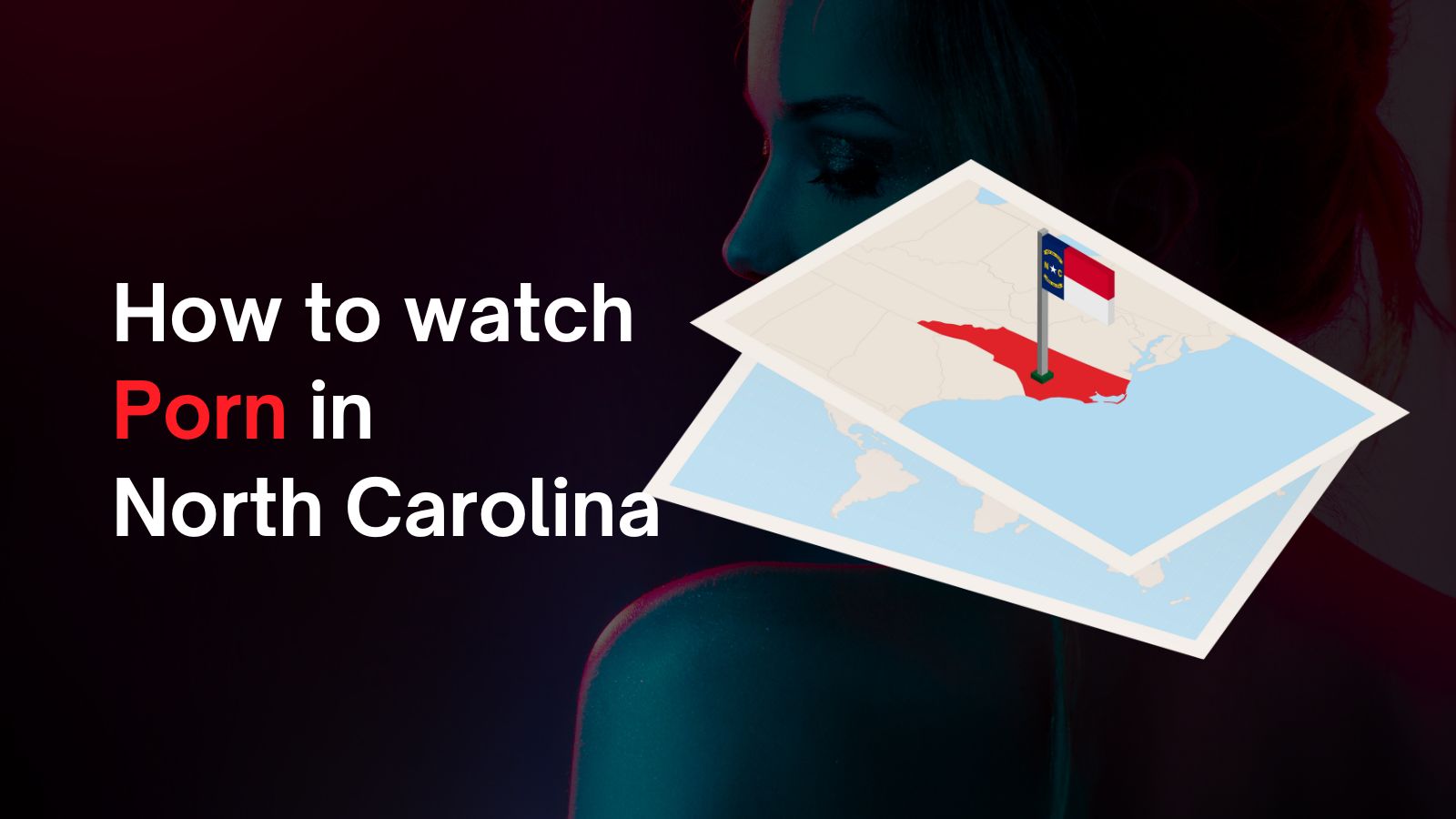When you purchase through links on our site, we may earn an affiliate commission. Here’s how it works.
How to Set Up and Use ExpressVPN on Huawei Router
You can set up ExpressVPN on a Huawei router using the L2TP protocol. That means you can use ExpressVPN on a Huawei router to unblock websites and digital services, but your traffic won't be encrypted (L2TP should not be confused with L2TP/IPsec).
So, if you're okay with using a non-encrypted tunnel, know that ExpressVPN has been tested on Huawei's B525 router (as per the VPN's documentation). However, it should work with any model that supports L2TP VPN connections. Consult your router's manual for additional information or turn to ExpressVPN's support.
With that out of our way, let's show you how to get ExpresVPN to work on your Huawei router.
How to Set Up ExpressVPN on a Huawei Router
ExpressVPN supports manual configuration on Huawei routers, which means you'll need to access your router's dashboard. Here's what needs to be done:
1. Sign up for ExpressVPN using your computer and any Web browser.
2. Upon signing up, click "My Account" using the top-placed main menu on ExpressVPN's site. Enter your credentials and access your ExpressVPN account dashboard.
3. Navigate to Set Up Other Devices > Manual Configuration. On the right, pick "L2TP/IPSec." You should see your L2TP username and password. Also, pick a VPN server and note its L2TP server addresses.
4. Proceed to access your Huawei router by typing in 192.168.1.1 in your Web browser. Input your router’s credentials (they should be admin/admin by default).
5. Now, pick "Settings" once you get to your router’s admin panel. Using the left-placed sidebar, select "VPN." Then, enter the following information:
- Enable L2TP: Check this box.
- LNS Address: Input your chosen server address name (from your dashboard).
- Host Name: This will be the name of your VPN connection.
- Tunnel Password: Type in "12345678."
- Handshake Interval(s): Type in "60."
- PPP Username: Input your username (from your account dashboard).
- PPP Password: Input your password (from your account dashboard).
- Authentication: Pick "Auto" for this field.
6. To connect to a different server, input another server's address (LNS Address).
7. To disconnect at any moment, uncheck the box next to "Enable L2TP."
Final Thoughts
By setting up ExpressVPN on your Huawei router, you can route all your devices' Internet traffic through your chosen ExpressVPN server. However, as mentioned in the introduction, your data won't be encrypted (as Huawei routers use the L2TP protocol).
That would be all on how to set up ExpressVPN on a Huawei router. If you have any questions for us, make sure to post them via the comments section below. Thanks for reading!