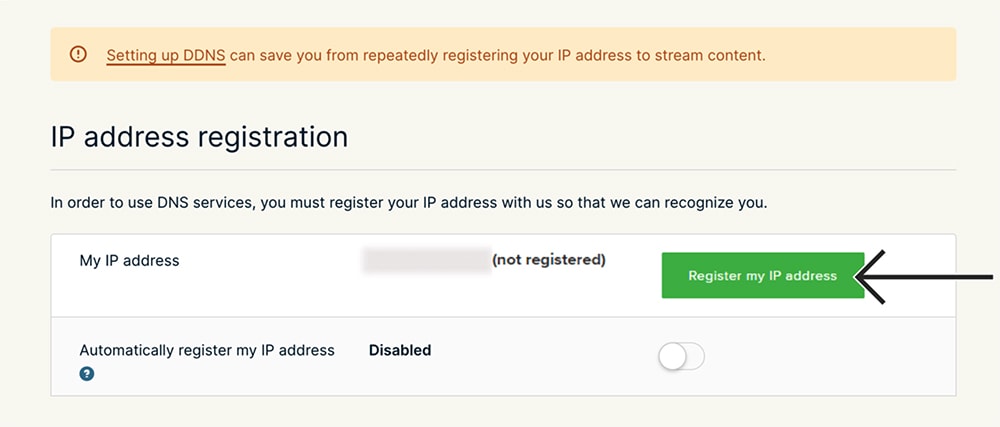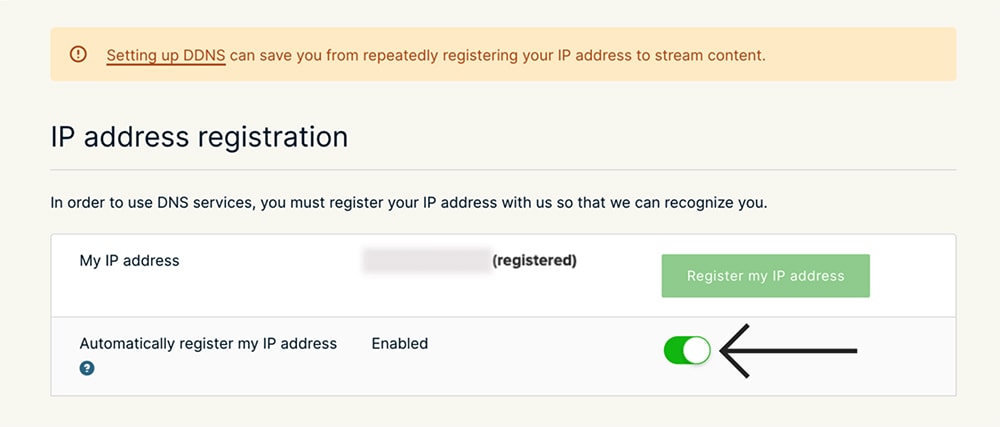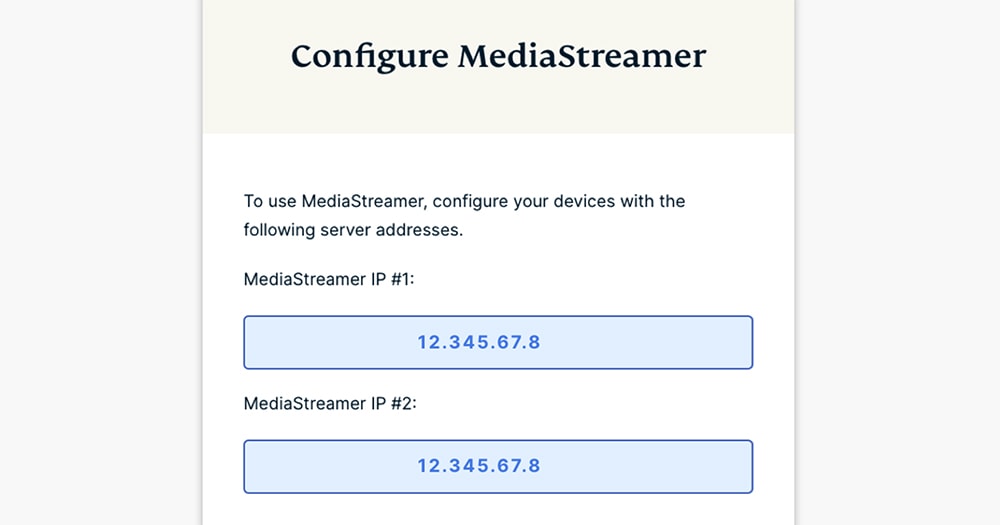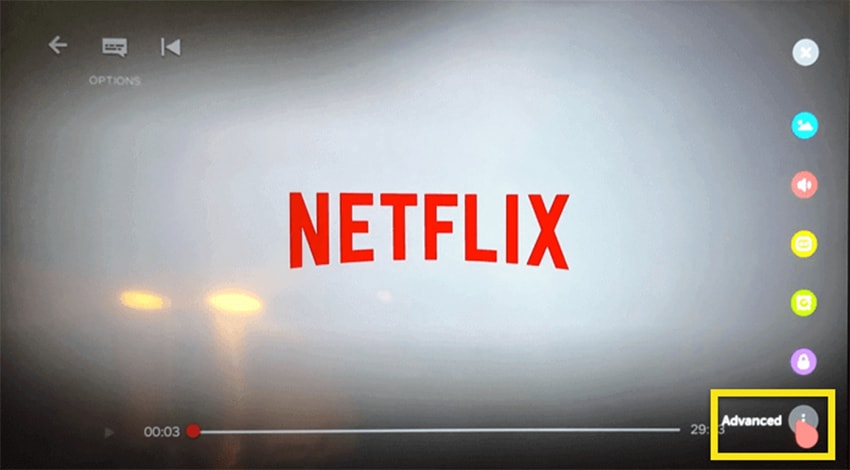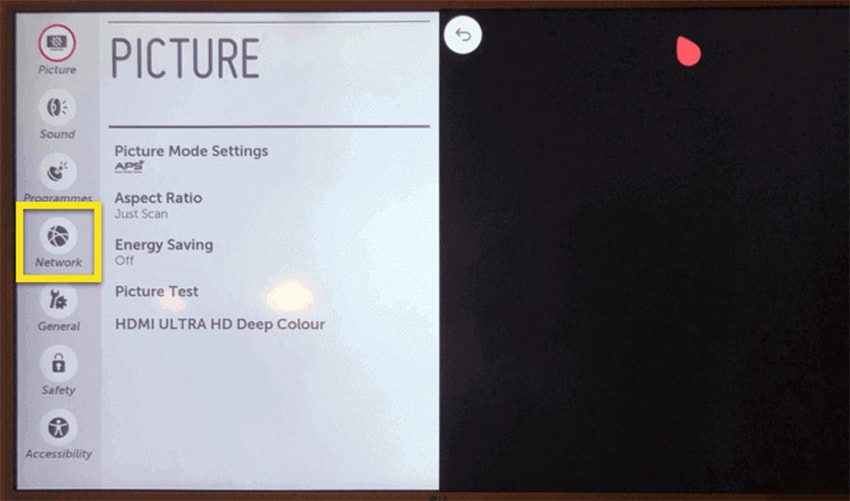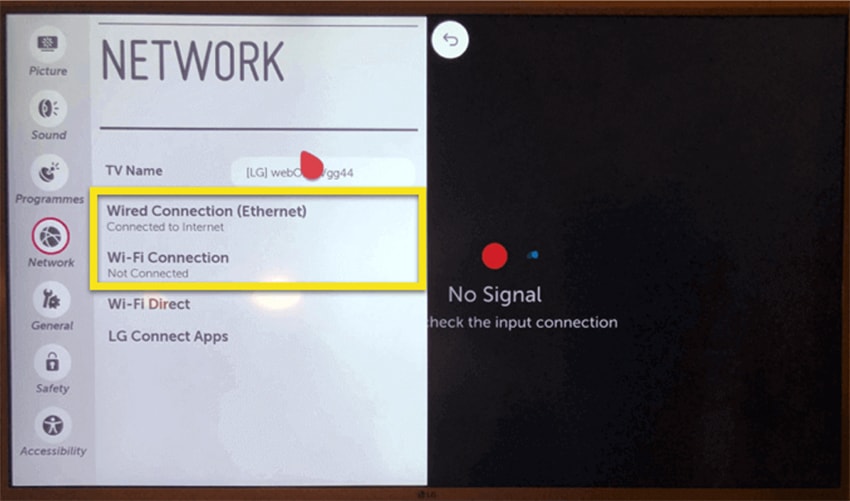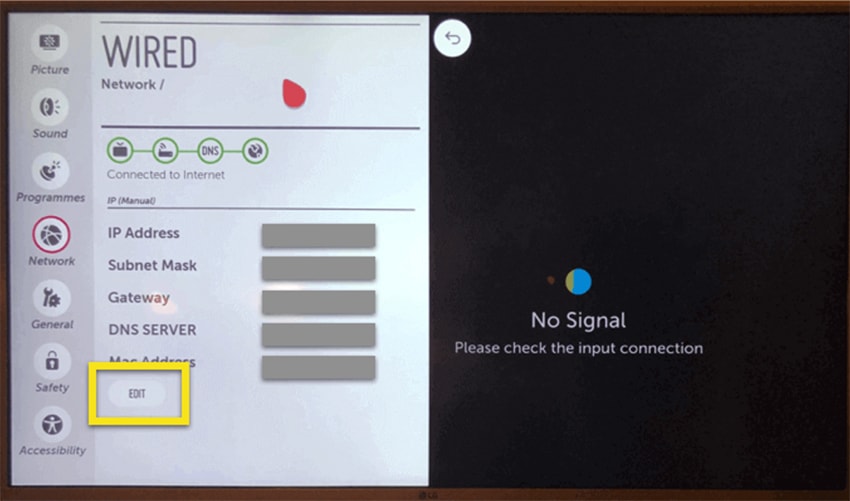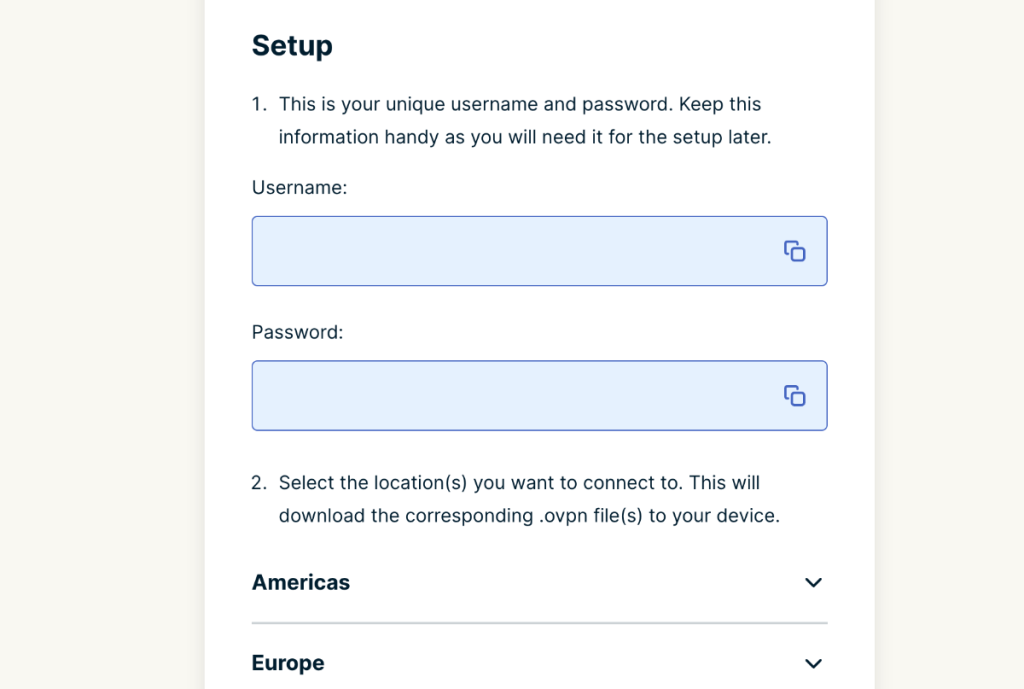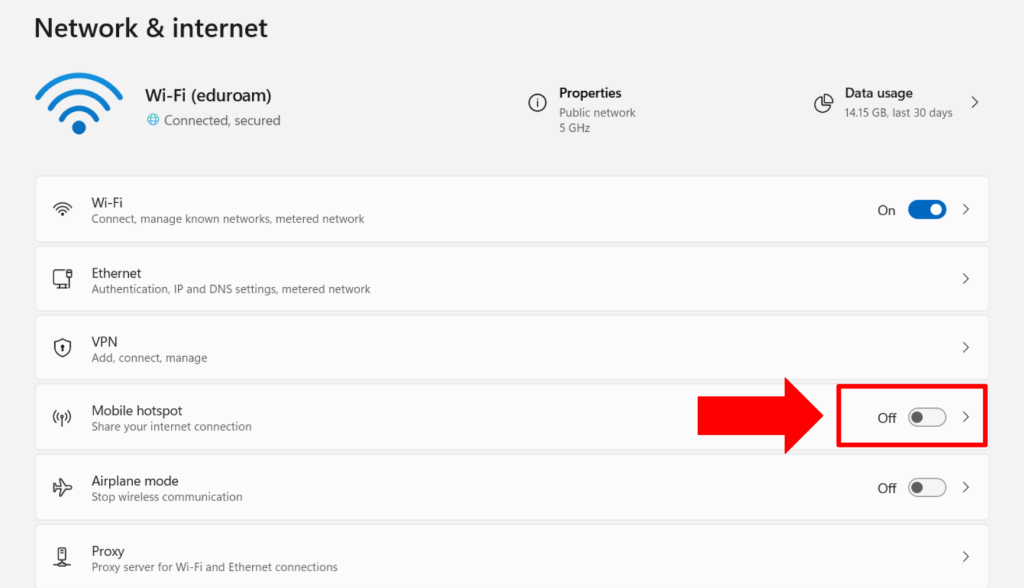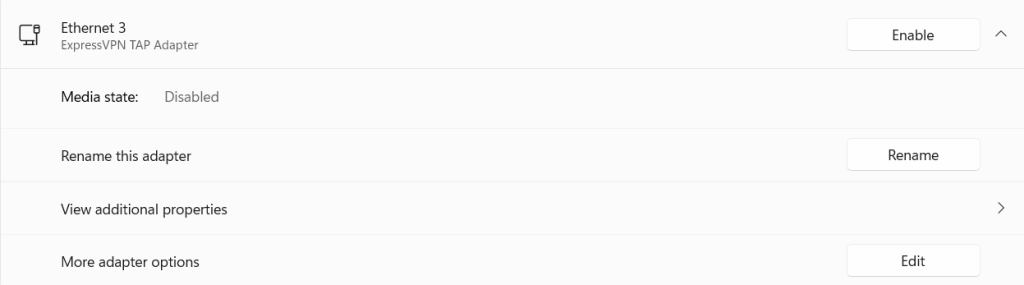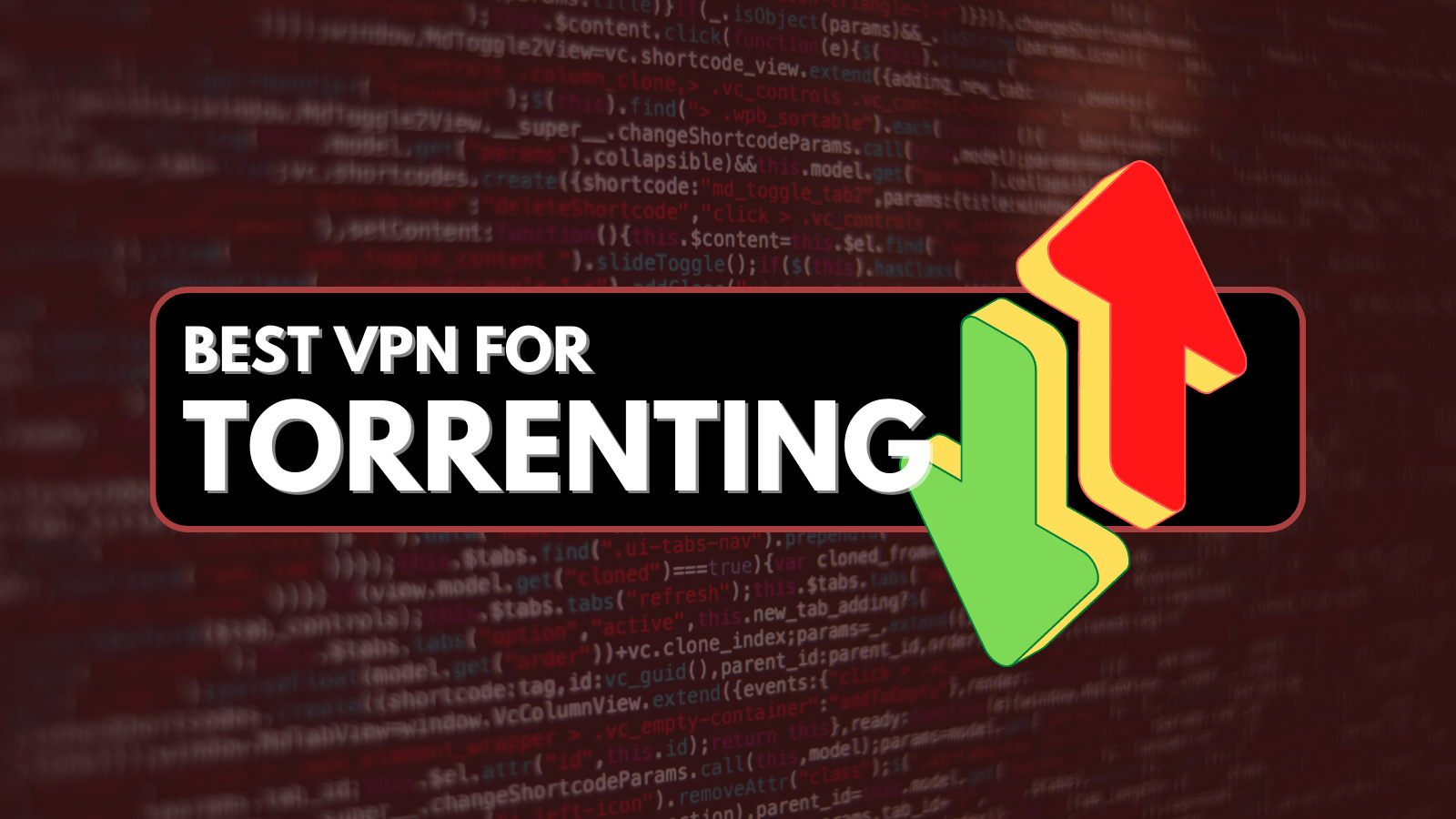When you purchase through links on our site, we may earn an affiliate commission. Here’s how it works.
How to Set Up ExpressVPN on LG Smart TV
Since LG TVs don't support VPN applications natively, you can set up ExpressVPN on your LG TV using a feature called MediaStreamer, which unblocks US-based streaming apps without encrypting your traffic. Alternatively, you can also set it up on a router or share a VPN connection from your PC if you want complete protection.
Before you get started, we recommend updating your LG TV to the latest version of WebOS. You can do that by going to 'Settings' > 'Support' > 'Software Update.' Once that's done, you can connect to ExpressVPN on your TV using the three methods explained below.
In this article, we'll teach you how to set up and install ExpressVPN on LG Smart TVs with screenshots and comprehensive instructions.
How to Set Up ExpressVPN on LG Smart TV
Setting up ExpressVPN's MediaStreamer is the easiest method, and it's suitable for unblocking media streaming apps. That said, note that this feature is designed to unblock US-based streaming services. If you need complete VPN protection, you have two options: you can either set up ExpressVPN on your router or share a VPN connection from a PC, turning it into a virtual router.
Set up Expressvpn on LG Smart TV With MediaStreamer
To get ExpressVPN to work on your LG TV, you'll need to route your Web traffic through the VPN's special DNS server. Here's what you need to do:
1. Subscribe to ExpressVPN using your computer, phone, tablet, or any other device with a Web browser.
2. Click 'My Account' on ExpressVPN's site and log in using your email address and password.
3. If asked for a verification code, copy it from your email inbox.
4. Click 'DNS Settings' (in the left-placed sidebar) on your ExpressVPN dashboard.
5. Click the 'Register My IP Address' button on the right (under "IP Address Registration").
6. Click on the switch on the right side of 'Automatically Register My IP Address.'
7. Return one step to your ExpressVPN online dashboard and click on 'Set Up Other Devices.'
8. On the left-hand side, select 'MediaStreamer' among the supported devices.
9. Check your MediaStreamer IP address on the right and keep that page open.
10. Turn to your LG smart TV and press the gear-shaped 'Settings' button using your remote.
11. Navigate to the icon resembling three vertical dots (called 'Advanced').
12. Using the right-placed sidebar, pick 'Network.'
13. Select your Web connection (pick 'Wired Connection' or 'Wi-Fi Connection').
14. Click 'Edit' (at the bottom) once you get to your network details.
15. Uncheck the box next to 'Set Automatically.'
16. Click the 'DNS' field and copy the MediaStreamer IPs from ExpressVPN’s website.
17. Press 'Connect' at the bottom to confirm the new DNS values.
18. Finally, restart your LG Smart TV for the DNS changes to become active.
Despite using ExpressVPN’s MediaStreamer, some LG's Content Store apps can still be geo-blocked (based on your TV model). In that case, we recommend using screen mirroring on your smartphone or tablet.
That said, here’s how to install ExpressVPN on iPhones and iPads and set up ExpressVPN on Android. Set up the VPN on your phone, connect to a VPN server, start playing any video, and then mirror/cast its screen to your LG TV.
Set Up ExpressVPN on LG Smart TV Using a Router
If you have a router that is OpenVPN-compatible, you can install ExpressVPN on your router by adding its configuration file to your router's settings. After that, all you need to do is connect your TV to the VPN-enabled Wi-Fi. Here is a step-by-step guide:
1. Get an ExpressVPN subscription using your computer and a Web browser.
2. Go to ExpressVPN's homepage and click 'My Account.'
3. Enter your email address and password to access your account.
4. Choose 'Set Up Other Devices' > 'Manual Configuration'
5. Note your username and password.
6. Pick a VPN server and download its OVPN configuration files.
7. Navigate to your router's Network settings and pick OpenVPN in the VPN section.
8. Upload the OpenVPN config file that you downloaded earlier.
9. Enter the username and password noted earlier.
10. Confirm your settings, and that's it! ExpressVPN will now work with your router.
Share ExpressVPN Connection from Windows
This method allows you to turn your Windows PC into a virtual router sharing a VPN hotspot. Let's look at this process in detail.
1. Subscribe to ExpressVPN using your computer.
3. Launch and connect ExpressVPN on your Windows PC.
4. Now, go to Windows 'Settings' > 'Network & Internet' and enable the 'Mobile Hotspot' switch.
5. Click on 'Advanced Network Settings.'
6. Tap on ExpressVPN's adapter and click the 'Edit' button next to 'More adapter options'.
7. Now go to the 'Sharing' tab.
8. Check this box: 'Allow other network users to connect through this computer's internet connection.'
9. Pick the newly created hotspot from the dropdown menu and choose 'OK.'
10. Turn on your LG TV and connect to this VPN-enabled Wi-Fi hotspot.
11. That's it; ExpressVPN will now work on your LG TV.
Final Thoughts
Setting up ExpressVPN on an LG TV requires using a 'SmartDNS' solution, which is what 'MediaStreamer' is. You can set it up by changing the DNS settings on your TV. In comparison, setting ExpressVPN on a router or sharing it from your PC is more complex, but they're one-time processes that provide 256-bit AES encryption to secure your Web traffic.
That said, we're sure you have more devices that ExpressVPN can protect. So, check out our central guide on how to set up and install ExpressVPN, which shows you how to get started with this VPN on 60+ different devices. Along with that, you'll be able to connect it to up to 8 devices simultaneously if you're using its native app.
We'll finish this installation guide by saying that ExpressVPN and an LG TV are a match made in heaven. Aside from giving you multiple installation methods, this VPN unblocks a wide range of streaming apps, giving you more streaming options on your TV and high-resolution streaming. If you still keep your options option, check the best VPNs for LG TVs, as tested by our team.
This is where we wrap up this installation guide. If you have any questions or doubts, don’t hesitate to post your comment below. And lastly, thanks for reading!