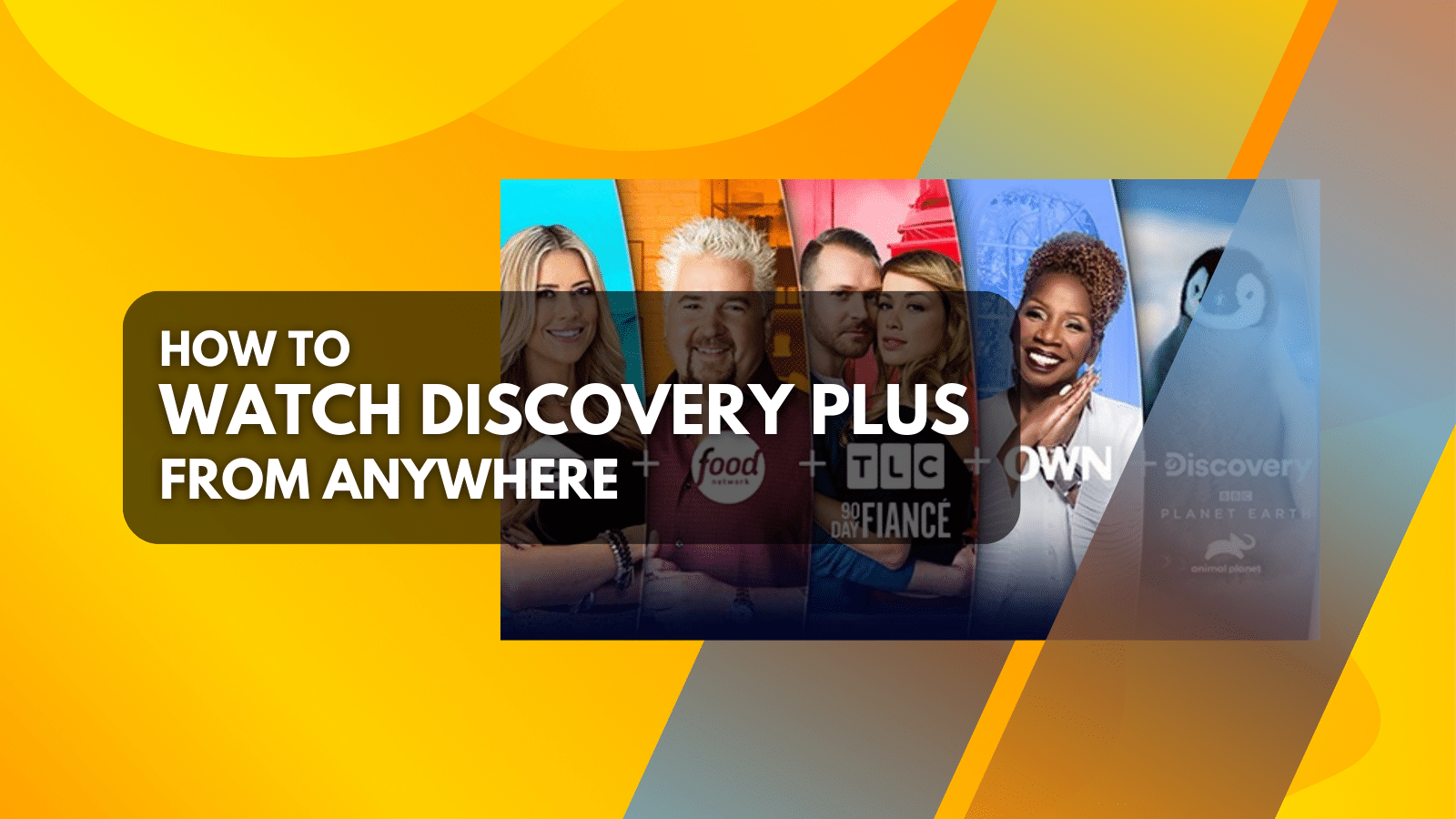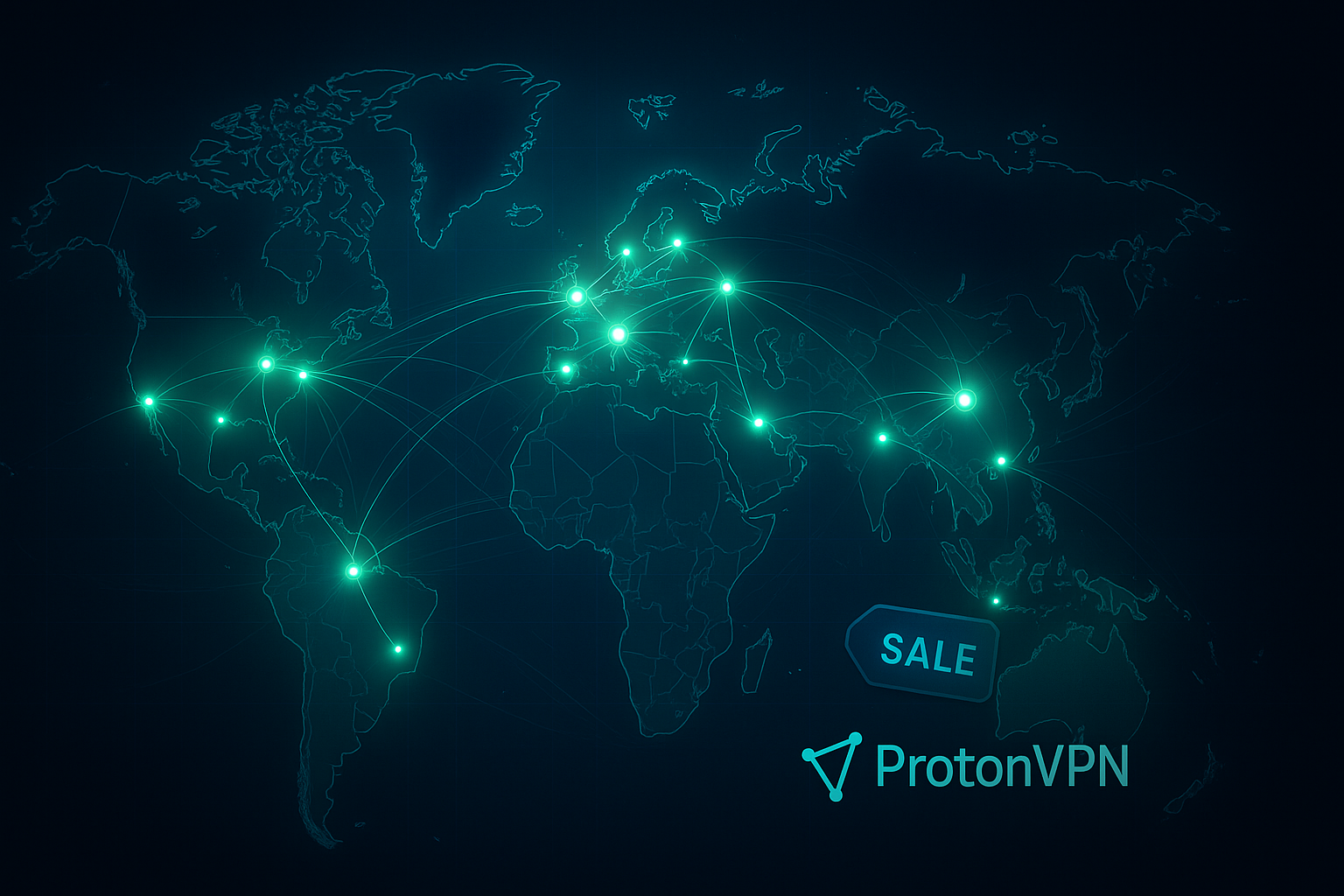How to Use Airplay and Mirror Pluto TV on to Apple TV?
Pluto TV is a cool platform, especially since you have to pay exactly zero to use it. One thing the service does not support right now is AirPlay in-app, but you can definitely use the Mirroring feature. Let's see how you can turn on and off the Apple Mirroring tool on Pluto TV.
So, as mentioned, Pluto TV does not support Apple AirPlay in-app but says you can use the Mirroring feature in iOS to mirror your screen to an Apple TV to play Pluto TV on larger screens.
What devices support Airplay?
First off, you're going to need one of the following devices for this whole thing to work:
- iPhone - 4 or later, 4S or later
- iPad 2 or later
- iPad mini
- iPod touch - 4th, 5th generation or later
Mirror Pluto TV from your iPhone or iPad to Apple TV
Now, let's dive into how you can actually turn Airplay mirroring on.
- Get your iOS device and swipe up from the bottom or down from the top to get the Control Center.
- Then, tap the AirPlay button or the Screen Mirroring one.
- Next, you want to tap the name of the device you want to stream content to. You'll notice there's a name for each device you can connect to.
- Once the connection is made, you can mirror your iPhone or iPad's activity to your Apple TV, even if that's Pluto TV.
- Go start watching any of the Pluto TV channels or stream on-demand content.
There we have it! That's how you can mirror your Pluto TV streaming from your iPhone or iPad to your big screen Apple TV. In this way, you'll have lots more ways to enjoy your content.
Of course, if you're using an Apple TV, you can also download Pluto TV directly on your device.