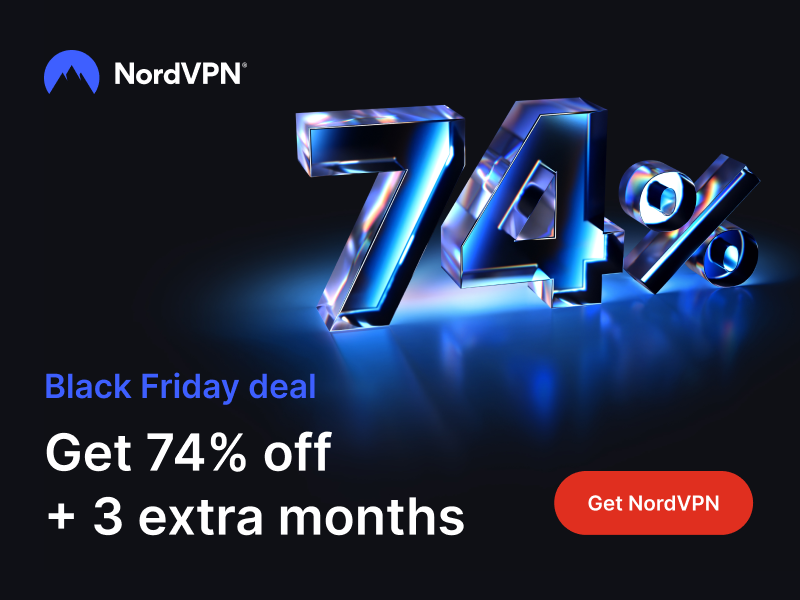How to Enable Chromecast on Pluto TV?
Pluto TV is an awesome service, and you can use this free tool on loads of devices. One of the platforms that Pluto TV is available on is Chromecast, so let's see how to enable Chromecast on Pluto TV.
The service is free to use for anyone who wants to, and setting up an account takes half a minute. That being said, the list of devices that Pluto TV is available on is pretty long and seems to be only expanding.
When it comes to watching Pluto TV over Chromecast, there are a couple of ways you can do this - via Chrome or your mobile device.
How to watch Pluto TV on Chromecast via Chrome browser:
- First, you're going to have to open the Chrome browser.
- Load Pluto TV on your browser and choose whatever you want to watch.
- Then, go to the top right corner, where you'll find three vertical dots. Tap on the icon and choose Chromecast from the available list of devices on the active network.
- If Chromecast is already active, you'll see the cast icon in the bar.
- There you go! You can now watch Pluto TV over Chromecast.
How to watch Pluto TV on Chromecast via mobile device:
- You're going to have to open the Pluto TV app on your mobile device.
- Then, once you decide on what to watch, you're going to notice the cast icon on the top right corner of the screen.
- Pick Chromecast from the devices that show up on your list.
- Once more, you can go ahead and enjoy all your Pluto TV content on the big screen!
That's all there is to enabling Chromecast on Pluto TV, so if you now have the freedom to watch even more cool things on your big screen.