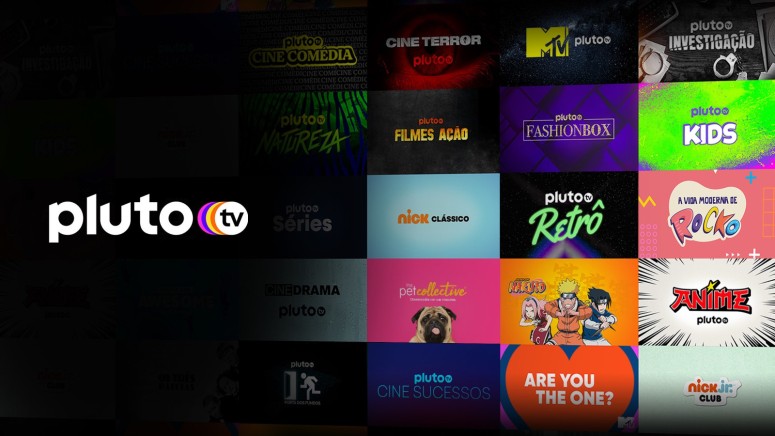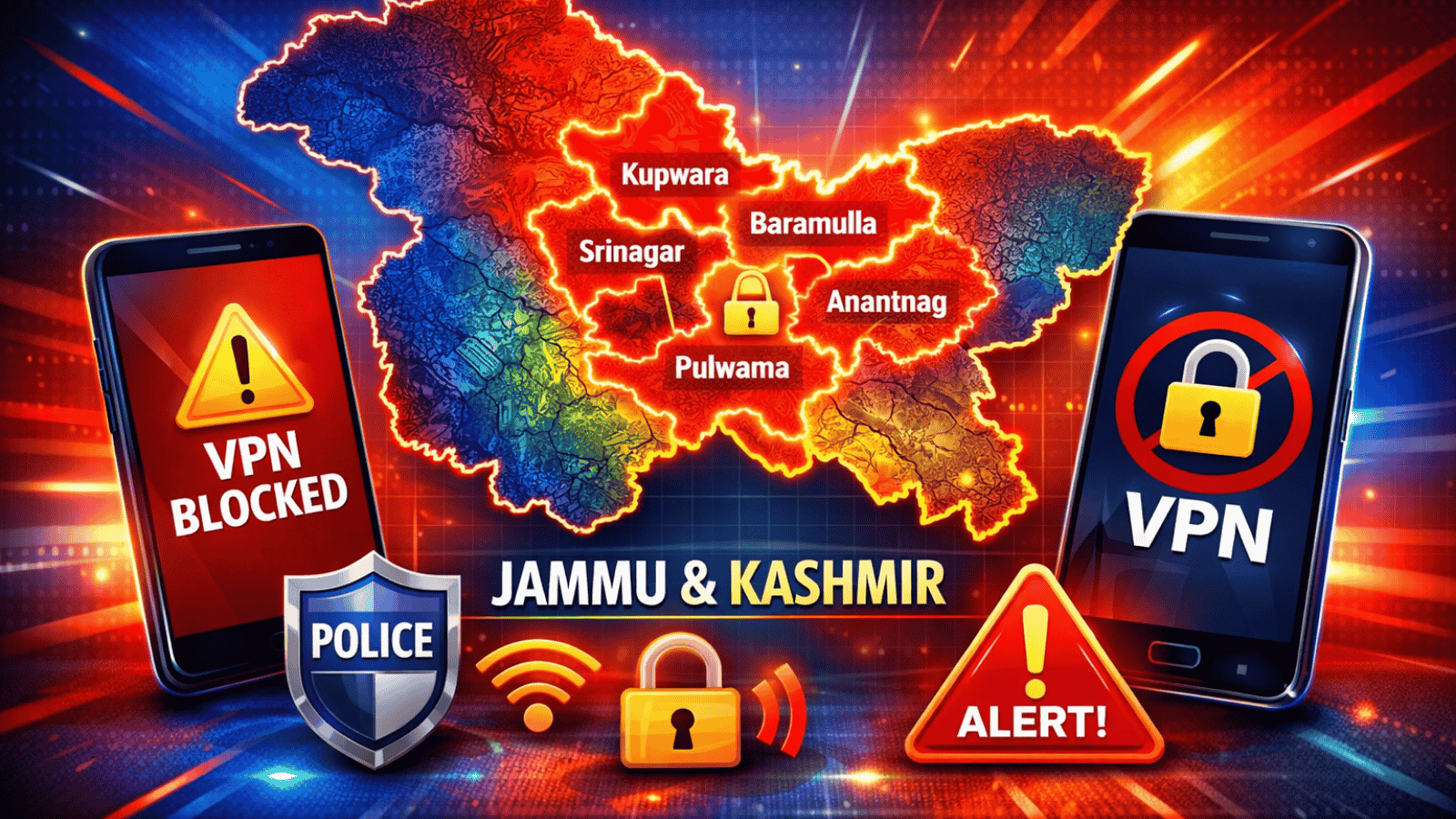How to Uninstall Pluto TV From Your Computer?
Pluto TV has been around for a few years now, and it's had plenty of time to grow its platform compatibility list. In fact, it's one of the few services that actually have Windows or Mac desktop apps. Let's see how you can uninstall the Pluto TV apps from your computer.
Pluto TV is a cool service you can get, especially since it's absolutely free to use. If you can survive the pretty frequent ads, you're good to go.
However, if for some reason you want to uninstall the apps from your desktop or laptop computers, namely those running on Windows or Mac OS, we have you covered.
Here's how to uninstall Pluto TV from your Windows desktop:
- First, you'll have to click "Start."
- Then, go to "Settings." From there, follow up to "Apps."
- Tap the "Apps & Features" from the list and select Pluto TV.
- From the available options, select "Uninstall."
- Wait a few seconds, and all files will be removed.
- You're done!
Here's how to uninstall Pluto TV from Mac:
- You'll have to start by navigating to the Applications folder. Do this via Finder or Spotlight Search.
- Scroll down until you find the Pluto TV app.
- Drag the Pluto TV app to the Trash in your Dock. You can also right-click on the app and select "Move to Trash."
- Then, you can right-click on your Trash and empty it, so the removal is complete.
- There you go! Done!
Of course, you can always re-download the Pluto TV apps for your device, or you can simply load the website in your browser, log into your account, and enjoy the service there instead.