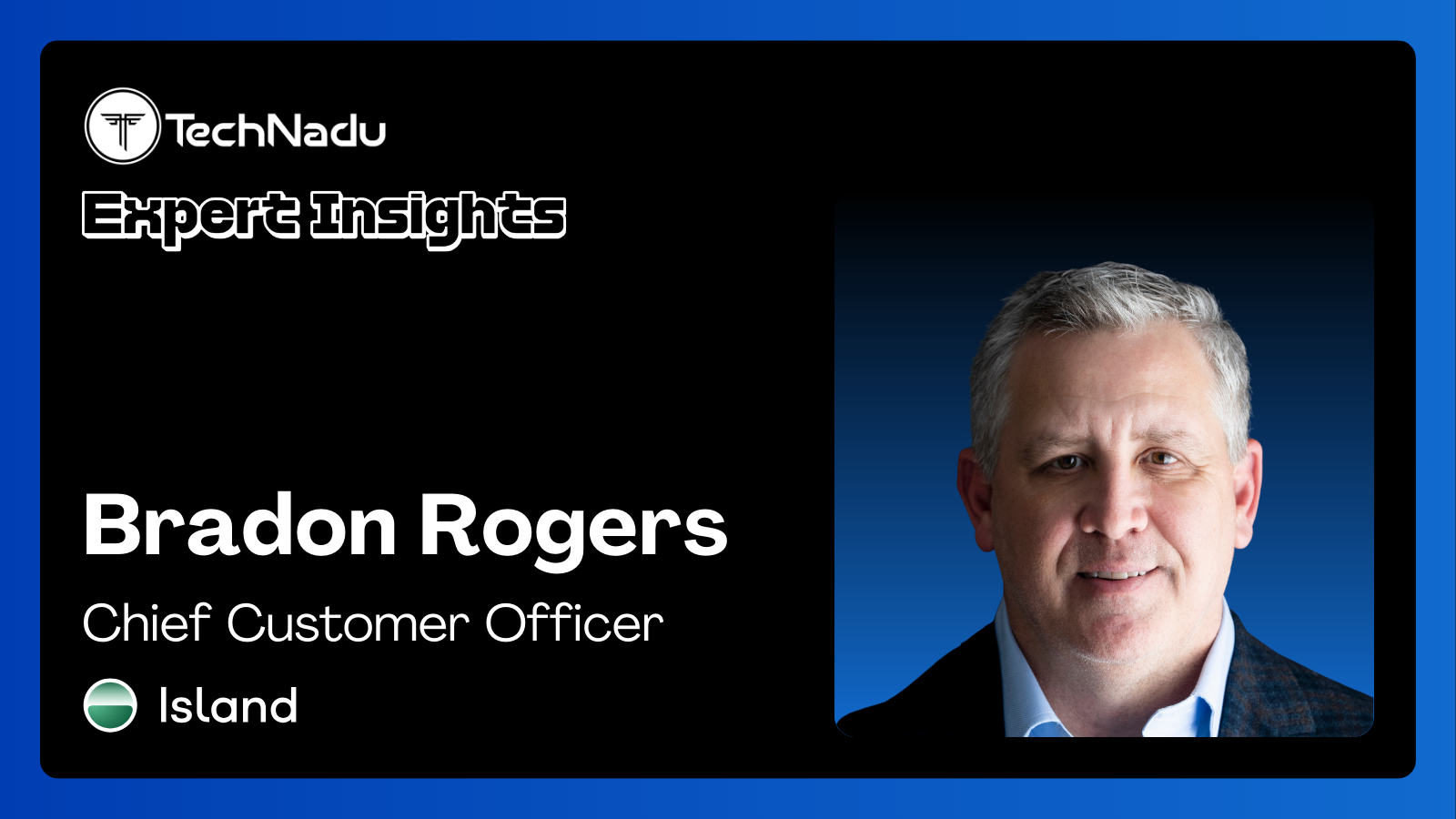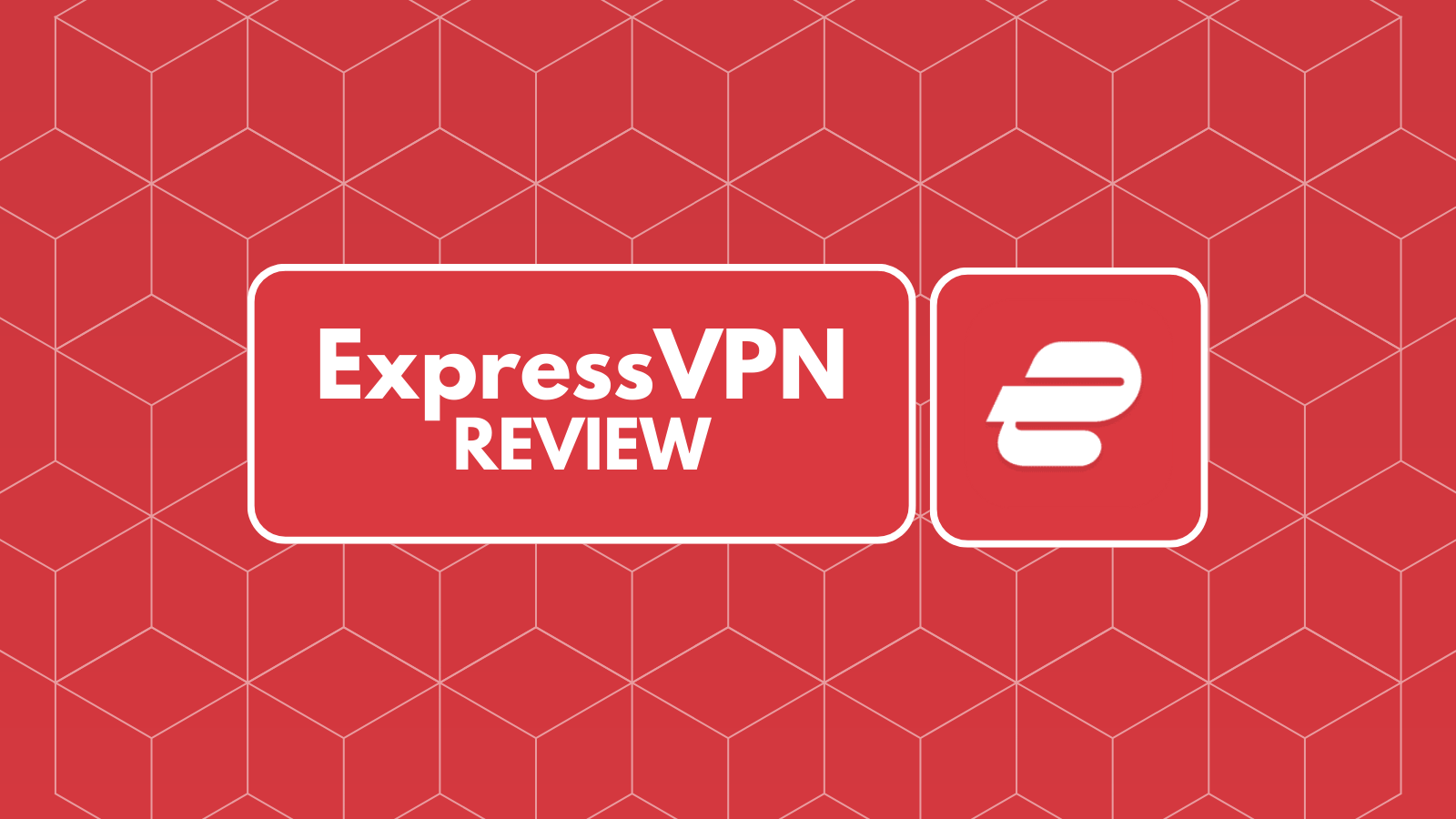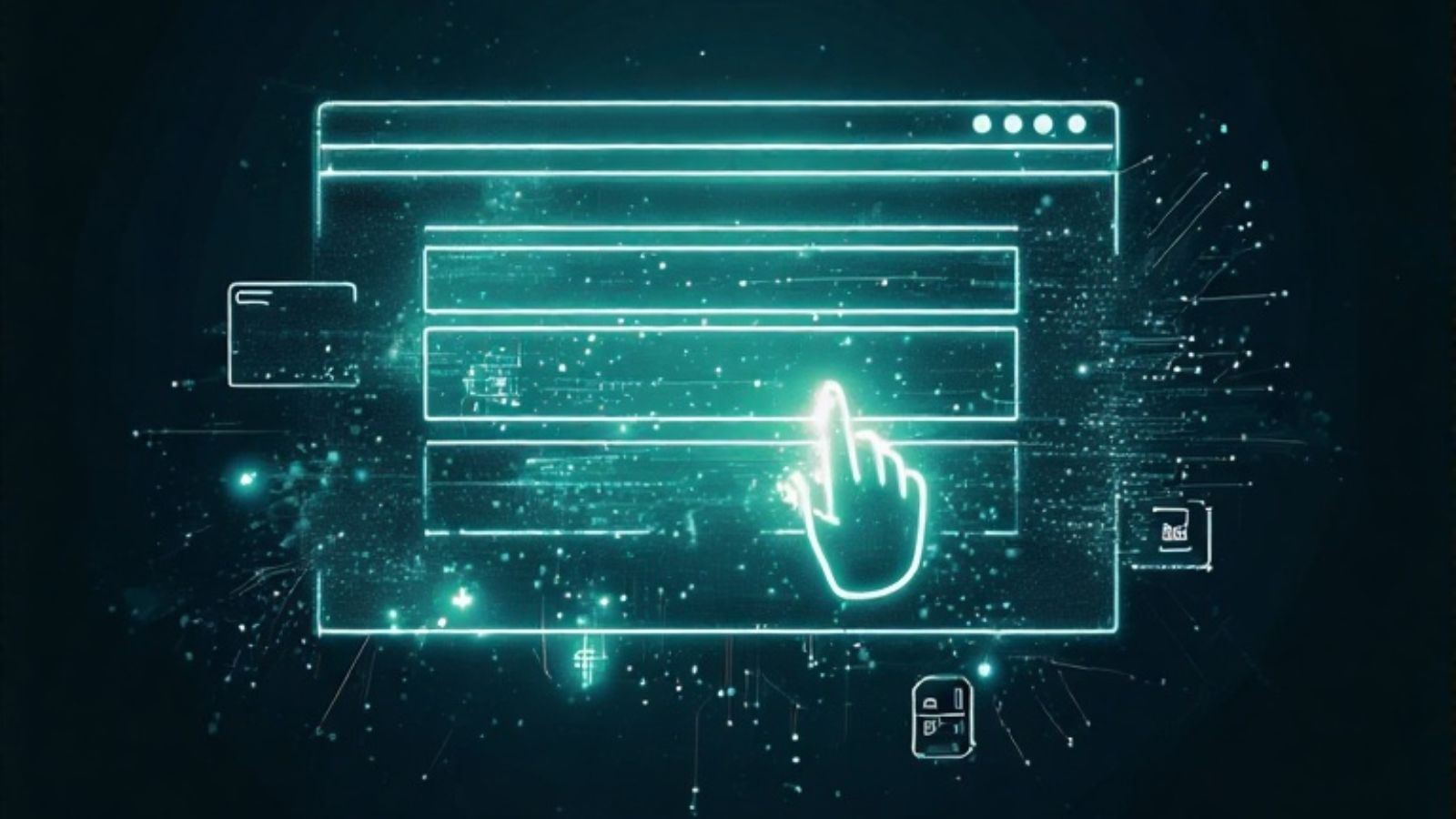
Kodi Stuck on the Loading Screen? – Here Are 7 Possible Solutions to Try!
So, you’re trying to launch Kodi – only to see it never pass the loading screen. We understand your frustration, especially if you’ve created a sizeable media library. However, the truth is that you can do plenty to fix issues with Kodi being stuck on the loading screen, and we’re going to lay out all of the possible solutions. Let’s jump right in!
How to Fix Kodi Being Stuck on the Loading Screen Issue
After plenty of research and based on our years-long experience of using Kodi, we offer you the following seven solutions to fixing Kodi when it's stuck on its splash screen. Take a look below.
- Solution #1: Rename Kodi’s 'UserData' Folder
- Solution #2: Try Running a Newer Version of Kodi
- Solution #3: 'Whitelist' Kodi via Your Antivirus/Firewall
- Solution #4: Disconnect Any "Problematic" Peripherals
- Solution #5: Re-Check Your Device’s Specifications
- Solution #6: Re-Check the Quality of Your Web Connection
- Solution #7: Re-Install Kodi
1. Rename Kodi’s 'UserData' Folder
As you already know, Kodi lets you create a media library, and it also allows you to apply all kinds of customization, like installing add-ons and Kodi skins. All of those customizations are stored in Kodi’s 'UserData' folder, which can cause technical issues with the application.
Therefore, if your Kodi is stuck on the loading screen, it’s worth trying to launch Kodi without all those customizations. Here’s how that is done.
- First, navigate to Kodi’s UserData folder. Check below for more info.
- Once you find it, rename the folder (don’t delete it – rename it instead).
- That will force Kodi to initialize without any add-ons or other customizations.
- Kodi will create a new UserData folder automatically upon the next launch.
- If the application starts, that means that your UserData has become corrupt.
- Reinstall your customizations, one by one. Ensure they work with the version of Kodi that you have installed on your device.
As you can see above, the first step above is to locate your 'UserData' folder, which is typically buried inside Kodi's directory. So, here's how to find that folder on different platforms.
2. Try Running a Newer Version of Kodi
With each new version, Kodi brings a whole slate of fixes for various technical and performance issues. However, it's true that not every new version is better, as there's always a risk for Kodi's database to become corrupt. However, keeping your Kodi up-to-date is still one of the best ways to resolve issues.
With that said, you’ll want to check our guide on how to update Kodi. However, it would be best if you were very careful about updating, especially since Kodi v19 is a bit different. So, here's what you can do.
- Option #1: Update to Kodi v18.9 if you have Kodi v18 or earlier installed. This will help you resolve a bunch of issues with the application without messing up your add-ons.
- Option #2: Update to Kodi v19 if you don’t have many add-ons installed (the majority of add-ons don’t work on Kodi v19). For now, we recommend the latest version of Kodi only to those who don’t rely on add-ons (if you have your own media library instead).
3. 'Whitelist' Kodi via Your Antivirus/Firewall
Our readers have informed us in the past that cybersecurity software can cause problems with Kodi. And yes, that also applies to the problem of Kodi being stuck on the loading screen. That can indicate that your antivirus might be preventing Kodi from running, freezing the application before it executes its string of launch commands.
With that said, our strong recommendation is to take a very good look at any cybersecurity software you might have installed on your device. That could be an antivirus, firewall, or any other type of similar software. Try searching for an option to 'whitelist' applications, and then add Kodi to that list.
4. Disconnect Any 'Problematic' Peripherals
Strangely enough, peripherals can cause problems with Kodi – and that applies to any device. These issues are present on computers, smartphones, tablets, and even on media streaming devices. And in terms of peripherals, the problematic ones are typically external storage solutions, like USB drives.
Issues with peripherals typically happen when you try to add file directories to Kodi to import movies, photos, music, and similar. If you use external storage for that purpose, Kodi can stop working if those files become corrupt or if an issue arises in the connection between Kodi and external storage.
With that said, we recommend disconnecting any peripherals you might have added to your device and then try launching Kodi once again. If that resolves your issue with Kodi, make sure to still check for problems with your peripherals by connecting them to some other device.
5. Recheck Your Device’s Specifications
It’s true that Kodi can run on even some dated hardware. That’s true if you plan on using Kodi with a limited media library. As soon as you add hundreds of media files to Kodi, or once you start installing batches of add-ons, the application will spike in its usage of resources.
So, if you see Kodi stuck on the splash screen, that would mean you might've gone overboard. That especially applies to various Android TV boxes that claim to be optimized for Kodi. And also, that applies to older Raspberry Pi devices that come with 1GB or 2GB of RAM.
As you can already imagine, the only solution, in this case, is to use Kodi on a bit more powerful device. So, check whether you can upgrade your device's internals. If that's not possible, we're sure you have some other device capable of running Kodi more smoothly.
6. Recheck the Quality of Your Internet Connection
Upon each launch, Kodi checks for newer versions of your custom content. That can include any add-ons you might have installed, repositories, skins, and similar. Therefore, if your ISP is blocking Kodi-related traffic, or if your Internet connection is experiencing technical issues, that could force Kodi to freeze upon launch.
Therefore, we recommend running a speed test of your Web connection. This will help you establish whether there are any temporary problems. You can also try to restart your router, which is always recommended in the case of Web-related issues.
7. If Nothing Else Helps – Reinstall Kodi
And lastly, we’ve arrived at the final solution, which should most definitely help when Kodi is stuck on the loading screen. As you can already see, we’ll recommend reinstalling Kodi. Still, keep in mind that you’re in for a drastic measure, removing any custom content you might have installed.
In other words, our recommendation is to delete Kodi from your device (including any leftover files). And then, install the version of Kodi that you plan to use. Once again, this will remove any media files, add-ons, skins, and similar – so you'll have to start from scratch.
To proceed, learn how to install Kodi on Windows, macOS, or Linux. In terms of smartphones, you can install Kodi on Android and iPhone/iPad. Kodi is also available on Fire TV, Raspberry Pi, Apple TV, Nvidia Shield TV, and more.
This is where we end our selection of fixes for situations when Kodi is stuck on the loading screen. Let us know which method worked for you, and feel free to post your tips below.