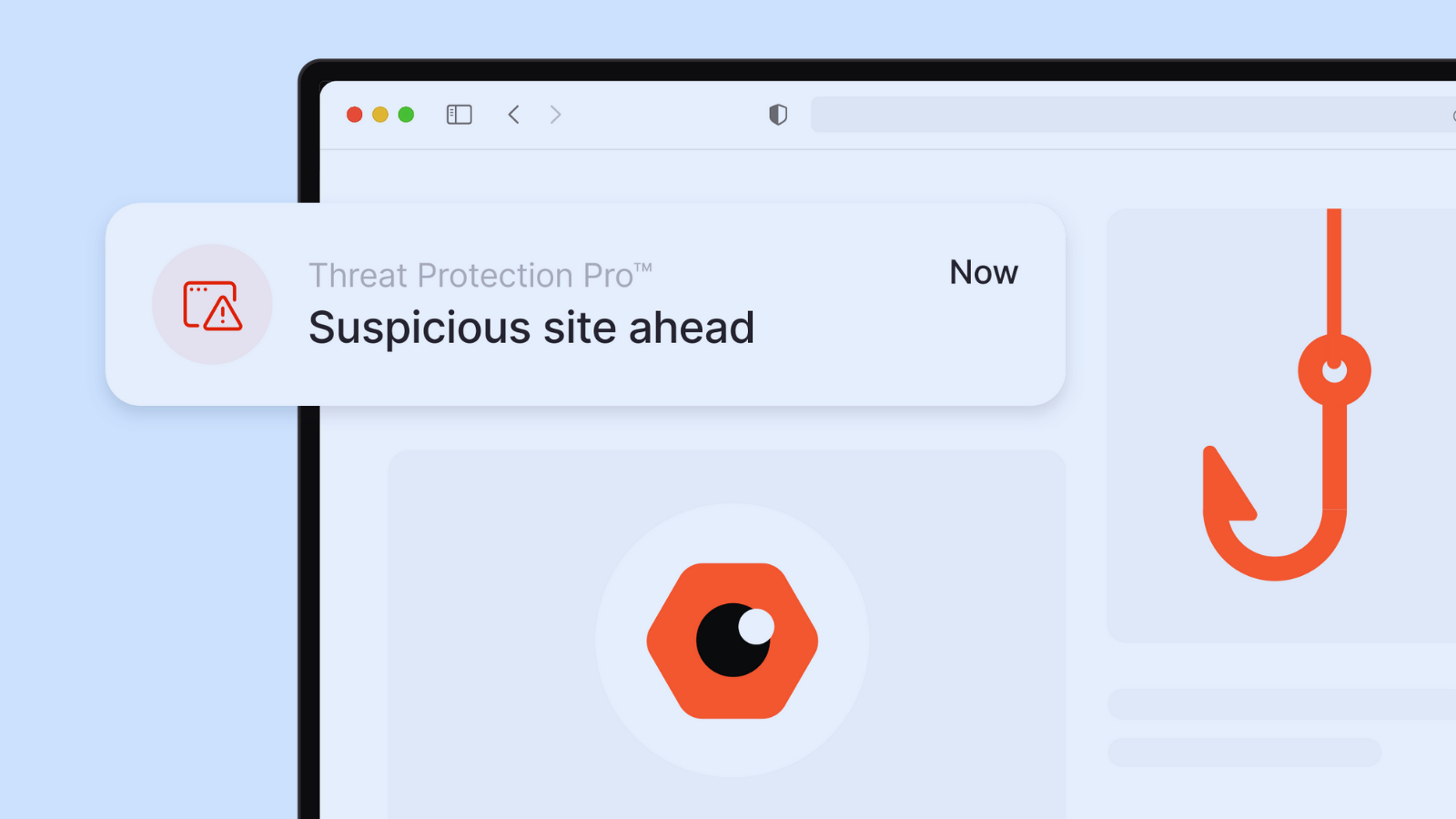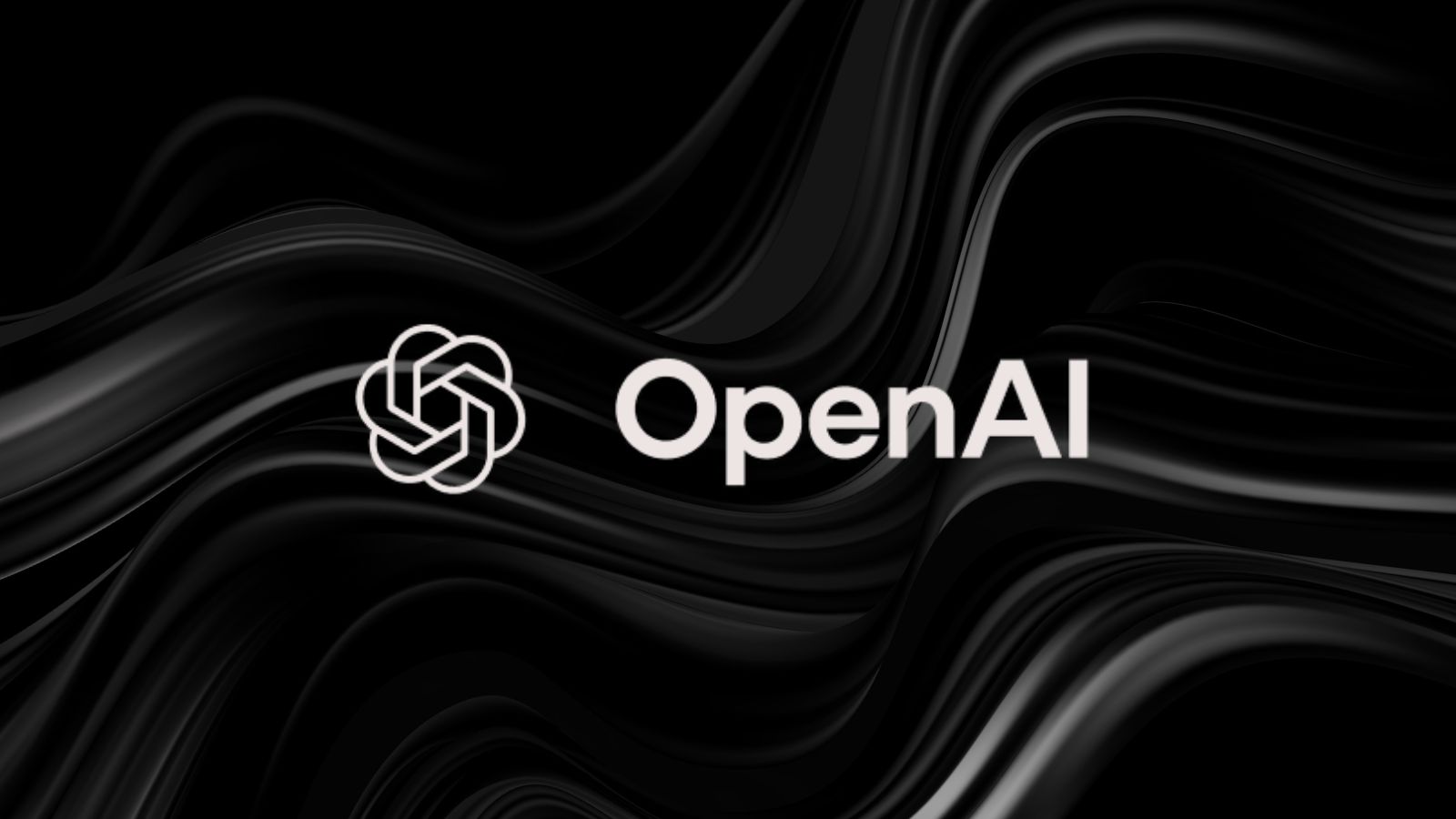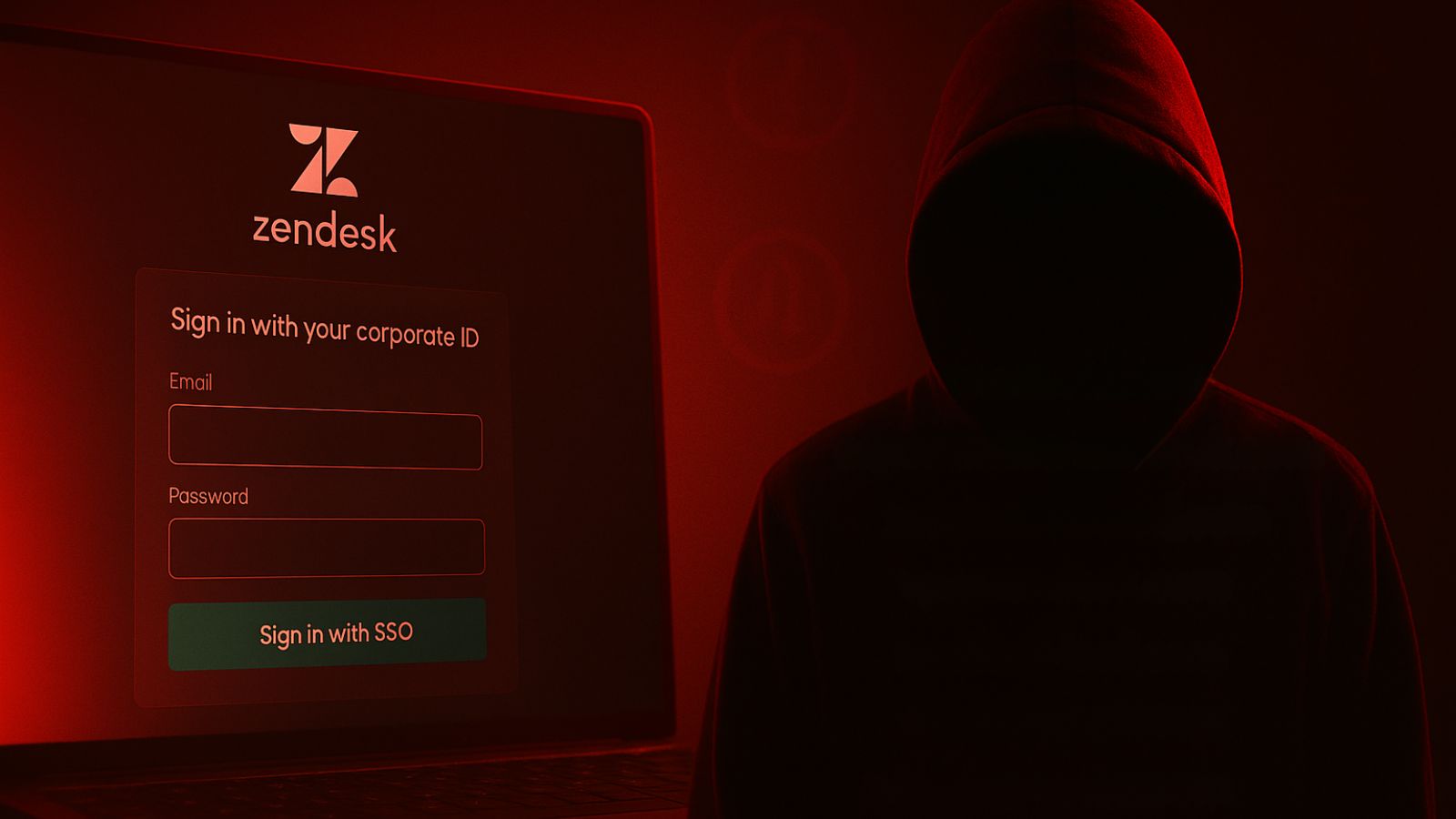How to Use the ‘192.168.1.2’ IP to Access Your Router’s Admin Panel?
The chances are that you’re reading this article because your router is using the '192.168.1.2' IP. This is why we will teach you everything you need to know about this IP address, how to access your router, and what kinds of changes can be made that way. Hopefully, you’ll have all your questions answered by the end of this article, so let’s dive in.
What is '192.168.1.2,' in the First Place?
If we wanted to keep things very simple, we would say that '192.168.1.2' is an IP address typically assigned to home routers. However, let’s expand that information a bit which will help you understand a few things about IP addresses in general.
Private IPs vs. Public IP Addresses - What Are They? What's the Difference?
There are two kinds of IPs depending on what kind of communication needs to be achieved, and these are public and private IPs. That is because your router enables your home devices to communicate with each other, as well as with other devices on the Internet.
- Private IPs come preassigned to routers even though they can be changed if needed. This means that we have a limited number of addresses because there’s no need for every router in the world to have its own IP. The reason for this lies in the fact that we’re talking about closed networks. To access your router, you first need to be connected to it. That’s is why there are millions of routers with the 192.168.1.2 IP, and you don’t have to be afraid of whether someone could get to your router.
- Public IPs are assigned to every device connected to the Web, and they are unique. Even though there are numerous roles of public IPs, their primary one is identification on the Web. Your computer needs to be properly identified by websites to send and receive data - just like you need the recipient’s address to send a letter, for example.
Why is Your Router Set to Use the '192.168.1.2' IP Address?
In theory, every router can use the same private IP address. Still, there's no need to complicate things, which is why we have certain spectrums of IPs. These are assigned by the Internet Assigned Numbers Agency (IANA), and there are three spectrums at the moment:
- From 10.0.0.0 to 10.255.255.255.
- From 172.16.0.0 to 172.31.255.255.
- And from 192.168.0.0 to 192.168.255.255.
To avoid confusion, companies that make routers have decided to use certain IP addresses by default. This doesn’t only help differentiate their products but also helps IT experts in doing their job. Take a look at the most popular manufacturers and IP address that they use:
- D-Link and NETGEAR use 192.168.0.1.
- Cisco, Motorola, and others use 192.168.1.254.
- Siemens, Belkin, Edimax, and SMC use 192.168.2.1.
- Linksys uses 192.168.1.1.
As you can see, your IP address (192.168.1.2) isn’t on the list found above. That’s because only a few companies are using it and these routers are usually sold outside the US. There are big chances that you use a router made by ACorp, Binatone, Hawking, Inteno, or ZTE.
What About the '192.168.I.2' IP – Is It Any Different From '192.168.1.2?'
There are numerous people who turn to Google to find more about the '192.168.I.2' IP. However, the truth is that this IP isn’t actually an IP address at all. Instead, this is one of the wrong versions of the '192.168.1.2' IP.
Take a closer look at you’ll see that the false version has the letter 'I' instead of '1' at the end of its string of numbers. So, turn all your attention to the correct version - '192.168.1.2.'
Why Would You Want to Access the '192.168.1.2' IP via Your Router?
You use the '192.168.1.2' IP to access your router’s admin panel. In fact, every router on the Web can be accessed to review its settings and make all kinds of adjustments. Here are some of the most useful things you can do.
- Change your network’s name and password. You can personalize your network’s name in case you’re stuck with a string of letters and numbers. In addition, you can change your Wi-Fi password, which should be done every couple of months for safety reasons.
- Review and control connected devices. Have you ever wondered who connects to your router and uses your Web connection? Some routers allow you to review connected devices, so you can easily disconnect unauthorized ones and even block them for good.
- Set parental controls. If you have children in your household, you can make sure they don’t stay awake past their bedtime. You can set your router to shut down at a certain time, review Web browsing history, limit data bandwidth, and more.
- Switch between different wireless channels. Lastly, switching to a new wireless channel can have a huge impact on your Web connection speed. This especially goes for dense urban areas in cities.
How to Login to Your Router via '192.168.1.2?'
By now, you know a few things about IP addresses and their roles. However, it’s now time to talk about how to use the '192.168.1.2' IP to access your router’s admin. So, make sure to go through the following steps.
- Once you connect to your home Wi-Fi, open any Web browser on any device.
- Then, enter the following IP - '192.168.1.2' into the address bar.
- Confirm your entry by pressing the Enter key.
- Before you get to your router's admin, you will need to provide a username and password. These are the default credentials that came with your device. We're going to list all manufacturers associated with this IP, so check out the table found below.
- Hopefully, you’ll manage to find the right combination. Once that happens, you’ll enter your router’s settings panel. That's it!
Can’t Connect to '192.168.1.2?' Here's What to Try!
Assuming you have the right IP address in your hands, we will give you a few pieces of advice if you still can’t connect to your router. So, make sure to do the following.
- Double-check if your computer is connected to your home Wi-Fi network. This would mean that your computer and your router are on the same closed network, ready to 'talk' to each other.
- Make sure that you enter '192.168.1.2' in the address field. This means that you shouldn't add anything to it, like 'www' or 'com.'
- In case someone changed the default username/password, you can do a factory reset. This will reset all your router’s settings to default values – including its password and username.
- Lastly, try accessing your router via Ethernet cable. Some models block Wi-Fi connectivity, which is why you need to access them the old-fashioned way.
Are You Sure You Have the Right IP? Here's How to Check Your IP!
You are 100% sure that your router’s IP is '192.168.1.2?' Here’s how to check your private IP address on Windows and Mac computers as well. If you don't have a computer at your disposal, you can check your router's IP on Android and iOS devices.
This brings us to the end of our guide on the '192.168.1.2' IP. If you have any questions, make sure to post your comment below. And lastly, thank you for reading!