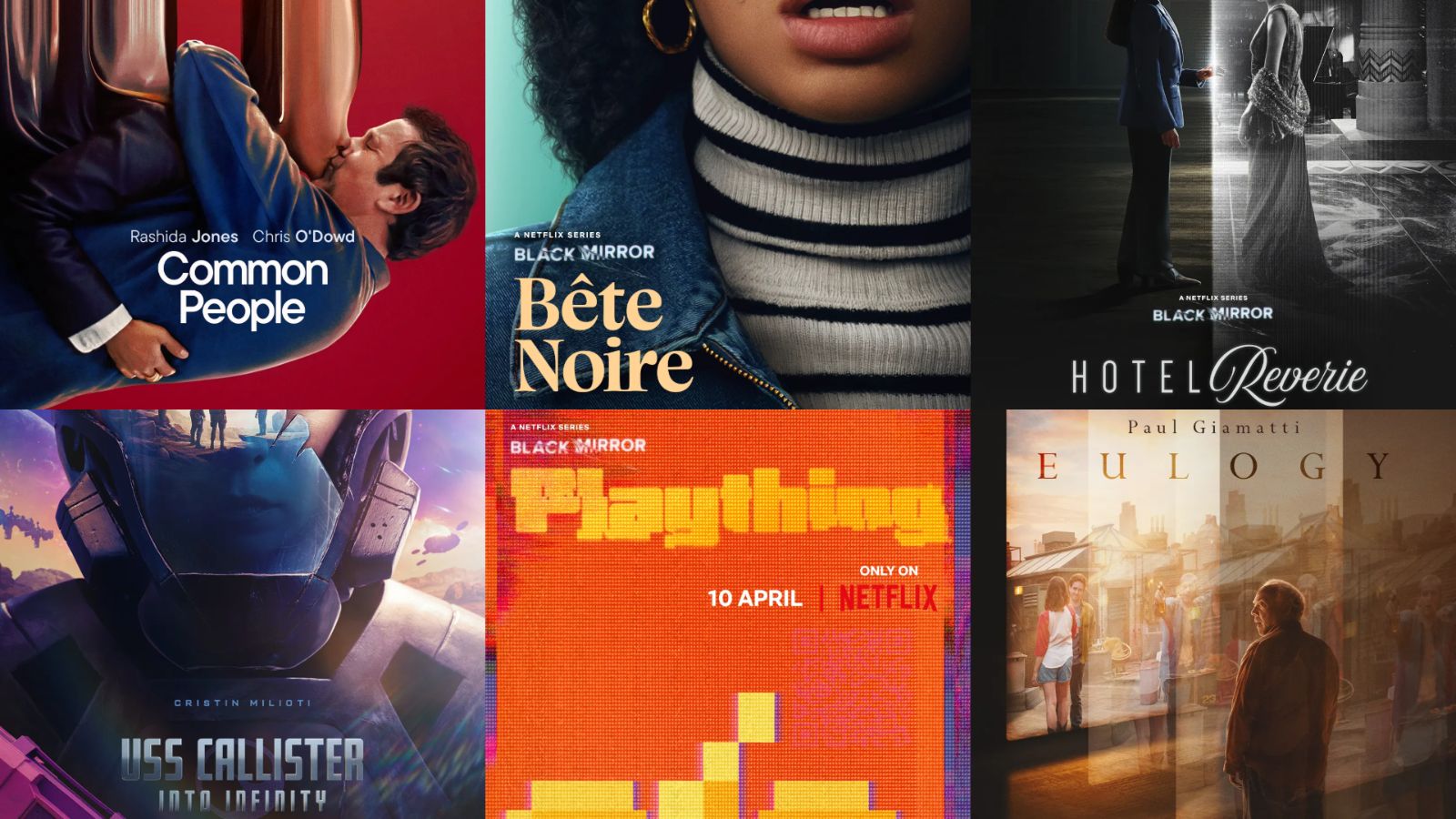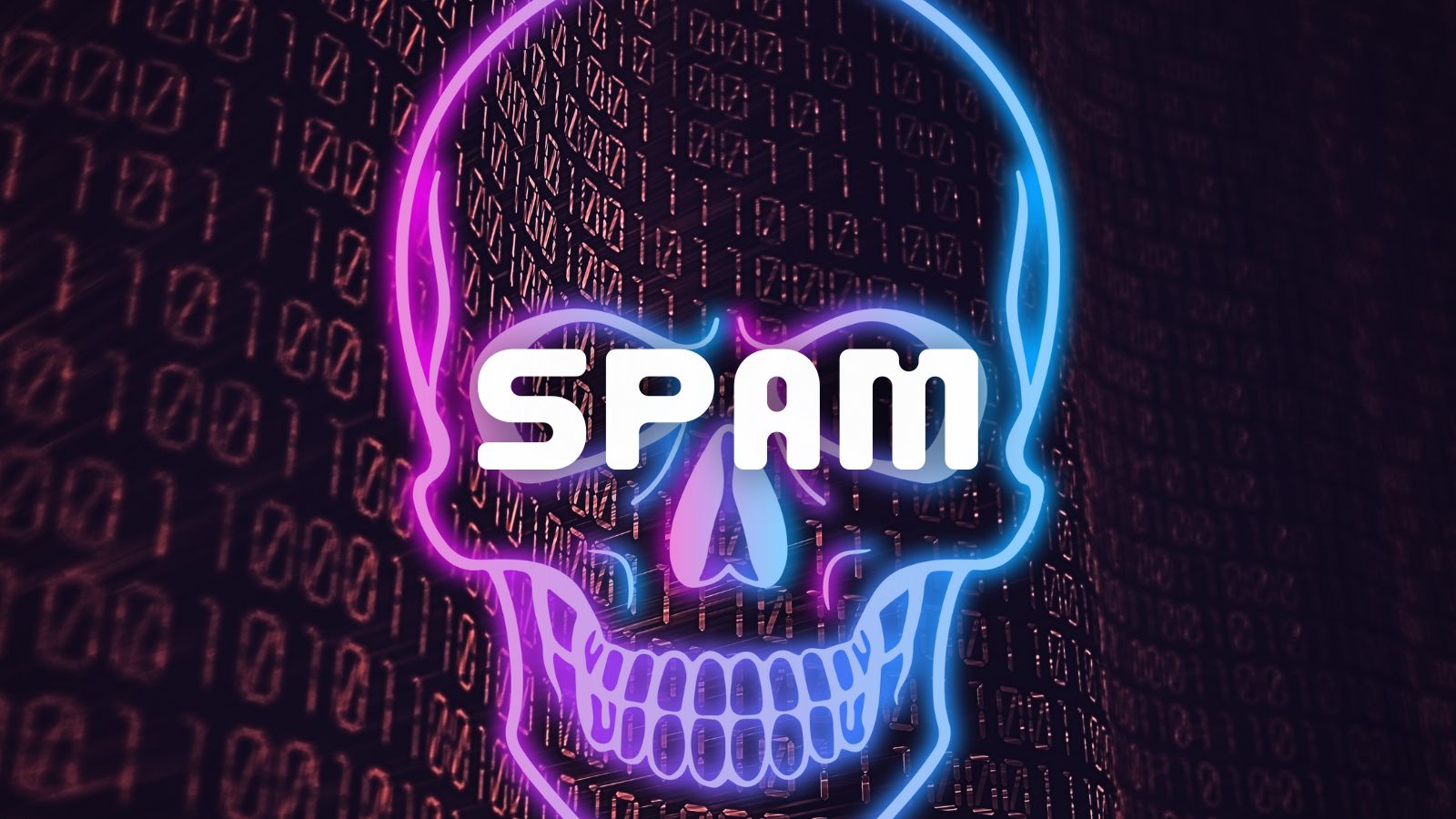192.168.100.1 – What Does This IP Mean? How to Use It to Access Your Router’s Admin Panel?
Before you can connect to the Internet, you need to set up a router. As such, this is a crucial piece of equipment that serves as a gateway for all your Web-connected devices. However, many are not familiar with the numerous options that every router brings. Since the only way to access it via its IP address, we will explain this procedure. So, keep on reading to learn more about the '192.168.100.1' IP and what it actually means.
Private or Public IP? Where Does the '192.168.100.1' IP Address Fit In?
Before we can dive deeper, you need to understand a few basic things about IP addresses. This will give you a clear idea of their roles and why you need to be aware of your router’s IP to access it. Let’s spend some time getting to know the basics about private and public IPs and where the '192.168.100.1' IP fits in.
What's the Difference Between Public and Private IP Addresses?
There are millions of IP addresses out there, but each of those can be placed in one of two possible groups: public and private IPs. Here’s the breakdown.
- Public IP addresses are assigned to every Web-connected device. As such, they must be unique since they act as digital identifiers. You can think of them as a unique digital address of your computer. For your computer to send and receive data, it needs to be identified. That’s where public IPs come into play. Your Internet service provider assigns them through your router. This is why websites can easily discover your location and present local information.
- Private IPs are only used within closed networks. To understand what a closed network is, let’s say that you connect to the Web via your computer. That means your computer is connected to your home router, and therefore - it has a private IP. If your router is set to use the '192.168.100.1' IP, you first need to be connected to it. That’s why there are millions of routers using this IP without any conflict.
What Does the '192.168.100.1' IP Mean?
As you can tell by now, the '192.168.100.1' IP is a private IP. In case we want to be more specific, we could say that this is a 'Class C' IP address.
To understand this, take a look at the table found below. This is a relatively small subset of private IPs typically used by home routers. Companies like Linksys, NETGEAR, Cisco, and D-Link are the most popular router manufacturers relying on this IP.
Know that all of those IPs work in the same way. There are no better or less good options. The only difference here is that some routers use IPs from one class, while others might be using IP from another class. This helps avoid overall confusion in the IT community and can be helpful in large networks and systems.
What Can You Do Using the '192.168.100.1' IP Address?
You can use the 192.168.100.1 IP to access your router’s admin panel. In case your router is set to use this IP by default, all it takes is to use your Web browser to access it. And that, you can do that following.
- Change your Web connection’s name and password. If you’re stuck with an odd name for your Wi-Fi network, you can change it easily. More importantly, you can use your router’s IP to change your connection’s password. To make sure no one else is using it, you should change your password every couple of months.
- Make sure your Web connection isn’t throttled. If you’re using Wi-Fi, numerous factors affect the speed of your Internet connection. Those of you living in apartment buildings probably use two or three wireless channels. This creates congestion due to interference. Switching to a new wireless channel (and there are numerous to choose from) should bring you a much greater speed.
- You can set up parental controls. Some routers come with comprehensive parental controls, allowing you to monitor how your children are using the Web. You can select their devices within the admin panel and allocate certain bandwidth or block certain websites. You can also set your router to turn off at a certain time, ensuring your children are not using the Internet all night long.
How to Use the '192.168.100.1' IP Address to Connect to Your Router?
Those of you with routers based on the 192.168.100.1 IP can access it via your Web browsers. Just about any browser will do the job on just about any device. Let’s take a closer look at this procedure.
- First, make sure that you’re using your home Wi-Fi connection.
- Now open a Web browser (any Web browser should do the job).
- Enter your IP address (192.168.100.1) in the address bar.
- This is when your router will ask for a username and password. Every router comes with predefined credentials. To learn yours, you need to know the manufacturer of your router, as well as the exact model. Here are some common usernames and passwords for the most popular router brands.
- In case you can’t find the correct combination or if your router is made by some other company, take a look at a sticker found on your device. This is where you’ll see the exact model name or number, so you can do a quick Google search.
- Once you open your router’s admin panel, take a look around. Once you’re ready to leave, make sure to save your changes first.
What If You Can’t Connect to Your Router via the '192.168.100.1' IP?
Even though this should be an easy process, some problems might happen along the way. This is why we are going to present a list of quick fixes. Keep on reading.
- As noted earlier, you must connect to your Wi-Fi network first. So, check the available Wi-Fi connections on your device and see if your device is actually using your home network. This is a crucial requirement for accessing your router.
- When entering your IP address, make sure not to add anything to it. This means you should enter the following - 192.168.100.1 and then press the 'Enter' key.
- Older routers work only via wired connections. As a safety measure, these models reject Wi-Fi connectivity and allow you to make deeper changes only when connected via an Ethernet cable.
- Are you 100% sure that you have the correct IP? To be on the safe side, it’s better to check the IP of your router. So, keep on reading to learn how this is done.
How to Find Your Router’s IP Address?
Do you know that you can check your router’s IP in under one minute? This applies to every popular platform. And most importantly, this is a straightforward procedure.
For example, you can check your router's IP on Windows by running the Command Prompt. You can also find your router's IP on macOS via System Preferences. And finally, both iOS devices and Android devices can be used to check network IP addresses.
That would be all you need to know about the '192.168.100.1' IP. We hope that you managed to use this article to learn something new and that you’ve made your Internet connection more secure. Finally, thank you for reading!