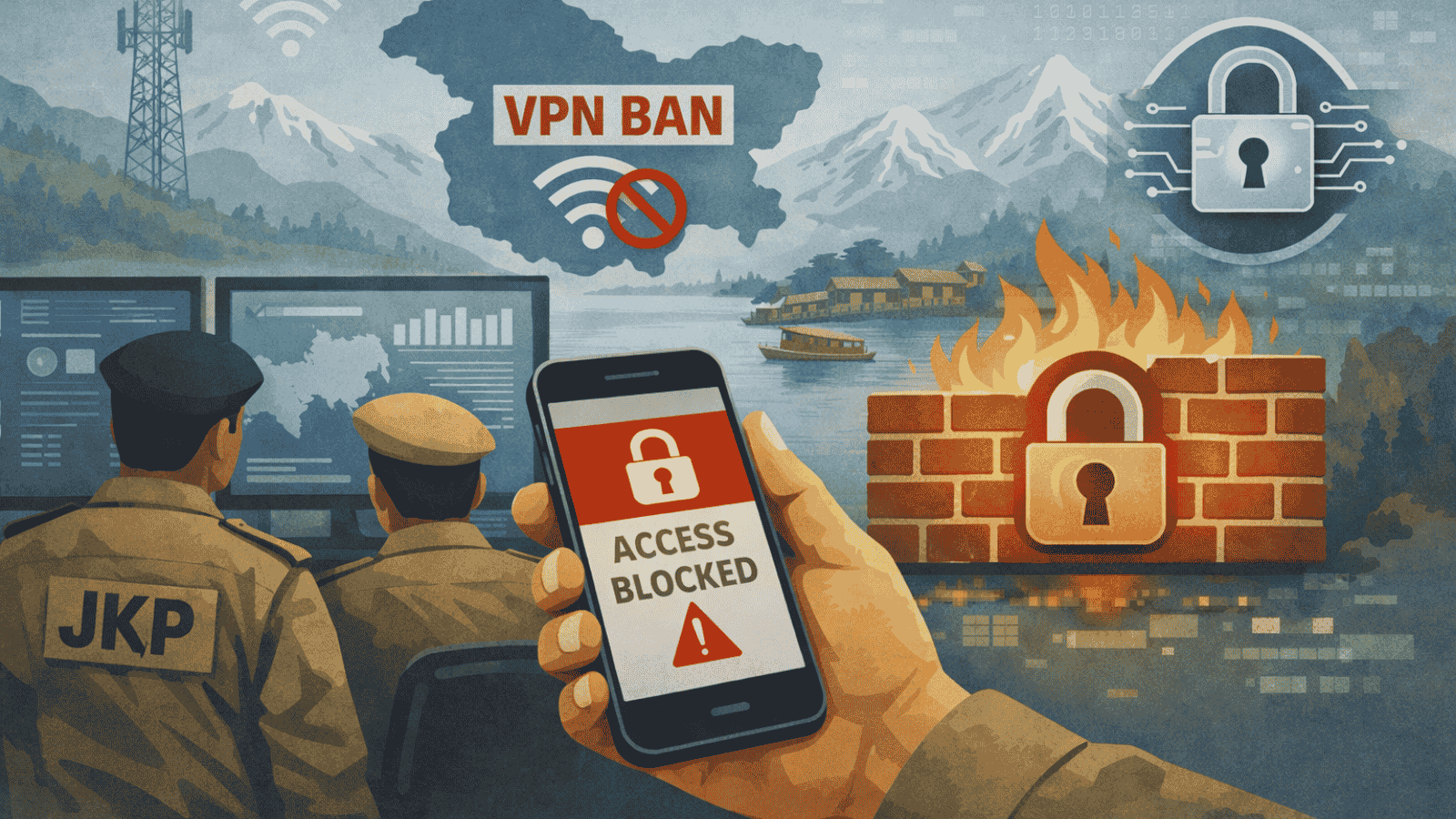When you purchase through links on our site, we may earn an affiliate commission. Here’s how it works.
How to Fix Disney Plus Stuck on Loading Screen?
Disney Plus is a pretty awesome platform, but you'll sometimes stumble over all sorts of issues with the service, so you need to know how to fix the problem so you can go on enjoying your evening. Let's see what we need to do to work around Disney Plus getting stuck on the loading screen.
Sometimes, whether it's your Internet connection at fault, the Disney Plus platform having some delays, or some weird app launching problems, you'll have Disney Plus stuck on the loading screen.
Thankfully, this is probably one of the easiest things to fix when it comes to issues encountered on the service.
There are, however, multiple things you can try out, depending on the platform you're using.
How to Fix Disney Plus Stuck on Loading Screen in Your Browser
If you find that you can't load Disney Plus beyond the main screen on your browser, there are a few things you can do to fix the problem.
- Try reloading the page a few times. Close the tab, open a new one, and type in the address once more. Clear the cookies. Reload again.
- Close your browser and relaunch it. Load Disney Plus again.
- If that doesn't explain the problem, you should check if you have a VPN working. If you do, shut it down, as Disney may have detected it. Reload the page once more.
- Check your Internet connection and make sure everything is working at the proper speed. You can also try restarting the router by unplugging it for a minute and plugging it back in.
This should have fixed your problem. If not, you should check and see if Disney Plus has any issues as such problems should be announced on social media or sites like DownDetector.
How to Fix Disney Plus Stuck on Loading Screen on Your TV
If you're encountering loading problems on your TV, there are a few things you can do to fix the issue.
- First of all, shut down your TV and restart it. You can even try a hard reset by holding the power button on your remote for five seconds. Try loading the app again.
- If that didn't work, uninstall the Disney Plus app and shut down your TV. Unplug the device, wait a minute, and plug it back in again. Go to the app store and reinstall the Disney Plus tool. Launch the tool.
- Make sure your TV is connected to your network, and the Internet is working properly. You can also restart the router by unplugging it, waiting a minute or two, and plugging it back in.
Also, check if Disney Plus has uptime issues by checking social media or dedicated sites that check downtime instances.
How to Fix Disney Plus Stuck on Loading Screen on Your Smartphone or Tablet
If the Disney Plus app is not loading properly on your smartphone or tablet, you should have an easy time fixing the problem.
- Close the app completely and relaunch the tool.
- If that didn't work, shut down the app and make sure your VPN is shut down. If the VPN got detected by Disney Plus, you might not be able to go beyond the loading screen.
- Check if there are any updates to your app by going into the app store app. Install the update and try again.
- Restart your phone and try loading Disney Plus again. If that doesn't fix it, go ahead and uninstall the Disney Plus tool, restart your device again, and install it once more.
If none of these methods fixed the problem, Disney Plus is quite likely having some problems with their servers. You'll likely find lots more reports on social media.
As you can see, most problems are fixed by restarting your device, reinstalling the app, or restarting your router. Either way, it's fairly simple to get Disney Plus going again unless there's a server issue with the service itself.